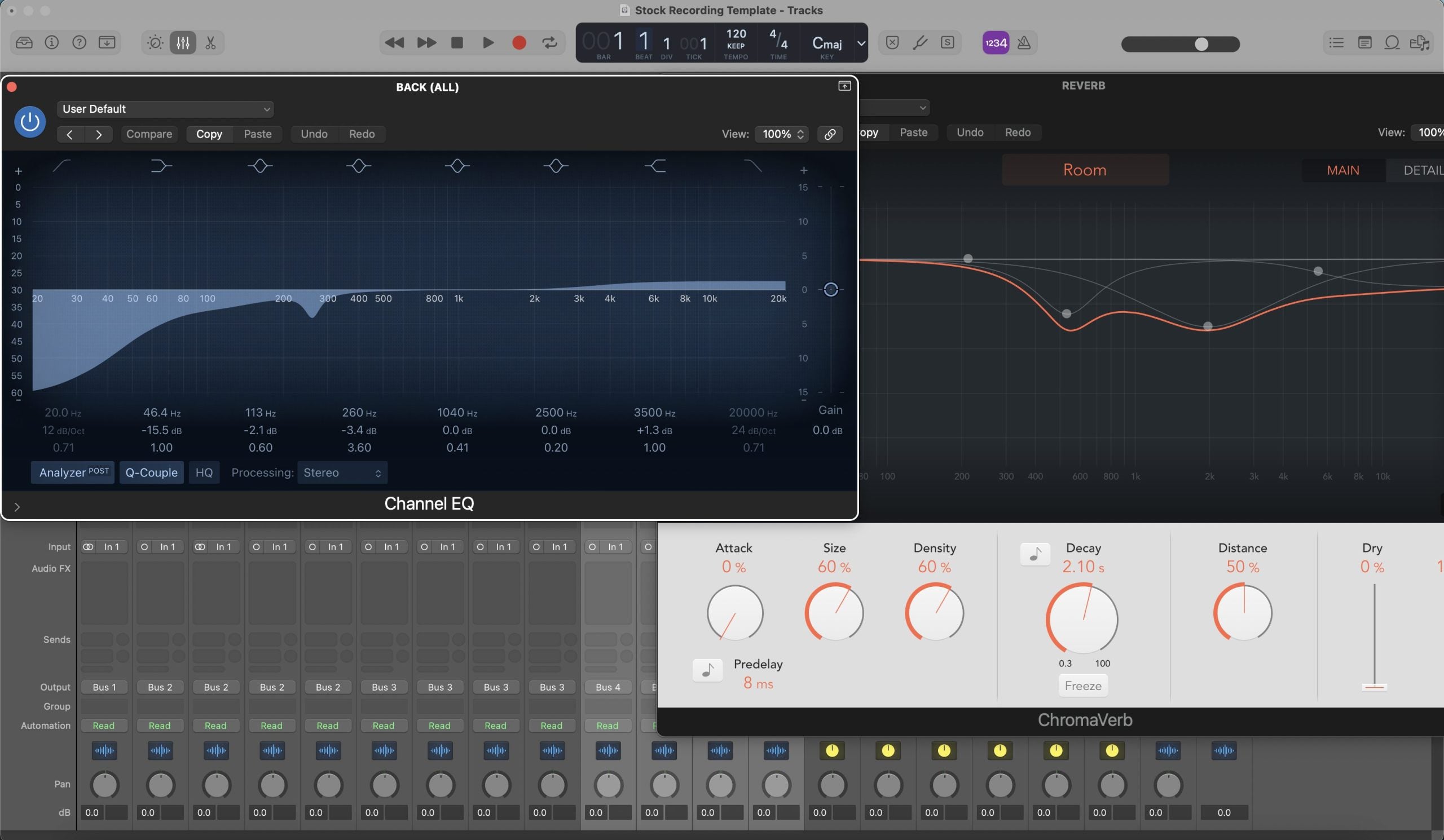I. Введение

A. Обзор вокальных пресетов и шаблонов записи Logic Pro
Добро пожаловать в мир Logic Pro, убежище для музыкальных продюсеров и звукоинженеров. В основе этой цифровой аудиостанции лежат два мощных инструмента: вокальные пресеты и шаблоны записи. Вокальные пресеты в Logic Pro — это заранее разработанные настройки, которые можно применить к вашим вокальным дорожкам, мгновенно преобразуя их с помощью эффектов профессионального уровня, настроек эквалайзера и динамической обработки. Эти пресеты созданы для различных вокальных стилей и ситуаций записи, обеспечивая идеальное расположение вокала в миксе. С другой стороны, шаблоны записи — это предварительно настроенные проектные файлы, которые конфигурируют вашу сессию Logic Pro с предопределёнными дорожками, маршрутизацией и настройками инструментов. Эти шаблоны упрощают процесс настройки, позволяя сразу погрузиться в творческий процесс без хлопот по созданию новой сессии с нуля.
B. Улучшение музыкального производства с помощью пресетов и шаблонов
Использование вокальных пресетов и шаблонов записи в Logic Pro — это не просто сокращение пути; это способ добиться отполированного, соответствующего отраслевым стандартам звучания. Для вокалистов и продюсеров пресеты предлагают мгновенное решение распространённых задач микширования и обработки, обеспечивая ясность, присутствие и динамический баланс вокала. Они особенно полезны для поддержания консистентности в нескольких дублях или проектах. Шаблоны записи, в свою очередь, являются основой эффективного рабочего процесса. Они экономят ценное время и силы, устраняя повторяющиеся задачи настройки, позволяя сосредоточиться на самом важном — музыке. Независимо от того, работаете ли вы в сжатые сроки или ведёте несколько проектов одновременно, эти шаблоны помогают организовать сессии и сделать рабочий процесс плавным.
C. Цель статьи
Эта статья предназначена стать вашим всесторонним руководством по навигации в мире вокальных пресетов и шаблонов записи Logic Pro. Наша цель — предоставить вам чёткую и подробную дорожную карту по установке этих инструментов в вашей среде Logic Pro. Независимо от того, являетесь ли вы опытным пользователем Logic Pro или только начинаете, это руководство поможет вам раскрыть весь потенциал вашего процесса музыкального производства. От загрузки и установки правильных пресетов и шаблонов до их настройки под ваш уникальный звук — мы вас поддержим. Давайте отправимся в это путешествие, чтобы поднять ваш опыт работы с Logic Pro на новый уровень.
II. Подготовка к установке вокальных пресетов Logic Pro

A. Системные требования и настройка Logic Pro
Прежде чем приступить к установке вокальных пресетов и шаблонов записи, важно убедиться, что ваша система готова к работе с Logic Pro. Первый шаг — проверить, соответствует ли ваш компьютер минимальным системным требованиям для эффективной работы Logic Pro. Обычно это включает совместимую версию macOS, достаточный объём оперативной памяти (минимум 8 ГБ, хотя рекомендуется 16 ГБ и более для оптимальной производительности) и достаточное место на диске для программного обеспечения и ваших проектов.
После того как вы убедились, что ваша система поддерживает Logic Pro, приступайте к установке самого программного обеспечения. Если Logic Pro ещё не установлен, вы можете найти его в Mac App Store. Следуйте инструкциям на экране для завершения установки. После установки Logic Pro рекомендуется запустить программу и ознакомиться с её базовым интерфейсом и функциями. Убедитесь, что ваш аудиоинтерфейс и MIDI-контроллеры (если вы их используете) правильно настроены для работы с Logic Pro. Эта настройка необходима для плавной записи и производства.
B. Понимание вокальных пресетов и шаблонов записи
Вокальные пресеты и шаблоны записи в Logic Pro играют разные, но дополняющие друг друга роли в музыкальном производстве. Вокальные пресеты — это заранее созданные настройки для плагинов обработки вокала в Logic Pro. Эти пресеты могут включать комбинацию компрессии, реверберации, эквалайзера и других эффектов, адаптированных для улучшения вокальных дорожек в вашем миксе. Они предназначены для мгновенного получения профессионального звучания и могут стать отличной отправной точкой, особенно для тех, кто ещё изучает тонкости аудиообработки.
Шаблоны записи, с другой стороны, представляют собой заранее подготовленные форматы сессий. Шаблон может включать набор предзагруженных дорожек, каждая из которых назначена определённым инструментам или ролям (например, вокал, ударные, гитары и т.д.), а также предопределённые настройки маршрутизации и шин. Шаблоны значительно ускоряют процесс настройки новых проектов, обеспечивая последовательность и экономя время, которое лучше потратить на творческие аспекты музыкального производства.
Вокальные пресеты и шаблоны записи являются незаменимыми инструментами в Logic Pro. Они не только упрощают процесс производства, но и предоставляют обучающую платформу для понимания профессиональных техник звукоинженерии. Используя эти инструменты, вы можете наблюдать, как опытные продюсеры настраивают свои сессии и применяют эффекты, получая знания, которые можно применить в ваших уникальных проектах.
III. Загрузка и установка пресетов и шаблонов

A. Поиск файлов вокальных пресетов и шаблонов
Путь к обогащению ваших сессий Logic Pro начинается с поиска подходящих вокальных пресетов и шаблонов записи. Вы можете найти эти ценные ресурсы из нескольких источников:
-
Официальные ресурсы Logic Pro: Библиотека звуков Logic Pro — хорошее начало, предлагающее разнообразные встроенные пресеты и шаблоны.
-
Сторонние сайты: Для более разнообразного выбора изучите профессиональные сайты по звуковому дизайну. Например, bchillmusic.com предлагает обширный выбор шаблонов для различных типов артистов и жанров, включая рэп, R&B и поп. Другие авторитетные источники: Loopmasters, Splice и Plugin Boutique.
-
Онлайн-сообщества: Форумы пользователей Logic Pro и группы в социальных сетях также отличные места для поиска рекомендуемых пресетов и шаблонов.
При выборе пресетов и шаблонов учитывайте конкретные требования вашего музыкального жанра, чтобы обеспечить наилучшее соответствие вашим проектам.
B. Процесс загрузки
Для загрузки вокальных пресетов Logic Pro и шаблонов записи:
-
Выберите надежный источник: Отдавайте предпочтение авторитетным сайтам, таким как bchillmusic.com, чтобы обеспечить безопасные и качественные загрузки.
-
Следуйте инструкциям по загрузке: Обычно на сайтах есть простая кнопка или ссылка «Download». Некоторые могут требовать регистрацию или покупку.
-
Сохраните файлы в подходящем месте: Скачайте файлы в известное место на вашем компьютере, обычно в папку «Downloads», если вы не выбрали другое место.
C. Установка вокальных пресетов в Logic Pro
Для установки вокальных пресетов в Logic Pro:
-
Найдите загруженные пресеты: Найдите загруженные файлы, часто в сжатом формате (.zip).
-
Распакуйте файлы: Распакуйте файлы в известное место.
-
Импорт в Logic Pro: В Logic Pro перейдите в микшер, выберите канал, нажмите «Setting» вверху и выберите «Import Channel Strip Setting…», чтобы перейти к вашим распакованным пресетам.
D. Установка шаблонов записи Logic Pro
Для установки шаблонов записи:
-
Определите файл шаблона: Ищите файл с расширением «.logicx».
-
Переместите файл в папку Logic: Поместите файл шаблона в подпапку «Templates» внутри папки «Logic» в вашем каталоге «Music».
-
Доступ к шаблону в Logic Pro: При создании нового проекта найдите ваш шаблон во вкладке «Мои шаблоны».
- Универсальный шаблон записи Logic Pro с встроенными плагинами: Для комплексного решения рассмотрите универсальный шаблон записи Logic Pro , доступный на bchillmusic.com. Этот шаблон универсален, подходит для различных стилей и жанров, и оснащен встроенными плагинами, что делает его идеальным для разных артистов — от новичков до профессионалов.
E. Устранение распространенных проблем при установке
Если вы столкнулись с проблемами:
-
Шаблон или пресет не отображается: Убедитесь, что файлы правильно размещены в назначенных директориях Logic Pro.
-
Отсутствующие плагины или звуки: Если пресет или шаблон использует плагины или звуки, которых у вас нет, возможно, потребуется установить необходимый дополнительный контент.
-
Поврежденные файлы: Если файл не открывается, попробуйте скачать его заново, убедившись, что загрузка завершена.
Следуя этим рекомендациям, вы сможете беспрепятственно интегрировать новые вокальные пресеты и шаблоны записи в вашу установку Logic Pro, тем самым повышая качество и эффективность музыкального производства.
IV. Использование вокальных пресетов и шаблонов записи в проектах

A. Применение пресетов и шаблонов к дорожкам
После установки вокальных пресетов и шаблонов записи в Logic Pro следующим шагом является их эффективное применение к вашим дорожкам:
-
Использование вокальных пресетов:
- Откройте ваш проект в Logic Pro и выберите дорожку, к которой хотите применить пресет.
- Нажмите на слот аудиоэффектов в канальном стрипе.
- Перейдите в «Настройки пользовательского канального стрипa» и выберите установленный вокальный пресет.
- Пресет автоматически настроит параметры канального стрипa в соответствии с конфигурацией пресета.
-
Реализация шаблонов записи:
- При создании нового проекта в Logic Pro выберите «Новый из шаблона» вместо создания нового пустого проекта.
- Выберите установленный шаблон записи в разделе «Мои шаблоны».
- Шаблон загрузится с преднастроенными дорожками и настройками, позволяя вам сразу начать запись или производство.
B. Настройка параметров для оптимальной работы
Чтобы максимально эффективно использовать вокальные пресеты и шаблоны записи, могут потребоваться некоторые корректировки:
-
Тонкая настройка пресетов:
- После применения вокального пресета послушайте, как он взаимодействует с вашей вокальной дорожкой.
- Настраивайте параметры, такие как эквалайзер, компрессия и реверберация, чтобы соответствовать специфическим характеристикам вокальной записи.
- Помните, что пресеты — это отправная точка — не стесняйтесь экспериментировать с настройками, чтобы добиться желаемого звучания.
-
Настройка шаблонов:
- Хотя шаблоны предоставляют структурированную отправную точку, они должны быть адаптируемыми под нужды вашего проекта.
- Изменяйте расположение дорожек, добавляйте или удаляйте инструменты и настраивайте маршрутизацию по мере необходимости.
- Используйте шины и вспомогательные посылы для эффективного микширования и обработки эффектов.
C. Лучшие практики записи с использованием пресетов и шаблонов
Использование пресетов и шаблонов может значительно улучшить процесс записи. Вот некоторые лучшие практики:
-
Последовательность в вокальной записи:
- Обеспечьте постоянство условий записи для каждой сессии, чтобы максимально использовать вокальные пресеты.
- Используйте одинаковое расположение микрофона и настройку помещения для поддержания однородного качества звука.
-
Использование шаблонов для повышения эффективности рабочего процесса:
- Используйте шаблоны для стандартизации процесса записи, особенно если вы регулярно работаете с похожими форматами проектов.
- Этот подход экономит время и позволяет больше сосредоточиться на исполнении и творчестве.
-
Регулярно обновляйте и совершенствуйте:
- По мере вашего развития как артиста или продюсера обновляйте свои пресеты и шаблоны, чтобы они отражали ваш текущий стиль и предпочтения.
- Регулярный пересмотр и доработка этих инструментов гарантирует их актуальность и эффективность для ваших проектов.
Применяя эти методы, вы сможете максимально раскрыть потенциал вокальных пресетов и шаблонов записи в ваших проектах Logic Pro, что приведёт к более упорядоченному рабочему процессу и записям профессионального качества.
V. Продвинутые советы по настройке

A. Персонализация пресетов и шаблонов
Настройка ваших вокальных пресетов и шаблонов записи в Logic Pro — ключ к созданию уникального звучания, которое выделит вашу музыку. Вот как вы можете персонализировать эти инструменты:
-
Модификация вокальных пресетов:
- Откройте пресет на вашей дорожке и начните экспериментировать с настройками плагина. Регулируйте параметры, такие как частоты эквалайзера, время затухания реверберации или порог компрессора, чтобы соответствовать характеру ваших вокалов.
- Не стесняйтесь добавлять или удалять эффекты в пресете. Например, если в пресете есть задержка, которая не подходит вашему стилю, просто удалите её или замените эффектом, который дополняет ваше звучание.
-
Настройка шаблонов записи:
- Хотя шаблоны предоставляют отличную стартовую структуру, их следует адаптировать под ваш рабочий процесс. Переставляйте порядок дорожек, меняйте стандартные инструменты или модифицируйте маршрутизацию шин в соответствии с вашим стилем производства.
- Рассмотрите возможность добавления часто используемых плагинов в шаблон. Например, если вы всегда используете определённый эквалайзер или компрессор, включите его в шаблон для быстрого доступа.
B. Объединение пресетов с шаблонами для улучшения рабочего процесса
Интеграция вокальных пресетов с шаблонами записи может значительно упростить процесс музыкального производства в Logic Pro:
-
Стратегическое использование пресетов в шаблонах:
- При применении вокального пресета в шаблоне учитывайте, как он взаимодействует с другими элементами микса. Например, если в вашем шаблоне настроен определённый ревербератор на вспомогательной дорожке, убедитесь, что реверберация вокального пресета дополняет или хорошо сочетается с ним.
- Используйте пресеты как отправную точку в вашем шаблоне. После применения настройте параметры пресета в контексте полного микса, чтобы всё звучало гармонично.
-
Эффективность рабочего процесса:
- Объединяя пресеты с шаблонами, вы можете минимизировать повторяющиеся задачи. Например, если вы часто начинаете проекты с похожей вокальной цепочки, наличие пресета, интегрированного в шаблон, экономит время и обеспечивает согласованность между проектами.
- Используйте возможности маршрутизации шаблона для улучшения пресетов. Например, направляйте ваши вокальные дорожки через шину в шаблоне с дополнительной обработкой для большего контроля над общим звучанием группы.
-
Творческие эксперименты:
- Не бойтесь экспериментировать с разными сочетаниями пресетов и шаблонов. Иногда неожиданные комбинации могут привести к инновационным и вдохновляющим результатам.
- Регулярно обновляйте и развивайте свои пресеты и шаблоны на основе полученного опыта. То, что вы узнаете из каждого проекта, может помочь вам корректировать и улучшать инструменты для будущей работы.
Персонализируя и эффективно сочетая вокальные пресеты с шаблонами записи, вы можете создать индивидуальный, эффективный рабочий процесс, который не только экономит время, но и придает вашим произведениям уникальное, профессиональное качество звука.
VI. Заключение

A. Краткое изложение ключевых моментов
В этом руководстве мы рассмотрели основные шаги и стратегии для улучшения вашего музыкального продюсирования в Logic Pro с помощью вокальных пресетов и шаблонов записи. Мы начали с подготовки вашей системы к работе с Logic Pro, затем перешли к поиску и загрузке подходящих пресетов и шаблонов, выделяя надежные источники, такие как bchillmusic.com, предлагающие разнообразие жанров. Процесс установки был подробно описан с пошаговыми инструкциями для обеспечения гладкой настройки. Мы также рассмотрели, как эффективно применять эти инструменты к вашим трекам и дали советы по их настройке под ваш уникальный стиль и потребности рабочего процесса. Кроме того, мы обсудили синергию сочетания пресетов с шаблонами для оптимизации процесса музыкального продюсирования.
B. Поощрение к экспериментам
Мир музыкального продюсирования в Logic Pro огромен и полон бесконечных возможностей. Я призываю вас погрузиться и экспериментировать с различными вокальными пресетами и шаблонами записи. Каждый пресет и шаблон приносит свой уникальный оттенок и может значительно повлиять на звук и атмосферу ваших треков. Не бойтесь настраивать параметры, менять эффекты и перестраивать шаблоны. Цель — найти идеальное сочетание, которое резонирует с вашим художественным видением и поднимает вашу музыку на новый уровень.
C. Заключительные мысли
Использование вокальных пресетов и шаблонов записи в Logic Pro X может стать по-настоящему преобразующим этапом в вашем музыкальном творчестве. Эти инструменты не только упрощают ваш рабочий процесс, но и открывают двери к новым творческим возможностям, позволяя вам больше сосредоточиться на искусстве создания музыки. Независимо от того, являетесь ли вы опытным продюсером или только начинаете, использование этих инструментов может привести к более эффективному, приятному и продуктивному процессу создания музыки. Помните, что ключ к отличному музыкальному продюсированию заключается в идеальном балансе между технологией и творчеством, и с этими инструментами у вас есть все шансы овладеть этим балансом.