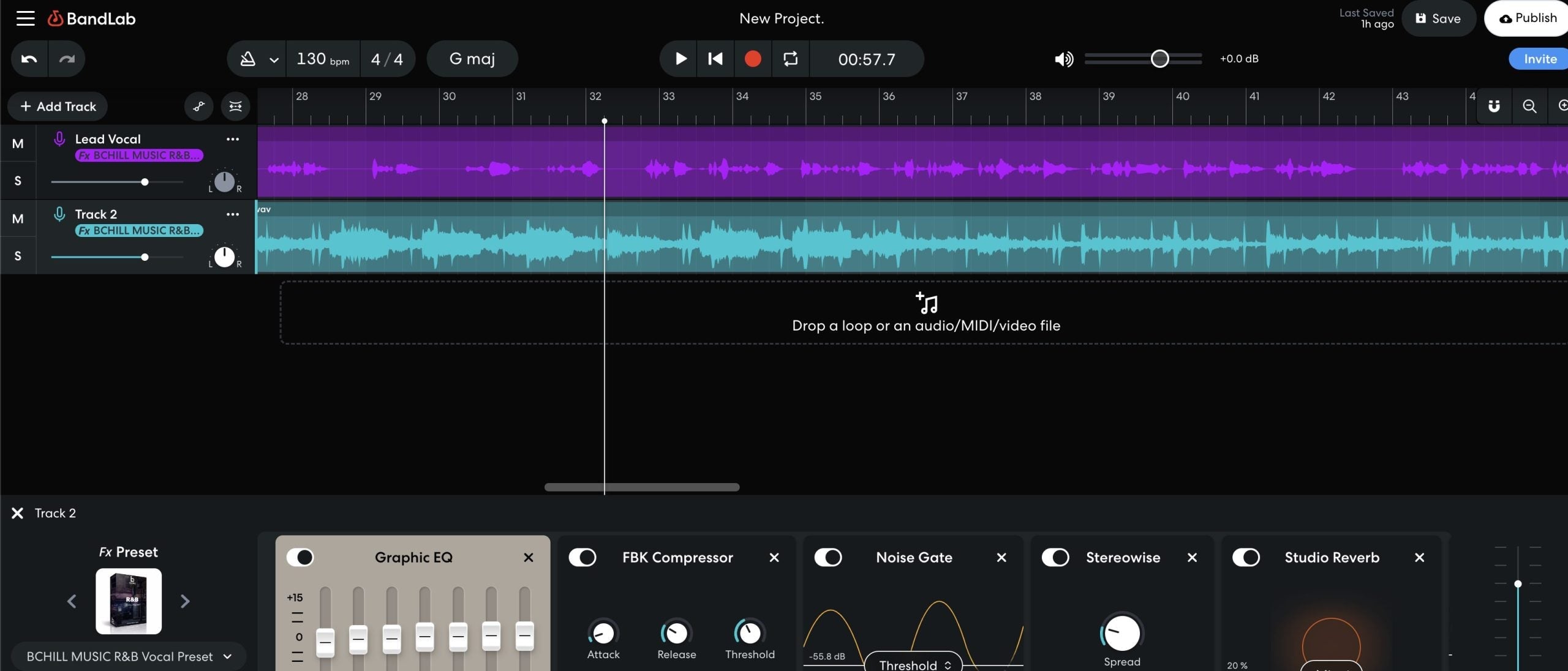Вокальные пресеты BandLab — это сохранённые цепочки эффектов, которые загружают эквалайзер, компрессию, де-эссинг и пространство одним движением. В этом руководстве показаны три способа установки, работающие на iOS/Android и в веб-редакторе Mix: добавление пресета через ссылку для обмена, форк шаблона с сохранением цепочки или воссоздание предоставленной цепочки и сохранение её как своей. Вы также узнаете об организации, цепочке для начинающих, целевых уровнях усиления и быстрых исправлениях. Если вы хотите готовые цепочки, которые открываются за секунды, просмотрите полный набор вокальных пресетов BandLab и выберите звук, который подходит вашему стилю.
I. Что такое «вокальный пресет BandLab» на самом деле
Внутри BandLab вокальный пресет — это цепочка эффектов дорожки, сохранённая для повторного использования. Одна цепочка может включать настройки эквалайзера, один или два компрессора, де-эссер, сатурацию/эксайтер и эффекты времени. Когда вы сохраняете эту цепочку как пресет, она появляется в разделе Мои пресеты, чтобы любой проект мог загрузить её мгновенно.
- Портативность по дизайну: Пресеты хранятся в вашем аккаунте BandLab и перемещаются между телефоном и браузером.
- Только встроенные эффекты: Всё работает внутри BandLab — никаких сторонних плагинов для установки.
- Длина цепочки: Вы можете складывать несколько эффектов в одном пресете (ограничения BandLab зависят от плана; держите цепочки эффективными для низкой задержки на мобильных устройствах).
II. Перед установкой: быстрая проверка готовности
- Обновите приложение BandLab (iOS/Android) или используйте актуальный браузер для веб-редактора.
- Войдите в один и тот же аккаунт на телефоне и в вебе, чтобы пресеты синхронизировались.
- Освободите несколько сотен МБ памяти, если планируете скачать стемы или тестовые шаблоны.
- Подготовьте тестовый проект: одна аудиодорожка с названием «Lead Vox».
III. Три способа установки (выберите тот, который предоставляет ваш пакет)
A) Предустановленная ссылка → «Добавить в Мои пресеты» (самый быстрый способ)
- Нажмите или кликните ссылку для совместного использования пресета, предоставленную с вашим пакетом.
- Выберите Открыть в BandLab. Если появится запрос, выберите Открыть Studio.
- BandLab добавляет цепочку эффектов в Мои пресеты. Откройте проект, выберите вокальный трек, нажмите +Fx (мобильный) или Эффекты (веб), и вы увидите её в Мои пресеты. Загрузите и пойте.
Почему это здорово: установка в один клик; без ручной сборки. Работает на мобильных и в вебе.
B) Форк шаблона → Сохранить рэк (универсально)
- Откройте шаблон/проект по ссылке из вашего пакета пресетов и нажмите Fork.
- В редакторе микса выберите вокальный трек и откройте цепочку эффектов.
- Нажмите имя пресета (на мобильном) или используйте меню пресетов (веб) и выберите Сохранить или Сохранить как новый пресет. Дайте понятное имя (например, «Lead — Clean Pop (BL)»).
- Откройте свой проект и загрузите сохранённый пресет из Мои пресеты.
Почему это здорово: гарантированное соответствие маршрутизации и порядку поставщика; легко пересохранять с вашими настройками.
C) Ручная сборка → Сохранить как ваш пресет (работает с листами параметров)
- Откройте ваш проект и выберите вокальный трек.
- Добавляйте эффекты в порядке, указанном в паке (пример ниже), и установите начальные значения.
- Спойте тестовую фразу и настройте пороги/фильтры на слух (см. раздел VII).
- Сохраните цепочку под понятным именем в Мои пресеты.
Почему это здорово: полный контроль; вы поймёте каждый этап и сможете быстро исправлять проблемы.
IV. Шаги установки на мобильные устройства (iOS/Android)
- Откройте вашу песню → нажмите на вокальный трек → нажмите +Fx, чтобы открыть библиотеку эффектов.
- Чтобы загрузить добавленный вами пресет: проведите до Мои пресеты → выберите ваш пресет.
- Чтобы сохранить цепочку: после добавления эффектов и настройки нажмите меню пресетов и выберите Сохранить. Дайте ей имя, которое удобно сортировать (см. советы по именованию ниже).
- Запишите 10–20 секунд на уровне исполнения и отрегулируйте вход так, чтобы сырые пики были около −12 до −8 дБFS до обработки.
V. Шаги установки через веб (браузер)
- Откройте проект в редакторе микса → выберите вокальный трек.
- Нажмите Эффекты (внизу слева). В браузере можно искать, просматривать категории или открыть Мои пресеты.
- Загрузите свой пресет. Чтобы сохранить цепочку, используйте меню пресетов в ряде → Сохранить пресет.
- Запишите короткий тестовый дубль. Если задержка кажется высокой, записывайте с минимальной цепочкой (эквалайзер → лёгкий компрессор → де-эссинг) и добавляйте полировку позже.
VI. Организация, которая экономит время
-
Папки плоские; используйте имена, которые сортируются:
Lead — Clean,Lead — Airy,Rap — Punch,R&B — Smooth,Ad-Lib — Phone,Harmony — Wide. - Один макропресет на роль: держите отдельные пресеты для лид-вокала, дублей, гармоний, ад-либов. Это предотвращает чрезмерный де-эссинг дублей или излишнее осветление гармоний.
-
Теги версий: добавляйте дату или тег микрофона, если это полезно (например,
(SM7B),(NT1)).
VII. Безопасная «первая цепочка» для BandLab (стандартные эффекты, лёгкое применение)
Используйте этот порядок как отправную точку, затем сохраните как свой пресет. Делайте небольшие изменения; пусть основную работу выполняют исполнение и аранжировка.
- Фильтр высоких частот / эквалайзер: уберите гул; начните около 80–100 Гц для большинства голосов. Сгладьте 250–350 Гц, если кабина звучит гулко. Если носовой, сделайте небольшой спад около ~1 кГц.
- Компрессор 1 (формирование): мягкое соотношение (2:1–3:1); атака 10–30 мс; среднее время релиза. Цель — 3–5 дБ на фразах, чтобы согласные «дышали».
- Де-эссинг: широкая полоса около 6–8 кГц; уменьшайте, пока наушники не перестанут жаловаться, затем остановитесь.
- Компрессор 2 (безопасность): быстрее для ловли пиков (1–2 дБ). Это стабилизирует уровни посылов.
- Полировка присутствия: если дикция всё ещё скрыта, добавьте +0,5–1 дБ в районе 3–4 кГц (широкая полоса). Лёгкое поднятие воздуха (10–12 кГц) только после успокоения сибилянтов.
- Возвраты эффектов: слэпбэк 90–120 мс (фильтр 150 Гц–6 кГц), короткий пластинчатый или комнатный реверб (0,6–1,0 с) с предзадержкой 20–50 мс. Держите куплеты суше; немного откройте припев.
Совет: Для дублей используйте более высокий фильтр высоких частот, чуть больше де-эссинга и опустите уровень на 6–9 дБ ниже лидирующего голоса. Панорамируйте дубли влево/вправо; оставьте дополнительную ширину для гармоний и возвратов.
VIII. Установка и настройка по жанру (примеры)
После установки пресета эти небольшие изменения адаптируют его к песне — без необходимости перестраивать.
- Рэп / Трэп: держите средние частоты чистыми, чтобы слова выделялись. На инструментале сделайте небольшой вырез, ориентированный на вокал, около 2–4 кГц, когда голос звучит. Добавьте короткий слэп для настроения; избегайте длинных пластин в плотных куплетах.
- R&B / Поп: делайте упор на гладкие высокие частоты. Осветляйте после деэссера; немного повышайте задержку в припеве; держите куплеты интимными с ранними отражениями и меньшими посылами.
- Гармонии: фильтруйте низкие средние более агрессивно; небольшой подъем на 5 кГц добавит блеска без усиления звуков "С".
IX. Запись и мониторинг, которые работают
- Целевые уровни усиления: отслеживайте сырые пики около −12 до −8 дБFS. Стабильный вход лучше сильной компрессии.
- План по задержке: если пресет тяжелый, дублируйте дорожку; держите легкую цепочку "Cue" для записи и цепочку "Mix" для воспроизведения.
- Здоровые сравнения: выравнивайте уровни при тестировании пресетов. Громче почти всегда звучит "лучше".
- Проверка в моно: ваш лид должен оставаться четким на динамике телефона; ширину добавляйте в дубли и эффекты, а не в центральный инсертер.
X. Устранение неполадок (проблема → целенаправленное решение)
- Я не вижу пресет после перехода по ссылке. Убедитесь, что вы открыли его, будучи вошедшим в BandLab, затем проверьте Мои пресеты в браузере эффектов. Если у вас несколько аккаунтов, повторите, войдя в нужный аккаунт.
- “Fork” сработал, но я не могу загрузить его в другом месте. Откройте форкнутую песню, загрузите эффекты вокальной дорожки и Сохраните как новый пресет. Он появится в разделе Мои пресеты для всех проектов.
- Мобильный звук отличается от веб-версии. Убедитесь, что используется одно и то же имя пресета и уровень входа. Избегайте двойного наложения эффектов, загружая пресет дважды на одной дорожке.
- Резкие звуки "С" после повышения яркости. Пересмотрите порог деэссера; уменьшите воздушный срез примерно на 0,5 дБ; низкочастотный фильтр для задержек/пластин около 6–7 кГц.
- Вокал теряется под битом. Понизьте посылы эффектов в плотных тактах; слегка увеличьте присутствие; если возможно, уменьшите 2–4 кГц на инструментале, пока вокал звучит.
- Хор ощущается тонким с дублирующими дорожками. Ослабьте высокочастотный фильтр дублей на несколько Гц; добавьте +1 дБ в диапазоне 160–200 Гц (широко) на дублях; держите их на 6–9 дБ ниже лидирующей дорожки.
- Щелчки или задержки при записи. Используйте более простую цепочку записи; закройте фоновые приложения; уменьшите количество одновременных эффектов на других дорожках.
XI. Сохраняйте один раз, используйте вечно
-
Однокликовые вызовы: после выбора пресета для вашего голоса, сохраните его снова под личным именем (например,
Lead — Clean (ВашеИмя)). -
Семейство пресетов: создавайте небольшие варианты:
Lead — Clean,Lead — Air+,Lead — Smooth. Каждый должен переключаться за секунды для A/B сравнения. - Шаблонные сессии: сохраняйте стартовую песню с помеченными дорожками (Lead, Doubles, Harmonies, Ad-libs) и посылами (Slap, Plate). Загружайте ваши пресеты на каждую дорожку и сохраняйте как шаблон.
XII. Пример: вручную восстановить популярную цепочку (если в вашем пакете есть настройки)
Вот универсальная, удобная для перевода цепочка, которую вы можете воссоздать с помощью стандартных эффектов BandLab и сохранить как пресет. Делайте небольшие изменения; всегда сравнивайте A/B.
- EQ: HPF по вкусу; широкое снижение −1 до −2 дБ на 250–350 Гц, если звук коробочный; опциональный узкий спад около 1 кГц, если носовой.
- Comp A: 2:1–3:1; атака ~20 мс; релиз ~120 мс; 3–5 дБ снижения усиления на фразах.
- De-Ess: широкополосный ~6–8 кГц; настраивайте на слух в наушниках.
- Comp B: быстрее, ловит пики 1–2 дБ для стабильности.
- Полировка: микрошелф 10–12 кГц только если ваш микрофон тёмный, и только после де-эссинга.
- FX: моно slap 90–110 мс; темповое эхо 1/8 или точечная восьмая с низкой обратной связью (duck, если есть); короткий plate 0.7–1.0 с с предзадержкой 20–50 мс; фильтруйте возвраты.
XIII. Специфические советы для BandLab, которые сохраняют миксы чистыми
- Используйте меньше, но лучше: мобильные процессоры ценят лёгкие цепочки; вы получите меньшую задержку и меньше сбоев.
- Пресеты для каждой роли: Lead, Doubles и Harmonies требуют разных точек высоких частот и уровней де-эссинга.
- Автоматизируйте FX, а не уровень: увеличивайте отправки slap/plate на 1–2 дБ в хуке, а не только громкость.
- Проверка на наушниках: де-эссинг и фильтры возврата настраиваются больше по наушникам, чем по колонкам.
XIV. Узнайте больше (навыки для BandLab)
После установки и сохранения пресета практикуйтесь в балансировке с реальными битами и настраивайте движение по времени, которое звучит современно. Этот пошаговый гид показывает практическую работу с карвингом, выбором задержек и подъёмом хуков внутри одной платформы: микс рэп-вокала на BandLab.
XV. Краткое руководство по быстрой установке
- Откройте ссылку на общий пресет от производителя → добавьте в Мои пресеты, или форкните шаблон и сохраните рэк, или воссоздайте цепочку и сохраните её.
- Загрузите на вокальную дорожку (мобильное: +Fx; веб: Effects), спойте тест длиной 10–20 секунд и установите вход так, чтобы сырые пики были около −12 до −8 дБFS.
- Настройте де-эссинг, пороги и фильтры возврата; сохраните свою личную версию.
- Создайте простой шаблон с помеченными дорожками и двумя возвратами (Slap, Plate). Начинайте каждую новую песню с него.
С чистой установкой и одним умным шаблоном BandLab становится быстрым и повторяемым вокальным рабочим процессом. Добавьте несколько пресетов для конкретных ролей, делайте небольшие изменения, и ваши записи будут хорошо звучать на телефонах, наушниках и больших системах.