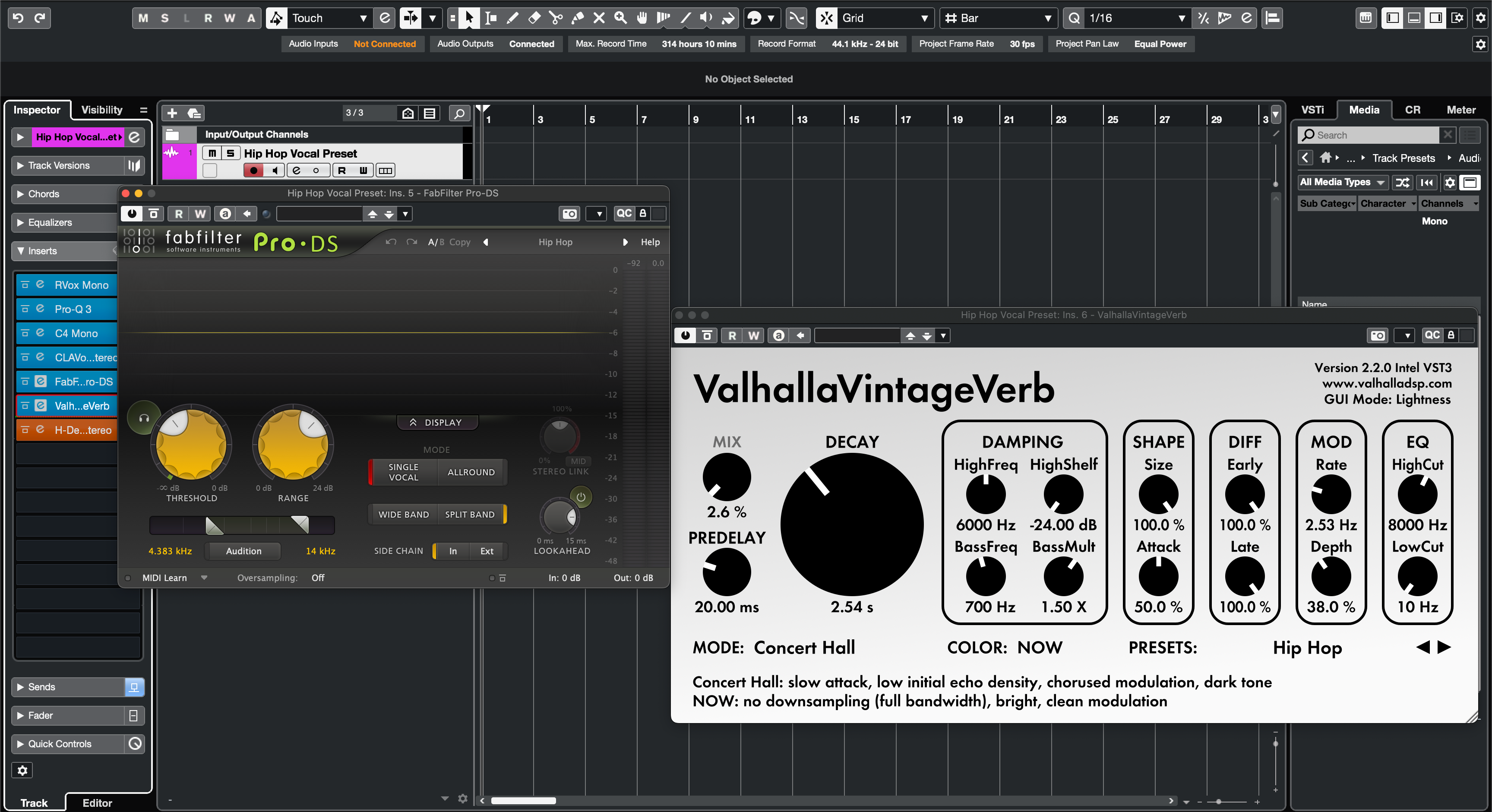Cubase 보컬 프리셋은 EQ, 컴프레션, 디에싱, 컬러, 공간감을 포함한 미리 만들어진 체인으로, 몇 초 만에 불러올 수 있어 첫 테이크부터 완성도 높은 사운드를 냅니다. 이 가이드는 세 가지 신뢰할 수 있는 설치 경로(트랙 프리셋, MediaBay 즐겨찾기, 트랙 아카이브/템플릿), 빠른 태그 및 검색 방법, 마이크와 장르에 맞게 체인을 조정하는 방법을 보여줍니다. 조정 전에 완성도 높은 시작점을 원한다면, 큐레이션된 Cubase 보컬 프리셋을 탐색한 후 임계값, 어택/릴리즈, FX 전송을 목소리에 맞게 미세 조정하세요.
I. Cubase “보컬 프리셋”이 실제로 무엇인지
Cubase에서 보컬 프리셋은 다음 중 하나로 저장된 자산으로, 프로세싱과 (선택적으로) 라우팅을 불러옵니다:
- 트랙 프리셋 (.vstpreset) — 오디오 트랙의 인서트, 채널 스트립/EQ, 일부 라우팅 속성을 불러옵니다.
- FX 체인 프리셋 — 인서트 스택을 저장하여 어떤 트랙에도 빠르게 적용할 수 있습니다.
- 채널 스트립/EQ 프리셋 — 내장 스트립/EQ 상태만 저장합니다; 스톡 전용 설정과 낮은 CPU 사용에 적합합니다.
- 트랙 아카이브 (.xml) — 완전히 구성된 트랙(리드, 더블, 하모니, 리턴)을 어떤 프로젝트에도 가져옵니다.
- 프로젝트 템플릿 — 보컬 레인, 전송, 모니터링이 미리 연결된 새 세션을 엽니다.
이 모든 것은 Cubase의 라이브러리 브라우저인 MediaBay 내에서 검색할 수 있습니다. 프리셋이 스캔된 폴더(또는 사용자 라이브러리)에 있으면 드래그 한 번으로 불러올 수 있습니다.
II. 사전 설치 체크리스트 (한 번만)
- 운영체제에 맞는 최신 안정 버전의 Cubase로 업데이트하세요.
- 오디오 드라이버(Windows에서는 ASIO)와 마이크 입력이 설정되어 있는지 확인하세요.
- 팩에 서드파티 플러그인이 포함되어 있으면 먼저 설치하고 라이선스를 활성화하세요.
- Studio → VST 플러그인 관리자를 열고 다시 스캔하여 Cubase가 새 플러그인을 인식하게 하세요.
- MediaBay (F5)를 한 번 열어주세요; 프리셋 폴더를 인덱싱하고 태그하는 데 사용합니다.
III. Cubase 보컬 프리셋 설치하는 세 가지 방법
A) 트랙 프리셋 (가장 빠름, 드래그 앤 드롭)
- 다운로드한 파일의 압축을 푸세요. 폴더 이름은 그대로 유지하세요.
- 프로젝트를 열고 “Lead Vox”라는 오디오 트랙을 만드세요.
- .vstpreset (트랙 프리셋)을 Finder/Explorer에서 프로젝트 창이나 MixConsole로 드래그하세요. Cubase는 프리셋 유형에 따라 트랙을 추가하거나 체인을 적용합니다.
- 사용자 라이브러리에 저장하세요: 트랙을 선택한 상태에서 Inspector 메뉴를 열고 트랙 프리셋 저장…을 선택하세요. 명확한 이름을 지정하세요(예: “Lead — Clean Pop (CB)”).
이것을 사용하세요 폴더 경로를 건드리지 않고 어떤 노래에서든 즉시 불러오고 싶을 때.
B) MediaBay 즐겨찾기 (비파괴적, 정리됨)
- 압축을 푼 프리셋 폴더를 영구적으로 보관할 위치에 두세요(예:
Documents/BCHILL/Cubase/Vocal Presets/). - MediaBay (F5)를 열고 → 위치 트리에서 우클릭 → 즐겨찾기 추가를 선택하고 해당 폴더를 지정하세요.
- 다시 스캔 버튼을 클릭하세요. 이제 이 즐겨찾기 안의 모든 프리셋이 표시됩니다.
- 필요하면 속성 → 미디어 유형으로 필터링하세요(트랙 프리셋 / FX 체인 / 스트립).
- MediaBay에서 보컬 트랙으로 프리셋을 드래그하여 불러오세요.
이것을 사용하세요 벤더 폴더를 복사하지 않고 태그와 평점과 함께 브라우저에 보관하고 싶을 때.
C) 트랙 아카이브 / 템플릿 (전체 설정, 멀티트랙)
- 팩에 트랙 아카이브(.xml)가 포함되어 있다면, 파일 → 가져오기 → 트랙 아카이브…를 사용하여 파일을 선택하세요.
- 가져올 트랙(리드, 더블 L/R, 하모니, 애드립, 슬랩/플레이트 리턴)을 선택하고 확인을 클릭하세요.
- 현재 세션을 프로젝트 템플릿으로 선택적으로 저장하여 새 노래를 녹음 준비 상태로 열 수 있습니다.
이것을 사용하세요 완전한 보컬 장비(센드, 색상, 그룹 포함)를 한 번에 이동하고 싶을 때.
IV. 파일 위치(업데이트 후에도 설치 유지)
MediaBay가 선택한 폴더를 인덱싱하도록 하는 것이 가장 쉬운 방법입니다(방법 B). 이렇게 하면 OS별 경로를 외울 필요가 없습니다. 사용자 폴더를 선호한다면, Cubase는 트랙/FX/스트립 프리셋을 MediaBay가 이미 감시하는 표준 VSTpreset 위치에 저장합니다. 어느 쪽이든 파일을 추가한 후에는 항상 다시 스캔하고, 벤더 폴더의 백업 사본을 보관하세요.
| 에셋 | 파일 형식 | 불러오는 방법 | 메모 |
|---|---|---|---|
| 트랙 프리셋 | .vstpreset | MediaBay에서 드래그하거나 트랙 프리셋 불러오기 | 인서트, EQ/스트립, 일부 라우팅을 불러옵니다. |
| FX 체인 프리셋 | .vstpreset | 인서트 랙 메뉴 → FX 체인 불러오기 | 선택한 트랙의 인서트에 적용됩니다. |
| 채널 스트립/EQ 프리셋 | .vstpreset | 스트립/EQ 모듈 메뉴 → 프리셋 불러오기 | 낮은 CPU 사용량; 기본 워크플로우 전용. |
| 트랙 아카이브 | .xml | 파일 → 가져오기 → 트랙 아카이브… | 멀티트랙 장비; 전체 보컬 스택에 적합. |
| 프로젝트 템플릿 | 템플릿 | 파일 → 새 프로젝트 | 원클릭 “스튜디오 준비 완료” 세션. |
V. 처음 불러오기: 경로 설정, 모니터링, 게인 스테이지
- 마이크 라우팅: 오디오 트랙 입력을 올바른 인터페이스 채널로 설정하세요. 체인을 실시간으로 듣고 싶으면 입력 모니터링을 활성화하세요.
- 프리셋 불러오기: MediaBay 또는 Inspector 메뉴에서 트랙/FX/스트립 프리셋을 추가하세요.
- 입력 게인 설정: 공연 수준으로 노래하고 처리 전 원시 피크를 −12에서 −8 dBFS 사이로 맞추세요.
- 지연 시간 확인: 트래킹이 지연되는 것 같으면 녹음용으로 “Lite” 버전(EQ → 라이트 컴프 → 디-에스)을 유지하고 믹스 시에 폴리시를 다시 활성화하세요.
- 10–20초 분량을 녹음하고 체인을 A/B(바이패스/활성화)하여 거칠지 않고 명료한지 확인하세요.
VI. 프리셋을 나만의 것으로 만들기 (작은 변화가 반영됨)
훌륭한 체인은 작고 예측 가능한 조정에 반응합니다. 여기서 시작하세요:
- 입력/트림: 첫 컴프레서로 레벨을 정규화—일관된 입력이 강한 게인 리덕션보다 낫습니다.
- 디-에스: 둔하지 않고 “부드럽고 밝게” 목표. 미터보다 이어버드로 조율.
- 바디: 120–200 Hz를 채우고 기타와 패드와 충돌하는 250–350 Hz 흐림은 피하세요.
- 프레즌스: 발음이 숨겨질 때만 3–4 kHz 근처에서 +0.5–1 dB 넓게.
- 에어: 시빌런스가 진정된 후 10–12 kHz에서 미세하게 올리기.
- FX 전송: 모노 슬랩 90–120 ms(필터링 150 Hz–6 kHz) 및 밝고 짧은 플레이트(0.7–1.0 s, 20–50 ms 프리딜레이). 벌스는 건조하게 유지하고 코러스는 열어주세요.
VII. 퀵 컨트롤 & 매크로(빠른 핸즈온)
가장 자주 조작하는 매개변수를 트랙 퀵 컨트롤에 매핑하여 모든 프리셋이 하드웨어처럼 느껴지도록 하세요:
- QC1 = 입력/트림
- QC2 = 디-에스스 양
- QC3 = 바디(로우 셸프)
- QC4 = 프레즌스(와이드 벨)
- QC5 = 에어(하이 셸프)
- QC6 = 컴프레서 임계값
- QC7 = 슬랩 전송
- QC8 = 플레이트 전송
이 할당이 체인과 함께 이동하도록 새 트랙 프리셋으로 저장하세요.
VIII. 역할 기반 보컬 레인(리드, 더블, 하모니, 애드립)
프리셋은 각 레인이 의도적으로 들리도록 작은 "가족"처럼 작동할 때 가장 효과적입니다.
- 리드: 모노-단단한 중앙; 최소한의 확장. 라이드와 발음 우선.
- 더블: 더 높은 HPF, 약간 더 많은 디에스, 6–9 dB 아래에 숨김; 마이크로 팬 L/R.
- 하모니: 더 어둡고 넓게; 로우 미드 더 강하게 필터; 필요하면 작은 5 kHz 반짝임.
- 애드립: 좁은 대역폭 (HPF ~200 Hz, LPF ~8–10 kHz), 사이드 팬; 전환 시 짧은 던지기.
IX. 신뢰할 수 있는 스톡 전용 체인 (Cubase 내에서 재구성)
- 채널 EQ: HPF 80–100 Hz; 박스형이면 250–350 Hz 부드럽게; 코맹맹이면 1 kHz 근처 좁은 딥 선택적.
- 컴프레서 A (인서트 또는 스트립): 비율 2:1–3:1; 어택 10–30 ms; 릴리즈 80–160 ms; 구절에서 3–5 dB.
- 디에서 (스트립 또는 플러그인): 6–8 kHz 광대역; 이어버드로 설정.
- 컴프레서 B (캐처): 더 빠르게, 전송 안정성을 위해 피크에서 1–2 dB.
- 포화 (Magneto II/Tube): 밀도를 위한 낮은 믹스; 출력 매칭.
- EQ 다듬기: 발음이 숨겨지면 ~3–4 kHz에서 +0.5–1 dB 광대역; 디에스 후에만 작은 에어 셸프.
- FX (전송): 90–110 ms 슬랩; 20–50 ms 프리딜레이가 있는 0.7–1.0 s 짧은 플레이트; 리턴 필터.
X. 밝은 하이햇과 무거운 서브와 함께 라이브 (투트랙 비트)
- 조각내고 싸우지 마세요: 악기 버스에서 보컬이 말할 때 2–4 kHz 부근에 키드 다이내믹 딥을 시도해 자음이 튀어나오게 하면서 음악이 얇아지지 않게 하세요.
- 서브 관리: 808 꼬리 아래에서 음절이 사라지면 보컬 구절 중 120–180 Hz 부근에 키드 로우 셸프 감쇠를 살짝 조정하세요—펌핑을 피하려면 미묘하게 유지하세요.
- 최고급 편안함: 딜레이/플레이트 리턴 필터; 심벌이 이미 밝으면 리드에 큰 에어 셸프를 피하세요.
XI. 조직 및 검색 (MediaBay 우승)
-
정렬되는 이름:
리드 — Clean Pop,랩 — 펀치,하모니 — Wide Soft,애드립 — 전화. - 태그: 즉시 필터를 위해 “Lead”, “Rap”, “R&B”, “Airy” 또는 마이크 모델을 추가하세요.
- 평점: 상위 3개에 별표 표시; 너무 많은 “즐겨찾기”는 속도를 늦춥니다.
XII. 문제 해결 (문제 → 집중된 조치)
- 프리셋은 로드되지만 불완전하게 느껴질 때. 플러그인이 없거나 비활성화되었습니다. 정확한 버전을 설치하고 VST 플러그인 매니저에서 다시 스캔한 후 다시 로드하세요.
- MediaBay에서 새 프리셋이 보이지 않을 때. 폴더를 즐겨찾기로 추가하고 다시 스캔을 클릭하세요. 필터가 미디어 유형을 숨기고 있지 않은지 확인하세요.
- 매크로/퀵 컨트롤이 작동하지 않을 때. QC를 주요 파라미터에 매핑한 후 Track Preset을 다시 저장하여 할당이 유지되도록 하세요.
- 밝게 한 후 거친 S 사운드. 디에스를 약간 올리고 에어를 약 0.5 dB 줄이세요; 로우패스 FX는 약 6–7 kHz로 돌아갑니다.
- 모니터링 중 지연. 가벼운 체인으로 트랙을 모니터링하고, 무거운 리버브/테이프는 나중에 활성화하세요. 인터페이스가 지원하면 직접 모니터링을 사용하세요.
- 프리셋 간 레벨이 튈 때. A/B 비교 시 레벨을 맞추고, 공정한 비교를 위해 최종 트림을 사용하세요.
- 업데이트 후 프리셋이 “사라진” 것처럼 보일 때. 위치 트리가 변경되었습니다. 벤더 폴더를 MediaBay 즐겨찾기로 다시 추가하고 다시 스캔하세요.
XIII. 백업 및 마이그레이션 (설정의 미래 대비)
- 지금 백업: 벤더 프리셋 폴더와 저장한 사용자 프리셋을 클라우드 드라이브에 복사하세요.
- 새 컴퓨터: Cubase와 필요한 플러그인을 설치한 후, 프리셋 폴더를 MediaBay 즐겨찾기로 추가하고 다시 스캔하세요.
- 프리셋 공유: Track Preset을 보내고 서드파티 플러그인 목록을 포함하세요; 가능하면 스톡 전용 버전도 포함하세요.
XIV. 더 배우기 (체인의 다음 스킬)
체인이 설치되면 결과물이 중요합니다. 협업하거나 믹싱을 위해 곡을 보낼 때는 이름, 시작, 끝을 일관되게 유지하세요. 이 안내서는 Cubase에서 스템을 내보내는 정확한 단계를 보여주어 어디서나 파일이 깔끔하게 열리도록 합니다.
XV. 복사 가능한 빠른 설치 요약
- 팩을 압축 해제하세요.
- 빠름: Track Preset(.vstpreset)을 Cubase로 드래그 → 자신만의 Track Preset으로 저장하세요.
- 정리됨: 폴더를 MediaBay 즐겨찾기로 추가 → 다시 스캔 → 드래그하여 로드하세요.
- 전체 장비: Track Archive(.xml)를 가져오거나 프로젝트 템플릿에서 시작하세요.
- 입력 피크를 약 −12에서 −8 dBFS 사이로 설정하고, 디에스/바디/프레즌스를 가볍게 조정한 후 “Lead — YourName” 버전을 저장하세요.
한 번의 깔끔한 설치, 스마트 태깅, 그리고 간단한 템플릿으로 Cubase는 빠르고 반복 가능한 보컬 작업 흐름이 됩니다. 체인을 찾는 데 시간을 덜 쓰고, 휴대폰, 이어버드, 큰 공간 어디서나 잘 들리는 녹음에 더 많은 시간을 쓸 수 있습니다.