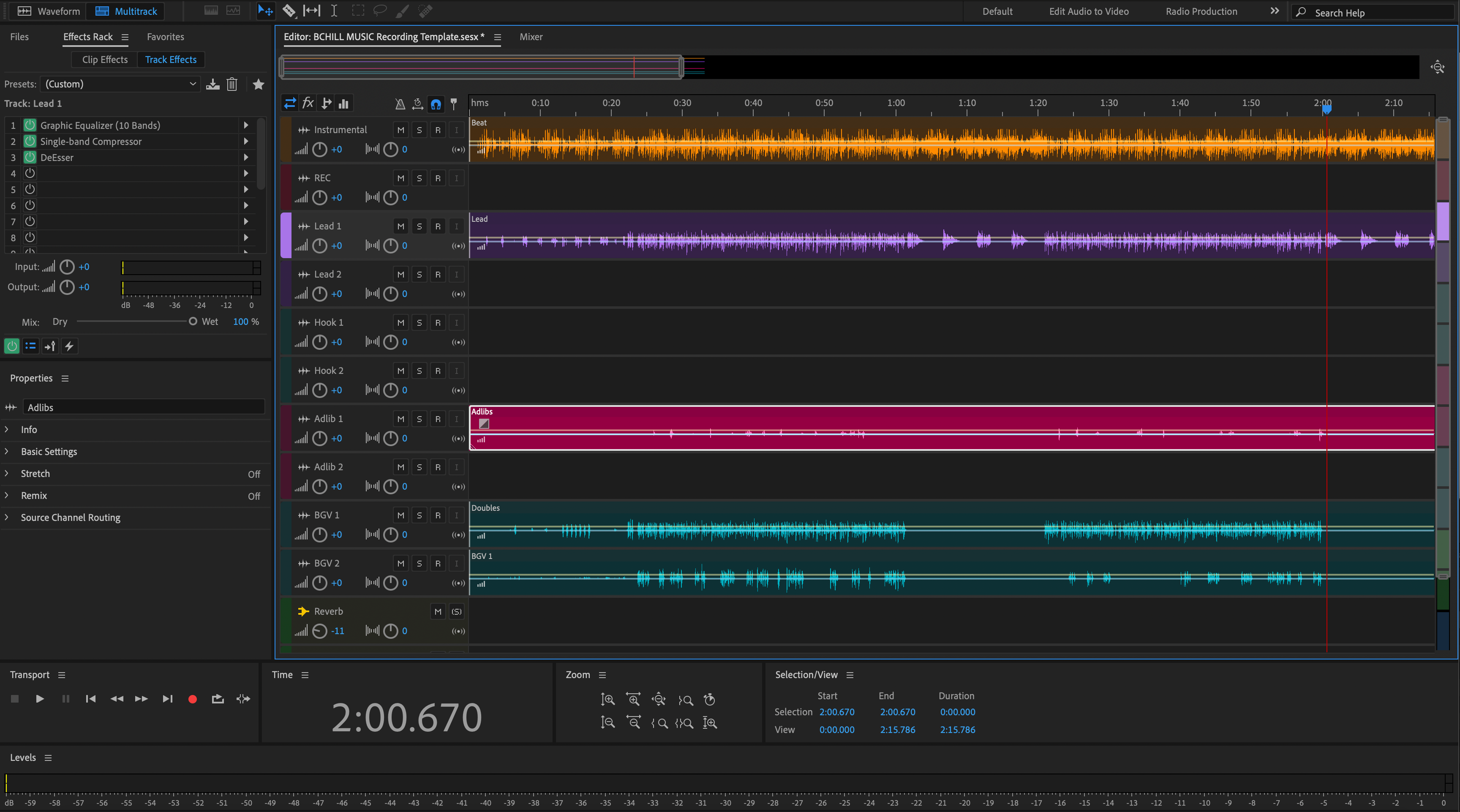Adobe Audition can render stems that drop into any mix session and line up bar-for-bar. This guide focuses on Audition-specific details—Multitrack Mixdown, Track FX vs Sends, Bus routing, and Mixdown Options—so your files sound like the rough. Build it once, reuse it for every single.
I. Why Audition stems benefit from a recipe
Great stems are invisible: import, press play, and the song appears. In Audition, that depends on a fixed timeline, clean bus routing, and a deliberate choice about what to “bake in.” We’ll set up a repeatable layout, pick the correct Mixdown Options, and avoid the classic gotchas that cause drift, missing ambience, or uneven levels.
Use this once as a blueprint. With a few toggles, the same session also prints instrumentals, a cappellas, and show tracks without re-wiring.
II. Audition settings that decide how your files sound
Multitrack Mixdown scope. Export from the Multitrack timeline, not Waveform. Choose File → Export → Multitrack Mixdown and pick a range (Time Selection or Entire Session). In Mixdown Options, you can render tracks as separate files or as a summed mix, and decide what routing is included.
Track FX, Sends, and Buses. Insert processing on tracks and groups as needed. Time-based ambience usually lives on FX buses fed by sends. Decide whether stems should include those returns or ship as dry files plus a dedicated FX stem.
Clip vs Track processing. If you used Clip (Waveform/Clip FX) for edits, consolidate those choices before export. Track-level processing is generally safer for reproducible stems.
Sidechain behavior. If MUSIC ducks from the vocal, either commit the pump (bake into the MUSIC stem) or disable the key input for a clean stem. Label whichever path you choose.
Level language. dBFS is digital headroom (0 dBFS clips). LUFS describes loudness over time. True Peak (dBTP) catches inter-sample peaks. Print 24-bit WAV with Normalize off for honest levels.
| Export goal | Mixdown Options to choose | Outcome |
|---|---|---|
| Match the rough 1:1 | Render Tracks as separate files; include bus/return paths | Each stem carries space & bus tone; fast mix start |
| Maximum flexibility | Render tracks; exclude returns; bypass master color | Dryer stems; mixer rebuilds glue/ambience |
| Hybrid control | Render clean stems + a dedicated FX bus stem | Ambience on its own fader; easy to balance later |
If you need a vocal chain that drops straight into this layout, explore the adobe audition recording template and adjust sends to taste.
III. Render recipe: six reliable steps
- Group with intent. Create DRUMS, BASS, MUSIC, LEAD VOX, and BGV buses. Put tone-defining glue (gentle comp/tape/widener) on the bus if you want that character captured in one stem.
- Route ambience deliberately. Send vocal verb/delay to FX buses. For a separate ambience file, route those FX into an FX BUS that you can render as its own stem.
- Lock the timeline. Start audio at bar 1|1|1; extend the end 2–4 bars to catch tails. Consolidate stray clips. Keep session sample rate consistent across passes.
-
Name for sorting. Prefix tracks so files list musically:
01_Kick,02_Snare,10_Bass,20_LeadVox,21_BGV,30_FX. - Choose Mixdown Options. File → Export → Multitrack Mixdown → range (Time Selection/Entire Session) → open Mixdown Options. Select Tracks as separate files when printing stems. Decide whether to include buses/returns per the table above.
- Format & verify. WAV • 24-bit • session rate (44.1 kHz music / 48 kHz video). Dither only when reducing bit depth. Normalize Off. After export, drop stems into a blank session and confirm bar-line alignment and feel.
Choosing vocal chains across DAWs? Here’s a concise roundup of best vocal presets for pro sound to help you audition flavors before you print.
IV. Session layouts that travel well
2-track beat + vocals. Place the stereo beat on a MUSIC bus. Route leads/doubles/ad-libs into LEAD VOX and BGV buses. If the beat ducks from the vocal, either commit the movement on the MUSIC stem or supply a labeled alt (e.g., MUSIC_ducked).
Pop hook stacks. Keep chorus width on a BGV bus (widener + glue). Print that bus as one stem so the blend survives, and include individual parts only if heavy arrangement edits are likely.
Long throws & transitions. Route risers/throws/impacts to FX BUS so editors can ride space without touching harmonies. Keep DRUMS/BASS/MUSIC punchy and clean.
Instrument prints you’re committing. If soft synths or clip FX define the sound, bounce to audio first and label clearly, e.g., 15_PluckSerum_PRINT.
V. Preflight checks & quick repairs
- Tails cut short. Extend the end locator and reprint; don’t rely on auto-tail guesses.
- Space disappeared. You exported without returns. Re-render with FX buses included, or ship a dedicated FX stem.
- Sidechain feel gone. The key input wasn’t present. Commit the duck on MUSIC, or include a short DUCK BUS stem to blend later.
- Misaligned files in another DAW. Some clips start before bar one. Consolidate to 1|1|1 and re-export; keep sample rate identical between passes.
- Clicks at edges. Add 2–10 ms fades on consolidated clips before printing; Audition won’t auto-heal every boundary.
- Levels shifted between passes. Normalize was on. Re-export with Normalize Off; preserve balances.
If you want to prep faster on every session, see how recording templates speed up export—the concepts apply no matter which DAW you use.
VI. Audition time-savers you’ll reuse
Favorite export presets. Save a Mixdown preset with your stem options (tracks as separate files, chosen bit depth, metadata). It removes guesswork next time.
Bounce to New Track for commits. Use Multitrack → Bounce to New Track on stacked edits or printed FX so renders are deterministic.
Two-pass coverage. First pass: full multitracks (every track). Second pass: group buses (DRUMS/BASS/MUSIC/LEAD/BGV) + FX BUS. That pair covers almost every delivery.
Reference, not replacement. If master color matters to vibe, include a short “MIXBUS_REF” at a safe ceiling (e.g., −1 dBTP). Don’t replace stems with it—use it so mixers hear intent.
VII. FAQs
Q1. Where do I tell Audition to spit out separate files?
In Mixdown Options, enable rendering tracks as separate files. Then decide whether buses/returns are included.
Q2. Do I include returns?
Include them if you want stems to match the rough. Otherwise ship clean stems plus an FX BUS stem for control.
Q3. 24-bit or 32-bit float?
24-bit WAV is standard. Use 32-bit float only if the client requests it; file sizes jump.
Q4. Can I export from Waveform view?
Use Multitrack for stems. Waveform is for editing single files; it won’t respect the full routing picture.
Q5. What about tempo changes?
Stems follow the Multitrack timeline. Include BPM and map notes in a small README to help collaborators.
Conclusion
Predictable Audition stems come from tidy routing and a fixed timeline. Decide what to bake in, lock everything to 1|1|1, and print 24-bit WAV with Normalize off. You’ll deliver stems that import cleanly, mix quickly, and keep the song’s character intact.
Template this once and export becomes routine. If you need a fast starting chain, grab a preset from the Adobe Audition vocal presets collection and adapt it to your voice.