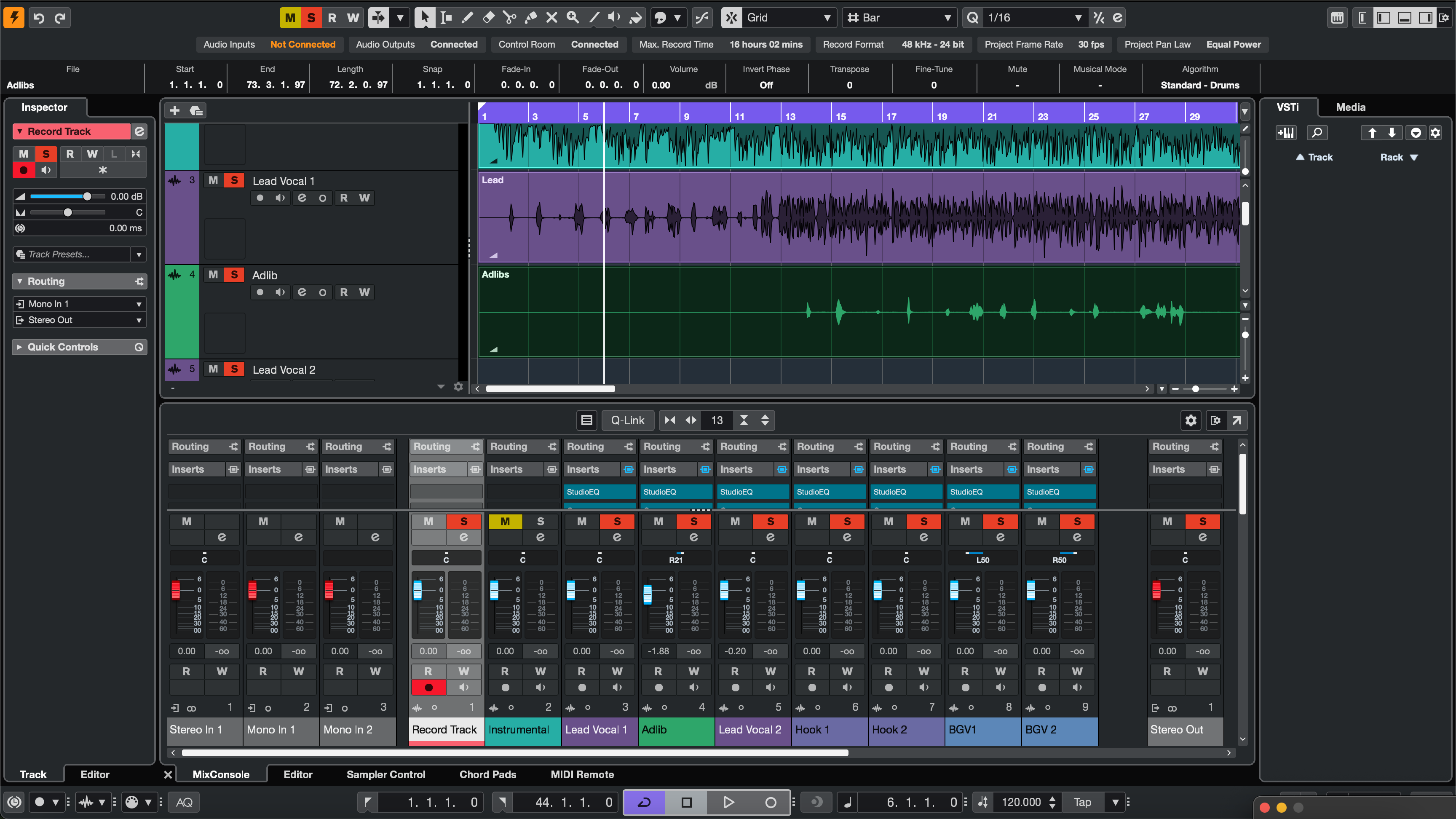Stems should open in any DAW, lock to bar one, and sound like your intent. This Cubase-specific routine shows how to select the right channels, capture FX tails, and avoid level shifts—so collaborators can drop your files in and start mixing.
I. What we’re exporting—and why it matters
Stems are musical submixes (DRUMS, BASS, MUSIC, LEAD VOX, BGV, FX). They’re not the same as individual multitracks. In Cubase, the choices you make—Tracks vs Group Channels, whether FX Channels are printed, and how you set the locators—decide if your delivery matches the reference or forces a rebuild.
If you want a fast starting tone while you work, you can shape vocals with the Cubase vocal presets & templates and keep that vibe when you print.
II. How Cubase actually prints audio (Batch Export decoded)
Audio Tracks export post-insert, pre-Group tone. Group Channels capture your bus glue (e.g., DRUMS bus comp). FX Channels hold time-based ambience from sends. The Control Room is monitoring only; it never prints. Choose channels intentionally.
| Export aim | Channels to tick | Ambience choice | What your mixer receives |
|---|---|---|---|
| Sound like your rough | Group Channels | Leave sends active; optional FX stem | Submix glue preserved; quick start |
| Maximum flexibility | Key Audio Tracks | Export dedicated FX Channel stem | Dryer files; space on its own fader |
| Hybrid (most common) | Groups + a few critical Tracks | FX stem included | Character + edit control |
III. The Batch Export routine (five flags to hit)
- Map your buses. Create Groups: DRUMS, BASS, MUSIC, LEAD VOX, BGV, plus an FX Channel for shared ambience. Put tone-defining glue on Groups if that character should travel with the stem.
- Fix the timeline. Place everything so the first audio begins after bar 1|1|1. Extend the right locator 2–4 bars past the last tail so delays/reverbs print fully.
-
Commit what must be heard. Use Render in Place or Freeze on heavy instruments or signature FX. Label prints clearly (e.g.,
15_PluckSerum_PRINT). - Open Audio Mixdown → Batch Export. Tick the Groups (and any specific Tracks) you plan to deliver. Include the FX Channel if you want ambience on a separate fader. Leave Control Room processing out—it won’t export.
- Choose formats & render. WAV • 24-bit • session sample rate (44.1 kHz music / 48 kHz video). Loudness/Normalize: Off. Keep mono sources mono; use interleaved for stereo. Import into a blank project and confirm bar-line alignment.
If you prefer building from a prewired session, start with organized recording templates for clean cubase routing and rename buses to match your project.
IV. Channel maps that make sense in real sessions
Two-track beat + vocals. Put the beat on a MUSIC Group. Route leads/doubles/ad-libs to LEAD VOX and BGV. If a compressor ducks MUSIC from the lead, either commit the movement on the MUSIC stem or disable the sidechain and label an alternate (MUSIC_ducked).
Pop hook stacks. Your width lives on the BGV Group (widener + glue). Export the Group as one stem so the blend survives; print a few key parts if arrangement edits are likely.
Long throws & transitions. Send risers/throws to the FX Channel so editors can ride space without touching harmonies or drums.
V. Preflight tests & fast repairs
- Tails are clipped. Extend the right locator and re-export; don’t rely on auto-tail detection.
- Ambience vanished. You didn’t export FX. Reprint with the FX Channel ticked, or keep sends active on Groups.
- Sidechain groove disappeared. The key wasn’t present. Commit the duck on MUSIC, or supply a short “DUCK BUS” stem to blend later.
- Files don’t line up elsewhere. Some clips begin before bar one. Consolidate to 1|1|1, keep sample rate identical across passes, and re-export.
- Levels changed between passes. Loudness normalization was on. Re-run with normalization off to preserve balances.
Working from a stereo beat after export? This walk-through on mixing vocals over a 2-track beat covers gain staging, space, and clarity once stems are in.
VI. Cubase efficiencies worth templating
Naming preset. In Mixdown, set a pattern like %ProjectName%_%ChannelName%_v1 so deliveries are consistent.
Export Queue. Stack multiple ranges/versions (Main, Clean, TV) and render them together when ready.
Dual vocal prints. Deliver LeadVox_PRINT (your chain) and LeadVox_Dry for flexibility at mix time.
Lightweight archives. Clean the Pool, remove unused media, then zip the folder for upload.
VII. FAQs
Q1. Should I export Audio Tracks or Group Channels?
Groups are fastest when you want the submix character. Choose Tracks when the mixer should rebuild space. Many deliveries include Groups plus a few key Tracks.
Q2. Do FX Channels print automatically?
Only if you tick them or bake ambience via active sends on Groups. For independent control, include a dedicated FX stem.
Q3. Will Control Room processing be in the stems?
No—Control Room is monitor-only. Keep any “color” on the Mix bus if you need to demonstrate it; include a short reference bounce instead of baking it into stems.
Q4. What format is expected?
24-bit WAV at the session sample rate, normalization off. Keep mono tracks mono and stereo sources interleaved.
Conclusion
A clear Cubase Batch Export plan—right channels, shared start, proper tails—yields stems that open, align, and reflect your production choices. Build this once, save the dialog presets, and exporting becomes routine on every project.