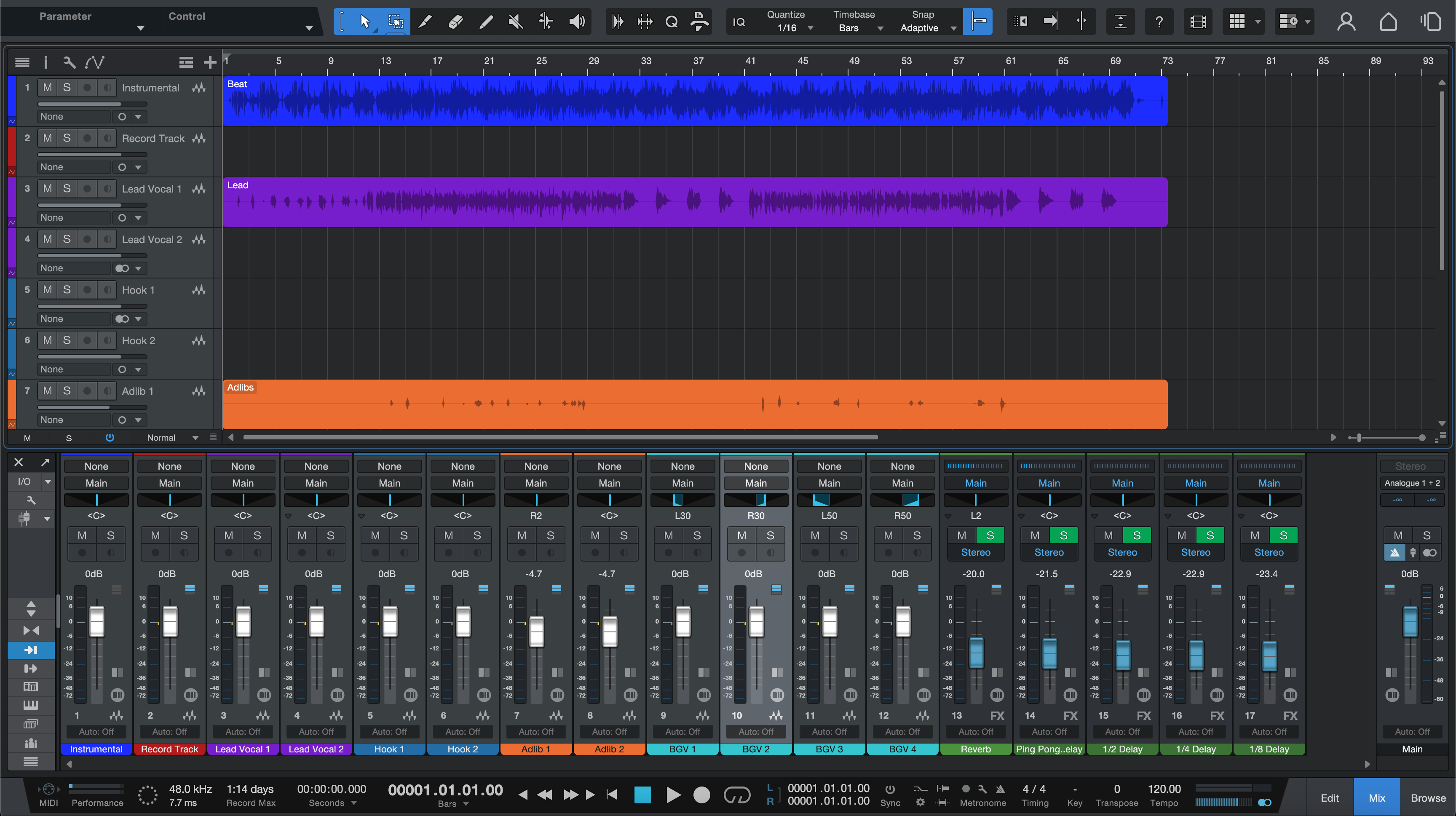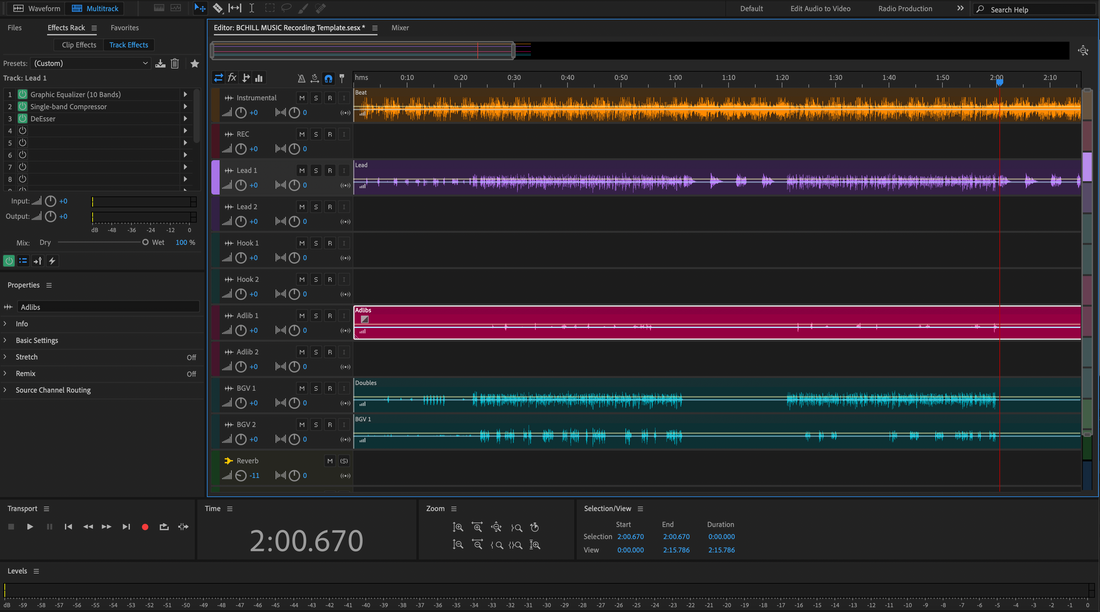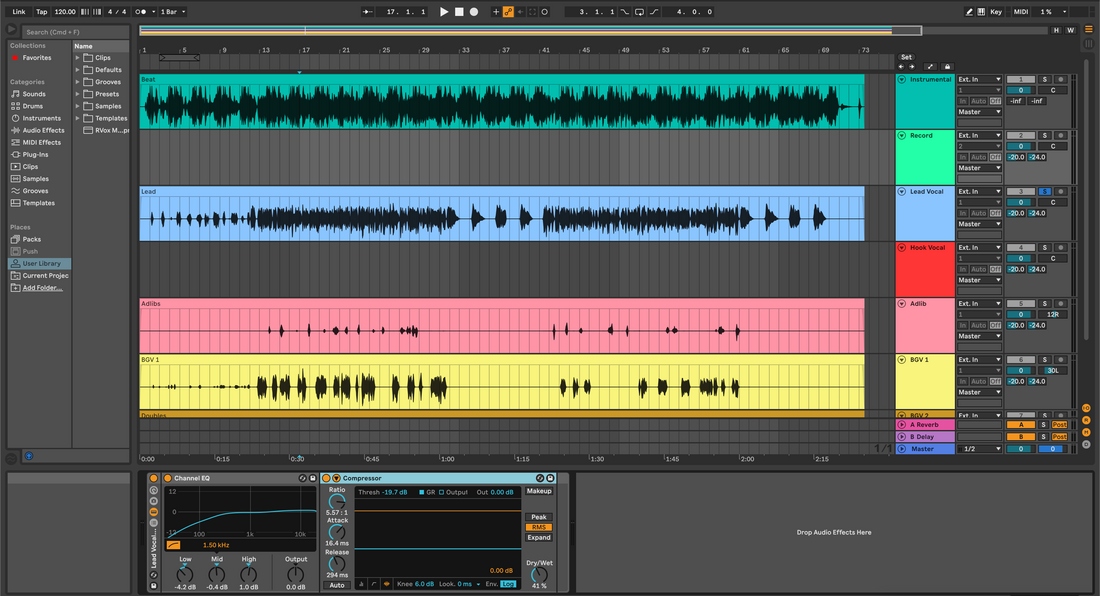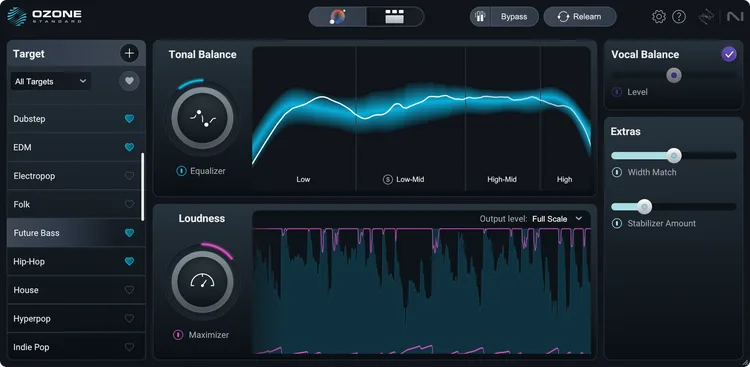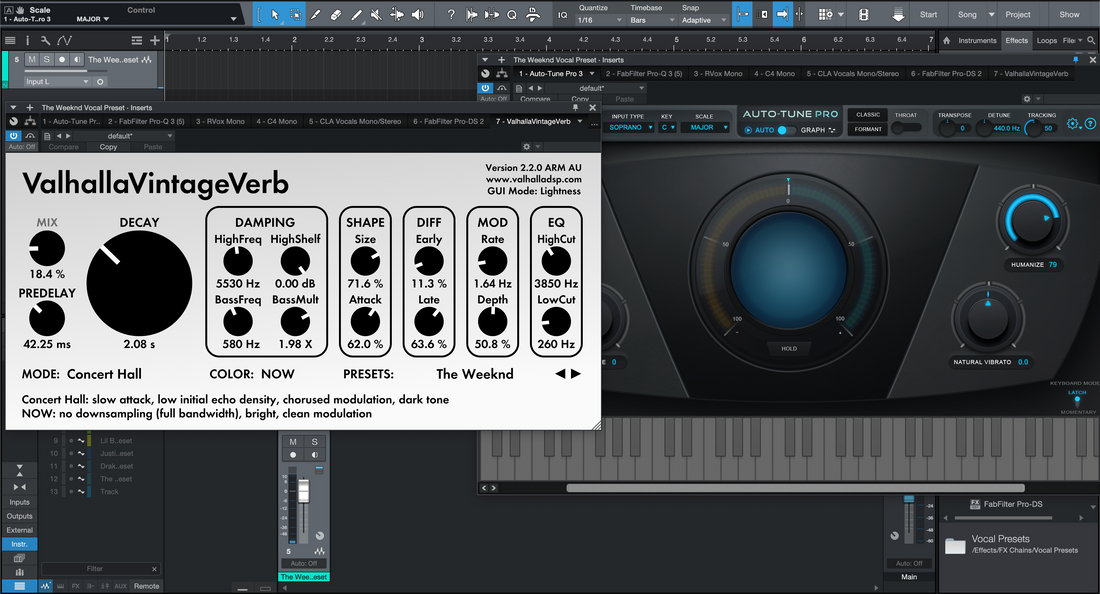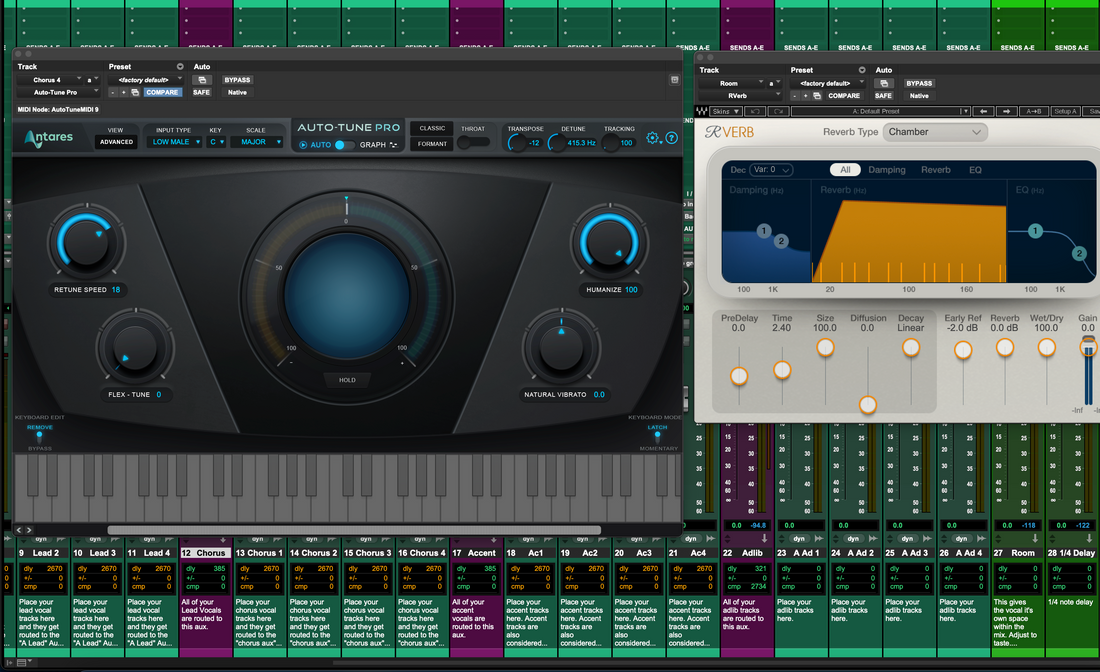News
Install Recording Templates in REAPER (Project & Track Templates)
How to Install Recording Templates in REAPER (Project & Track Templates) REAPER is fast when you teach it your routine. Recording templates load tracks, routing, colors, returns, and a lean tracking chain in one move. This guide shows how to install and manage Project Templates and Track Templates, where those files live, how to wire a dependable vocal rig, and how to keep latency low while you record. You’ll also learn a two-track beat layout, a tidy file strategy, and quick fixes when things go sideways. I. REAPER’s template mindset (what you’re really installing) In REAPER, “installing a template” means putting a reusable file where REAPER expects it. There are two main kinds: Project Template — a full session shell: tracks, folder buses, returns, markers, colors, and preferences. You open it from the New Project dialog or set it as default. Track Template — one or more selected tracks with their FX, colors, I/O, and sends. Great for dropping a complete vocal stack into any current song. Both are lightweight. You can keep a few focused Project Templates (e.g., “Vocal over 2-Track,” “Full Stems”) and a small library of Track Templates (Lead, Doubles, Ad-libs, Phone FX). Use whichever fits the session. II. Find the “Resource Path” once, then never guess again REAPER stores Templates, Track Templates, FX Chains, and more under a single “resource” folder. Open it from the app so you always land in the right place. Open path: Options → Show REAPER resource path in explorer/finder. Key subfolders: ProjectTemplates, TrackTemplates, FXChains, and ColorThemes. Backup tip: mirror this whole resource folder to cloud/external weekly. Your brain lives here. III. Install route A — Project Templates (new-project starting points) Open or build a clean session that has the tracks, returns, and routing you want to reuse. Go to File → Project templates → Save project as template…. Name it clearly (e.g., Vocal_Record_48k) and save. REAPER places it in ProjectTemplates. To use it: File → Project templates and choose the name; or set it as the default (see Section V). Rule: never record into the master template. Open → immediately Save As… with the song name. Why it’s great: fastest “new song” workflow and easy to share with a team. IV. Install route B — Track Templates (drop a vocal stack into any session) In your best session, select the tracks that form your vocal rig: Lead, Boost, Ad-libs, Harmonies, and the Vocal Bus. Include their FX and sends. Right-click a selected track header → Save tracks as track template…. Save into TrackTemplates with a precise name, e.g., VocalStack_Rap_Dry or LeadVox_StockClean. To recall: right-click in empty TCP space → Insert track from template → pick your stack or lane. Why it’s great: you can add a complete vocal system to any song without changing the rest of the project. V. Make it the default so REAPER always opens “record-ready” Go to Options → Preferences → Project. Under “When creating new projects,” choose Use the following project file as a template. Browse to your Vocal_Record_48k.RPP inside ProjectTemplates. Click OK. New projects now start from that layout automatically. Tip: keep a second default for 48 kHz video work if you bounce between audio and post. VI. The vocal chassis (folder buses, returns, and names that stick) REAPER’s folder tracks route like buses. Use them to keep your session tidy and to simplify rides and printing. Folder structure: make a parent folder named Vocal BUS. Child tracks: Lead, Boost, Ad-libs, Harmonies. The parent receives them all. Returns: create tracks named Room, Slap, Tempo Echo. Disable their record arms; set them to “Receives” only. Sends: from Lead to Room/Slap at low levels; Boost a touch more Slap; Ad-libs a bit more Room/Echo for character. Filters on returns: insert ReaEQ with HPF ~150 Hz and LPF ~6–7 kHz so monitoring stays clear on earbuds. Markers: drop Verse / Pre / Hook / Bridge and a 1-bar count-in; you’ll punch faster. Naming discipline: “Lead Vox,” “Boost Lines,” “Ad-libs,” “Harmonies,” “Vocal BUS,” “Room,” “Slap,” “Tempo Echo.” No puzzles. Your future self will mix faster. VII. Low-latency confidence (monitoring that feels like a record) Keep the tracking chain lean. Save polish for mix time. Device buffer: choose your interface; 64–128 samples while recording. Raise later for heavy mixes. Lead tracking chain: ReaEQ HPF ~80–100 Hz → ReaComp (2:1–3:1, 10–30 ms attack, 80–160 ms release, ~3–5 dB on phrases) → de-ess (ReaXcomp band or a de-ess preset) → optional tiny color (JS saturation) → fast peak catcher (1–2 dB). De-ess before air: if you add an air shelf later, revisit the de-esser so S’s stay friendly. Monitoring FX chain (optional): put comfort EQ/comp on the Monitoring FX chain so recordings stay dry while the singer hears polish. VIII. Duck your delays the REAPER way (simple sidechain) Let Slap and Echo bloom between words, not on them. On the Slap return, set track channels to 4. Insert ReaComp before the delay. Set Detector to auxiliary 3/4 (the sidechain). From Lead track, add a Send to the Slap’s channels 3/4 at 0 dB (this is the key signal). Set ReaComp for a light dip (2–3 dB GR) with a fast release so repeats re-appear in gaps. Use the same idea for the Tempo Echo return if you want extra clarity during dense lines. IX. Two-track beat mode (vocals over a stereo instrumental) When stems aren’t available, you still need lyric clarity and hook size. Keep a separate template variant: Tracks: BEAT (stereo), then the same Vocal BUS and returns. Beat control: use item gain on the BEAT region to ride intros and hooks without smashing the master later. Space choice: smaller Room and lower sends than with full stems; dry-leaning verses read better over dense two-tracks. Hook lift: automate a small Echo send bump on the last bar into each chorus. X. File hygiene that survives laptops, studios, and updates Self-contained template folder: keep a “Template Assets” folder next to your .RPP template with notes, impulse responses, and any custom JS presets. Versioning: when a template evolves, save a new version (_v1.2). Never overwrite the master. Sample-rate clarity: keep 44.1k and 48k variants if you switch between music and video jobs. Backups: zip the ProjectTemplates and TrackTemplates folders monthly. Your future self will thank you. XI. Symptom → single move (troubleshooting you’ll actually use) Template not listed: confirm the file lives in ProjectTemplates. Use the Resource Path menu to open the real folder; relaunch REAPER. Track Template loads but sends don’t work: the return names or channel counts changed. Recreate the send to the correct return, then re-save the Track Template. Doubled/flanged monitoring: you’re hearing hardware and software together. Mute one path or enable Monitoring FX and track dry. FX lag while recording: bypass look-ahead analyzers and long reverbs. Track with Comp/De-ess only; add polish after takes. S’s pierce on earbuds: widen the de-ess band; reduce any air by 0.5 dB; low-pass delay returns near 6–7 kHz. Hook collapses in mono: keep Lead centered and relatively dry; put width into doubles/ad-libs, not the Lead lane. Beat buries the voice (two-track): trim BEAT item −1 to −2 dB; ride Lead +0.5 dB; avoid crushing the chain to “keep up.” Sidechain not triggering: confirm the return has 4 channels; send the Lead to 3/4; set ReaComp detector to aux 3/4. XII. Ten-minute blueprint (from empty to record-ready) New project → set BPM/key if helpful. Save as “Template — Vocal Record — 48k.rpp”. Make a folder bus called Vocal BUS. Add child tracks: Lead (mono), Boost (mono), Ad-libs (mono), Harmonies (stereo or dual mono). Color them consistently. Create returns: Room (ReaVerbate/ReaEQ filters), Slap (ReaDelay 90–120 ms), Tempo Echo (synced 1/8 or dotted-eighth). Filter returns (HPF/LPF). Wire sends from vocal lanes to returns. Keep conservative default levels. Lead chain: ReaEQ HPF → ReaComp (shape) → de-ess band (ReaXcomp or de-ess preset) → optional light JS saturation → fast peak catcher. Markers for Verse / Pre / Hook / Bridge + a 1-bar count-in. Save project as template (File → Project templates → Save…). Also select all vocal tracks + returns and Save tracks as track template… named VocalStack_StockClean. XIII. Organization patterns that scale Keep a few focused starting points rather than one giant file. Examples: Vocal_Record_48k — lean returns, tracking chain only, Monitoring FX optional. Dubs_2Track_48k — BEAT stereo track, tighter returns, echo throw automation lanes. Podcast_DualMic_48k — two mono mics with gentle expanders, de-essers, and a mono bus for loudness control. Pair each with Track Templates: LeadVox_StockClean, LeadVox_Punch, AdLib_Phone, Doubles_Tight. Label by intent, not just gear names. XIV. Export and versioning (clean handoffs every time) Heads/tails: trim silence, add short fades, and leave clean reverb tails. Prints: Main, Instrumental, and A Cappella should share identical starts and ends so versions line up anywhere. Format: 24-bit WAV at session rate. Dither only when reducing bit depth for a specific deliverable. Archiving: save the final song as a new project folder; keep the master template untouched. XV. Next read: build a template fast (even if you’re new) If you want a quick primer that pairs with this article, this walk-through shows a simple, repeatable layout you can adapt to REAPER in minutes: build a vocal recording template in 10 minutes. Use it as a checklist while you save both your Project Template and your Track Template variants. XVI. Closing thoughts REAPER rewards structure. Put your template files in the right folders, keep roles separated, filter returns, and track with a lean chain. Save a true Project Template for “day one,” and a few Track Templates for lanes you use every session. With those pieces in place—and a tone starter like Reaper vocal presets for fast recall—you’ll open to a studio that already knows you, hit record sooner, and deliver cleaner mixes with less guesswork.
Learn moreHow to Install Recording Templates in Pro Tools
In Pro Tools, a “recording template” is a ready-to-use session shell: named tracks, returns, colors, routing, metering, and a lean tracking chain that opens in one click. You can build it as a Session Template, keep modular Track Presets for lanes, or import a tuned vocal stack from another session. This guide walks you through each install route, plus bus mapping that never breaks, low-latency setup, a two-track variant, and a quick troubleshooting index. If you also want an instant tone base that drops into your vocal lanes, audition curated Pro Tools vocal presets and then fine-tune thresholds, de-ess bands, and send levels for your mic and room. I. Template mental model (what you’re actually saving) Pro Tools gives you three reusable building blocks. Knowing which one you’re using—and why—keeps sessions clean and predictable. Session Template: a complete studio shell that appears in the New Session Dashboard. It includes lanes, I/O, returns, markers, and colors. Best when you start from zero. Track Preset: a single lane (or folder of lanes) with inserts, sends, I/O, comments, and color. Best for dropping a Lead/Doubles/Ad-libs chain into an existing session. Import Session Data: cherry-pick tracks (and their buses) from another session—your “vocal stack in a box.” Best for revisiting a sound you love. All three approaches work together. Many engineers keep one Session Template plus a small library of Track Presets for roles and effects. II. Dashboard route: “Save as Template” → one-click in New Session Open a clean session and build your layout (see Section IV). Name buses clearly (e.g., “Vox Bus,” “Slap,” “Plate”). Go to File → Save as Template…. Give it a clear name like Vocal_Record_48k and put it in a meaningful category. Next time you create a project, open the Dashboard, choose your template under My Templates, set the file location, and click Create. Immediately Save As… with the song name so you never overwrite the master. Tip: keep the template light. Fast loads encourage you to use it every time. III. Five dependable install routes (pick what fits the day) Session Template (primary): save once; launch from the Dashboard forever. Cleanest new-song workflow. Track Presets (modular): right-click a track nameplate → Recall Track Preset… to load “Lead — Clean,” “Double — Tight,” “Ad-lib — Phone,” etc., into any session. Import Session Data: File → Import → Session Data… to bring your vocal lanes and auxes—preserving routing, groups, and automation when you choose them. Starter “master copy”: keep a plain .ptx “master” in a Templates folder. Duplicate it in Finder/Explorer, rename, and work—useful for teams that sync folders. Folder tracks for lane kits: store a ready-to-drop Folder Track that contains Lead/Doubles/Ad-libs/Harmonies plus sends. Drag it between sessions. IV. Wire the vocal rig (a stack that scales) Label lanes by role and keep each job on its own rails. Your eyes—and automation—will move faster. Lead Vox (mono): center lane; sends to Room/Slap. Inserts (tracking): HPF → Comp A (shape) → De-ess → (optional color) → Comp B (peaks) → tiny presence lift only if diction hides. Boost Lines (mono): tight unisons on selected words; slightly higher HPF and a touch more de-ess; tucked −6 to −9 dB. Ad-libs (mono): band-limited (HPF ~200 Hz, LPF ~8–10 kHz); pan off-center by section; short throws into transitions. Harmonies (stereo or dual mono): darker tone; wider placement; minimal air. Vox Bus (stereo submix): gentle glue and a broad final de-ess; leave the Master clean while tracking. Returns (auxes): Room 0.4–0.8 s, Slap 90–120 ms mono, Tempo Echo 1/8 or dotted-eighth with low feedback. Filter returns (HPF ~150 Hz, LPF ~6–7 kHz) so tails never hiss. Markers: Verse / Pre / Hook / Bridge; add a 1-bar count-in for quick punches. Two-track variant (vocals over a stereo instrumental): add a Beat track (stereo). Keep returns smaller; dry-leaning verses read better over dense 2-tracks. Automate a small Echo send rise on the last bar into hooks. V. I/O Setup and bus mapping that won’t betray you Templates fail when I/O doesn’t match the current rig. Lock this down and you’ll stop chasing silent sends. Name buses, not just outputs. Use meaningful labels (“Vox Bus,” “Slap,” “Plate”). Future you—and collaborators—will route correctly without guessing. Export I/O for travel. Save your I/O as a preset so you can reload it on any system before opening the template. When sessions come from other rigs: open I/O Setup, reset Bus paths to default or to your preset, then relink sends to your labeled returns. Don’t duplicate mystery buses. Import Session Data smartly. If you’re merging a vocal stack into an existing song, enable Match Tracks by Name to keep automation and routing intact. VI. Low-latency tracking that still feels like a record “Feel” beats features. Keep tracking chains lean; add polish later. Playback Engine: choose your interface; 64–128 samples while recording; raise buffer for mixing. Record gain target: raw input peaks around −12 to −8 dBFS; after inserts, keep peaks near −6 to −3 dBFS. Leave loudness for mastering. Two-compressor logic: Comp A shapes phrases (2–3 dB GR, 10–30 ms attack, 80–160 ms release). Comp B only catches spikes (1–2 dB) so sends stay stable. De-ess before “air.” Tame S’s first; then a small 10–12 kHz shelf if needed. Delay ducking. Key a light compressor on the Slap aux from the Lead so echoes bloom in gaps, not on syllables. VII. Team-safe, portable sessions (so nothing goes missing) Save Copy In for hand-offs. When you share, use File → Save Copy In… with audio files included so collaborators don’t chase media. Keep assets close. Store impulse responses, custom samples, and notes in a sibling “Template Assets” folder next to the session for simple zip/share. Versioning: suffix small updates (_v1.1, _v1.2). Never overwrite the master template. Rate variants: keep 44.1k and 48k template versions if you bounce between music and video work. VIII. Symptom → single move (fast fixes) Template not in Dashboard: re-save via File → Save as Template… into a visible category; restart Pro Tools. Sends do nothing: your bus map changed. Open I/O Setup → Bus; load your I/O preset or reset to default; relink Slap/Plate. Doubled/flanged monitoring: you’re hearing hardware and software together. Mute one path or monitor through a leaner chain. FX lag while tracking: bypass heavy look-ahead plugs; record with Comp/De-ess only; print sweetening later. Click prints in bounces: route the metronome to cue only; make sure no click aux reaches the print path. S’s sting on earbuds: widen the de-ess band slightly; back off air by 0.5 dB; low-pass delay returns to ~6–7 kHz. Hook collapses in mono: keep Lead dry-leaning and centered; put width in doubles/ad-libs, not the Lead lane. Beat overwhelms the voice (2-track): trim Beat region −1 to −2 dB; raise Lead +0.5 dB; don’t over-compress to “keep up.” IX. Coffee-break build (from blank to record-ready in ~10 minutes) New session: name it “Template — Vocal Record — 48k.” Set tempo/key if helpful. Add lanes: Lead (mono), Boost (mono), Ad-libs (mono), Harmonies (stereo or dual mono). Color and order them. Create returns: Aux A = Slap (mono 90–120 ms), Aux B = Room/Plate (0.4–0.8 s). Filter both (HPF ~150 Hz, LPF ~6–7 kHz). Route: all vocal lanes → Vox Bus (stereo); Vox Bus → Master. Sends from Lead to A/B at conservative levels. Tracking chain on Lead: HPF → Comp A → De-ess → (optional color) → Comp B → tiny presence lift if needed. Markers: drop Verse / Pre / Hook / Bridge; add a 1-bar count-in. Save as Template: File → Save as Template… → category “Vocal.” Keep the master clean; never record into it. X. Housekeeping that keeps sessions calm One job per lane. Don’t stack roles on the Lead. Use Boost for emphasis words; Ad-libs for call/response; Harmonies for size. Filter returns. Returns that carry only midrange keep tracking honest on small speakers. Small moves win. Fix boxiness and sibilance first. A wide −1 dB can improve a record more musically than a narrow −3 dB. Print dry, monitor wet. Capture a clean Lead; if “vibe” helps, print a safety Lead_Wet on a separate track. XI. Next up: chain-level setup tailored to this DAW Once your template opens flawlessly, dial the lane chains so they translate on phones and speakers without harshness. This step-by-step walkthrough covers Track Presets, gain targets, and modern ambience routing, all inside Pro Tools: How to Use Vocal Presets in Pro Tools. XII. Wrap-up Pro Tools templates reduce decisions and protect headspace. Save a true Session Template for new projects, keep a tiny library of Track Presets for roles, and import a trusted vocal stack when you need that exact sound again. With labeled buses, filtered returns, and a lean tracking chain, Pro Tools will open like a studio that already knows you—so you hit record sooner and deliver cleaner mixes on the first pass.
Learn moreInstall Recording Templates in Logic Pro (Mac Shortcuts & Pro Workflow)
How to Install Recording Templates in Logic Pro (Mac Shortcuts & Pro Workflow) Logic Pro can open straight into a studio that’s already wired: labeled vocal lanes, Summing Stacks, filtered returns, and a headphone-friendly chain. This guide shows how to install and manage templates the right way—where files live, how to save them so they appear in the Project Chooser, and how to build a vocal-first layout that records fast and exports clean. The steps are translation-friendly and rely on Logic’s stock tools. If you also want an instant tone base, audition curated Logic Pro vocal presets and then fine-tune thresholds, de-ess bands, and sends to your mic and room. I. First principles: a template that does one job well A great recording template is a decision reducer. It preloads tracks by role (Lead, Boost, Ad-libs, Harmonies), puts sends and returns in place, and provides clear metering. It does not hard-commit to a sound that will fight the next artist. Keep the tracking chain lean, and save “sweetening” for mix time. You can keep several purpose-built templates (Two-Track Vocals, Full Stems, Podcast Dual Mic) and grab the right one in seconds. II. Where Logic templates live (and how to make them appear) Logic reads your templates from a specific folder. Files saved there appear in the Project Chooser under “My Templates.” Save as Template: open your master project → File → Save as Template…. Give it a clear name and confirm it’s saved inside the Project Templates directory. Default path (user): ~/Music/Audio Music Apps/Project Templates/. Create the folder if it doesn’t exist. Subfolders become categories: if you make Vocal/ and Podcast/ inside Project Templates, those appear as groups in the Chooser. Startup action: in Logic Pro → Settings → General → Project Handling, set Startup Action to “Create New Project.” Your templates will be on screen at launch. Tip: keep the template file small and uncluttered—fast loads encourage you to use it every time. III. Three on-ramps to reuse (and when to use each) Project Template (full studio shell). Best when starting from zero. It preloads tracks, busses, returns, and markers. Channel Strip / Patch (single lane or stack). Save the Lead Vox strip or an entire Vocal Stack as a Patch in the Library so you can inject it into any session without switching projects. Track Stacks as modular inserts. Keep a “Vocal Stack” project on hand, then drag the stack into any open song to drop in the whole rig (lanes + routing) at once. IV. Build the vocal spine with Summing Stacks Summing Stacks give you a tidy submix with shared processing and simple control. They’re perfect for vocals. Lead Vox (mono) → sends to Room/Slap; inserts: HPF, Comp A, De-ess (light), optional color, Comp B (peak catcher). Boost Lines (mono) → slightly higher HPF, more de-ess, tucked −6 to −9 dB under Lead. Ad-libs (mono) → band-limited (HPF ~200 Hz, LPF ~8–10 kHz), a touch more Slap, panned per section. Harmonies (stereo or dual mono) → darker EQ and wider pan, minimal air. Vocal Bus (stack output) → gentle glue and broad final de-ess; leave the Stereo Out clean while tracking. How: select the vocal tracks → Track → Create Track Stack… → Summing. Name the stack “Vocal Stack.” Add a level meter or LUFS meter on the stack output for quick checks. V. Returns that keep singers confident (and mixes clean) Returns should energize without haze. Filter aggressively and keep sends modest during tracking. Room (0.4–0.8 s), HPF ~150 Hz, LPF ~6–7 kHz. Slap (mono 90–120 ms), filtered like the Room; place in the center. Tempo Echo (1/8 or dotted-eighth) with low feedback; key ducking from Lead if you use a dynamics plug-in post-delay. Label returns and color them as a family, so your eyes find them instantly when you ride a send. VI. Low-latency tracking that still sounds like you “Feel” beats features. Keep the tracking chain lean; add polish later. Turn on Low Latency Mode (Control Bar button or Settings → Audio → General) if needed. It temporarily bypasses heavy look-ahead devices and keeps timing intact. Input discipline: raw peaks around −12 to −8 dBFS. If a shout leaps out, clip-gain it later—don’t clamp the whole chain. Two-compressor logic: Comp A for shape (2–3 dB on phrases, 10–30 ms attack, 80–160 ms release). Comp B for spikes (1–2 dB only). De-ess before air: S’s first, sheen second. Raise the air shelf after the de-esser, not before. VII. Two-track instrumental survival kit (vocals over a stereo beat) When stems aren’t available, the vocal must read against a dense stereo file. Keep a separate two-track template variant: Tracks: Beat (stereo), Vocal Stack (Lead/Boost/Ad-libs/Harmonies), returns, and markers. Beat control: automate region gain or a pre-fader gain plugin to ride intros/choruses without crushing the master later. Space choice: smaller Room, lower returns; dry-leaning verses keep diction sharp. A tiny throw into each hook sells size without smearing words. VIII. Color, naming, and markers that keep sessions calm Clarity reduces mistakes. Use a stable palette and predictable names across every template. Palette: Lead = gold, Boost = orange, Ad-libs = blue, Harmonies = teal, Returns = purple, Stack = dark gold. Names: “Lead Vox,” “Boost Lines,” “Ad-libs L/R (by section),” “Harmonies.” Avoid cryptic labels. Markers: drop “Verse,” “Pre,” “Hook,” and “Bridge,” plus a 1-bar count-in region for quick punches. IX. Library power: save strips and stacks as Patches Templates aren’t the only reuse trick. Save channel strips and full stacks as Patches in the Library so you can inject them into any project. Save strip: on Lead, open the Library → choose “Save…” to store a User Patch (includes inserts, sends, Smart Controls). Save stack: select the Summing Stack → Library → “Save…” to preserve the whole vocal rig (lanes + routing). Recall fast: in any project, select a track or stack and load your User Patch; Logic wires the sends/returns automatically when possible. X. File hygiene: portable and future-proof Templates pay off when they open cleanly on every rig. Self-containment: keep custom IRs, samples, and notes in a sibling “Template Assets” folder. Avoid references to removable drives. Backups: mirror ~/Music/Audio Music Apps/Project Templates/ and your User Patches folder regularly. Variants: keep _44k and _48k template versions if you bounce between music and video work. XI. Ten-minute build you can copy now New Project. Name it “Template — Vocal Record — 48k.” Set BPM/key if helpful. Add tracks: Lead (mono), Boost (mono), Ad-libs (mono), Harmonies (stereo). Select and make a Summing Stack named “Vocal Stack.” Returns: add three Auxes: Room, Slap, Tempo Echo. Insert stock tools; filter returns (HPF ~150 Hz, LPF ~6–7 kHz). Lead chain: HPF → Comp A → De-ess → (optional color) → Comp B → small presence lift only if diction hides. Sends: Lead small Room+Slap; Boost a touch more Slap; Ad-libs a little more Room and occasional Echo throw. Markers: Verse / Pre / Hook / Bridge + 1-bar count-in. Colors & order: apply the palette; stack at the top, returns at the bottom; add a meter on the stack out. Save as Template. File → Save as Template… → put it in ~/Music/Audio Music Apps/Project Templates/. Done. XII. Troubleshooting atlas (symptom → one move) Template not in Project Chooser: confirm it’s inside Project Templates (user path), not your desktop. Restart Logic. Double/chorus monitoring: you’re hearing hardware and software. Mute one path or enable Low Latency Mode; keep tracking chains light. Click prints in bounce: turn off the metronome; don’t route the click to Stereo Out. Check that a “Click” aux isn’t active on the print path. S’s are sharp on earbuds: widen the de-ess band slightly; back off any air shelf 0.5 dB; low-pass delay returns to ~6–7 kHz. Hook collapses in mono: center Lead; keep width in doubles/ad-libs; avoid stereo wideners on the main lane. Beat overpowers voice (two-track): trim Beat region −1 to −2 dB; raise Lead +0.5 dB; avoid over-compressing the vocal to “keep up.” Latency spikes mid-session: bypass heavy analyzers; re-enable Low Latency Mode; raise I/O buffer slightly and print heavy FX later. Template got messy: never record into the master. Open → Save As… new song → work there. XIII. Export logic: pass checks the first time Keep printing simple and consistent across songs. Heads/tails: trim silence and add short fades. Leave clean reverb tails. Alternates: bounce Main, Instrumental, and A Cappella with identical starts and tails so versions line up in any DAW. Format: WAV, 24-bit at session rate. Dither only if reducing bit depth for a specific deliverable. XIV. Template variants that earn their keep Keep a small, purposeful library—not a junk drawer. Examples: Vocal over Two-Track — tighter sends, modest Room, careful Echo throws; Beat track at −1 dB headroom. Full Stems, Pop — widen only above the presence band; protect the center for lead and snare. Podcast Dual Mic — two mono lanes with gates/expanders, light EQ, and a mono bus for consistent loudness. XV. Where structure meets sound (next logical read) Once your Logic template is installed and stable, take five minutes to lock down your handoff process. Clean stem exports save hours later and keep collaborators happy. Here’s a concise walkthrough tailored to Logic users: export stems from Logic Pro. Pair that with your template and you’ll deliver stems that drop into any mix without surprises. XVI. Closing thoughts: build once, sing sooner Logic Pro templates are about attention, not automation. Label lanes, filter returns, and commit to a lean tracking chain. Save the result as a true Logic Template so it’s one click away every time you open the app. With a tidy Summing Stack and a few sensible sends, sessions start calm, comping is faster, and final bounces pass QC on the first try. If you want tone that loads in a single click, drop in Logic Pro vocal presets, tweak them to your mic, and re-save your template so great recording days are the default—not the exception.
Learn moreInstall Recording Templates in GarageBand (Mac & iOS)
How to Install Recording Templates in GarageBand (Mac & iOS) GarageBand doesn’t ship with a “Save as Template” button, but you can still work like a pro: create a master project once, keep it pristine, and open a fresh copy for every song. This guide shows reliable ways to do that on Mac and on iPhone/iPad, plus a vocal-first layout you can reuse for fast recording, clean monitoring, and consistent exports. For tone that loads in seconds inside your template, browse purpose-built GarageBand vocal presets and fine-tune thresholds and send amounts to your mic and room. I. Template logic in GarageBand (no magic menu, just smart copies) In GarageBand, a “template” is simply a project you never record into. You open that master, then work from a duplicate. On Mac you can even make the master behave like a true template using Finder’s Stationery Pad flag. On iOS you duplicate the project from the My Songs browser. Either way, the master stays clean while every new song starts with labeled tracks, returns, colors, and ready routing. Master project: contains tracks by role, returns, and a headphone-friendly chain. Locked by workflow, not by password. Working copy: a duplicate named for the song and saved in its own folder. All takes and edits live here. Variants: keep separate masters for “Vocal over 2-Track Beat,” “Full Stems,” “Podcast Dual Mic,” etc. II. Paths & places (where your projects actually live) Organization matters when you bounce between Mac and iOS. Decide where the master lives, and keep assets close. Mac: Store your master in Music/GarageBand/Templates (create this folder), or any folder you back up regularly (local + cloud). iPhone/iPad: Keep masters in the My Songs browser; if you use Files/iCloud Drive, keep a Templates folder there too. Assets: Put any custom patches, samples, or notes in a sibling folder named Template Assets so they move with the project. III. Mac workflow: the Stationery Pad method (behaves like a real template) Build your master. Create a new project named “Template — Vocal Record — 48k”. Add the tracks/returns below (Section V), set colors, and confirm your input device in Preferences. Save the master. File → Save. Quit GarageBand. Flag as Stationery Pad. In Finder, select the template file → Command-I (Get Info) → check Stationery Pad. Now double-clicking this file will always open a copy, never the original. Open → rename. When the copy opens, immediately File → Save As… (or rename in the title bar) to Artist_Song_YYYY-MM in its own folder. Why this rocks: You can’t accidentally overwrite your master. Every open is a fresh, song-ready file. IV. iPhone/iPad workflow: duplicate from My Songs Create the master. In My Songs, open a new project and set up the tracks/returns (Section V). Name it “Template — Vocal Record — Mobile”. Duplicate before recording. In My Songs, tap Select → tap the template → Duplicate. Rename the copy for your song. Record in the copy. Open the duplicate and work there. Keep the original template untouched for the next session. Tip: If you sync via iCloud, keep a Templates folder so masters and assets stay together across devices. V. Session anatomy: a vocal-first scaffold that stays out of the way Use this as your GarageBand-friendly structure. Keep names, colors, and order consistent so your eyes find parts instantly. Lead Vox (mono) — the story lives here. Dry-leaning while tracking, with low-latency control. Boost Lines (mono) — tight unisons on select words. Slightly higher HPF; more de-ess than Lead. Ad-libs (mono) — panned per section; band-limited for character. Harmonies (stereo or dual mono) — darker, wider; less top than Lead. Vocal Bus (if you prefer submixing) — gentle glue and broad de-ess; Master stays clean. Returns — Room (0.4–0.8 s), Slap (90–120 ms mono), Tempo Echo (1/8 or dotted-eighth). Filter returns (HPF ~150 Hz, LPF ~6–7 kHz) so cans feel clear, not hazy. Markers — Verse / Pre / Hook / Bridge, plus a 1-bar count-in region for quick punches. VI. Headphone confidence: low-latency tracking that feels right Recording feels better when the singer hears clarity and timing without lag. Keep the chain lean, then sweeten later. Input gain: aim raw peaks ~−12 to −8 dBFS. If a shout leaps out, fix with clip gain later—don’t crush the whole chain. Lead Vox rack (tracking): HPF around 80–100 Hz → light compression (2:1–3:1; 2–3 dB on phrases) → broad de-ess. Optional: tiny color for density, output-matched. Bleed-safe sends: add a little Room and a short Slap; bright verbs mislead while tracking. De-ess first, “air” later: if you brighten, revisit the de-esser so S’s stay friendly on earbuds. VII. Over a 2-track beat: carve space without chaos Many vocal sessions start with a single stereo instrumental. Use a dedicated variant of your template: Tracks: Beat (stereo), Lead, Boost, Ad-libs, Harmonies (optional), and your returns. Beat control: ride intro/chorus level with region gain instead of smashing a limiter later. Space choice: keep returns smaller than with full stems; dry-leaning verses read better over dense beats. Hook lift: automate a tiny send bump to Tempo Echo in the last bar into the chorus; reset for verses. VIII. Naming, colors, and revision etiquette (future you will cheer) Templates work because they are easy to grab and hard to break. Follow strict habits: Master names: Template — Vocal Record — 48k, Template — Dubs over 2-Track, Template — Podcast Dual Mic. Song copies: Artist_Song_YYYY-MM. One folder per song with audio files inside. Colors: same palette every session (e.g., Lead = gold, Boost = orange, Ad-libs = blue, Returns = purple). Notes clip: pin a text note at bar 1 with mic distance, headphone sends, and any special routing. IX. Troubleshooting atlas (one symptom → one fix) Hearing a doubled/flanged voice: you’re monitoring through hardware and software. Mute one path or track with a leaner chain. Template got overwritten: on Mac, re-enable Stationery Pad; on iOS, always duplicate from My Songs before recording. S’s are sharp on phones: widen the de-ess band slightly; back off any “air” shelf by 0.5 dB; low-pass delay returns ~6–7 kHz. Hook collapses in mono: keep the Lead centered and drier; put width in doubles/ad-libs; avoid wide chorus effects on the main vocal. Beat overpowers the vocal: trim Beat region −1 to −2 dB, lift Lead +0.5 dB; avoid over-compressing to “keep up.” Clicks at record start: enable a 1-bar count-in; make sure long look-ahead FX are bypassed while tracking. Export includes the click: turn the metronome off before sharing; don’t route it to the print path. Mobile vs. Mac sound mismatch: compare FX lists and order; match sends and output trims; small differences add up. X. Coffee-break build (from empty to record-ready fast) New project: name it “Template — Vocal Record — 48k”. Set tempo/key if helpful. Add tracks: Lead (mono), Boost (mono), Ad-libs (mono), Harmonies (stereo), Beat (stereo, muted for this master). Routing: keep Master clean; if you submix, route vocals to a Vocal Bus with gentle glue and a broad de-ess. Returns: Room 0.4–0.8 s; Slap 90–120 ms mono; Tempo Echo with low feedback. Filter returns (HPF/LPF). Tracking chain: Lead HPF → light comp → de-ess → (optional color) → tiny polish EQ if diction hides. Ad-libs more filtered; Boost slightly tighter de-ess. Markers: drop Verse/Pre/Hook/Bridge and a 1-bar count-in. Save & protect: save the master; on Mac set Stationery Pad; on iOS keep it in My Songs and always duplicate first. XI. Level discipline and exports (pass checks the first time) During takes: leave headroom; don’t engage brickwall limiting on the Master while recording. Before export: tighten region heads/tails; confirm the metronome is off; ensure no talkback or scratch tracks route to the Master. File format: export WAV at your session rate. Keep instrumental and a cappella aligned (same start, same tail) if you need alternates. XII. Tone you can trust (chains that drop into your template) Templates handle routing and speed; tone comes from the chain. If you want a head start that’s already dialed for GarageBand’s environment, load curated GarageBand vocal presets into your master, test on your mic, and save role-based variants (Lead, Boost, Ad-libs). This gives you day-one consistency with room to tweak by ear for each song. XIII. Next step: presets install specifics for Mac & iOS Your template is built; now get your chains organized. This step-by-step walkthrough covers where files live on macOS and iOS, plus quick fixes if a preset won’t appear: install GarageBand vocal presets. XIV. FAQ lightning round Do I need third-party plug-ins?No. Build a stock master first. If you add premium tools, save a “stock” variant for collaborators who don’t own them. Can I keep multiple masters?Yes—maintain small, focused masters (Vocal over 2-Track, Full Stems, Podcast Dual Mic) instead of one giant file. What about sample rate?Keep the template labeled with your preferred rate and stay consistent across sessions; avoid last-minute resampling. How loud should I track?Aim for raw peaks around −12 to −8 dBFS. After processing, keep plenty of headroom; leave final loudness for mastering. XV. Wrap-up GarageBand recording templates are about smart duplication, not menus. Keep a protected master on Mac (Stationery Pad) and a duplicate-first habit on iOS. Build role-based lanes and filtered returns, track with a lean chain, and label everything clearly. Pair that structure with flexible chains, and every session will start fast, feel stable, and translate well on the first export.
Learn moreInstall Recording Templates in FL Studio (Fast, Reliable Setup)
Recording templates let FL Studio open into a ready-to-record session—vocal lanes, returns, colors, and routing pre-wired. This guide shows how to install template files, make them appear in New from template, set a default session, and organize everything in the Browser. You’ll also build a vocal-first layout that tracks with low latency, fits two-track beats, and exports clean versions on the first try. If you also want a tone starting point that drops right into your template, explore the curated FL Studio vocal presets and then fine-tune thresholds, de-ess bands, and send levels for your mic and room. I) What a “recording template” means in FL Studio In FL Studio, a template is a project file (.flp) saved in a special “Templates” folder. Anything in that folder appears under File → New from template. You can also pick a default template so FL Studio always opens into your recording layout. Beyond templates, FL Studio supports reusable Mixer Track States (.fst) and Patcher racks—great companions to keep chains consistent across projects. II) The two install paths (use one or both) Path A — Template Menu: place a project (.flp) inside FL’s Templates directory. It will show up under New from template, and you can set it as your default session. Path B — Browser Folder: keep a personal “Templates” folder anywhere, add it to File settings → Browser extra search folders, and double-click your master project to start from it. This is perfect when you keep templates on an external drive or cloud. III) Install via the Template menu (classic method) Open your master .flp (or build a clean project you want to reuse). Save into the Templates folder: use File → Save as… and navigate to the FL Studio Templates directory. If you aren’t sure of the path, open File settings and click the folder icon next to “User data” to locate your Projects/Templates path. Create a subfolder like Vocal_Record_48k and save the project inside it. Confirm visibility: restart FL Studio or open File → New from template. Your template should appear under the folder name you created. Keep the master clean: never record into the file inside the Templates folder. Always Save As… a new song immediately after opening it. IV) Add a personal Templates folder to the Browser (favorite for speed) Create a dedicated folder anywhere you prefer (e.g., Audio/Templates/FL/Vocals). Tell FL where it lives: Options → File settings → Browser extra search folders → click a folder slot → choose your Templates path. Open it fast: in the Browser, you’ll now see your folder. Double-click the .flp to start; immediately Save As… with a song name. Versioning tip: suffix with small versions (_v1.2) when templates evolve. Keep _v1.0 for recall. V) Make your template the default session Want FL Studio to open straight into your recording layout? Go to Options → General settings. Find Default template and choose your recording template by name. Next launch, FL Studio opens into that session. You can still load others via New from template. VI) What a strong vocal recording template includes Use this as a build checklist when creating or installing a template: Tracks by role (named and colored): Lead Vox (mono), Boost Lines (mono emphasis words), Ad-libs (mono, panned by section), Harmonies (stereo or dual mono). Vocal Bus (stereo group): gentle glue and a broad, final de-ess. The Master stays clean. FX returns: Room (0.4–0.8 s), Slap (90–120 ms mono), Tempo Echo (1/8 or dotted-eighth). Filter returns (HPF ~150 Hz, LPF ~6–7 kHz) so monitoring stays clear. Ducking on delays: sidechain Slap/Echo from the Lead so repeats bloom between syllables, not on them. Markers: Verse/Pre/Hook/Bridge and a 1-bar count-in for quick punches. Print lane: a dedicated audio track routed from the Vocal Bus or Master for instant roughs (name clearly so you don’t print by mistake). VII) Low-latency tracking chain (simple beats complex) While recording, “feel” beats features. Keep the chain lean; add polish later. Slot 1: Trim (Fruity Balance) → set input so raw peaks land around −12 to −8 dBFS. Slot 2: Comp A (Fruity Compressor) → 2:1–3:1; attack 10–30 ms; release 80–160 ms; ~3–5 dB on phrases. Slot 3: De-ess (Maximus as de-esser or gentle shelf into COMP mode in Fruity Limiter). Slot 4: Optional color (very light)—Blood Overdrive or Waveshaper at tiny mix; output-match. Slot 5: Comp B (Fruity Limiter in COMP) → fast peak catcher, 1–2 dB only, stabilizes sends. Slot 6: Polish EQ (Parametric EQ 2) → +0.5–1 dB wide at 3–4 kHz only if diction hides; tiny 10–12 kHz shelf last. Save heavier sweetening for mix time. Tracking feels better when latency is low and transients breathe. VIII) Two-track beat variant (vocals over a stereo instrumental) Many sessions start with a stereo beat. Make a dedicated template: Tracks: Beat (stereo), Lead Vox, Boost, Ad-libs, Harmonies, Vocal Bus. Beat control: add a simple gain plug-in or use the clip gain handle on the Beat so you can ride intros and hooks without smashing the Master later. Space: smaller rooms and lower returns than with full stems—clarity first. Hook lift: automate a small send rise to Echo on the last bar into the chorus; reset for verses. IX) Keep your install portable (media and folders) Self-contained sessions: store samples and any custom Patcher racks in a folder next to the template, or a shared “Assets” folder added to the Browser. Backups: mirror your Templates folder and Patcher chains weekly (local + cloud/external). Rate variants: keep _44k and _48k versions if you move between music and video work. X) Troubleshooting bar (symptom → single move) Template doesn’t appear in the menu: verify the .flp lives inside the official Templates directory or add its folder under Browser extra search folders. Restart FL Studio. Hearing doubled/flanged voice: you’re monitoring through hardware and software. Mute one path, or track with a leaner chain. FX lag while tracking: bypass heavy look-ahead or long reverbs; track with Comp/De-ess only; add polish after takes. Click prints on export: disable the metronome; don’t route it to the Master; keep it in Cue/headphones only. S’s sting on earbuds: widen the de-ess band slightly; back off air by 0.5 dB; low-pass delay returns to ~6–7 kHz. Hook collapses in mono: center the Lead; keep width in doubles/ad-libs, not on the Lead lane; avoid wide choruses on the main vocal. Wrong input after interface swap: reselect audio device; reassign the track input; re-save the updated template copy for that rig. Beat overpowering the voice: trim Beat 1–2 dB; raise Lead +0.5 dB; avoid crushing the chain to “keep up.” XI) Build one in 10 minutes (copyable recipe) New project: name it “Template — Vocal Record — 48k”. Set BPM/key if helpful. Add tracks: Lead (mono), Boost (mono), Ad-libs (mono), Harmonies (stereo), Beat (stereo, muted), Vocal Bus (stereo). Route: all vocal lanes → Vocal Bus. Master stays clean. Add Room/Slap/Echo returns; filter returns. Tracking chain: Trim → Comp A → De-ess → (Optional color) → Comp B → Polish EQ. Light touches only. Markers: add Verse/Hook/Bridge locators and a 1-bar count-in. Save: put this .flp in your Templates directory and set it as the default (General settings). Never record into the master: open → Save As… a new song → record. XII) Templates + chains = speed (next best step) The template is your room and wiring; the chain is your sound. Once your template is installed and the lanes are labeled, focus on vocal chains and macros you can recall instantly. This walkthrough pairs perfectly with your new layout and covers rack placement, gain staging, and saving lane-specific versions: install FL Studio vocal presets. XIII) FAQs (short answers you’ll actually use) Do I need third-party plug-ins?No. Build stock and premium variants. If a collaborator lacks a plug-in, swap to stock and re-save a “stock” template. Can I keep multiple templates?Yes—store several under Templates (e.g., Vocal_Record_48k, Dubs_2Track_48k, Podcast_DualMic_48k). Pick the right one at project creation or in General settings. Where should I store assets?Keep a local “Assets” folder beside the template or added to the Browser. Self-contained sessions are easier to move and back up. How loud while tracking?Set input so raw peaks land around −12 to −8 dBFS; after the rack, peaks near −6 to −3 dBFS are fine. Leave loudness for mastering. What about two compressors?Two light compressors usually sound more natural than one heavy one—Comp A for shape, Comp B for peaks. XIV) Wrap-up Install your FL Studio recording template once and stop rebuilding sessions. Use New from template for instant setups, or favorite a personal Templates folder in the Browser. Track with lean chains, keep width in supporting lanes, and print aligned alternates cleanly. Pair the structure with reusable chains and you’ll record faster, mix calmer, and deliver more consistent results—every time you open a project.
Learn moreInstall Recording Templates in Cubase (Complete, No-Guess Guide)
Recording templates let Cubase open straight into a record-ready studio—tracks, routing, FX returns, colors, and markers waiting for you. This guide shows every reliable way to “install” a template (Project Templates, Track Archives, and MediaBay favorites), how to wire a vocal-first session, and how to keep things organized so you never rebuild the same layout twice. If you also want a tone starting point that drops into those lanes, browse purpose-built Cubase vocal presets and tweak thresholds and sends to match your mic and room. 1) Template, Track Archive, or Preset? Read This First In Cubase you’ll encounter three different “reusable” concepts. They complement each other: Project Template (.cpr saved as a Template): a complete project shell that appears when you choose New Project → My Templates. Includes tracks, groups, FX channels, markers, colors, and Control Room choices. Track Archive (Export/Import Selected Tracks): a curated set of tracks you can inject into any existing session. Great for adding a full vocal stack to a song in progress. Track Presets (MediaBay): saved channel settings for a single track (inserts, EQ, sends). These are not full templates, but they’re perfect for loading a “Lead Vox” chain on demand. 2) Zero-Confusion Setup (One-Time Preferences Worth Doing) Templates live or die on predictable I/O and monitoring. Spend five minutes here and save hours later: Audio Connections (F4): label your input buses (e.g., “Vocal In 1”) and outputs. If you use Control Room, enable it and name Cue mixes clearly. Sample rate & bit depth: choose the rate you actually deliver (44.1 kHz for music, 48 kHz for video). Record at 24-bit. Click & pre-roll: set a 1-bar count-in and route the metronome to Control Room/Cue—not the print path. Colors & Track Types: pick a color palette you’ll repeat: Lead (gold), Doubles (orange), Ad-libs (blue), Returns (purple), Groups (teal). 3) Install Path A — Save a Project Template (Shows in the Hub) Open a clean project and build your layout (tracks, groups, FX channels, markers, tempo, Control Room). Go to File → Save as Template…, give it a clear name (e.g., Vocal_Record_48k), and save. Next time choose File → New Project → My Templates and select it. Immediately Save As… a new song folder so you never overwrite the template. Why it’s great: fastest “new song” workflow; your template is one click away in the Hub. 4) Install Path B — Track Archives (Drop a Vocal Stack into Any Song) In your master project, select only the vocal tracks, groups, and FX channels you want to reuse. File → Export → Selected Tracks… (Track Archive). Save the archive in a “Cubase/Archives/Vocals” folder. Open any existing song → File → Import → Track Archive… and pick your archive. Choose options to maintain routing and groups. Why it’s great: inject a complete vocal rig—including sends and groups—into a production that already exists. 5) Install Path C — MediaBay + Track Presets (Favorite Your Chains) On a finished “Lead Vox” channel, right-click the track header → Save Track Preset… Open MediaBay, tag the preset (Genre, Character, “LeadVox_StockDeEss” etc.), and add it to Favorites. Later, on any audio track, load that Track Preset from the Inspector or MediaBay. Your chain and sends return instantly. Why it’s great: one-click chains for Lead, Doubles, Ad-libs—no hunting through plug-ins. 6) Build the Master Once (What to Include for Vocals) Use this checklist to design a reliable vocal-first template: Tracks by role: Lead Vox (mono), Boost Lines (mono for emphasis words), Ad-libs (mono, panned per section), Harmonies (stereo or dual mono). Groups: a Vocal Group bus with gentle glue and a final broad de-ess; a Beat Bus (if you use stems) for music control; keep a clean Master. FX channels: Room (0.4–0.8 s), Slap (90–120 ms mono), and Tempo Echo (1/8 or dotted-eighth). Filter returns: HPF ~150 Hz, LPF ~6–7 kHz. Sidechain ducking: duck Slap/Echo from Lead so repeats bloom in gaps, not on syllables. Markers: Verse/Pre/Hook/Bridge plus a count-in locator. Loop ranges ready for punch-ins. Metering & control: add a Level meter on the Vocal Group; keep loudness decisions for mastering. 7) 10-Minute First-Run (From Blank to Record-Ready) Create buses: Audio Connections—name inputs/outputs; enable Control Room; create one Cue mix. Add tracks: Lead, Boost, Ad-libs, Harmonies; route all to Vocal Group. Add FX channels: Room, Slap, Tempo Echo; set sensible default sends (Lead low Room/Slap; Ad-libs slightly more). Set chains for tracking: Lead HPF → light comp (2–3 dB on phrases) → broad de-ess. Keep it lean while recording. Color & order: apply your palette; store a Visibility Configuration that shows only vocal stuff while tracking. Save: File → Save as Template… named “Vocal_Record_48k”. Done. 8) Two-Track Beat Template (When You Only Have a Stereo Instrumental) Common in rap/pop sessions. Make a dedicated template: Tracks: Beat (stereo), Lead, Boost, Ad-libs, Harmonies, Vocal Group. Beat control: put a simple trim plugin or gain handle on Beat so you can ride intros/hooks without smashing the mix bus. Presence without harshness: keep returns modest; dry-leaning verses read better over dense two-tracks. Hook lift: automate +1 dB on Tempo Echo send for the final bar into each chorus. 9) Names, Colors, and Sorting (So You Grab the Right File) Templates work because they’re easy to find and hard to break. Use strict labels: Templates: Vocal_Record_48k, Dubs_2Track_48k, Podcast_DualMic_48k. Archives: Archive_VocalStack_Rap, Archive_VocalStack_RnB. Presets: LeadVox_Stock_DeEss, AdLib_Bandpass_Slap. When starting a new song, open the Template and immediately Save As… Artist_Song_YYYY-MM. You’ll never overwrite the master. 10) Control Room & Cue Confidence (Monitor Like a Pro) Talkback: assign a talkback input; keep it routed to Cue only, not to the Master. Click routing: metronome to Cue, not to Master, so exports never include the click. Cue mix balancing: singers track better with a little mono slap and a small room—less haze, more pitch confidence. 11) Portable = Reliable (Keep Media Together) Templates and archives travel best when assets live in the project folder: Save new projects with Prepare Archive habits—keep samples and presets local. Versioning: suffix updates with _v1.1, _v1.2. Keep v1 safe for recall, evolve forward in copies. Backups: mirror your “Cubase/Templates” and “Cubase/Archives” folders weekly. 12) Symptom → One-Move Fix (Troubleshooting You’ll Actually Use) Wrong inputs after interface swap: Audio Connections—reassign named buses → re-save Template on that rig. Flam/latency while tracking: disable software monitoring if hardware monitoring is on, or vice versa. Keep tracking chains light. Template prints the click: metronome routed to Cue only; confirm no “Click” channel feeds Master. FX smear clarity: lower Room return; filter returns again (HPF/LPF); use more Slap, less reverb. Hook collapses in mono: keep Lead centered and mostly dry; push width into doubles/ad-libs, not the lead lane. Overbright S’s on earbuds: broaden de-ess band; reduce any air shelf by 0.5 dB; low-pass delay returns ~6–7 kHz. Archive imports with odd routing: import with the “map to existing buses” option, then re-save a corrected archive. 13) Keep a Small Library, Not a Junk Drawer Have a few focused Project Templates by purpose, a handful of Track Archives by genre, and a short list of Track Presets by role. You’ll load faster, make fewer mistakes, and keep your sound consistent across projects. 14) Where Structure Meets Sound (Tie-In with Chains) The template is your room and wiring; the Track Preset is your chain. Use one to load instantly; use the other to shape tone. For detailed install steps and search/tagging in MediaBay, this step-by-step article pairs perfectly with your new template: install Cubase vocal presets. 15) FAQ (Short, Clear Answers) Do I need third-party plug-ins to use templates?No. Build stock and third-party variants. If a collaborator lacks a plug-in, swap to a stock chain and re-save a “stock” template. Is a Track Archive the same as a Template?No. A Template is a full project starting point; an Archive is a modular track package you import into an existing project. Can I keep multiple “default” templates?Yes—store several in My Templates (e.g., 44.1k and 48k, or Vocal vs. Two-Track). Pick the right one at project creation. How do I share with a collaborator?Zip a project created from the Template (so it includes media), or export a Track Archive of the vocal stack. Include a short README with input names and session rate. What’s the fastest path for beginners?Start with one Project Template (Vocal_Record_48k) and one Track Archive (VocalStack_Rap). Add Track Presets later for speed. 16) Closing Thoughts (Build Once, Record Faster Forever) Install a Cubase recording template so a new song opens in seconds. Keep Track Archives to drop a full vocal stack into any session. Favorite your Track Presets in MediaBay so chains load with one click. Label buses, filter returns, and route the metronome to Cue—not print. With that foundation, every session starts calm, focused, and ready to capture a great performance.
Learn moreInstall Recording Templates in BandLab (Mobile & Web)
How to Install Recording Templates in BandLab (Mobile & Web) BandLab doesn’t use “templates” the same way desktop DAWs do, but you can get the same benefit: open a project that’s already wired for recording and save a copy in seconds. This guide shows exactly how to build, duplicate, and share reusable recording setups on the web and on mobile. We’ll set up inputs, returns, role-based vocal lanes, and low-latency chains, then keep everything organized for fast sessions and clean exports. If you also want a tone starting point that drops into your template, browse the genre-ready BandLab vocal presets and tweak thresholds and sends to your mic and room. I. “Template” in BandLab: what it really means In BandLab, a recording template is simply a project you copy whenever you start a new song. You’ll create one or more “master” projects with your tracks, names, colors, inputs, and FX. When it’s time to record, you open the master and duplicate it—no rebuilding channels, returns, or headphone mixes. Personal copy: keep a private “Template — Vocal Record” project and duplicate it for each song. Forkable link: publish a template project you can fork (or let collaborators fork) to generate a clean working copy. Band workflow: store shared templates inside a BandLab “Band” so your team pulls identical setups. II. Three routes to a reusable template (pick one) Library → Duplicate. Build a master project once. In your Library, choose the project options and make a copy whenever you start a new track. Rename the copy immediately. Fork. Publish a “Template — <Purpose>” project with a clear description and allow forks. Open the public link yourself and fork a fresh copy each session. Band shared project. Inside a Band, create a “Templates” folder. Your vocalist, producer, and engineer all duplicate from the same master files. All three methods achieve the same thing: a clean starting point that stays untouched while you work from copies. III. Web Studio: build the master once 1) Start clean. Create a new project and name it “Template — Vocal Record — 48k” (or your preferred rate). Set BPM and key if you want them pre-loaded. 2) Create role-based vocal lanes. Add tracks and rename: Lead Vox (mono) Boost Lines (mono, for emphasis words) Ad-libs (mono, panned later) Harmonies (stereo or dual mono) Vocal Bus (stereo subgroup routed from all vocal lanes) 3) Returns you’ll reuse. Add two or three FX returns you like: Room (0.4–0.8 s), Slap (90–120 ms), and a Tempo Echo (1/8 or dotted-eighth). High-pass returns around ~150 Hz and low-pass near ~6–7 kHz so monitoring stays clean. 4) Low-latency tracking chain. On Lead Vox, keep it lean while recording: HPF → light compressor (2–3 dB on phrases) → de-ess. Save brightening or heavy FX for mixdown. Duplicate a slightly tighter chain on Boost Lines and a more filtered, band-limited chain on Ad-libs. 5) Sends pre-staged. On Lead, add low sends to Room and Slap. On Boost Lines, a touch more Slap. On Ad-libs, a bit more Room/Phone-style band-pass if you use that effect. 6) Color code and order. Make vocal lanes one color family, returns another, and the Vocal Bus a third. Your eyes will find parts fast when sessions get big. 7) Save and lock the master. Don’t record into this file. Use it only to create copies (duplicate or fork) and keep it pristine. IV. Mobile Studio: a pocket-friendly template 1) Create a project called “Template — Mobile Vox.” Add a Voice/Audio track for Lead, then add tracks for Boost Lines and Ad-libs. Add a stereo Vocal Bus if your device and version support bus routing; otherwise keep track-level FX simple. 2) Tracking chain that won’t lag. Use a gentle compressor and de-ess only. If the device struggles, track dry and enable FX while comping or mixing. 3) Returns. Add a short Reverb and a Slap Delay; keep sends low. Bright FX can mislead while monitoring—trust midrange clarity first. 4) Save a clean master. Immediately duplicate the project for each new song so the master never changes. V. Names, colors, and revision hygiene Templates work because they’re easy to find and hard to break. Use strict naming and simple rules. File names: Template — Vocal Record — 48k, Template — Dubs over 2-Track, Template — Podcast DualMic. Session names: when you duplicate, rename to Artist_Song_YYYY-MM so files sort chronologically. Revisions: BandLab keeps revisions; add notes like “Comp pass v1,” “Ad-libs pass,” “Mix print.” Colors: keep Lead, Boost, Ad-libs, and Returns consistent across all templates. VI. Input sanity and monitoring you can trust Input level. Do a short test line. Keep peaks below clipping; aim around the middle of the meter. If a word is much louder, trim the clip later; don’t slam the compressor to hide it. Monitoring choices. Some devices add latency with heavy chains. Prefer a lean chain while tracking. If you hear a doubled or flanged voice, you’re monitoring through hardware and software at once—mute one path. De-ess before “air.” If you brighten, revisit the de-esser so S’s stay smooth on phones. VII. Two-track beat template (vocals over a stereo instrumental) Many BandLab sessions start with a stereo beat. Build a specific template for this case: Tracks: Beat (stereo), Lead Vox, Boost Lines, Ad-libs, Vocal Bus. Beat management: keep a simple clip gain handle on the Beat track so you can ride intros and hooks without crushing the Maximizer later. Space: smaller rooms and lower FX returns than you’d use with full stems—clarity wins. Hook lift: automate a little extra delay send on the final phrase into a chorus; reset it for verses. VIII. Collaboration without chaos Band shared template. Inside your Band, keep a “Templates” folder. Only admins update the master. Everyone else duplicates for sessions. Public fork template. Publish a clearly labeled template with the word Template in the title and a description that explains what’s inside (tracks, returns, suggested gain staging). Anyone can fork a clean copy. Roles and notes. Add a text note at the top of the Arrangement with mic distance, typical HPF points, and send levels. Your collaborators will move faster and make fewer mistakes. IX. Troubleshooting (symptom → fast move) Project won’t save or sync: check your connection; save again; if stuck, download tracks and start a new project, then re-import. Hearing a doubled voice: disable either hardware monitoring or software monitoring so you don’t hear both paths. FX lag during tracking: simplify the chain (HPF → comp → de-ess). Add polish after takes are captured. Beat is too loud for vocals: lower beat clip gain 1–2 dB and raise Lead +0.5 dB; avoid over-compressing the vocal just to keep up. S’s sound sharp on earbuds: widen de-ess band slightly; back off any air boost; low-pass delay returns to ~6–7 kHz. Hook collapses in mono: center the Lead; keep width in Ad-libs; avoid aggressive stereo FX on the main lane. Template gets overwritten: never record into the master. Duplicate first, then rename. Wrong input after device swap: reselect your interface input in the track settings; save the updated copy, not the master. Bleed or room boom: tighten mic distance and angle slightly off-axis; raise HPF a few Hz in your tracking chain. Too much “verb selfie” in cans: lower reverb send and increase slap delay a touch—energy without haze. Delay repeats step on words: reduce feedback and enable light ducking if available; or automate send down during dense lines. Export includes the click: mute the metronome before mixdown; don’t route it to Master. Clipped print: trim the Beat or Vocal Bus by 1 dB and re-export—don’t just throw a limiter on at the last second. Mobile session sounds different from web: compare FX lists; match the chain order and output trims; small differences add up. X. A 10-minute template you can recreate now Create project: “Template — Vocal Record — 48k”. Add tracks: Lead (mono), Boost (mono), Ad-libs (mono), Harmonies (stereo), Beat (stereo, muted by default), and a stereo Vocal Bus. Route: send all vocal tracks to the Vocal Bus; Master stays clean. Lead chain: HPF ~90 Hz → Comp (2–3 dB on phrases) → De-ess. No air shelf yet. Boost chain: slightly higher HPF; a touch more de-ess; tucked −6 to −9 dB under Lead. Ad-libs chain: band-limit (HPF ~200 Hz, LPF ~8–10 kHz) and a bit more Slap; pan off-center by section. Returns: Room (0.5–0.8 s), Slap (90–110 ms), Tempo Echo (low feedback). Filter all returns. Markers: add Verse/Hook/Bridge locators and a 1-bar count-in. Save master: close without recording. Duplicate this file for every new song. XI. Organize multiple templates without confusion Keep small, focused masters instead of one giant file. Examples: By mic: “SM7B_Vox_48k,” “Condenser_Bright_48k.” By genre: “Rap_Dry_Punch,” “R&B_Airy,” “Pop_Stack_Wide.” By workflow: “Dubs_2-Track,” “Podcast_DualMic,” “Songwriting_ScratchVox.” Each master contains only what you need for that job. Faster loads, fewer mistakes. XII. Where templates meet tone Templates handle routing and speed; tone comes from your chain choices. If you want a proven FX starting point designed for BandLab’s stock tools, explore the curated BandLab presets and save a customized version inside your master project. That way, every duplicate opens with your sound ready to track. XIII. Next read: preset install specifics for BandLab Once your template structure is set, loading and organizing FX presets is your next unlock. This walkthrough shows mobile and web installs, plus quick-fix chains for different voices: install BandLab vocal presets. XIV. Final notes Keep your master files clean. Duplicate before recording. Use lean tracking chains so monitoring stays honest. Document small choices and save variants when a template evolves. With this approach, BandLab becomes a “one-tap studio”—consistent sessions, faster takes, and mixes that translate.
Learn moreInstall Recording Templates in Adobe Audition (Step-by-Step)
Recording templates let you open Adobe Audition into a ready-to-record environment—tracks, colors, returns, routing, and basic chains all pre-loaded. This guide shows how to install template files, organize them for fast access, set a default session, and avoid common pitfalls. You’ll finish with a reliable template library that speeds every session and keeps your deliveries consistent. How to Install Recording Templates in Adobe Audition (Step-by-Step) I. What a “recording template” means in Audition In Adobe Audition, a recording template is simply a Multitrack Session (.sesx) that you’ve set up once and reuse. It can include: Track layout: Lead vocal, doubles, harmonies, ad-libs, talkback, guitars, keys. Busses/returns: Slap delay, short plate, phone band-pass, parallel comp. Routing: Inputs for each track, sends to returns, a Vocal Group bus, and a controlled Master. Markers: Verse, pre, hook, bridge—so punching and looped takes are quick. Visuals: Consistent colors and track order so your eyes find parts instantly. Templates don’t remove decisions; they remove repetition. You’ll still set gain, de-ess, and shape tone to match the voice. But you start at bar 1 with a full studio already patched. II. File types you’ll see (and what to do with them) .sesx — A Multitrack Session file. Double-click to open. If it’s a template you want to reuse, immediately “Save As…” into your Template folder and keep the original as a master copy. .zip (or folder) — A template plus its assets. Unzip to a music projects or “Templates” folder. Open the .sesx inside. If media lives outside the folder, use File → Save As… and enable copying referenced media so the template becomes portable. Preset racks — Effects Rack presets (.fxp/.xml depending on source). These are not templates by themselves but are often included. Load them on the vocal lanes inside your template and resave. III. Pre-install checklist (quick) Update Audition and your audio interface driver. Know your Preferences → Audio Hardware device names (inputs/outputs you plan to route). Ensure third-party plug-ins used by the template are installed and scanned. Decide a home for templates (e.g., Documents/Audio/Templates or a dedicated drive). Keep it backed up. Decide on a default sample rate for music projects (44.1 kHz for most songs; 48 kHz for video workflows). IV. Three reliable ways to “install” a template Audition doesn’t require a special installer. You’re just telling Audition where your .sesx lives and, optionally, promoting it to a default. Choose any method—or mix them. Method A — Open & Save As Template (the universal path) Unzip/download your template to a folder you control. Double-click the .sesx (or File → Open). Immediately choose File → Save As… and place it in your personal “Templates” folder. Enable options to copy referenced media into the session so it’s portable. Close and reopen Audition; confirm you can reach the file in your template folder. Why this is great: You decide exactly where templates live and can version them safely. Method B — Add your Templates folder to Media Browser Favorites Open the Media Browser panel (Window → Media Browser). Navigate to your Templates folder. Right-click and choose Add to Favorites (or drag it into Favorites). Now your templates are one click away in every session—no hunting through system dialogs. Double-click a template to start a new project from it; immediately Save As… a new song so you never overwrite the template. Why this is great: Zero OS navigation and you can keep different folders (e.g., “Rap_Dry_Punch,” “R&B_Airy_Plate,” “Podcast_DualMic”). Method C — Promote a template to your “New Session” workflow Open your preferred template, verify routing, returns, and colors. Save it with a clear name like Vocal_Record_48k.sesx. When starting work, go to File → New → Multitrack Session and choose your template file from your organized folder or Favorites. (If your version of Audition shows a template list, add yours to the same folder you chose for all templates so it appears consistently.) Rename and save immediately into a fresh project folder for the song. Tip: Keep two copies per rate (e.g., 44.1k and 48k) to avoid background resampling surprises. V. What a great vocal recording template includes Steal this checklist when evaluating any template you install: Lead lane: named “Lead Vox,” record-ready, with basic chain placeholders. Role-based lanes: Doubles L/R, Harmonies, Ad-libs—each with appropriate high-pass, de-ess level, and color. Returns: Slap (mono 80–120 ms, filtered), Plate (0.7–1.0 s, 20–50 ms pre-delay), optional “Phone” band-pass. Sidechain ducking: Slap bus keyed from Lead so echoes bloom in gaps, not on syllables. Vocal Group bus: gentle glue and a final broad de-ess; the Master stays clean and headroom-friendly. Markers: Verse, Pre, Hook, Bridge—plus a count-in region for fast punches. Print lane: a Resample/Bus print track for roughs (named clearly so you never bounce by mistake). Notes clip: a text note with mic distance, buffer targets, and send starting points. VI. First-use walkthrough (5-minute setup from zero) Open the template. Immediately Save As… a new project folder (Artist_Song). Audio Hardware. Preferences → Audio Hardware → select your interface; set buffer 64–128 for tracking (raise later for mixing). Inputs. On Lead Vox, choose the correct input channel; set Monitor mode to your preference and confirm you do not hear a doubled signal (hardware + software simultaneously). Level. Aim raw input peaks around −12 to −8 dBFS. Use Clip Gain to calm shouty words before compression later. Headphone mix. Push a touch of Slap and a little Plate. Filter returns (HPF ~150 Hz, LPF ~6–7 kHz) so the singer hears clarity, not haze. Markers & loops. Set loop points around a phrase, test punches, and confirm record-arm logic works. VII. Organize a template portfolio (by mic, genre, and session type) One mega-template is tempting, but a small library stays faster and cleaner. By mic: SM7B vs. bright condenser variants with different high-pass and de-ess starting points. By genre: “Rap_Dry_Punch,” “R&B_Airy_Plate,” “Pop_Stack_Wide.” By vocalist: initials + tag (e.g., “AR_bright_sop,” “JT_dark_bar”). By session type: “Podcast_DualMic_Gate,” “Dubs_2-Track_BeatDuck,” “Songwriting_ScratchVox.” Keep naming strict. Include sample rate in file names (e.g., Vocal_Record_48k.sesx). Future you—and collaborators—will find the right file without opening three wrong ones first. VIII. Using templates with Effects Rack chains Templates are the “room and wiring.” Effects Rack presets are the “gear on the cart.” Pairing both gives repeatable results. You can build chains yourself or start with curated options and adapt by ear. For speed and consistency on music vocals, explore Adobe Audition vocal presets and then fine-tune thresholds, de-ess bands, and send levels to your voice and room. IX. Portable, backed-up, future-proof Templates are only useful if they open everywhere you work. Keep assets close. When saving a template, enable copying referenced media so the session folder is self-contained. Backups. Mirror your Templates folder and your Audition settings to cloud or external storage weekly. Versioning. Suffix updates with a tiny semantic version: Vocal_Record_48k_v1.2 (changelog in your Notes clip). Third-party plug-ins. If a collaborator lacks a plug-in, replace with a stock device, re-save the template as a “stock” variant, and keep both. X. Troubleshooting (symptom → focused move) Template opens with the wrong inputs. Your interface I/O names changed. Reassign inputs, Save As… a new template, and keep that as the default on this rig. Double monitoring (flam/latency). You’re hearing hardware and software at once. Either mute the interface monitor path or set the track to monitor off while tracking. “Plug-in not found.” Rescan plug-ins in Audition’s Audio Plug-In Manager. If still missing, swap to a stock device and re-save the template variant. Record clicks at start. Add a 1-bar count-in; increase buffer slightly for heavy sessions; disable look-ahead analyzers while recording. Export has the click. Route metronome to Cue only; ensure no “Click Print” track feeds the Master. Session opens at the wrong sample rate. Confirm your interface control panel and Audition project rate match the template’s label (44.1k vs. 48k). Media offline after moving drives. Use the Media Browser to relink or resave with copied assets. Keep a “Collected” master of each template. XI. Efficiency add-ons (quality of life) Favorites. Make a Favorite for “Normalize clip to healthy record level,” “Trim start fade 5 ms,” and “Apply band-limit for phone FX.” These can run pre-chain without opening menus. Clip FX vs. Track FX. Repair EQ and de-ess on a problem clip; keep tone/FX on the track for global control. Scene-based takes. In Multitrack, set markers for Verse/Hook/Bridge and loop record for quick comping. Resampling lane. Add a “PRINT” track that records the Master or Vocal Group for instant roughs—no export dialog needed. Talkback management. Route Talkback to Cue only, gated lightly, and exclude it from Master/exports via groups. XII. Build a singer-rapper hybrid template (example you can adapt) Lead Vox (mono) — HPF ~90 Hz; light comp; broad de-ess. Sends to Slap/Plate return tracks. Boost Lines (mono) — slightly higher HPF; more de-ess; tucked −6 to −9 dB under; occasional width. Ad-libs (mono) — band-limited (HPF ~200 Hz, LPF ~8–10 kHz); panned off-center; short throws at transitions. Harmonies (stereo or dual mono) — darker EQ; wider pan; light modulation optional. Vocal Group bus — gentle glue; final de-ess; limiter off during tracking. Beat Bus — optional dynamic EQ duck at 2–4 kHz keyed from Vocal Group so consonants read without thinning the beat. Returns — Room/Slap/Plate/Phone; all filtered; Slap ducked from Lead. Print — records Master or Vocal Group for reference mixes. XIII. Template hygiene (how to keep things clean over time) One job per lane. Lead, Doubles, Harmonies, Ad-libs each get their own FX and de-ess levels. You’ll mix faster and avoid over-processing the center. Filter returns. HPF ~150 Hz and LPF ~6–7 kHz on Slap/Plate so reverb never turns into hiss on earbuds. Small moves first. Fix boxiness and sibilance with tiny, wide shapes before adding “air.” Air after de-ess keeps brightness friendly. Print dry, hear wet. Monitor through the Rack but record clean input. If someone needs vibe, print a safety “Lead_Wet” on a separate track. Save variants. When a template evolves, save a new version, don’t overwrite. Keep v1 for recall; v2+ for improvements. XIV. FAQs Do I need the exact plug-ins a template mentions?No. Swap third-party devices for stock tools, then re-save a “stock” variant. The structure (lanes, routing, returns) is the real value. Where should templates live?Anywhere you control and back up. Add that folder to Media Browser Favorites so it’s one click away. Many users keep a “Templates” root with subfolders by DAW, sample rate, and genre. Can I keep multiple “default” sessions?Yes—store them in your Templates folder and pick the one you need via Favorites or the New Multitrack dialog. Label clearly by rate and purpose. How do I share a template?Zip the session folder after using Save As… with media copied. The recipient unzips, adds the folder to Favorites, opens the .sesx, and re-saves locally. How do templates interact with my vocal chains?Templates carry the lanes and routing; the chain shapes tone. Start from curated chains that are easy to adjust, like the Adobe Audition vocal presets mentioned above, then store personalized rack presets per lane inside your template. XV. Keep learning (next logical step) If you’ve installed templates and want a focused walkthrough on loading, gain-staging, and adapting chain decisions inside the Rack, this step-by-step primer is a helpful follow-up: Use Vocal Presets in Adobe Audition. Read it next to finalize your lane presets and save role-based versions that match your new template. XVI. Wrap-up Installing an Adobe audition recording template is about three things: a clean folder you trust, a Favorites shortcut for speed, and a few focused template variants for the voices and genres you record most. Once your lanes, returns, and routing are set, sessions start fast, artists stay comfortable, and mixes translate more consistently. Pair your templates with reliable Adobe audition vocal presets, keep moves small and musical, and your sessions will feel organized before you hit record.
Learn moreInstall Recording Templates in Ableton Live (Step-by-Step)
Recording templates speed up sessions by loading tracks, routing, colors, returns, and basic chains in one move. This guide shows how to install template files, organize them for fast access, set a default set, and avoid common errors. You’ll finish with a clean browser, reliable inputs, and a template portfolio that fits any session. I. What a recording template is (and why it matters) A recording template is a saved Ableton Live Set (.als) or a packaged project (.alp) that opens with ready-to-record tracks. It can include input routing, track groups, return effects, click preferences, and helpful devices like de-essers or cue filters. Templates remove repetitive setup and protect your headspace when artists are ready to record. Consistency: every session starts with the same routing and gain staging. Speed: no re-building headphone mixes or record-arm logic. Quality: fewer mistakes with sample rate, latency, or missing FX. II. File types and where they live .als is a Live Set. It opens like any normal project. If you save as a Template, it appears in the Templates area of the Browser (Live 11/12). .alp is a Live Pack. When you double-click, Live unpacks it into a folder. Inside you’ll usually find an .als and Assets (Samples, Presets, etc.). User Library is your personal content location. You can place custom Templates, presets, and clips there and browse them from the sidebar. Places is the Browser section where you can add folders from any drive, then access their contents without moving files. III. Pre-install checklist (quick) Live 11 or Live 12 installed and updated. Enough disk space to unzip packs. Audio interface selected and working (Preferences → Audio). If a template references plug-ins, ensure they’re installed and enabled (Preferences → Plug-Ins; Rescan). Know your User Library location (Preferences → Library). IV. Three ways to install templates (choose what fits) Use any of the methods below. They are safe to mix and match. Method A — Add the folder to Places (non-destructive) Open Live. In the Browser, find Places → click Add Folder…. Select the folder that contains your template set (.als) or pack (.alp). Your folder appears in the sidebar. Click to browse. Double-click the .als to open; or double-click the .alp to unpack first. Optional: right-click the set and choose Save Live Set as Template to put it into your Templates area. Why this is great: keeps your original download intact; quick to update or re-download without moving files. Method B — Store inside User Library (portable) Locate your User Library path (Preferences → Library). In Finder/Explorer, create a folder: User Library/Templates/Recording. Copy the .als template there. Back in Live, open the Browser and drill into User Library → Templates → Recording. Right-click the set → Save Live Set as Template (Live 11/12) to promote it to the Templates list if desired. Why this is great: you can back up one directory and keep custom content together. Method C — Unpack a Live Pack (.alp) Double-click the .alp. Live asks where to unpack; choose a music projects folder or your User Library. After unpacking, open the .als inside the new folder. Review inputs, devices, and returns. If you like it, File → Save Live Set as Template to add it to Templates. Why this is great: packs can include samples, racks, and macros that travel with the set. V. Make it your default Set (two options) You can open Live straight into a record-ready layout. Option 1: Templates (Live 11/12). Open your finished .als, then choose File → Save Live Set as Template. Name it “Vocal Record – 48k” or similar. In the Browser → Templates, right-click and set as default if available, or simply select it when starting a session. Option 2: Legacy default Set. Some builds offer File → Save Current Set as Default. This creates a default template behind the scenes. Use only when you want the same layout every time. VI. What a good vocal recording template includes Templates differ, but great ones share structure. Use this as a blueprint when customizing. Inputs labeled: Lead Mic (mono), Talkback (mono), Guitar DI, Keys, etc. Record-armed logic: Lead lane pre-armed; talkback muted on export via a dedicated routing path. Return tracks: Short Room, Slap Delay, Tempo Echo, “Phone” band-pass. All filtered (HPF/LPF) and gain-staged. Groups: Lead, Doubles, Ad-libs; plus a Vocal Group bus with gentle glue and a final de-ess. Click/Count-in: Pre-roll enabled; click only to Cue, not Master, to keep bounces clean. Markers or Locators: Verse/Hook sections labeled for quick punches and looped takes. Color coding: same palette across projects so eyes find parts fast. VII. OS notes and practical file management Paths vary by system and version, so use the User Library path from Preferences as your source of truth. A few habits help sessions stay portable. Keep templates outside crowded cloud folders. If you do use cloud sync, exclude “Samples” from partial sync to avoid missing media. Collect on delivery. Before you archive or share, use File → Collect All and Save so external samples and presets travel with the project. Version labels. Suffix templates with _48k or _44k to avoid resampling surprises. Backups. Mirror your User Library weekly. It holds templates, racks, and user presets. VIII. First-use walkthrough (from blank to recording in 5 minutes) Open the template. Start Live → Templates → choose “Vocal Record – 48k”. Select interface. Preferences → Audio → pick your device; set buffer (128–256 samples for tracking). Route the mic. On Lead track, choose the correct input channel; set Monitor to Auto or In based on your hardware monitoring preference. Check levels. Aim for −18 to −12 dBFS average while speaking; peaks around −8 dBFS when projecting. Headphone mix. Send a touch of Room and Slap; keep the singer confident but not washed. Count-in and tempo. Set project BPM and enable a 1-bar count-in. Verify click goes only to Cue. Loop and punch. Set Locators around a phrase. Use Arrangement punches or Session clips for takes. Save as new project. Immediately Save As… a new song folder so takes don’t pollute your template file. IX. Organize a template portfolio (multiple genres & mics) Keep several focused templates rather than one massive file. Naming helps memory and search. By mic: “U87_Vocal_Record_48k”, “SM7B_Rap_44k”. EQ shelves and HPF points can differ. By genre: “Rap Dry_Quick Punch”, “R&B Airy_Plate+Echo”, “Pop Stack_Hook Wide”. By vocalist: initials plus range tags (e.g., “AR_bright_sop” vs. “JT_dark_bar”). By session type: “Podcast_DualMic_Gate”, “Dubs_2-Track_BeatDuck”. Inside each template, pin a Notes clip in the Arrangement or Session with mic distance, typical HPF, and headphone send amounts. Future you will thank present you. X. Using templates with device chains and racks Templates are strongest when paired with repeatable vocal chains. You can build your own racks or start from curated options and tweak to taste. If you want a fast, proven base that drops directly into Ableton, browse Ableton vocal presets and then fine-tune thresholds, de-ess bands, and FX sends to match your room and mic. Store your favorite racks in the User Library under Presets → Audio Effects Rack. Drag them into new templates so your tone is consistent across projects. XI. Troubleshooting (symptom → quick fix) Template opens but tracks show “Audio From: Ext. In 1/2” when you need 3/4. Save a copy with updated inputs after selecting your interface; set that copy as the Template. “Plug-in not found.” Preferences → Plug-Ins → enable VST3 (and AU on macOS). Click Rescan. If the template uses a third-party plug-in you don’t own, swap for a stock device and re-save. Dry monitoring plus a doubled, late signal. You’re hearing hardware monitoring and software monitoring together. Set Monitor to Off on the track if your interface handles monitoring, or mute the hardware monitor path. Clicks at record-in. Raise buffer slightly (256–512) or disable heavy look-ahead devices while tracking. Print them later. Wrong sample rate after opening. Check your interface panel; set the project rate in Live to match the Template label (e.g., 48 kHz). Export has the click. Make sure the metronome is routed to Cue only and not to Master. Verify no “Click Print” track is armed. Media offline after moving drives. Use File → Manage Files → Locate or re-Collect All and Save to embed the assets. XII. Efficiency add-ons for template power users Return macros. Map a Macro rack on returns for quick “Vox Space,” “Throw,” and “Phone” knobs. Keep singers inspired while tracking. Scene-based takes. In Session View, build scenes for Verse, Hook, Bridge with pre-rolled count-ins. Launch and capture variations quickly. Resampling bounce lane. Create a “Print” audio track with input set to Resampling. This makes instant roughs for feedback without exporting. Talkback management. Route Talkback to Cue only, gated lightly, and exclude it from Master/exports using routing groups. Checklist clip. Keep a MIDI clip named “Pre-Take Checklist” with text notes: buffer, tempo, click to Cue, headphone sends, record folder path. XIII. Example: building a singer-rapper hybrid template Here’s a simple layout you can adapt to different artists: Lead Vox (mono) → HPF ~90 Hz, light comp, broad de-ess; sends to Room and Slap. Boost Lines (mono) → slightly higher HPF; more de-ess; tucked −6 to −9 dB under Lead. Ad-libs (mono, panned by section) → band-limited; occasional phone FX; more Slap than Room. Vocal Group → gentle glue comp; final de-ess; limiter off while tracking. Beat Bus → optional dynamic EQ dip at 2–4 kHz keyed from the Vocal Group. Returns → Room (0.6–0.9 s), Slap (90–110 ms mono), Tempo Echo (dotted-eighth low feedback), Phone (300 Hz–3 kHz). Print track (Resampling) for quick roughs. XIV. Frequently asked questions Do templates require the exact same plug-ins?No. You can substitute stock devices for any third-party processing. Save your customized version as a new Template. Where is the best place to store templates?Either in the User Library (portable and backed up) or as a dedicated folder added to Places. Both are valid; choose one system and stay consistent. Can I keep multiple default sets?Live supports multiple Templates. You can set one as default or simply pick from the Templates browser each time. How do I share a template with a collaborator?Use Collect All and Save, zip the project folder, and share. The recipient adds it to Places or imports it into their User Library. What about installing preset racks for vocals?Preset racks live in the User Library under Presets → Audio Effects Rack. For a guided install process specific to racks, see this step-by-step article on how to install Ableton vocal presets. XV. Wrap-up: build once, record faster forever Templates remove friction so you can stay present with performance. Install them in Places or your User Library, set a default when it helps, and keep a small library tailored to your mics and genres. Pair them with consistent chains—stock or curated—and you can walk into any session, arm the track, and hit record with confidence. If you want a polished starting chain that drops directly into your template and speeds decisions, explore our Ableton recording template, then fine-tune thresholds, de-ess bands, and FX sends to fit your voice and room.
Learn moreOzone 12: Complete Guide to Modern Mastering
Ozone 12: The Complete Guide (Workflow, Modules, and Real-World Settings) Ozone 12 is a mastering suite designed to make final mixes translate on every system—phones, earbuds, club rigs, and radio. This guide is a practical, start-to-finish workflow you can reuse: prep the premaster, choose the right modules, shape tone and dynamics with small moves, manage bass, repair over-limited mixes, and print safe release versions. It reads quickly, avoids hype, and gives you settings that are easy to adapt. I. What “finished” means in practice A finished master holds up at low and high playback levels. The tone is balanced, the vocal remains intelligible in a car or on a phone, the sub has weight without mud, and loudness is competitive without grit or pumping. You’ll use Ozone 12 modules to solve problems in this order: prep → hear → fix → enhance → limit → print. The same order works across genres. II. Premaster prep before opening Ozone You’ll master faster if the source arrives clean and organized. Headroom: Print a stereo mix without a brickwall limiter. Aim for mix peaks around −6 to −3 dBFS. Don’t chase LUFS here. Sample rate & bit depth: Use your session rate; export 24-bit WAV. Dither only at the final master export if you reduce bit depth. Noise & clicks: Fix pops at the mix stage. Add 5–20 ms fades to all edits. Alternates: Prepare the instrumental and a cappella if needed. Save all prints from bar 1 with tails. If you want a repeatable capture layout for every song and vocalist, build (or download) DAW templates that route returns, label tracks, and keep print lanes aligned. A curated set of recording templates removes the setup friction so the premaster hits Ozone cleanly every time. III. First listen: references, loudness sanity, and a simple plan Reference tracks: Load one or two songs in a similar style that you trust. Level-match them to your premaster; avoid judging by “louder.” Room reality: Check at a moderate level first, then quietly on the same monitors; finish with earbuds or a small speaker. If diction fails at low level, fix that first. Plan: Write a two-line goal before touching knobs. Example: “Tame 250–350 Hz box, add 0.5 dB presence around 3–4 kHz, clean sub bloom, aim for clean loudness.” Now execute only those moves. IV. The Ozone 12 quick path (12 steps you can reuse) Open Assistant View (Custom flow). Let Ozone analyze a loud section. Choose modules you expect to use. Treat this as a starting point, not a decision. Equalizer (surgical first, then broad). High-pass only if true DC/rumble exists. If a booth or mix adds “box,” consider a wide −1 to −2 dB around 250–350 Hz. If vocal intelligibility hides, a tiny +0.5–1 dB wide lift near 3–4 kHz can help after sibilance is calm. Dynamic EQ (only when needed). Use gentle, keyed dips that trigger only when the problem appears—e.g., a cymbal glare band, a boxy guitar resonance, or an occasional nasal vowel. Bass management. Shape subs so kick and bass share space. Small, bandwidth-aware moves beat a global shelf. Keep 120–180 Hz from booming while preserving sub weight below. Transient vs sustain decisions. If attacks feel dull, restore a touch of transient energy; if tails smear, calm the sustain band. Do less than you think—masters exaggerate small changes. Imaging, carefully. Keep the mid (center) honest. Widen sides only above the vocal intelligibility band. Avoid widening the kick or lead vocal region. Exciter/color (low mix). Add gentle drive where tone feels flat. Keep total added brightness small; over-bright masters fatigue quickly. Sibilance tame. If S’s poke in the master, use a subtle, wide-band de-ess. This complements—not replaces—vocal de-essing done in the mix. Maximizer (final loudness). Target clean loudness. Add gain slowly while monitoring true peak. Stop when groove or low-end punch degrades. Comparisons. Level-match the chain bypass and your references. If the chain only sounds better because it’s louder, back up. Head/tail trims. Tighten starts and ends. Leave a breath of silence up front for players that preload. Export. 24-bit WAV at session rate for distribution masters; MP3/AAC as promo only. Dither if you reduce bit depth. V. Using Ozone 12’s headline tools (where they shine) Custom Assistant flow. Analyze a loud section, pick modules, set target loudness, and choose a starting curve. Accept the draft, then refine by ear. Great for speed, better for recall between songs on an EP. Stem EQ. When the client brings only a stereo bounce, isolate vocal, bass, drums, or instruments and nudge specific problems without wrecking the rest. It’s perfect for leased beats or last-minute vocal clarity—e.g., +0.5–1 dB presence on the vocal stem while slightly calming a harsh cymbal band. Bass Control. Tighten the low-end without global tone shifts. Try small range-limited reductions in the 120–180 Hz area to remove wool while preserving true sub weight below 60–80 Hz. Unlimiter. If a “mastered” mix arrives over-limited, use Unlimiter to gently restore transients and headroom. After recovery, re-limit cleanly (see Maximizer notes below). Keep expectations realistic; severe clipping cannot be fully undone. Maximizer (IRC modes including IRC 5). Use the cleanest mode that keeps punch. Add gain in 0.5 dB steps. Watch true peak and inter-sample safety. If kicks flatten or hats smear, pull back or slow the release. VI. Genre-adapted recipes (starting points, not rules) Use these as gentle ranges and listen for trade-offs. All boosts/cuts assume broad Q unless noted. Rap / Trap EQ: −1 to −2 dB around 250–300 Hz if boxy; +0.5–1 dB near 3–3.5 kHz if diction hides; tiny air shelf only after de-ess. Bass Control: trim 120–160 Hz by a hair if the 808 masks words; leave true sub below 60 Hz alive. Stem EQ: nudge the vocal stem +0.5 dB in presence; tame drum stem around 9–10 kHz if hashy. Maximizer: push until the groove dulls, then return 0.5 dB. Prioritize punch over meter numbers. R&B / Soul EQ: keep the midrange warm; avoid over-bright top. If mix is veiled, a tiny 5 kHz lift (not 10–12 kHz) often sounds more natural. Exciter: add gentle harmonics to upper mids, not just treble. Keep sibilance in check before any air moves. Stem EQ: smooth cymbal bands; a 0.5–1 dB dip around 7–9 kHz can ease glare. Maximizer: slower releases keep flow natural on legato phrases. Pop EQ: aim for a clean mid window and controlled 80–120 Hz. Use wide shapes; small moves. Imaging: widen only high-frequency sides; protect mono low end and center vocals. Maximizer: add loudness until snare snap or vocal presence dulls. Back off 0.3–0.5 dB. Afrobeat / Afro-fusion EQ: keep groove elements clear; calm 2–3 kHz only if guitars/keys fight the lead. Bass Control: manage 120–180 Hz overlap; avoid over-tightening the feel of the log drum or bass guitar. Throws and air: protect natural top; long bright shelves can fatigue the groove. VII. When you only have a stereo bounce (no stems) This is where Ozone 12 earns its keep. Use Stem EQ to lift vocal clarity without increasing cymbal sharpness. If the 2-track’s hats are bright, consider a side-only dip around 9–10 kHz so the center vocal keeps its air. For 808 collisions, keep the vocal intelligibility band clear by slightly reducing 2–4 kHz in the music while the vocal speaks. Make tiny, dynamic moves—your goal is subtle separation, not a remix. VIII. Unlimiter rescue (do’s and don’ts) Do use Unlimiter on over-limited prints where transients are flattened but not obliterated. Don’t expect miracles with clipped, distorted mixes; restoration is limited by what’s gone. Do re-limit cleanly afterward; aim for punch plus safety, not maximum LUFS. Don’t stack aggressive transient enhancers after recovery; they can exaggerate artifacts. IX. Maximizer discipline (clean loudness without grit) Add gain in small steps while watching true peak. If kick impact softens or the stereo image collapses, you’re past the sweet spot. Use a slower release or a less aggressive character before giving up headroom. Loudness that feels effortless always beats loudness that sounds “pushed.” X. Common pitfalls and fast fixes Harsh S’s on small speakers. Ease any air shelf by 0.5 dB; broaden de-ess range; low-pass delay returns around 6–7 kHz. Boxy center. Try a wide −1 dB near 250–300 Hz or a dynamic EQ keyed by vocal peaks; avoid hollowing the mix. Sub fog. Trim 120–180 Hz slightly (Bass Control) and keep true sub intact; check kicks in mono. Wide but weak. Return some mid/center energy; widen only above the vocal presence band. Assistant sounds “generic.” Keep the curve, but re-voice with 0.5 dB moves; swap module order; update release times. XI. Mastering with AI—how to stay in charge Assistant features are helpful for speed and recall, but the best results come when a human decides the goal and makes the last 10% of choices. For real-world scenarios where you should lean algorithmic or call an engineer, this practical read compares both paths: AI vs human mastering. Keep this mindset in Ozone 12: let the analysis propose; let your ears choose. XII. Check your work (quiet tests beat meters) Low-level check: turn monitors very low. If the vocal and kick relationship still feels right and consonants read, you’re close. Earbuds & phone: listen for brittle top and sub vanish. Adjust the mid window first; top and bottom often follow. Mono: collapse and confirm lyric clarity; fix center conflicts before restoring width. XIII. Export specs and file naming (save future you) Masters: WAV, 24-bit at the session sample rate. True-peak safe. Leave clean head/tail. Alternates: Instrumental, A Cappella, and Clean/Radio if needed—aligned with identical starts and tails. Dither: apply only when reducing bit depth (e.g., 24-bit to 16-bit for CD). Names that sort: Artist_Song_Main.wav, Artist_Song_Instrumental.wav, Artist_Song_Acapella.wav, Artist_Song_Clean.wav. XIV. A reusable mastering checklist (print or save) Premaster peaks at −6 to −3 dBFS; no master limiter. Two references level-matched; quiet monitor check planned. Assistant pass for a starting curve; refine by ear. Surgical EQ → broad EQ → dynamic EQ (only if needed). Bass Control to tidy 120–180 Hz overlap; keep true sub. Stem EQ for vocal clarity or cymbal comfort when needed. Exciter/color small; imaging cautious; center protected. De-ess wide-band if S’s poke; then tiny air polish. Maximizer for clean loudness; watch true peak; stop before punch dies. Final trims; export 24-bit WAV; print aligned alternates. XV. Building a personal starting library Save small, focused presets for common problems: “Box Relief −1 dB @ 280 Hz,” “Vocal Presence +0.5 dB @ 3.2 kHz,” “Side De-Hash @ 9.5 kHz.” Make variants per genre. Label by intent, not just by module. Over time, you’ll arrive faster because every move has a clear job. XVI. For faster vocal-forward masters Clean source chains make mastering easy. If you want a proven base for recording that pairs well with this guide, explore studio-built vocal presets for your DAW and style, then fine-tune thresholds, de-ess bands, and send levels to your voice and room. Consistent capture means fewer fixes at the end—and more time for creative tone. XVII. Final angle: do less, hear more Ozone 12 gives you precise tools. Use them gently. A wide −1 dB can change a record more musically than a narrow −3 dB. Restore headroom before chasing loudness. If a move makes you reach for three more, undo it and listen again. The best masters feel inevitable—like the mix always wanted to sound that way.
Learn moreHow to Use Vocal Presets in Studio One
In Studio One, a “vocal preset” is a reusable channel chain—EQ, compression, de-essing, tone color, delay, and reverb—that you can load in one move. This guide shows how to choose and load presets (FX Chains and Track Presets), set healthy gain, adapt tone to your mic, route sends, automate scenes, and save role-based versions for lead, doubles, harmonies, and ad-libs. If you want a tuned springboard, browse purpose-built Studio One vocal presets and then fine-tune thresholds and sends for your voice and room. I. What a “vocal preset” is in Studio One Studio One gives you several preset containers that make vocal chains easy to load and reuse: FX Chain preset — a saved insert stack with Macro controls (one-click channel strip). Track Preset — recalls inserts, order, I/O, color, and sends for a track (Studio One 6+). Song Template — opens a whole session “studio-ready” (lanes + FX channels prewired). Device presets — per-plug-in settings (Pro EQ³/Pro EQ², Compressor, De-Esser, Analog Delay, Room Reverb/OpenAIR, etc.). Loading a preset is step one. Step two is adapting input level, de-ess amount, presence, air, and FX balance to your voice and the song. II. Pre-flight (so presets behave) Pre-flight checklist Audio device & buffer: smaller buffer (64–128) while tracking; raise later for mixing. Session rate: 44.1 kHz for music (48 kHz if delivering to video). Input target: sing at performance level; aim raw peaks around −12 to −8 dBFS before any inserts. Track layout: one audio track named Lead Vox and two FX channels (A = Slap, B = Plate). Pop filter & distance: 10–20 cm from mic; stay consistent to stabilize tone. III. Load a vocal preset (four reliable routes) 1) FX Chain preset (fastest, macro-ready) Open the Browser (F5) → Effects → FX Chains → drag your chain onto the Lead Vox channel. Click the Macro panel (wrench icon) to expose Trim, De-Ess, Body, Presence, Air, and FX controls. Save your working copy (right-click channel header → Store FX Chain) as Lead — Clean (YourName). 2) Track Preset (lane + sends in one move) Right-click a track header → Apply Track Preset… (or drag from Browser → Track Presets). Set input, arm, and monitor. Your inserts and sends load together. 3) Song Template (start ready) New Song → pick your “Vocal Starter” template with Lead/Doubles/Harmonies/Ad-libs and Slap/Plate FX channels. Set inputs and record; everything else is prewired. 4) Drag-drop device presets In the Browser, drag device presets (Pro EQ³, Compressor, De-Esser, etc.) into empty insert slots to build a chain, then Store FX Chain. IV. Gain staging: make or break Interface pre first: set the mic pre so unprocessed peaks land −12 to −8 dBFS. Clip Gain / Event Gain: nudge loud/soft phrases (±2–3 dB) before compression; add short fades at edit points. Comp A target: aim ~3–5 dB gain reduction on phrases (ratio 2:1–3:1; attack 10–30 ms; release 80–160 ms). Don’t slam 10–12 dB constantly. Post-chain peak: keep track peaks around −6 to −3 dBFS; leave loudness for mastering. Level-match A/B: keep a final Gain/Trim at chain end so comparing presets isn’t skewed by “louder wins.” V. Five controls you’ll touch on every song De-Ess (6–8 kHz): turn until earbuds stop complaining; stop before consonants blur. Body (120–200 Hz): add warmth if thin; if the booth is boxy, reduce 250–350 Hz instead. Presence (3–4 kHz): tiny, wide lift only if diction hides. If hats/claps are bright, carve the beat rather than boosting the voice. Air (10–12 kHz): micro shelf only after sibilance is calm. FX blend: slapback 90–120 ms + short plate 0.7–1.0 s (pre-delay 20–50 ms). Verses drier; hooks open. VI. Lead vs. stacks: build a “family,” not clones Lead: mono-true center; minimal wideners; ride volume to keep the story forward. Doubles L/R: higher HPF than Lead; a touch more de-ess; tuck −6 to −9 dB under; micro-pan L/R; avoid chorus wideners that collapse in mono. Harmonies: darker EQ; wider than doubles; optional +0.5–1 dB near 5 kHz for shimmer only if needed. Ad-libs: narrow bandwidth (HPF ~200 Hz, LPF ~8–10 kHz); side-panned; short throw echoes on transitions. Save one FX Chain or Track Preset per role—Lead — Clean, Double — Tight, Harmony — Wide, Ad-Lib — Phone—so recall is instant and consistent. VII. Time & space: FX channels do the heavy lifting Create two FX channels: A = Slap (Analog Delay or Beat Delay), B = Plate (Room Reverb/OpenAIR plate IR). Filter returns: insert Pro EQ³ on each FX channel; HPF ~150 Hz, LPF ~6–7 kHz so tails never hiss on earbuds. Ducking trick: insert Compressor on the Slap FX channel; sidechain from Lead; fast attack/release; ~1–2 dB GR so echoes bloom in the gaps. Send automation: +1–2 dB into hooks; lower in dense verses; keep tails filtered. VIII. Macro Controls (FX Chains = your channel strip) Open the FX Chain editor → Macro Controls. Create knobs: Trim, De-Ess, Body, Presence, Air, FX. Map each knob to the key parameter (e.g., De-Esser amount, Pro EQ shelves, Delay/Reverb sends). Set useful ranges so a quarter-turn does something musical, not extreme. Store the FX Chain so every session loads with your “channel strip” in one click. IX. Stock “safe chain” (rebuildable anywhere) Pro EQ³/Pro EQ² (first): HPF 80–100 Hz; wide −1 to −2 dB at 250–350 Hz if boxy; tight notch near 1 kHz if nasal. Compressor (Comp A, shape): ratio 2:1–3:1; attack 10–30 ms; release 80–160 ms; ~3–5 dB GR on phrases. De-Esser: center ~6–8 kHz; reduce until S/T/SH are comfortable on earbuds. Compressor (Comp B, catcher): faster, 1–2 dB GR to stabilize send levels and peaks. Color (optional): Softube-style Saturation Knob (if installed) or stock Saturation; very low mix; output matched. Pro EQ (polish): +0.5–1 dB broad at 3–4 kHz only if diction hides; tiny 10–12 kHz shelf last. Sends: Analog/Beat Delay for slap; Room Reverb/OpenAIR plate; filter returns. Wrap as an FX Chain; add Macro controls; save as Lead — Stock Clean (S1); branch lighter/heavier variants per song. X. Fast audition (without fooling your ears) Loop a 10–20 s phrase with quiet and loud words. Keep a final Gain at chain end to level-match; flip FX Chains or Track Presets from the Browser. Pick what translates on earbuds/phone, not just the brightest option. XI. Two-track beat survival (bright hats, heavy subs) When the instrumental is a stereo file, reduce collisions instead of “more bright” on the voice: Mid dip on the beat (dynamic): insert Pro EQ on the instrumental bus; create a gentle bell around 3 kHz; sidechain a Compressor to the vocal and link (or automate) the EQ band for −1–2 dB only while the voice speaks. Splash control: keep the Lead’s Air conservative; LPF returns ~6–7 kHz if hats are icy. Mono check: temporarily sum the monitor path; the story should still land on a phone speaker. XII. Tracking vs. mixing: what to print Record dry, hear wet: monitor through the preset on Lead but print a clean take. If a collaborator needs the “demo vibe,” bus Lead to a PRINT track and record a wet safety (Lead_Wet). Commit late: render/freeze heavy FX near the end; keep an _FXPRINT audio track for recall. XIII. Automation that sells the line (micro, not macro) Volume rides: +0.5–1 dB into downbeats; −0.5 dB on tongue-twisters. De-ess threshold: slightly tighter on bright syllables; looser on dark phrases. FX choreography: lift Slap/Plate into hooks; lower in verses; keep tails filtered. XIV. Organization & recall (minutes now, hours later) Names that sort: Lead — Clean, Lead — Air+, Rap — Punch, Harmony — Wide, Ad-Lib — Phone. One per role: separate FX Chains/Track Presets for Lead/Doubles/Harmonies prevent over-de-essing stacks or over-brightening the center. Template: keep a “Starter — Vocals (Studio One)” Song Template with lanes and FX channels; start every song from it. XV. Troubleshooting (problem → focused move) Harsh S’s after adding Air: raise De-Esser slightly; reduce Air ~0.5 dB; LPF returns to ~6–7 kHz. Vocal sinks under 808: keep verses drier; add a tiny Presence lift; apply a subtle 2–4 kHz dip on the beat during lines. Clicks or crackles: raise buffer while mixing; disable heavy oversampling until render; close background apps. Preset sounds different at export: verify quality/oversampling modes; avoid master clipping; render at session rate. Chain feels “dead” on your mic: ease de-ess; reduce low-mid cuts; a tiny 150–180 Hz lift can restore chest without mud. Levels jump in A/B tests: match outputs with a final Gain; louder wins the ear unfairly. XVI. Learn more (next best step) Hand-offs are smoother when stems are clean and consistent. This walkthrough on how to export stems from Studio One step by step shows naming, starts, and tails that open cleanly anywhere. XVII. Quick action plan (copyable) Load an FX Chain or Track Preset; set input so raw peaks land −12 to −8 dBFS; Comp A kisses 3–5 dB. De-ess to “soft-bright,” add tiny Presence only if diction hides; keep Air conservative. Route Slap/Plate on FX channels; filter returns; duck Slap from the Lead; automate sends into hooks. Save role-based versions (Lead, Doubles, Harmonies, Ad-libs); keep a Song Template. Render roughs with headroom; keep the master unclipped; leave loudness for mastering. Used well, vocal presets are reliable shortcuts—not crutches. Keep headroom healthy, make small moves, automate what matters, and your voice will sit forward without harshness—song after song. For a fast start tuned to this DAW, grab the curated Studio One vocal presets and lock in your own “best-fit” versions for consistent, repeatable results.
Learn moreUse Vocal Presets in Pro Tools: Full Guide
In Pro Tools, a vocal preset is a ready-to-load signal path—EQ, compression, de-essing, color, delay, and reverb—saved as a Track Preset, plug-in preset, or full session template. This guide walks you through pulling those presets into a session, calibrating input, shaping tone with a few decisive moves, routing effects the modern way, and keeping separate recipes for lead, doubles, harmonies, and ad-libs. If you’d like a jump start designed for this DAW, try the curated Pro Tools vocal presets and then tailor thresholds and sends to your voice. I. Presets in Pro Tools: what you can actually save Pro Tools gives you a few building blocks that cover most workflows: Track Presets — store inserts, their order, I/O, sends, and even color. Recall from the track nameplate or when creating a new track. Plug-in presets — AAX device states (EQs, compressors, de-essers, delays, reverbs) that you can mix and match inside any chain. Session Templates — open directly into a vocal-ready environment (lanes + FX returns) with one click. Import Session Data — cherry-pick a tuned vocal track (and its buses) from another session and drop it into your current one. Loading is step one. Step two—often skipped—is adapting gain, sibilance control, presence, and ambience to the singer and the song. II. Set the stage (short checklist) Before you hit record Playback Engine: choose your interface; 64–128 samples while tracking, then raise for mixing. Sample rate: 44.1 kHz for most releases (use 48 kHz when the project is headed to video). Healthy input: sing at performance level and target −12 to −8 dBFS on the raw input meter. Starter layout: one audio track named Lead Vox plus two aux returns: A = Slap, B = Plate. Meters: if you want to see gain before automation or sends, switch the track meter to pre-fader. III. Bringing a preset into the session (four dependable paths) 1) Track Presets (speed option) From the New Track dialog, choose Track Preset and select your vocal chain; or Right-click the track nameplate → Recall Track Preset…; or Open Workspace (Option+I) and drag a Track Preset onto the Edit/Mix window. Immediately store your version (e.g., Lead — Clean • YourName) so later tweaks do not overwrite the original. 2) Import Session Data (pull a lane with its plumbing) File → Import → Session Data… and choose a donor session with a vocal you trust. Enable the tuned Lead and its FX returns; if replacing a temp track, use “Match Tracks by Name.” 3) Session Template (open ready-to-record) Create from Template → pick your “Vocal Starter” (Lead, Doubles L/R, Harmonies, Ad-libs, Slap/Plate). Set the Lead input, arm, and you’re rolling—the buses are already patched. 4) Plug-in presets (surgical swaps) On the vocal track, load stock AAX tools (EQ3 7-Band, Dyn3 Comp/Lim, Dyn3 De-Esser, Mod Delay III, D-Verb/Space) or your third-party favorites. Save device presets that work; later, bundle them into a Track Preset for one-click recall. IV. Calibrate the signal (why your preset suddenly works) Preamp, then inserts: set the interface so unprocessed peaks land between −12 and −8 dBFS. Clip Gain first aid: tame shouty words and lift whispers before compression (±2–3 dB usually does it). Add short fades so edits are invisible. Compressor A sweet-spot: aim for roughly 3–5 dB gain reduction on phrases (2:1–3:1, 10–30 ms attack, 80–160 ms release). Heavy constant squeeze makes de-essing harder. After the chain: keep post-FX peaks around −6 to −3 dBFS. Loudness is a mastering decision, not a tracking one. Fair comparisons: add a Trim/Gain at the end of the chain so A/B tests aren’t won by “louder.” V. Five moves that shape 90% of a vocal Sibilance: set the de-esser band near 6–8 kHz; dial just enough that earbuds relax but consonants still read. Low-mid weight: add a touch at 120–200 Hz if the singer feels thin; if booth bloom shows up, shave 250–350 Hz instead. Presence lane: a wide, tiny lift around 3–4 kHz only when words hide. If cymbals are already bright, carve the beat rather than forcing the vocal. Air: small shelf at 10–12 kHz after sibilance is under control. Space: slapback around 90–120 ms and a short plate (0.7–1.0 s, 20–50 ms pre-delay). Keep verses drier; let choruses bloom. VI. One singer, many lanes: keep each job on its own rails Lead: mono-solid and stable in the center; width lives elsewhere. Ride phrases so the story never dips. Doubles L/R: higher high-pass than the Lead, slightly stronger de-ess, tucked 6–9 dB under; micro-pan left/right; avoid chorus wideners that collapse in mono. Harmonies: darker than doubles and spread wider; if they disappear, a tiny 5 kHz polish is enough. Ad-libs: narrowed bandwidth (HPF ~200 Hz, LPF 8–10 kHz), panned off-center, with short throws on transitions. Save a Track Preset per role (Lead — Clean, Double — Tight, Harmony — Wide, Ad-Lib — Phone) so recall is instant and consistent. VII. Ambience the modern way: two auxes, lots of control Create Aux A = Slap (Mod Delay III) and Aux B = Plate (D-Verb or Space). Filter both returns with EQ: HPF ~150 Hz, LPF ~6–7 kHz so tails never hiss on small speakers. Add a compressor on the Slap aux keyed from the Lead (fast attack/release, about 1–2 dB gain reduction). Echo appears in the gaps instead of stacking on words. Write simple send rides: +1–2 dB in hooks, pull back in dense verses. VIII. Stock toolkit that travels anywhere EQ3 7-Band (first): high-pass 80–100 Hz; gentle, wide cut at 250–350 Hz if boxy; tiny notch near 1 kHz only if needed. Dyn3 Comp/Lim (Comp A): 2:1–3:1, 10–30 ms attack, 80–160 ms release; kiss 3–5 dB on phrases. Dyn3 or Avid De-Esser: focus around 6–8 kHz; use ears, not meters. Dyn3 Comp/Lim (Comp B): faster “catcher” for 1–2 dB on peaks; stabilizes send level. Color (taste): AIR Lo-Fi or Distortion at very low mix for density; match output so “louder” doesn’t trick you. EQ3 (polish): broad +0.5–1 dB near 3–4 kHz if diction still hides; small air shelf last. Wrap the above as a Track Preset labeled clearly—Lead — Stock Clean (PT)—and spin lighter/heavier variants for different songs. IX. Evaluate presets quickly without fooling yourself Loop a 10–20 s section with soft words and loud ones. Keep a Trim/Gain at the end for level-match; flip Track Presets or plug-in stacks. Pick what translates on earbuds and a phone, not just the brightest option in the control room. X. If the beat is a single stereo file (tight hats, big subs) Let the vocal borrow space: on the instrumental bus, tie a gentle 2–4 kHz dip to a sidechained compressor keyed by the vocal—only 1–2 dB while the singer speaks. Top-end comfort: keep the Lead’s air move modest; low-pass the effects returns if cymbals already sizzle. Mono sanity check: collapse monitors briefly; the lyric should remain intelligible on a phone speaker. XI. Edit first, mix less: comping & Clip Gain Playlists: build a clean composite that favors diction and emotion. Pre-shape dynamics: quick Clip Gain nudges (±1–2 dB) smooth the ride so compressors do less heavy lifting. Breaths: reduce obvious gasps; keep the natural ones—they mark phrasing. XII. What to print (and when) Record dry while monitoring wet. Capture the clean Lead; if someone needs the “demo vibe,” route the Lead to a PRINT track and record a wet safety as well (Lead_Wet). Freeze or Commit heavy effects close to the finish line, and keep an _FXPRINT track for recall. XIII. Small automation, big payoff Level rides: +0.5–1 dB into downbeats; tiny dips on tongue-twisters. De-esser threshold: slightly tighter for bright syllables, looser for dark phrases. FX choreography: push Slap/Plate in the chorus; pull back for dense verses; keep returns filtered. XIV. Keep your library tidy (future-you will thank you) Names that sort: Lead — Clean, Lead — Air+, Rap — Punch, Harmony — Wide, Ad-Lib — Phone. One preset per lane: Lead/Doubles/Harmonies each get a dedicated Track Preset so you don’t over-de-ess stacks or brighten the center by accident. Session Template: keep a “Vocal Starter (PT)” with lanes and Slap/Plate auxes; start every song from it. XV. Troubleshooting: targeted fixes Air adds harshness: back off the shelf ~0.5 dB, lift the de-esser slightly, and low-pass the returns around 6–7 kHz. Vocal buried by 808: dry the sends in verses, add a hair of presence, and automate a subtle mid dip on the beat during lines. Clicks/crackles: increase buffer for mixing; disable look-ahead/heavy analyzers until bounce; close background apps. Preset sounds different on bounce: check quality/oversampling toggles, avoid master clipping, and bounce at the session rate. Chain feels flat on your mic: reduce low-mid cuts, ease the de-ess, and try a tiny 150–180 Hz lift for chest without mud. A/B bias: use the final Trim/Gain so loudness doesn’t decide the winner. XVI. One-page game plan Recall a Track Preset and calibrate input so raw peaks sit at −12 to −8 dBFS; Comp A glides at ~3–5 dB GR. Shape sibilance → body → presence → air with small, wide moves; keep FX tasteful in verses. Send to Slap/Plate auxes, filter returns, and sidechain-duck the Slap from the Lead. Store role-specific Track Presets (Lead, Doubles, Harmonies, Ad-libs) and use a session template. Print clean, keep headroom, and leave loudness for mastering. Used with intention, presets are a laser-cut shortcut—not a crutch. Keep headroom generous, make restrained moves, automate the few moments that matter, and the vocal will sit forward without grit or glare. When you want chains built for this exact ecosystem, start with the Pro Tools templates and lock in your own best-fit versions for repeatable results.
Learn more