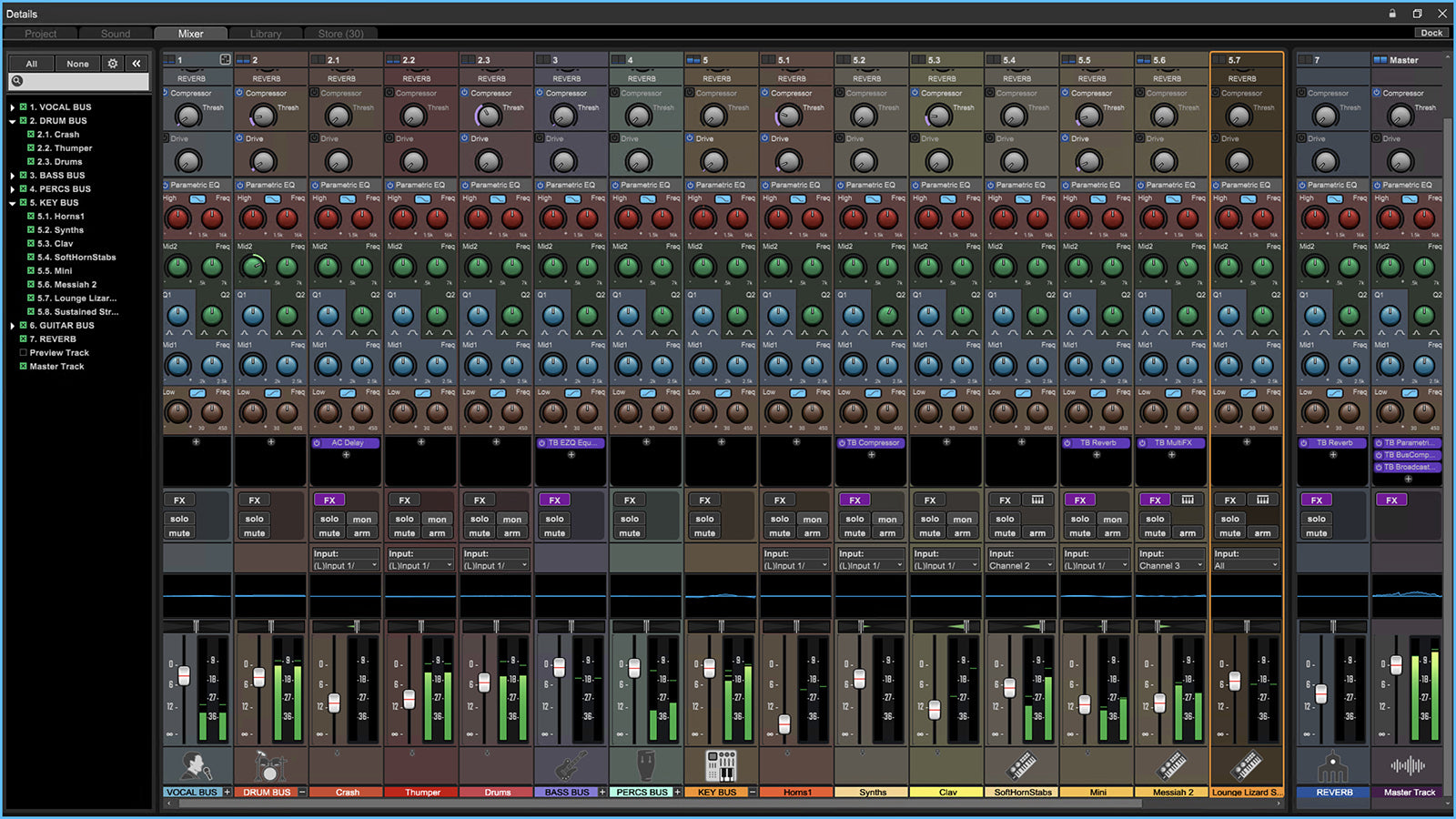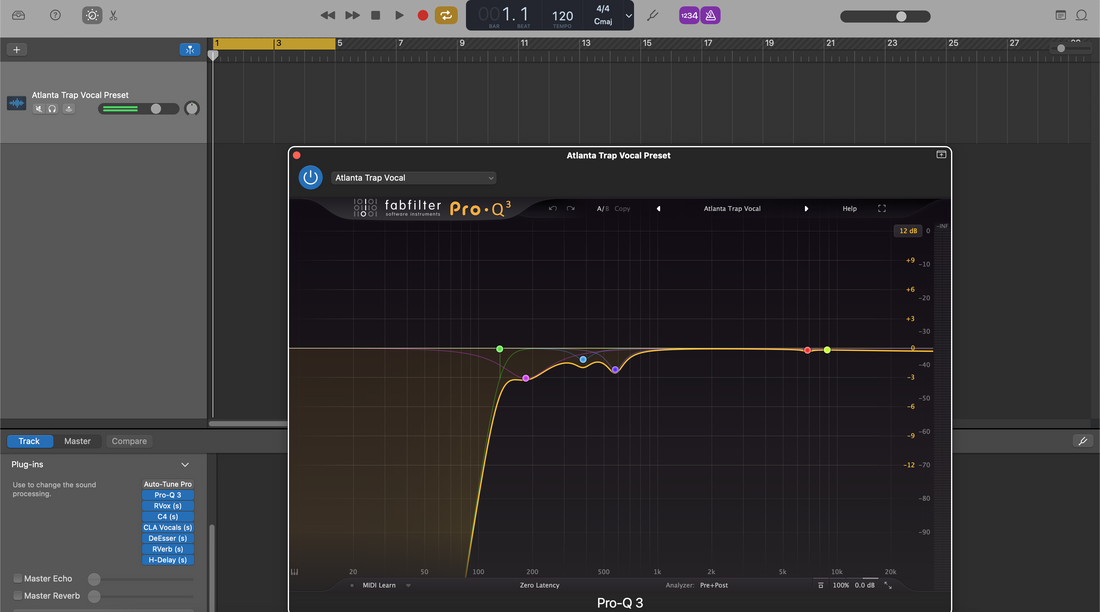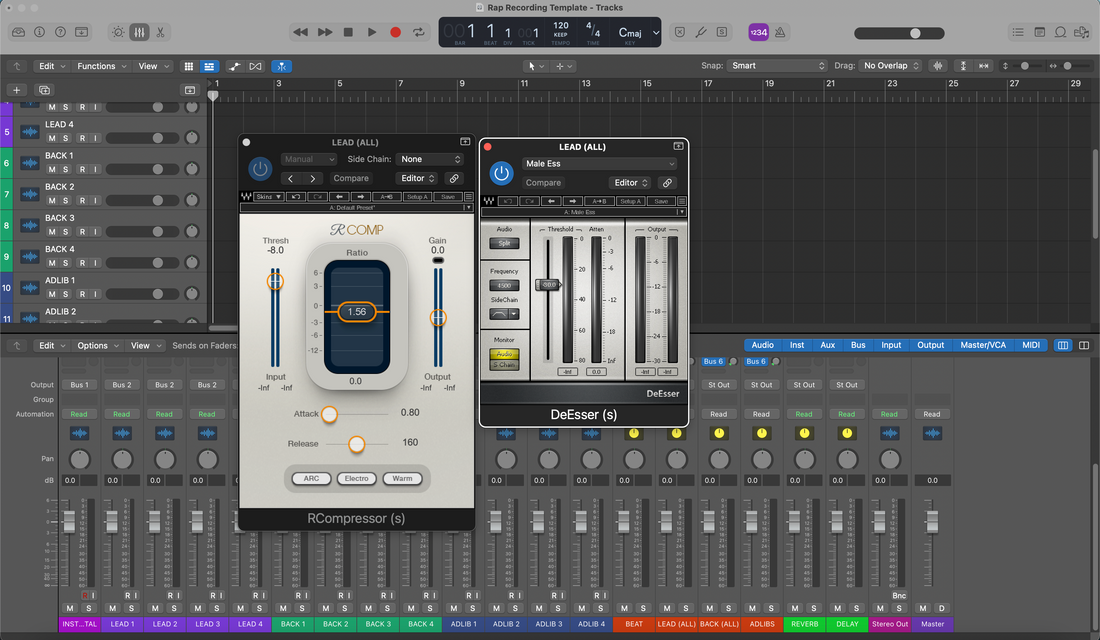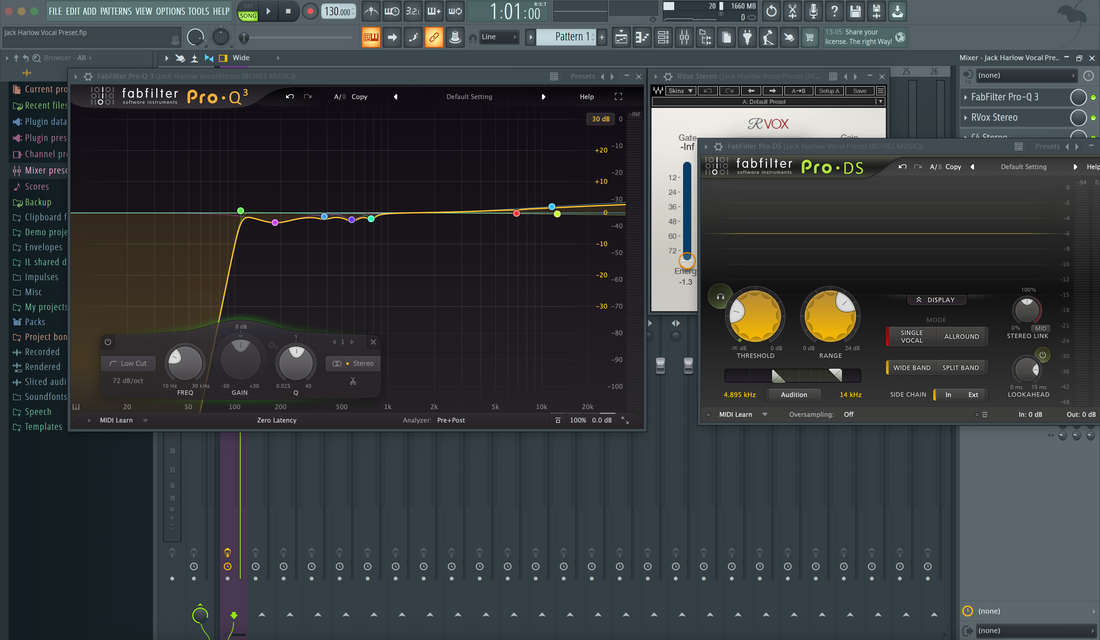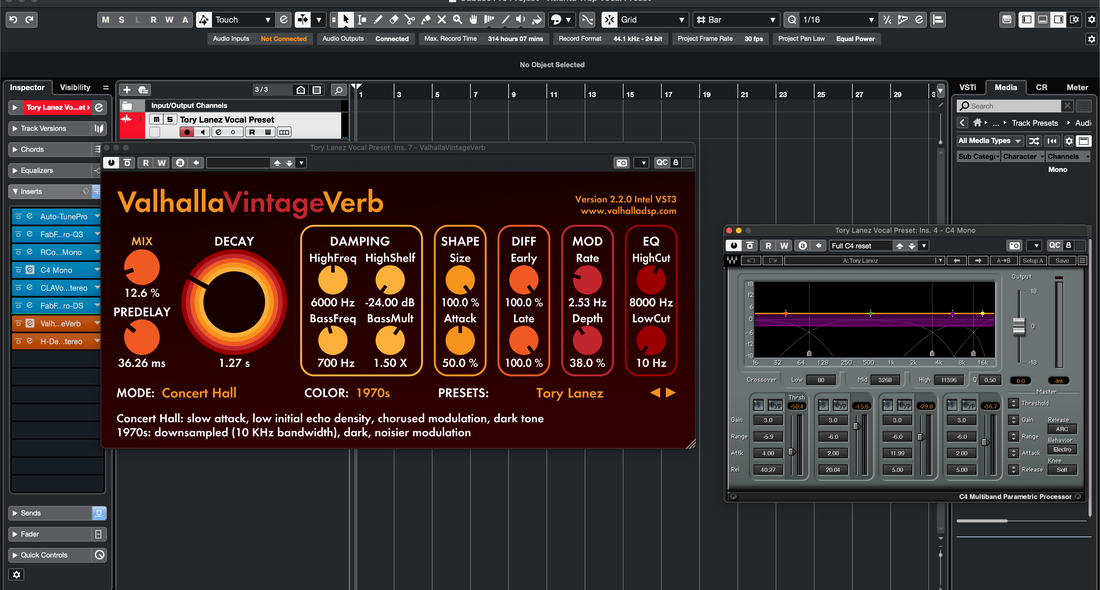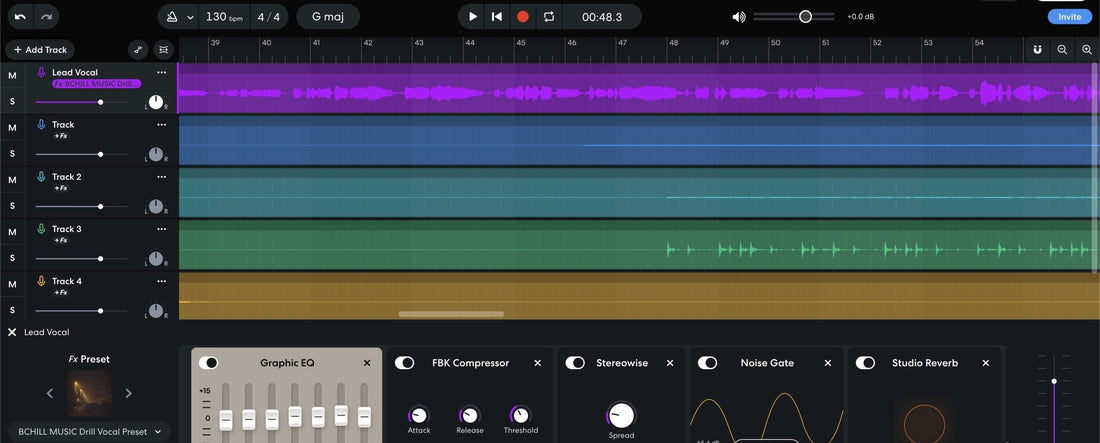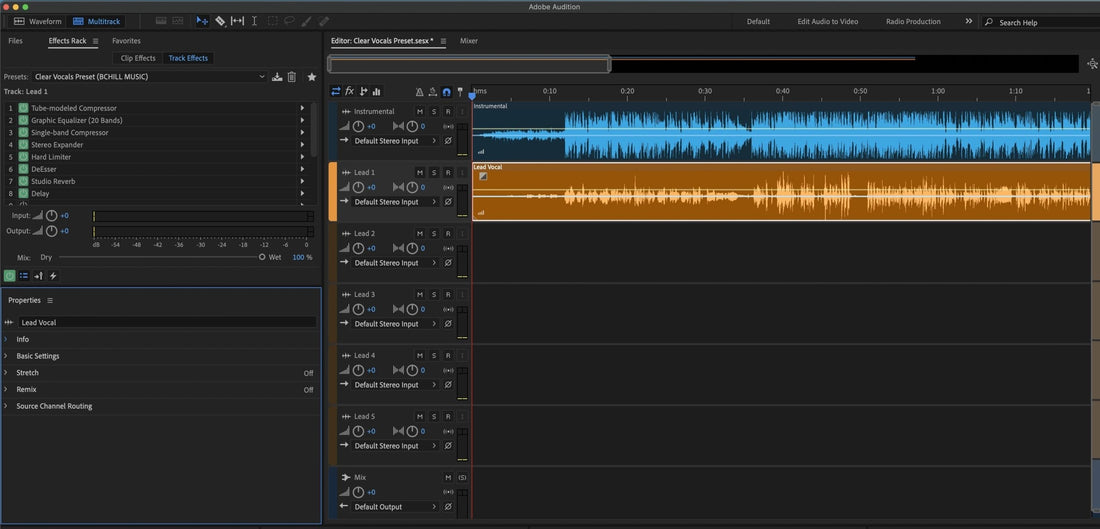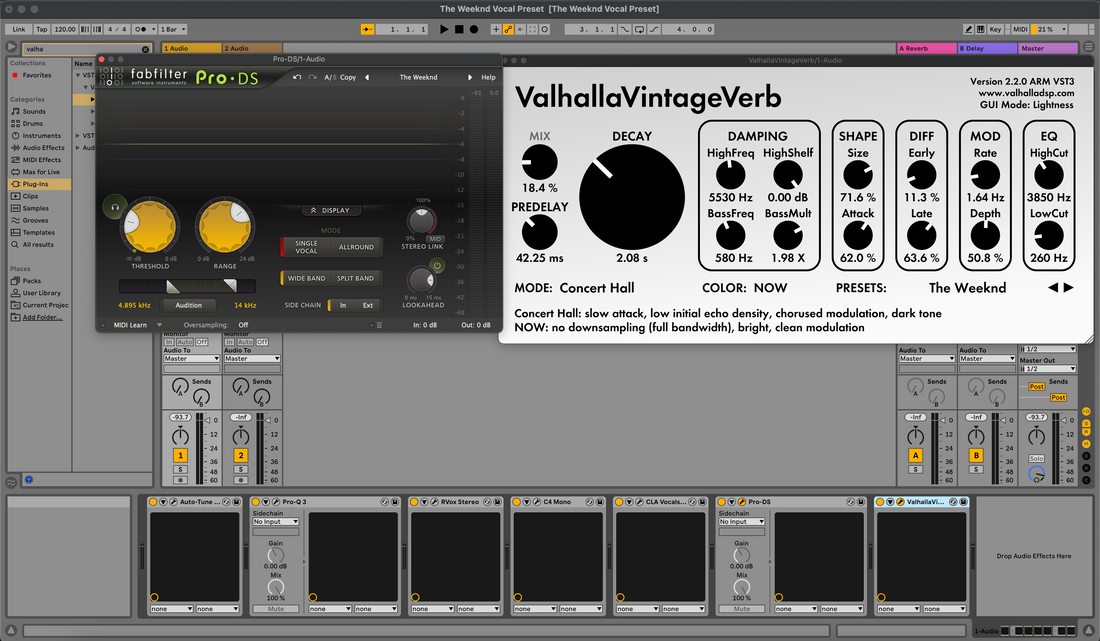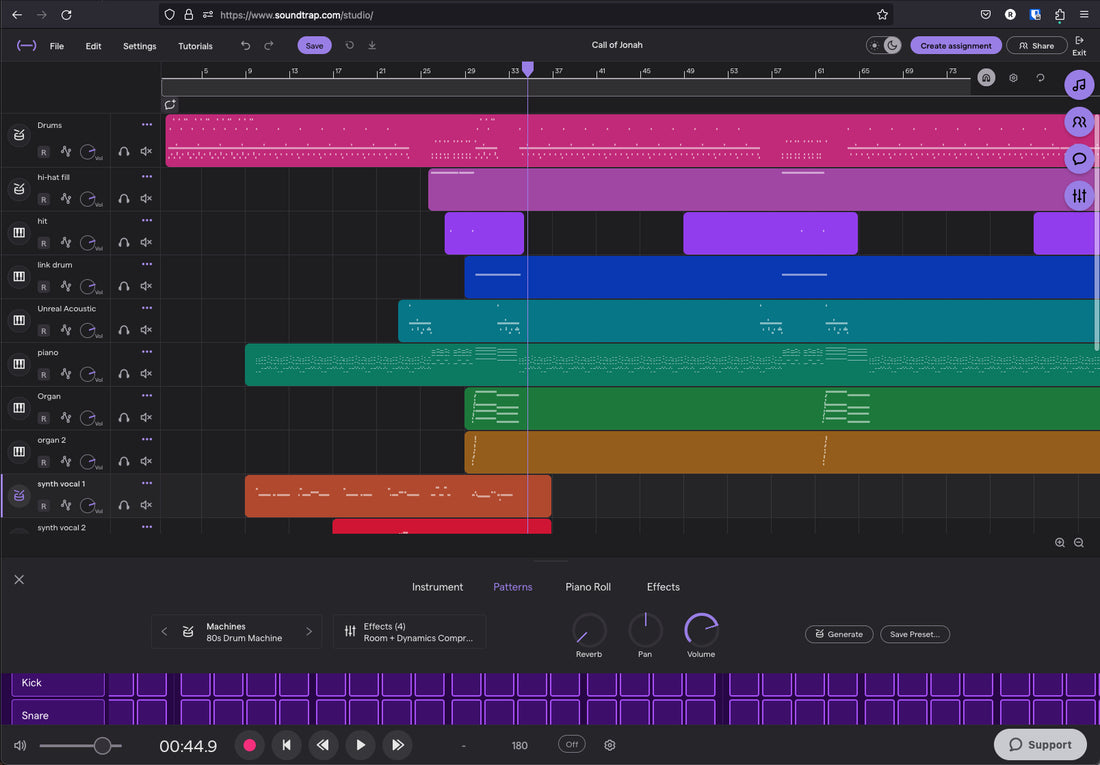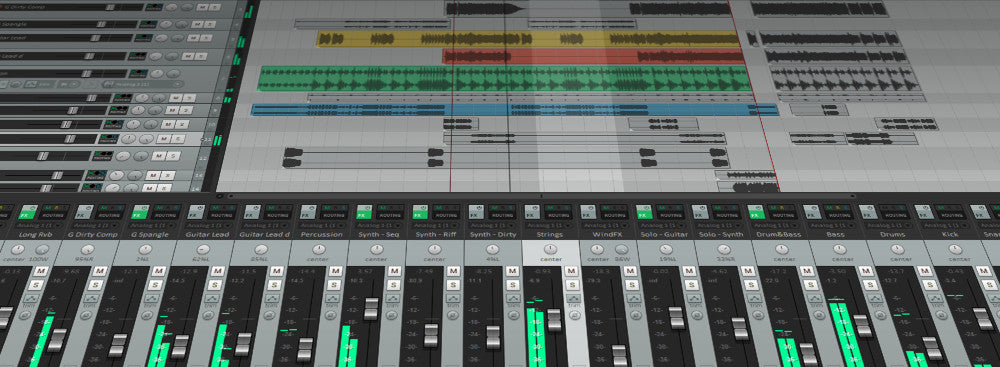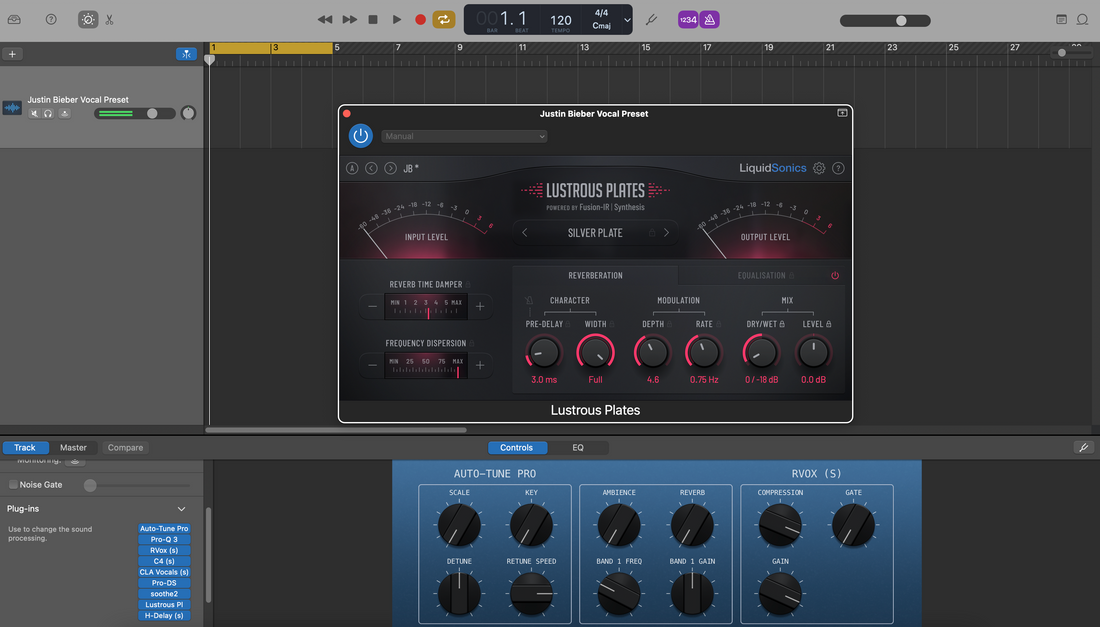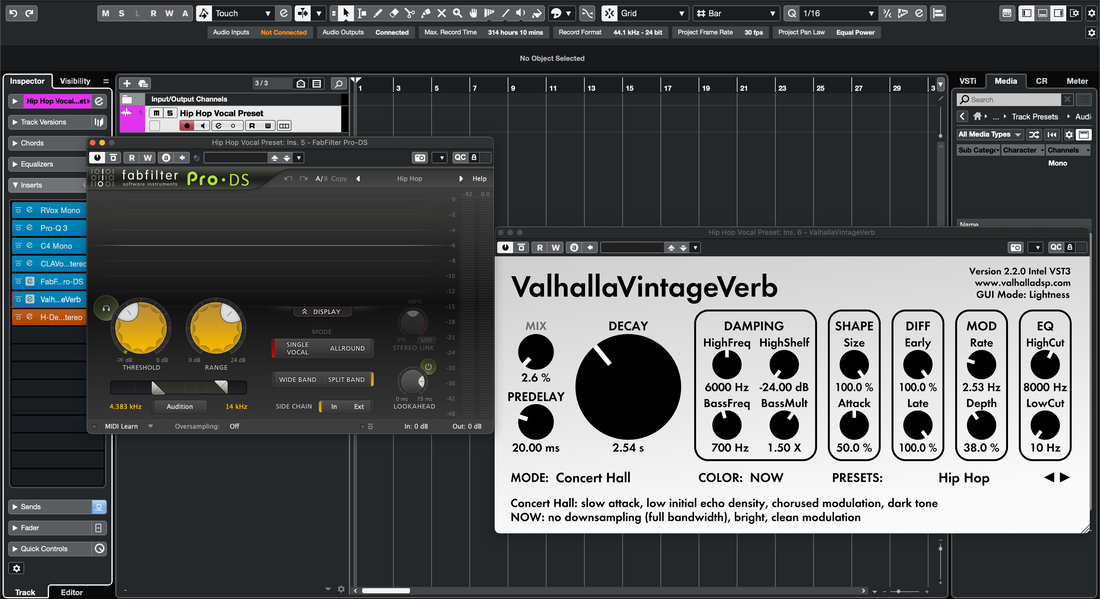News
How to use Vocal Presets in GarageBand: Complete Guide
In GarageBand, a vocal preset is a saved Patch that loads EQ, compression, de-essing, tone color, and space in one move. This guide shows how to load and customize patches, set healthy gain, route echo/reverb like sends, automate scenes, and save role-based versions for lead, doubles, harmonies, and ad-libs—so your vocals translate on phones, earbuds, and big speakers. I. What a “vocal preset” is in GarageBand GarageBand organizes sounds as Patches. A vocal patch is simply your track’s FX chain (Channel EQ, Compressor, DeEsser, Noise Gate, Modulation, Delay, Reverb, plus AU plug-ins when enabled) saved for instant recall under User Patches. Using a preset is more than loading it—you’ll adapt gain, de-ess, presence, Air, and FX balance to your voice and song. II. Pre-flight (so the preset behaves) Pre-flight checklist Device/latency: Preferences → Audio/MIDI → pick your interface; use a smaller buffer while tracking and raise it later for mixing. Enable Audio Units (Mac): Preferences → Audio/MIDI → check Enable Audio Units if your preset uses AU plug-ins. Session rate: 44.1 kHz for music (48 kHz if delivering to video). Input level: sing at performance volume; aim raw peaks around −12 to −8 dBFS before any FX. Track layout: one Lead Vox audio track to start; keep the beat quieter while dialing tone. III. Load a preset (three reliable routes) 1) From User Patches (fastest) Create/select an Audio track → press Y to open the Library. Choose User Patches → Audio → pick your vocal patch. Record-arm and speak. The chain (EQ → Comp → DeEsser → FX) is live. 2) Promote a “starter project” chain to a User Patch Open a .band starter with a tuned vocal track (or a vendor demo session). Select the vocal track → in the Library pane, click Save (bottom) → name it clearly, e.g., Lead — Clean Pop (GB). It now lives in User Patches for all projects. 3) AU plug-in presets → then save a Patch Load AU plug-ins (e.g., a favorite compressor or de-esser) on the track. Choose each plug-in’s preset from its internal menu; tweak lightly. Click Save in the Library to store the whole chain as a User Patch. Where are patches on disk? GarageBand shares Logic’s user library: ~/Music/Audio Music Apps/Patches/Audio/. Any patch there appears under User Patches. IV. Gain staging: the make-or-break step Presets assume healthy headroom. Keep it simple: Mic pre first: set your interface so unprocessed peaks land −12 to −8 dBFS. Compressor A target: in the preset, aim ~3–5 dB gain reduction on phrases (ratio 2:1–3:1; attack 10–30 ms; release 80–160 ms). Don’t slam 10–12 dB constantly. After the rack: track peaks near −6 to −3 dBFS; leave loudness for mastering. Level-match when A/B’ing: match output trims before choosing between patches—louder wins unfairly. V. Smart Controls: the “channel strip” knobs Smart Controls map the important bits so you don’t open every plug-in window. Typical roles: De-Ess (6–8 kHz): turn until earbuds stop complaining; stop before consonants blur. Body (120–200 Hz): add warmth if thin; if booth “box” appears, subtract 250–350 Hz instead. Presence (3–4 kHz): tiny, wide boost only if diction hides. If hats are bright, carve the beat rather than over-boosting the voice. Air (10–12 kHz): micro shelf only after sibilance is calm. Echo & Reverb: these act like sends to the Master Echo/Reverb; keep verses drier and open the chorus. VI. Build a “family,” not clones (Lead, Doubles, Harmonies, Ad-libs) Copying one patch to every lane blurs the mix. Use role-tuned versions: Lead: mono-solid center; minimal wideners; volume rides keep the story forward. Doubles L/R: higher HPF than the lead; a touch more de-ess; tuck −6 to −9 dB under; micro-pan L/R; avoid chorus wideners that collapse in mono. Harmonies: darker than doubles; wider; optional +0.5–1 dB at 5 kHz for shimmer if needed. Ad-libs: narrow bandwidth (HPF ~200 Hz, LPF 8–10 kHz), side-panned, short throw echoes on transitions. Save each as its own User Patch: Lead — Clean, Double — Tight, Harmony — Wide, Ad-Lib — Phone. VII. Time & space: echo/reverb like sends GarageBand’s Library patches often use Master Echo and Master Reverb. Treat the track’s Echo/Reverb knobs as send levels: Master FX set-up: pick a bright short plate for Master Reverb and a slap or 1/8 delay for Master Echo; filter returns inside their plug-ins (HPF ~150 Hz, LPF ~6–7 kHz). Track FX alternative: prefer per-track Echo/Verb plug-ins when you want unique spaces. Keep mix amounts low—translation > “big.” Automate sends: boost Echo/Reverb 1–2 dB into hooks; lower them for tongue-twisters. VIII. Stock “safe chain” (rebuildable anywhere) Channel EQ (first): HPF 80–100 Hz; wide −1 to −2 dB at 250–350 Hz if boxy; tight notch near 1 kHz if nasal. Compressor A (shape): ratio 2:1–3:1; attack 10–30 ms; release 80–160 ms; target ~3–5 dB on phrases. DeEsser: center ~6–8 kHz; reduce until S/T/SH are comfortable on earbuds. Compressor B (catcher): faster 1–2 dB GR to stabilize send levels and peaks. Color (optional): subtle tube/analog stage for density; output matched so “louder” doesn’t fool you. Channel EQ (polish): +0.5–1 dB broad at 3–4 kHz only if diction hides; tiny air shelf last. Delay & Reverb: slapback 90–110 ms; bright short plate 0.7–1.0 s; filter returns to avoid hiss. Save as Lead — Stock Clean (GB), then create lighter/heavier variants per song. IX. iOS workflow (iPhone/iPad) On mobile, GarageBand lacks a central User Patch browser like Mac. Use a starter song with your favored chain: Create a song with your tuned vocal track (and FX choices) and name it “Starter — Vocals (iOS)”. For each new project, Duplicate the starter in My Songs and record. Optional: use AUv3 plug-ins where helpful; tweak Smart Controls lightly and re-save the starter if the new settings translate better. Tip: Track with a leaner chain if latency grows. Add polish after takes are in. X. Two-track beat survival (bright hats, heavy subs) When the instrumental is a stereo file, reduce collisions instead of “more bright” on the voice: Splash control: keep the Air shelf conservative; low-pass Echo/Reverb returns ~6–7 kHz if hats are icy. Sub coexistence: if syllables vanish under 808 tails, keep verses drier and prefer a small Presence lift over heavy compression. Mono check: your lead should survive on a phone speaker; put width into doubles and returns, not the center insert. XI. Automation that sells the line (micro, not macro) Volume rides: +0.5–1 dB into downbeats; −0.5 dB in dense consonants. De-ess threshold: write a slightly tighter value on bright phrases; loosen on dark passages. FX choreography: lift Echo/Plate into hooks; pull back in verses; keep tails filtered for clarity. XII. Fast audition of multiple patches Bookmark 2–4 favorites in User Patches and name them clearly (e.g., Lead — Clean, Lead — Air+, Lead — Warm). Level-match with a final gain stage before judging; “louder wins” is a trap. Delete patches you never use—fewer choices = faster work. XIII. Troubleshooting (problem → focused move) Harsh S’s after adding Air: raise DeEsser slightly; reduce Air by ~0.5 dB; low-pass returns to ~6–7 kHz. Vocal sinks under 808: keep verses drier; add a tiny Presence lift; reduce delay feedback; check that you didn’t stack two reverbs. Preset sounds different at export: verify plug-in quality/latency modes; keep the master unclipped; render at the session rate. Latency while tracking: shorten reverbs; bypass heavy analyzers; lower buffer; enable direct monitoring on your interface if available. Patch feels “dead” on your mic: ease the de-ess; reduce low-mid cuts; a tiny 150–180 Hz lift can restore chest without mud. Mobile vs. Mac mismatch: confirm input gain and headphone volume; avoid enabling system-level processing on iOS. XIV. Organization & recall (minutes now, hours saved later) Names that sort: Lead — Clean, Lead — Air+, Rap — Punch, Harmony — Wide, Ad-Lib — Phone. One per role: separate patches for Lead/Doubles/Harmonies prevent over-de-essing stacks or over-brightening the center. Backups: copy ~/Music/Audio Music Apps/Patches/ to cloud/external storage so rigs travel with you. XV. FAQ (quick answers) Where should pitch correction go?First or near the top (after any input trim) so downstream compression and de-ess see a stable signal. One compressor or two?Two is smoother: Comp A shapes phrases (3–5 dB GR); Comp B catches peaks (1–2 dB GR). It beats one heavy compressor. How loud should the vocal be while mixing?Keep post-FX peaks around −6 to −3 dBFS; leave true-peak safety and loudness for mastering. Do I need the mic mentioned in a preset?No. Presets are starting points. Adapt Trim, De-Ess, Body, Presence, and FX to your voice and microphone. XVI. Quick action plan (copyable) Load a User Patch; set input so raw peaks land −12 to −8 dBFS; Comp A kisses 3–5 dB. De-Ess to “soft-bright,” add tiny Presence only if diction hides; keep Air conservative. Treat Echo/Reverb like sends; filter returns; automate them up in the hook. Save role-based patches (Lead, Doubles, Harmonies, Ad-libs) and keep a Mac/iOS starter. Render roughs with headroom; keep the master unclipped; leave loudness for mastering. Used well, vocal presets are reliable shortcuts—not crutches. Keep headroom healthy, make small moves, automate what matters, and your voice will sit forward without harshness—song after song. If you want to start from patches already tuned for modern pop, rap, and R&B inside GarageBand, grab the curated GarageBand vocal presets and lock in your own “best-fit” versions for fast, consistent sessions.
Learn moreUse Vocal Presets in Logic Pro: Comprehensive Guide
In Logic Pro, a “vocal preset” is a reusable channel chain—EQ, compression, de-essing, tone color, delay, and reverb—that you can load in one move. This guide shows how to pick and load the right preset, set healthy gain, shape tone with Smart Controls, route sends, automate scenes, and save role-based versions for lead, doubles, harmonies, and ad-libs. I. What a vocal preset is in Logic Pro Logic uses a few interchangeable formats for “presets” on audio tracks: Channel Strip Setting (.cst) — recalls the entire insert chain, order, and I/O for a single audio track. Patch — a Library entry that can include Channel Strip + Smart Controls + routing and MIDI FX for instruments (for audio vocals, it behaves like a smarter .cst). Track Stack — a Summing or Folder Stack that groups lanes (Lead, Doubles, Harmonies) with shared FX returns. Using a preset is more than loading it—you will still adapt input level, de-ess, presence, air, and FX balance to your voice and song. II. Pre-flight (so presets behave) Pre-flight checklist Audio device & buffer: smaller buffer (64–128) while tracking; raise later for mixing. Session rate: 44.1 kHz for music (48 kHz if delivering to video). Input target: sing at performance level; aim raw peaks around −12 to −8 dBFS before any processing. Track layout: start with one audio track named Lead Vox and two auxes for Delay (Slap) and Reverb (Plate). Smart Help: toggle Quick Help (⌘⇧?) if you’re learning devices; it speeds up tweaks. III. Load a vocal preset (four reliable routes) 1) Library Patch (fastest) Select your audio track → open the Library (Y). Navigate to Patches > Audio > Voice or User Patches and pick a vocal patch. Record-arm and talk; the chain (EQ → Comp → De-Ess → FX) is live. Save your version in the Library sidebar when you like it. 2) Channel Strip Setting (.cst) On the channel strip, click the Setting slot at the very top. Choose a factory/user .cst from the menu, or click Load Channel Strip Setting…. Immediately Save Channel Strip Setting As… (e.g., Lead — Clean (YourName)) so tweaks don’t overwrite the original. 3) Track Stack template (complete vocal rig) Select Lead, Doubles, and Harmony tracks → Create Track Stack… → Summing. Insert shared FX (Slap/Plate) on the Stack aux, or keep them on dedicated auxes fed by all lanes. Save as a Patch or Project Template for one-click recall next time. 4) Drag-drop from Finder Drag a .cst or Patch from ~/Music/Audio Music Apps/Channel Strip Settings/Audio/ or ~/Music/Audio Music Apps/Patches/Audio/ onto the track header. IV. Gain staging: the make-or-break step Mic pre first: set the interface so unprocessed peaks land −12 to −8 dBFS. Trim into Comp A: use the Input slot or a Gain/Utility plug-in first in chain so Comp A “kisses” ~3–5 dB on phrases (ratio 2:1–3:1; attack 10–30 ms; release 80–160 ms). After the rack: keep track peaks around −6 to −3 dBFS; loudness comes later in mastering. Level-match A/B: place a Gain at the end of the chain so comparing presets isn’t biased by “louder wins.” V. Smart Controls: one panel, the right knobs Patches expose key parameters as Smart Controls—a fast “channel strip” view so you don’t open five plug-ins. Typical roles: De-Ess (6–8 kHz): turn until earbuds stop complaining; stop before consonants blur. Body (120–200 Hz): add warmth if thin; if the booth sounds “boxy,” subtract 250–350 Hz instead. Presence (3–4 kHz): tiny, wide lift only if diction hides. If hats/claps are bright, carve the beat rather than boosting the voice. Air (10–12 kHz): micro shelf only after sibilance is calm. FX blend: Slap ~90–120 ms and Plate 0.7–1.0 s with 20–50 ms pre-delay; verses drier, hooks open. VI. Lead vs. stacks: build a “family,” not clones Lead: mono-true center; minimal widening; automate volume to keep the story forward. Doubles L/R: higher HPF than Lead; a touch more de-ess; tuck −6 to −9 dB under; micro-pan L/R; avoid chorus wideners that collapse in mono. Harmonies: darker EQ; wider than doubles; optional +0.5–1 dB at 5 kHz for shimmer only if needed. Ad-libs: narrow bandwidth (HPF ~200 Hz, LPF 8–10 kHz), side-panned, short throw echoes at transitions. Save one Patch or Channel Strip per role (Lead — Clean, Double — Tight, Harmony — Wide) so recall is instant and consistent. VII. Time & space: aux sends do the heavy lifting Create Aux A = Slap: Tape Delay (or Echo) at 90–110 ms; HPF 150 Hz; LPF ~6 kHz; low feedback. Create Aux B = Plate: ChromaVerb/Space Designer short plate 0.7–1.0 s; pre-delay 20–50 ms; filter the return. Ducking trick: Compressor on Aux A keyed from Lead so echoes bloom in the gaps (fast attack/release; −1 to −2 dB GR). Send automation: +1–2 dB into hooks; lower in dense verses; keep tails filtered for clarity on earbuds. VIII. A safe stock-only chain (rebuildable anywhere) Channel EQ (first): HPF 80–100 Hz; wide −1 to −2 dB at 250–350 Hz if boxy; tight notch near 1 kHz if nasal. Compressor A (shape): Logic Compressor (Platinum or Studio VCA) ratio 2:1–3:1; attack 10–30 ms; release 80–160 ms; ~3–5 dB GR on phrases. DeEsser 2: target ~6–8 kHz; reduce until S/T/SH are comfortable on earbuds. Compressor B (catcher): faster, 1–2 dB GR on peaks; stabilizes send levels. Color (optional): Soft Saturation or Tape (Phat FX/Tape Delay saturation path) at low mix; output matched. Channel EQ (polish): +0.5–1 dB broad at 3–4 kHz only if diction hides; tiny 10–12 kHz shelf last. Wrap it as a Channel Strip Setting; add Smart Controls for Trim/De-Ess/Body/Presence/Air/FX; save as Lead — Stock Clean (LP). IX. Fast audition (without fooling your ears) Loop a 10–20 s phrase that includes quiet and loud words. Keep a Gain at the end for level-match; swap patches from the Library or Setting menu. Choose what translates on earbuds/phone, not just the brightest option. X. Two-track beat survival (bright hats, heavy subs) Carve, don’t fight: on the instrumental bus, try a dynamic mid dip at 2–4 kHz keyed by the vocal (Multipressor/EQ with sidechain) so consonants pop only while the voice speaks. Splash control: keep the Lead’s Air conservative; LPF returns ~6–7 kHz if hats are icy. Mono check: temporarily sum to mono in the Master or Control Room; the story should still land on a phone speaker. XI. Tracking vs. mixing: what to print Record dry, hear wet: monitor through the preset but record the clean input on the Lead track. If a collaborator needs the “demo vibe,” bus Lead to a PRINT track and record a wet safety (Lead_Wet). Commit late: Freeze/Track Stack render near the end; keep an “_FXPRINT” audio track for recall. XII. Automation that sells the line (micro, not macro) Volume rides: +0.5–1 dB into downbeats; −0.5 dB on tongue-twisters. De-ess threshold: slightly tighter on bright syllables; looser on dark phrases. FX choreography: lift Slap/Plate into hooks; lower in verses; keep tails filtered. XIII. Organization & recall (minutes now, hours later) Names that sort: Lead — Clean, Lead — Air+, Rap — Punch, Harmony — Wide, Ad-Lib — Phone. One per role: separate Channel Strips for Lead/Doubles/Harmonies prevent over-de-essing stacks or over-brightening the center lane. Backups: patches/channels live under ~/Music/Audio Music Apps/; zip this folder for cloud backup so rigs travel with you. XIV. Troubleshooting (problem → focused move) Harsh S’s after adding Air: raise DeEsser 2 slightly; reduce Air by ~0.5 dB; LPF returns to ~6–7 kHz. Vocal sinks under 808: keep verses drier; add a tiny Presence lift; use a subtle mid dip on the beat bus keyed by the vocal. Preset sounds different at bounce: check oversampling/quality modes; avoid master clipping; bounce at session rate. Latency while tracking: shorten verbs; bypass analyzers/look-ahead processors; lower buffer; use direct monitoring if your interface supports it. Patch feels “dead” on your mic: ease de-ess; reduce low-mid cuts; a tiny 150–180 Hz lift can restore chest without mud. Levels jump in A/B tests: match with a final Gain; louder wins the ear unfairly. XV. Learn more (next best step) When you’re ready to hand off sessions or prep for mixing elsewhere, keep files consistent. This walkthrough on how to export stems from Logic Pro shows names, starts, and tails that open cleanly anywhere. XVI. Quick action plan (copyable) Load a Patch or Channel Strip; set input so raw peaks land −12 to −8 dBFS; Comp A kisses 3–5 dB. De-Ess to “soft-bright,” add tiny Presence only if diction hides; keep Air conservative. Route Slap/Plate on auxes; filter returns; duck Slap from the Lead; automate sends into the hook. Save role-based versions (Lead, Doubles, Harmonies) as Patches or Channel Strips; build a Track Stack or template. Bounce roughs with headroom; keep the master unclipped; leave loudness for mastering. Used well, vocal presets are reliable shortcuts—not crutches. Keep headroom healthy, make small moves, automate what matters, and your voice will sit forward without harshness—song after song. For a quick springboard that already follows these rules, try the purpose-built Logic Pro vocal presets and lock in your own “best-fit” versions for fast, consistent sessions.
Learn moreUse Vocal Presets in FL Studio: Comprehensive Guide
In FL Studio, a “vocal preset” is a reusable Mixer chain—EQ, compression, de-essing, color, and space—that you can drop on a track in one move. This guide shows how to load presets, set healthy gain, adapt tone to your mic, route sends, automate scenes, and save lane-specific versions for lead, doubles, harmonies, and ad-libs. If you want proven starting points that already follow these practices, explore purpose-built FL Studio vocal presets and then fine-tune thresholds and sends to your voice. I. What a vocal preset is in FL Studio FL Studio supports several preset “containers” that make vocal chains easy to load and reuse: Mixer Track State (.fst) — saves the entire insert: plugin order, settings, and mixer parameters for one track. Patcher preset — wraps your whole chain in a single device, with macro controls for quick tweaks. Individual plugin presets — EQ/Comp/Delay/Reverb settings you can mix-and-match inside a chain. Using a preset is more than loading it. You’ll adapt gain, de-ess, presence, FX balance, and bus routing to the song and the voice. The steps below keep that adaptation fast and predictable. II. Pre-flight (so the preset behaves) Pre-flight checklist Audio device set; buffer 64–128 samples for tracking (raise later for mixing). Project rate: 44.1 kHz for music (48 kHz if delivering to video). Create a Mixer track named Lead Vox; set its fader at 0 dB (unity). Sing at real performance volume and aim raw input peaks around −12 to −8 dBFS before any FX. Use a pop filter; keep the mic distance consistent (10–20 cm) to stabilize tone. III. Where presets live (and quick ways to load them) Drop a Mixer State: drag a .fst file from the Browser onto your target Mixer insert (or right-click the insert → File icon → Open state…). Load Patcher: insert Patcher in Slot 1 → click the preset name at the top → choose your saved rack. Save for reuse: Mixer insert menu (arrow) → Save mixer track state as… (name it clearly, e.g., Lead — Clean (FL)). For Patcher, click the disk icon → save under Effects so it appears in the Browser. Pro tip: Keep a “_Presets/Vocals” folder in the Browser. Drag your favorite Mixer states or Patcher racks there for one-drag recall. IV. Fast audition (without fooling your ears) Loop a 10–20 s phrase with both quiet and loud words. Level-match before judging: add a final Fruity Balance at the end of the chain and match outputs so “louder” doesn’t win unfairly. Toggle presets and listen on earbuds and small speakers. Choose the one that translates, not just the brightest one. V. Gain staging: the make-or-break step Presets assume healthy headroom. Keep it simple: Trim first: add Fruity Balance in Slot 1 (pre-processing) or use the track’s Pre Gain knob (in newer FL builds). Set it so Comp A “kisses” 3–5 dB GR on phrases, not constant 10–12 dB. Unity discipline: leave the Mixer fader near 0 dB while you shape dynamics; adjust chain gain inside the preset. After the rack: peaks around −6 to −3 dBFS are plenty. Leave loudness for mastering. VI. A reliable stock chain (you can build this in minutes) Fruity Parametric EQ 2 (first): HPF 80–100 Hz; wide −1 to −2 dB at 250–350 Hz if boxy; optional tight notch near 1 kHz if nasal. Fruity Compressor (Comp A, shape): ratio 2:1–3:1; attack 10–30 ms; release 80–160 ms; aim ~3–5 dB on phrases so consonants breathe. De-Esser (two stock options): Maximus as de-esser: solo the High band, set threshold for gentle GR on S’s (6–8 kHz), then unsolo; keep output unity. Fruity Limiter in COMP mode: sidechain a narrow EQ band (see Section XI for Peak Controller method) or use a high-shelf into gentle compression. Fruity Limiter (Comp B, catcher): very fast attack to catch 1–2 dB peaks only; ceiling high (not limiting), just stabilizing sends. Saturation (optional): Fruity Blood Overdrive at very low preamp/mix or Fruity Waveshaper with a gentle curve; match output so “louder” doesn’t fool you. Fruity Parametric EQ 2 (polish): +0.5–1 dB broad at 3–4 kHz only if diction hides; tiny 10–12 kHz shelf last, after de-ess. Wrap the chain in Patcher if you want one-device recall and macro knobs for Trim/De-Ess/Body/Presence/Air/FX. VII. Lead vs. stacks: build a “family,” not clones Lead: mono-solid center; minimal wideners; ride volume to keep the story forward. Doubles (L/R): higher HPF than lead; a touch more de-ess; tuck −6 to −9 dB under; micro-pan left/right; avoid chorus wideners that collapse in mono. Harmonies: darker EQ; wider than doubles; optional +0.5–1 dB at 5 kHz for shimmer if needed. Ad-libs: narrow bandwidth (HPF ~200 Hz, LPF ~8–10 kHz); side-panned; short throw echoes on transitions. Save one preset per role—Lead — Clean, Double — Tight, Harmony — Wide—so recall is instant and consistent. VIII. Time & space: set up FX sends once Create two Mixer tracks: FX A = Slap and FX B = Plate. Color them. Route Lead to A and B (right-click the little routing arrow at the bottom of the Lead track → Route to this track only for groups, or keep Master routing plus sends). Fruity Delay 3 on FX A: time ~90–110 ms; HP/LP filter the feedback path ~150 Hz–6 kHz; low feedback. Fruity Reeverb 2 (or Fruity Convolver) on FX B: 0.7–1.0 s decay; pre-delay 20–50 ms; HP/LP the return. Duck the Slap: put Fruity Limiter in COMP mode on FX A; sidechain from Lead; fast attack/release so echoes bloom between syllables. Automate send levels: +1–2 dB into the hook, lower in dense verses. Filter returns so tails never add hiss on earbuds. IX. Patcher macros (turn a chain into a “channel strip”) Insert Patcher in Slot 1; drag your devices inside on the Map tab. Add a Control Surface; create knobs labeled Trim, De-Ess, Body, Presence, Air, FX. Link each knob to the key parameter (right-click parameter → Link to controller… → pick the Control Surface control). Save the Patcher preset (disk icon) so the whole strip is one device next time. Patcher keeps your lane tidy and makes laptop sessions faster—no opening 6 windows to tweak 6 parameters. X. Fast audition of multiple presets Drop several Mixer states in the Browser under _Presets/Vocals. Keep a final Fruity Balance in Slot 10 to match output while A/B’ing. Drag a state onto the insert, speak 5 seconds, decide, undo (Ctrl+Z), try the next. Save your top 2–3; delete clutter. XI. Two-track beat survival (bright hats, heavy subs) If the instrumental is a stereo file, create space rather than “more bright” on the vocal. Presence dip (dynamic): Place Fruity Parametric EQ 2 on the beat buss with a gentle bell at ~3 kHz. Add Fruity Peak Controller on the Lead. Link the EQ band’s gain to the Peak Controller (inverted). Now the beat dips 1–2 dB only while the voice speaks. Splash control: keep the vocal’s Air conservative; low-pass your returns ~6–7 kHz if hats are icy. Mono check: briefly toggle mono on the Master; the story should still land on a phone. XII. Tracking vs. mixing: what to print Record dry, hear wet: monitor through the preset on the insert, but arm disk recording on the track so the raw take is captured. If a collaborator needs the “demo vibe,” route the Lead to a PRINT track and record a wet safety too (Lead_Wet). Commit late: Freeze or render heavy FX near the end; keep an _FXPRINT version for recall. XIII. Troubleshooting (problem → focused move) Harsh S’s after adding Air: raise de-ess slightly; reduce the Air shelf ~0.5 dB; filter returns to ~6–7 kHz. Vocal sinks under 808: keep verses drier; add a tiny Presence lift; use the Peak Controller duck on the beat at 2–4 kHz. Clicks or crackles: raise buffer while mixing; disable HQ/oversampling until render; close background apps. Preset sounds different on export: confirm oversampling/quality modes and linear-phase toggles; avoid clip-gain boosts on the Master. Latency while tracking: bypass long verbs and look-ahead processors; use direct monitoring if your interface supports it. Levels jump when A/B’ing: keep a final Trim (Fruity Balance) for level-match; louder wins unfairly. XIV. Organization & recall (minutes today, hours saved later) Names that sort: Lead — Clean, Lead — Air+, Rap — Punch, Harmony — Wide, Ad-Lib — Phone. Color code lanes: lead one color, stacks another, returns a third; navigation gets faster instantly. Template project: keep a “Starter — Vocals (FL)” with lanes and two FX tracks (Slap/Plate). Duplicate for each new song. XV. FAQ (quick answers) Where should pitch correction go?First or near the top (after Trim), so downstream compression and de-essing see a stable signal. One compressor or two?Two is smoother: Comp A shapes phrases (3–5 dB GR); Comp B catches peaks (1–2 dB). It sounds more natural than one heavy compressor. How loud should the vocal be while mixing?Post-FX peaks around −6 to −3 dBFS. Leave true-peak safety and loudness for mastering. Do I need the exact mic a preset mentions?No. Presets are starting points. Adapt Trim, De-Ess, Body, Presence, and FX to your voice and microphone. XVI. Learn more (next best step) If you need additional steps for setting up your session, you can also learn how to install fl studio vocal presets XVII. Quick action plan (copyable) Load a Mixer state or Patcher rack; set Trim so Comp A kisses 3–5 dB. De-Ess to “soft-bright,” not dull; add tiny Presence only if diction hides. Route Slap/Plate sends; filter returns; duck Slap from the Lead. Save lane-specific presets (Lead, Doubles, Harmonies); color-code lanes. Render roughs with headroom; keep Master unclipped. Used well, vocal presets are reliable shortcuts—not crutches. Keep headroom healthy, make small moves, automate what matters, and your voice will sit forward without harshness—song after song. When you want to start from racks tuned for modern rap, pop, and R&B inside this DAW, grab the curated FL Studio vocal presets and FL Studio recording template and lock in your own “best-fit” versions for fast, consistent sessions.
Learn moreHow to Use Vocal Presets in Cubase: A Guide
Vocal presets in Cubase are Track/FX/Strip presets you can load in one move to apply EQ, compression, de-essing, color, and space. This guide shows how to choose the right preset, set healthy gain, map Quick Controls, route FX channels, automate scenes, and save lane-specific versions—so your vocals translate on phones, earbuds, and big speakers. If you want proven starting points tuned for this DAW, audition curated Cubase vocal presets and then fine-tune thresholds and sends to your mic and room. I. What a “vocal preset” is in Cubase In Cubase, “vocal preset” usually means one or more of the following assets: Track Preset (.vstpreset) — recalls inserts, Channel Strip/EQ, and selected routing on a track. FX Chain preset (.vstpreset) — just the insert stack (order + settings) you can apply to any track. Channel Strip/EQ preset — stock strip + EQ only; great for low-CPU, stock-only workflows. Track Archive (.xml) — imports a prewired rig (Lead, Doubles, Harmonies, FX channels) into the current project. Project Template — opens a new session with your lanes, groups, and FX channels ready. Using a preset means adapting gain, de-ess, presence, and FX balance to your voice, not just loading it. The steps below make that adaptation fast and repeatable. II. Pre-flight (so the preset behaves) Pre-flight checklist Driver & latency: ASIO on Windows / Core Audio on macOS; 64–128 samples to track; raise later for mixing. Session rate: 44.1 kHz for music (48 kHz for video delivery). Input peak target: sing at performance volume; aim raw input around −12 to −8 dBFS before processing. Control Room (optional): enable if you want separate cue mixes and talkback. MediaBay open: press F5; you’ll use it to browse, tag, and recall presets quickly. III. Load methods (and when to use them) 1) Track Preset (fastest, full chain) Create/select an audio track named Lead Vox. In the Inspector, click Load Track Preset and choose your vocal preset. Confirm the order: EQ → Comp A → De-Ess → (Color/Sat) → Comp B (catcher) plus your sends. Immediately Save Track Preset under Lead — Clean (YourName) so tweaks don’t overwrite the original. Use when you want a complete lane in one click. 2) FX Chain preset (surgical swap) On your vocal track, open the Insert rack menu. Choose Load FX Chain Preset and select the chain. Tweak, then re-save with your name for fast recall. Use when you already have routing/sends and just want to change tone/dynamics. 3) Track Archive (.xml) (full rig import) File → Import → Track Archive… and pick the .xml. Select which tracks to import (Lead, Doubles L/R, Harmonies, FX: Slap/Plate). Set your mic input on the Lead and record. Use when you want the entire vocal system dropped into your current project. 4) Project Template (start ready) From the Hub, create a project using your vocal template. Tracks, groups, and FX channels are preconfigured; just set input and go. Use when you want every new song to open “studio-ready.” IV. Gain staging: make or break Mic pre first: adjust the interface so raw peaks land around −12 to −8 dBFS. Trim into Comp A: use any Input/Trim stage to hit ~3–5 dB gain reduction on phrases (not constantly slamming). After the chain: keep track peaks around −6 to −3 dBFS; leave mastering for later. Level-match while A/B’ing: add a final Trim to compare fairly; louder often seems “better.” V. Quick Controls = fast hands-on Map the most-touched parameters to Track Quick Controls once and save with the preset: QC1 = Trim/Input QC2 = De-Ess amount QC3 = Body (low shelf) QC4 = Presence (wide bell) QC5 = Air (high shelf) QC6 = Comp A threshold QC7 = Slap send level QC8 = Plate send level Now you can ride tone and space from the Inspector/MixConsole without opening plug-ins—great on a laptop or controller. VI. Lead vs. stacks: build a “family,” not clones Lead: mono-solid center; minimal wideners; automate volume to keep the story forward. Doubles L/R: higher HPF, a touch more de-ess, tucked −6 to −9 dB under; micro-pan left/right; avoid chorus wideners that collapse in mono. Harmonies: darker EQ than Lead, wider than doubles; optional +0.5–1 dB around 5 kHz for shimmer only if needed. Ad-libs: narrow bandwidth (HPF ~200 Hz, LPF ~8–10 kHz), side-panned, short throw echoes at transitions. Save one preset per role—Lead — Clean, Double — Tight, Harmony — Wide—so recall is instant and consistent. VII. Time & space (FX channels do the heavy lifting) Create FX Channel A = Slap: Mono/StereoDelay at ~90–110 ms; HPF 150 Hz, LPF 6 kHz; low feedback. Create FX Channel B = Plate: REVelation or a plate plug-in at 0.7–1.0 s; pre-delay 20–50 ms; filter returns. Send automation: +1–2 dB into the hook; lower in dense verses; keep returns filtered to avoid hiss. Duck the Slap: insert a Compressor on the Slap FX channel; sidechain from Lead; fast attack/release so echoes bloom between syllables. VIII. Two-track beats (bright hats, heavy subs) Carve, don’t fight: on the instrumental buss, a gentle sidechained mid dip (2–4 kHz) during vocal lines lets consonants pop without thinning the beat. Sub coexistence: if words vanish under 808 tails, keep verses drier and add a small Presence lift instead of heavy compression. Mono check: hit the Control Room mono button; if the story survives on a phone, your choices translate. IX. Stock-only “starter chain” (rebuildable anywhere) Channel EQ (first): HPF 80–100 Hz; wide −1 to −2 dB at 250–350 Hz if boxy; optional tight notch near 1 kHz if nasal. Channel Strip → Compressor A: ratio 2:1–3:1; attack 10–30 ms; release 80–160 ms; ~3–5 dB GR on phrases. Channel Strip → De-Esser: target 6–8 kHz; reduce until earbuds relax; avoid dulling consonants. Channel Strip → Compressor B (catcher): faster, 1–2 dB on peaks; stabilizes sends. Magneto II (optional): light saturation for density; output matched so “louder” doesn’t fool you. Channel EQ (polish): +0.5–1 dB broad around 3–4 kHz only if diction hides; tiny Air shelf last. Wrap this as a Track Preset and map Quick Controls (Trim/De-Ess/Body/Presence/Air/Comp/Slap/Plate). Save under Lead — Stock Clean. X. Audition presets quickly (without losing your place) MediaBay Favorites: add your vendor folder as a Favorite; star your top 3; fewer choices = faster work. Level-match A/B: keep a Trim at the end of the chain; toggle presets while holding output steady. MixConsole Snapshots: capture a few states (Clean, Air+, Warm) for rapid comparisons. XI. Recording vs. mixing: what to print Record dry, hear wet: monitor through the preset but record the clean input. If a collaborator needs a “demo vibe,” route Lead to a print group and record a Lead_Wet track. Keep names clear (Lead_Dry, Lead_Wet). Commit late: Freeze heavy FX or render stems near the end; keep a “_FXPRINT” track for recall. XII. Automation that sells the line (micro, not macro) Volume rides: +0.5–1 dB into downbeats; −0.5 dB for tongue-twisters. De-ess threshold: write a slightly tighter value on bright phrases, looser on dark ones. Send rides: push Slap/Plate into the hook; pull back in dense verses; leave tails filtered. XIII. Organization & recall (minutes today, hours saved later) Names that sort: Lead — Clean, Lead — Air+, Rap — Punch, Harmony — Wide, Ad-Lib — Phone. One per role: separate presets for Lead/Doubles/Harmonies prevent over-de-essing stacks or over-brightening the center. MediaBay tags: tag by Use (Lead/Rap/R&B), Vibe (Clean/Airy/Warm), and Mic (SM7B/NT1, etc.). Template: keep a project template with lanes + FX channels; start every song from it. XIV. Troubleshooting (problem → focused move) Harsh S’s after adding Air: raise De-Ess slightly; reduce Air by ~0.5 dB; low-pass FX returns to ~6–7 kHz. Vocal sinks under 808: keep verses drier; lift Presence a hair; add a subtle mid dip on the instrumental during lines. Preset sounds different at export: check quality/oversampling switches and master buss; avoid clipping; keep Control Room settings consistent. Latency while tracking: lower buffer; bypass long verbs; use Control Room cue for direct monitoring if your interface supports it. Macros (QCs) don’t move anything: re-map parameters to QCs and re-save the Track Preset so assignments travel. Levels jump in A/B tests: level-match with a final Trim; louder wins the ear unfairly. XV. Capture matters (your preset will thank you) Presets shine with consistent capture: stable mic distance, pop filter, treated corner, and sensible monitoring. XVI. Fast FAQ Where should pitch correction go?First or near the top (after any input trim) so downstream compression/De-Ess see a stable signal. One compressor or two?Two is smoother: Comp A shapes phrases (3–5 dB GR); Comp B catches peaks (1–2 dB GR). How loud should vocals be while mixing?Keep post-FX peaks around −6 to −3 dBFS; leave true-peak safety and overall loudness for mastering. Do I need the mic mentioned in a preset?No. Presets are starting points. Adapt Trim, De-Ess, Body, Presence, and FX to your voice/microphone. XVII. Quick action plan (copyable) Load a Track/FX preset; set Trim so Comp A kisses 3–5 dB on phrases. De-Ess to “soft-bright,” not dull; add tiny Presence only if diction hides. Route Slap/Plate FX channels; filter returns; automate sends into the hook. Map Quick Controls (Trim/De-Ess/Body/Presence/Air/Comp/Slap/Plate) and save your version. Build role-based presets (Lead, Doubles, Harmonies); start future songs from a template. Used well, vocal presets are reliable shortcuts—not crutches. Keep headroom healthy, make small moves, automate what matters, and your voice will sit forward without harshness—song after song. If you want to start from racks that already follow these rules, try the purpose-built Cubase recording template and lock in your own “best-fit” versions for fast, consistent sessions.
Learn moreUse Vocal Presets in BandLab: Complete Guide
BandLab vocal presets are saved FX chains you can load in one step. This guide shows how to pick the right chain, set healthy gain, adapt the tone to your mic, route returns, automate scenes, and save dependable My Presets—so your vocals translate on phones, earbuds, and big speakers. Want proven starting points that open in seconds? Browse curated BandLab vocal presets and then fine-tune thresholds and sends to your voice. I. What using a vocal preset means in BandLab In BandLab, a vocal preset is a track FX chain saved under My Presets. It can include: EQ for rumble control, low-mid cleanup, presence, and air. One or two compressors for shape and peak control. De-esser to tame sibilance without muting diction. Saturation for density, plus Delay and Reverb for space. There are no VST/AU plug-ins. Everything runs natively in the browser or mobile app. Your presets sync to your account and work on any device you log into. II. Pre-flight: get your session ready Pre-flight checklist Use a recent Chrome/Edge/Safari browser or the mobile app. Connect your mic/interface; select the correct input on the track. Headphones on. Avoid monitoring on speakers to prevent bleed. Create one audio track named Lead Vox; keep the rest muted while dialing. Sing at real performance volume; aim raw input peaks around −12 to −8 dBFS before any FX. III. Three ways to load presets (and when to use each) 1) Duplicate a template, then save as your preset (safest) Open a preset/template link provided by a creator; click Open in Studio or Share copy. In the Mix Editor, select the vocal track and open Effects. Confirm you see EQ → Compressor → De-Esser → (Saturation) → Delay → Reverb. Click the preset menu and choose Save or Save as New Preset. Name it clearly, e.g., Lead — Clean Pop (ST). Why: You keep the exact device order and routing from the template, and it’s now in My Presets. 2) Start from BandLab’s built-ins, customize, then save Add a vocal track and click the FX preset tile to browse categories (Clean, Rap, Pop, etc.). Pick a base sound that is closest to your target. Do not chase perfection yet. Tweak with the steps in Sections V–VIII, then Save as New Preset. Why: Great when you do not have an external template but want a fast head start. 3) Manual build from settings, then save On the vocal track, add FX in this order: EQ → Compressor → De-Esser → (Compressor 2) → Saturation → Delay → Reverb. Dial the “safe chain” in Section VIII, then Save Preset with a role + vibe name. Why: Full control, full understanding of what each device does. IV. Audition the right way: quick, honest tests Loop a 10–20 s phrase with both quiet and loud moments. Level-match before judging. Louder almost always sounds “better.” Switch presets and listen for translation (earbuds and small speakers), not just “sparkle.” Save favorites into My Presets and delete ones you never use. V. Gain staging: the make-or-break step Presets cannot fix bad level. Keep headroom clean and predictable: Interface gain first: set the mic pre so unprocessed peaks hit −12 to −8 dBFS. Compressor 1 target: ~3–5 dB gain reduction on phrases (shape), not constant squashing. Compressor 2 (optional): fast catcher for 1–2 dB on peaks. Stabilizes sends. Post-FX peaks: stay ~−6 to −3 dBFS; save loudness for mastering. VI. Make the preset yours (small moves that translate) Use broad, gentle moves first. Narrow, drastic moves often hurt translation. De-Ess (6–8 kHz): turn until earbuds stop complaining. Stop before consonants blur. Body (120–200 Hz): add warmth if thin. If the booth sounds “boxy,” reduce 250–350 Hz instead. Presence (3–4 kHz): +0.5–1 dB wide only if diction hides. If hats are bright, carve the beat, not the voice. Air (10–12 kHz): micro shelf after sibilance is controlled. FX balance: slapback 90–120 ms, short plate 0.7–1.0 s (20–50 ms pre-delay). Verses drier; hooks open. VII. Lead vs. stacks: build a “family,” not a clone Lead: mono-true center; minimal widening; ride volume to keep the story forward. Doubles L/R: higher high-pass than Lead, slightly more de-ess, tucked 6–9 dB under; micro-pan left/right. Harmonies: darker EQ; wider than doubles; tiny 5 kHz shimmer if needed. Ad-libs: narrow bandwidth (HPF ~200 Hz, LPF ~8–10 kHz); side-panned; short throw echoes at transitions. Save one preset per role (Lead — Clean, Double — Tight, Harmony — Wide, Ad-Lib — Phone) so recall is instant. VIII. Stock “safe chain” you can build in minutes EQ: HPF 80–100 Hz; −1 to −2 dB wide at 250–350 Hz if boxy; optional tight dip near 1 kHz if nasal. Compressor A (shape): ~2:1–3:1; attack 10–30 ms; release 80–160 ms; aim 3–5 dB GR on phrases. De-Esser: set to 6–8 kHz; reduce until S/T/SH are pleasant on earbuds. Compressor B (catcher): faster action for 1–2 dB GR on peaks. Saturation (optional): low mix for density; match output to avoid “louder bias.” EQ polish: +0.5–1 dB wide at 3–4 kHz only if diction hides; tiny air shelf last. Delay & Reverb: slapback 90–110 ms (filtered 150 Hz–6 kHz); bright short plate (0.7–1.0 s; pre-delay 20–50 ms); filter returns. Save this as Lead — Stock Clean (ST), then create lighter/heavier versions for different songs. IX. Time & space: use sends like a mixer BandLab does not have traditional aux buses, but you can still manage FX like a mixer: Keep Delay and Reverb in the track chain and treat their mix controls like sends. Automation: raise Delay/Plate 1–2 dB into the hook; pull back for tongue-twisters. Filter returns to ~6–7 kHz so tails never add hiss on earbuds. X. Two-track beat survival (bright hats, heavy subs) Carve, don’t fight: keep the lead’s Air conservative; filter delay/plate returns so cymbal splash does not stack with vocal brightness. Sub coexistence: if syllables vanish under 808 tails, keep verses drier and add a small presence lift instead of heavy compression. Mono check: preview on a phone; if the story survives, your choices are working. XI. Mobile workflow (iOS/Android) Create a starter song with your favorite lead chain. Name it clearly. Duplicate the starter for each new project so the chain is pre-loaded. Tweak Smart Controls lightly; save updated versions if the new settings translate better. Mobile mirrors the browser well, but track with lighter FX if latency grows. Add polish after takes are in. XII. Organization that saves hours Names that sort: Lead — Clean, Lead — Air+, Rap — Punch, Harmony — Wide Soft, Ad-Lib — Phone. One per role: do not reuse the Lead preset on Doubles/Harmonies. Lite vs Full: keep a low-latency “Lite” version for tracking and a “Full” version for mixing. Delete clutter: remove presets you never call; fewer choices = faster work. XIII. Troubleshooting (problem → focused move) Preset saved but not visible: open the track FX tile → My Presets. Confirm you are logged into the same account on all devices. Harsh S’s after brightening: raise de-ess a touch; drop the air shelf ~0.5 dB; low-pass FX returns. Vocal sinks under the beat: keep verses drier; slightly raise presence; reduce delay feedback; ensure you did not stack two similar presets on the same track. Latency while tracking: use the Lite chain; close background apps; lower buffer/device load, then restore quality for mixing. Level jumps when A/B testing: match output before judging; louder can trick you. Mobile sounds different: check input gain and headphone volume; avoid adding an extra reverb at the system level. XIV. Capture matters (your preset will thank you) Good presets shine with good recordings. Treat the room, control noise, and position the mic consistently. This practical home vocal studio guide shows fast ways to stabilize tone before the chain—so presets need fewer heroic moves later. XV. Quick FAQ Do I load presets before or after autotune?Put pitch correction first so dynamics and de-essing see a stable signal. How loud should my vocal be while mixing?Keep post-FX peaks around −6 to −3 dBFS. Leave headroom for mastering. Do I need a special mic for a preset?No. Presets are starting points. Adapt Trim, De-Ess, Body, Presence, and FX to your voice and microphone. Can I share my preset?Yes—share a template song with the chain loaded; collaborators can duplicate and save it into My Presets. XVI. Quick action plan (copyable) Set input so raw peaks land −12 to −8 dBFS. Load a preset and level-match before judging. De-ess to “soft-bright,” add tiny presence only if diction hides, keep air conservative. Use slap + short plate; filter returns; automate them up in the hook. Save role-based versions (Lead, Doubles, Harmonies) in My Presets. Used well, vocal presets are reliable shortcuts—not crutches. Keep headroom healthy, make small moves, automate what matters, and your voice will sit forward without harshness—song after song. When you want a fast springboard that already follows these rules, explore BandLab presets and lock in your own “best fit” versions for repeatable results.
Learn moreUse Vocal Presets in Adobe Audition: Full Guide
In Adobe Audition, a “vocal preset” is an Effects Rack chain that loads EQ, compression, de-essing, color, and space in one move. This guide shows exactly how to load presets, set healthy gain, adapt macros/controls to your voice, route sends, automate scenes, and save templates—so you get consistent, radio-ready results without wrestling menus. If you prefer a fast, proven starting point, audition curated Adobe Audition vocal presets and then fine-tune thresholds and sends to match your mic and room. I. What “using a vocal preset” means in Audition Audition hosts three useful flavors of preset for music vocals: Effects Rack presets (track-level chains you load, tweak, and re-save). Track presets inside a Session Template (Multitrack layout with your vocal track, sends, and busses prewired). Individual plug-in presets (Parametric EQ, Dynamics Processing, DeEsser, etc.). Using a preset is more than loading a chain; it’s adapting the gain, de-ess, presence, FX balance, and bus routing to the song and voice. The steps below keep that adaptation fast and predictable. II. Pre-flight (so the preset behaves) Pre-flight checklist Audio hardware: set your interface in Preferences → Audio Hardware. Latency plan: lower buffer for tracking; raise for mixing. Session rate: 44.1 kHz for music (48 kHz if delivering to video). Input level: sing at performance volume; aim raw peaks around −12 to −8 dBFS before processing. Multitrack session: create one with a Lead Vox track and two bus returns (Slap, Plate). III. Load a preset the right way (Multitrack) Create or open a Multitrack session. Select your Lead Vox track. Open Effects Rack (right panel). Click the preset menu (top of the Rack) → choose your vocal chain. Confirm the order: EQ → Comp A → De-Ess → (Color/Sat) → Comp B (catcher) → Utility/Trim. Save your working copy: Rack menu → Save Rack Preset… (e.g., Lead — Clean Pop (YourName)). Now tweaks won’t overwrite the vendor’s original. Waveform vs. Multitrack: for songs, stick to Multitrack. You’ll get sends, automation, and non-destructive editing. Use Waveform only for quick one-offs or podcast-style edits. IV. Gain staging: the difference between “ok” and “finished” Interface preamp first: set the mic pre so raw takes sit around −12 to −8 dBFS. Trim at the top: use the Rack’s input/trim or a Hard Limiter (input gain only) for fine adjustments; do not slam the compressor. Comp A target: 3–5 dB gain reduction on phrases (ratio 2:1–3:1; attack 10–30 ms; release 80–160 ms). After the rack: leave peaks around −6 to −3 dBFS. Loudness happens later in mastering. V. Five controls you’ll use on every song De-Ess (6–8 kHz): turn until earbuds stop complaining; stop before consonants blur. Body (120–200 Hz): add warmth; if booth “box” appears, dip 250–350 Hz wide in Parametric EQ. Presence (3–4 kHz): small, wide lifts for diction. If hats/claps are bright, consider carving the beat instead of pushing the vocal. Air (10–12 kHz): micro shelf only after sibilance is calm. FX balance: slapback 90–120 ms (filtered 150 Hz–6 kHz) and a short plate (0.7–1.0 s, 20–50 ms pre-delay). Verses drier; hooks open. VI. Route returns and busses (your “room” in two faders) Create two bus tracks: A = Slap (Delay), B = Plate (Reverb). On the Lead track, add sends to A and B. Start around −18 to −15 dB; adjust in context. Filter returns: HPF ~150 Hz, LPF ~6–7 kHz to keep FX tight and phone-friendly. Ducking trick: put a sidechain compressor on the Slap bus keyed from Lead; fast attack/release for “echo in the gaps.” VII. Lead vs. stacks: build a “family,” not copies Lead: mono-solid center; minimal wideners; rides and diction first. Doubles L/R: higher HPF than Lead, a touch more de-ess, tucked 6–9 dB under; pan left/right (tight). Harmonies: darker EQ; wider panning; optional +0.5–1 dB at 5 kHz if shimmer helps. Ad-libs: narrow bandwidth (HPF ~200 Hz, LPF 8–10 kHz), side-panned, short throws on transitions. Save each lane’s rack as its own preset (Lead — Clean, Double — Tight, Harmony — Wide) so recall takes one click. VIII. Quick-start chain (stock-only, safe on most voices) Parametric Equalizer (first): HPF 80–100 Hz; −1 to −2 dB wide at 250–350 Hz if boxy; tight notch near 1 kHz if nasal. Dynamics Processing A (shape): gentle compression (2:1–3:1); attack 10–30 ms; release 80–160 ms; aim 3–5 dB GR on phrases. DeEsser: set to ~6–8 kHz; reduce until sibilance is controlled on earbuds. Dynamics Processing B (catcher): faster to catch 1–2 dB peaks; stabilizes send levels. Tube/Analog Color (optional): subtle saturation for density; output matched so louder doesn’t fool you. Parametric EQ (polish): +0.5–1 dB wide at 3–4 kHz only if diction hides; tiny air shelf last. Save as Lead — Stock Clean (AA) and branch lighter/heavier versions per song. IX. Audition-specific power moves Essential Sound panel: tag the Lead as “Dialogue” for quick clarity presets; then refine in the Rack (great for roughs). Clip FX vs. Track FX: timing edits? Put “repair” EQ/De-Ess on a problem clip; keep tone/FX on the track. Favorites: save batch actions (e.g., normalize to −18 LUFS short-term before the rack) for one-click prep. Spectral view: spot harsh S clusters; pencil out whistles; then reduce how hard the de-esser works. X. Automation that sells the line Volume rides: +0.5–1 dB into downbeats; tiny dips for tongue-twisters. De-ess threshold: write a slightly tighter threshold on bright phrases, looser on dark passages. Send rides: lift Slap/Plate 1–2 dB into the hook; pull back in dense verses. Tip: Audition’s envelopes are quick—toggle Show Envelopes on the track header and write only the 2–3 moves that matter. XI. Two-track beat survival (bright hats, heavy subs) Carve, don’t fight: on the Instrumental bus, a gentle mid dip (2–4 kHz) keyed by the vocal (sidechain comp into EQ gain link) can free room for consonants without thinning the beat. Splash control: if hats are icy, low-pass returns ~6–7 kHz; keep the Air shelf modest. Mono check: collapse monitoring briefly; if the story survives on a phone, you’re in a good lane. XII. Tracking vs. mixing: print what you need Track dry, hear wet: monitor through the Rack but record the clean input. If a collaborator needs the “demo vibe,” bus the Lead to a print track and record a wet safety. Name clearly (Lead_Dry, Lead_Wet). Freeze/commit later: commit CPU-heavy FX near the end; keep an FXPRINT track for recall. XIII. Templates: start every session ready Build a session with tracks for Lead, Doubles L/R, Harmonies, Ad-libs, plus two returns (Slap, Plate). Load lane-specific Rack presets; color-code; set sensible send defaults. Save as Session Template so every new song opens “ready to sing.” Want inspiration for layouts beyond a single DAW? See the cross-platform ideas in Top 10 Vocal Templates Every Recording Artist Needs. XIV. Troubleshooting (problem → focused move) Harsh S’s after adding Air: raise De-Ess slightly; reduce the Air shelf by ~0.5 dB; low-pass returns to ~6–7 kHz. Vocal sinks under 808: keep verses drier; lift Presence slightly; consider a subtle mid dip on the beat while the vocal speaks. Preset sounds different at export: check quality modes and any look-ahead settings that change on render; keep the master unclipped. Latency while monitoring: use shorter reverbs during takes; bypass heavy analyzers; lower buffer for tracking. Rack feels “dead” on your mic: reduce low-mid cuts; ease de-ess; a tiny 150–180 Hz lift can restore chest without mud. Level jumps in A/B tests: match output trims before judging; louder often seems “better.” XV. Organization & recall Clear names win: Lead — Clean, Lead — Air+, Rap — Punch, Harmony — Wide, Ad-Lib — Phone. One per role: separate presets for Lead/Doubles/Harmonies prevent over-de-essing doubles or over-brightening stacks. Backups: keep your Audition settings folder and session templates in cloud storage so rigs travel with you. XVI. Fast FAQ Should I stack two compressors?Yes—use Comp A for shape (3–5 dB on phrases) and Comp B for peaks (1–2 dB). It sounds more natural than one heavy compressor. Do I need the exact mic a preset mentions?No. Treat presets as starting points. Adapt Trim, De-Ess, Body, Presence, and FX to your mic and delivery. Where do I put autotune?First in the chain (after any input trim), so downstream dynamics see a steady, tuned signal. How loud should the final track be?Keep mix peaks around −3 dBFS with true-peak safety handled at mastering. Don’t chase LUFS during mixing. XVII. Quick action plan (copyable) Load your Rack → set Trim so Comp A kisses 3–5 dB on phrases. De-Ess to “soft-bright,” not dull; add tiny Presence only if diction hides. Filter returns; verses drier, hooks open; duck Slap from the Lead. Save lane-specific presets (Lead, Doubles, Harmonies); color-code sends. Render roughs; keep master unclipped; leave headroom for mastering. Used well, vocal presets are reliable shortcuts—not crutches. Set healthy headroom, make small moves, automate only what matters, and your voice will land forward without harshness—song after song. If you want to skip straight to “sounds great in two clicks,” audition purpose-built Adobe Audition vocal presets as well as the Adobe Audition recording template then lock your own templates for fast, consistent sessions.
Learn moreUse Vocal Presets in Ableton: Complete Guide
Vocal presets in Ableton are Audio Effect Racks that bundle EQ, compression, de-essing, tone, and space into one chain. This guide shows how to load, gain-stage, customize macros, audition fast, route returns, and automate—so your takes translate on phones, earbuds, and big speakers. If you need curated starting points, explore modern Ableton vocal presets and tailor thresholds and sends to your mic and room. I. What “using a vocal preset” really means in Live An Ableton vocal preset is an Audio Effect Rack (.adg) with devices mapped to Macros. Loading it does three things: Applies a sensible device order (EQ → Comp → De-Ess → Color → FX) in one click. Exposes the most important controls as 8 Macros, with safe ranges already set. Lets you save your tweaks as YourName versions for instant reuse. Presets don’t remove mixing decisions; they speed them up and keep moves repeatable. II. Session pre-flight (so the preset behaves) Pre-flight checklist Audio Device set and working; buffer ~64–128 samples for tracking (raise later for mixing). Project sample rate matches delivery (44.1 kHz for music; 48 kHz for video). Clip peaks while tracking: aim raw input around −12 to −8 dBFS before the rack. User Library visible in the Browser; your racks live under User Library → Presets → Audio Effect Rack. Metering in Preferences → Look/Feel set to “Average + Peak” (easier decisions). III. Load & audition like a pro Drag-and-drop: Drop the .adg onto your vocal track. If it’s in your User Library, just drag from the Browser. Hot-swap (Q): Select the rack, press Q, and arrow through racks in the Browser to audition back-to-back with zero mouse hunting. Macro Variations: In Live 11+, click the Variations panel on the rack to save “verse” and “hook” snapshots. Switch them per section—automation-ready. Save your version: When it feels right, click the disk icon on the rack (or right-click → Save Preset) and add your tag (e.g., Lead — Clean (YourName)). IV. Gain staging & monitoring (the make-or-break step) Presets assume healthy headroom. Keep it simple: Input Trim: If your rack has a Trim macro, set it so Comp A kisses ~3–5 dB on phrases, not 10–12 dB all the time. Track Meter: After processing, peaks around −6 to −3 dBFS are plenty; leave mastering for later. Record dry, hear wet: Monitor through the rack but keep a clean take. One easy method: record on Track 1 (rack on), set Track 2 to Audio From: Track 1 → Post FX if you want a printed wet safety as well. Latency sanity: If timing feels late, temporarily bypass long reverbs/delays and heavy look-ahead devices while tracking. V. Macro anatomy: five knobs that matter most De-Ess: Turn until earbuds stop complaining; stop before consonants blur. Broad bands beat surgical for translation. Body (120–200 Hz): Add only enough warmth to feel present; if “box” shows up, subtract 250–350 Hz wide. Presence (3–4 kHz): Small, wide boosts help diction. If hats/claps are bright, carve the beat instead of over-boosting the lead. Air (10–12 kHz): Micro-lift only after sibilance is calm. Air without de-ess = harsh. FX Blend: Slap ~90–120 ms and short plate 0.7–1.0 s (20–50 ms pre-delay). Keep verses drier; open the hook. Pro tip: In Map Mode, adjust Macro ranges to your mic/room so a quarter-turn does something musical, not extreme. VI. Lead vs. stacks: build a “family,” not a photocopy Duplicate lanes are fast, but role-tuned racks sound intentional: Lead: Mono-solid center. Minimal widening. Rides and diction first. Doubles L/R: Higher HPF, a touch more de-ess, tucked −6 to −9 dB under the lead. Micro-pan L/R; avoid chorus-style wideners that collapse in mono. Harmonies: Darker EQ and wider than doubles; optional +0.5–1 dB at 5 kHz for shimmer—only if needed. Ad-libs: Narrow bandwidth (HPF ~200 Hz, LPF 8–10 kHz), side-panned, short throw echoes on transitions. Save each lane’s rack as its own preset: Lead — Clean, Double — Tight, Harmony — Wide, etc. VII. Time & space: return tracks do the heavy lifting Put verbs/delays on Returns so every lane shares the room: Create Return A = Slap: Simple Delay ~90–110 ms, filter 150 Hz–6 kHz, low feedback. Create Return B = Plate: bright plate or Hybrid Reverb short mode, decay 0.7–1.0 s, pre-delay 20–50 ms, HPF/LPF the return. Duck repeats: Sidechain a Compressor on the Slap return from the Lead track; releases between words keep echoes tucked. Pre-vs-Post: Use Post-send while mixing; Pre-send only when you want tails to continue under a mute/stutter. Automate sends up 1–2 dB into the hook; down for tongue-twisters and dense verses. VIII. Two-track beat survival kit When the instrumental is a stereo file, reduce collisions instead of “more bright” on vocals: Midrange lane: Put a Compressor on the instrumental track, enable Sidechain from the Lead, ratio ~1.2–1.6:1, fast attack/release, −1 to −2 dB GR while the voice speaks—barely audible, very effective. Splash control: If hats are icy, low-pass your Returns to ~6–7 kHz and keep the Air macro conservative. Mono check: Collapse the master to mono; the story should still land. Shift width to doubles/returns, not the center insert. IX. Tracking vs. mixing: print what you need Record dry, hear wet (most flexible): monitor through the rack on Track 1 and record its clean input. If a client needs a “sounds like the demo” file, set Track 2 to Audio From: Track 1 → Post FX and arm it to print a wet safety. Keep names clear: Lead_Dry, Lead_Wet. Freeze/Flatten later to commit CPU-heavy effects, not during writing. Keep an _FXPRINT version of any commits for recall. X. Audition multiple presets fast (without losing your place) Hot-swap (Q): Select the rack and press Q. Arrow through racks in the Browser; Enter to load; Esc to exit. Snapshot it: Save Macro Variations for Verse/Pre/Hook. Automate Variation changes on section markers. Randomize responsibly: Use Randomize on Macros with “Exclude” set on critical ones (e.g., De-Ess). Capture happy accidents as new Variations. XI. CPU & latency hygiene During tracking: bypass long verbs, granular FX, oversampling; buffer 64–128 samples. During mixing: re-enable polish, raise buffer (512–1024), and Freeze heavy lanes. Device CPU meter: Right-click the title bar to show per-device CPU; swap offenders or render them. XII. Stock-only starter chain (you can build this in a minute) EQ Eight (first): HPF 80–100 Hz; gentle −1 to −2 dB wide at 250–350 Hz if boxy; optional tight notch near 1 kHz if nasal. Compressor A: Ratio 2:1–3:1; attack 10–30 ms; release 80–160 ms; target ~3–5 dB on phrases. De-Ess: Use Multiband Dynamics as a soft high-band sibilant tamer or a dedicated de-esser device; set band around 6–8 kHz. Compressor B (catcher): Faster to snip peaks (1–2 dB); stabilizes send levels. Saturator (low mix): Warm/tape flavor; match output so “louder” doesn’t fool you. EQ Eight (last): +0.5–1 dB wide at ~3–4 kHz only if diction hides; tiny 10–12 kHz shelf last, after de-ess. Returns: A = Slap (90–110 ms, filtered); B = Plate (0.7–1.0 s, 20–50 ms pre-delay). Filter both returns. Wrap in an Audio Effect Rack, map the key controls to Macros, set sensible ranges, and save it as Lead — Stock Clean. XIII. Automation that sells the line (micro, not macro) Volume rides: +0.5–1 dB into downbeats; −0.5 dB in dense consonants. De-Ess threshold: Looser on dark vowels; tighter on bright ones. A simple breakpoint per phrase is enough. FX choreography: Lift slap on entry words; pull plate during fast syllables; save long throws for section ends. XIV. Organization & recall (minutes today, hours saved later) Names that sort: Lead — Clean, Lead — Air+, Rap — Punch, Harmony — Wide Soft, Ad-Lib — Phone. Collections tags: Right-click a preset in the Browser to tag it into a color collection for instant recall. Default Audio Track: Right-click a tuned track header → Save as Default Audio Track so new tracks start “mix-ready.” XV. Troubleshooting (problem → focused move) Harsh S’s after brightening: Raise De-Ess slightly; reduce Air by ~0.5 dB; low-pass delay/plate returns to ~6–7 kHz. Vocal disappears under 808: Keep verses drier; lift Presence a hair; add sidechain compressor on the beat for −1 dB mid dip during lines. Preset sounds different at export: Disable any clip warping on the vocal if not needed; check oversampling/quality switches that change on render. Latency while tracking: Lower buffer, bypass heavy FX, use direct monitoring if your interface supports it. Macro does nothing: Enter Map Mode; verify parameter mapping and range; re-map, then save your version. Clipping at the master: Pull track output −2 dB, or add a Utility at the end of the chain; leave true-peak safety for mastering. XVI. Learn more (next step with Ableton presets) If you still need to get your files in the right place first, this step-by-step shows every install route we recommend: install Ableton vocal presets. Once installed, the workflow above makes using them fast, musical, and repeatable. XVII. Quick action plan (copyable) Load a rack; set Input Trim so Comp A kisses ~3–5 dB. De-Ess to “soft-bright,” not dull; add tiny Presence only if diction hides. Keep Air tiny and filter your Returns; verses dry, hooks open. Sidechain a dB off the beat mids during vocals; quick release. Save your version (Lead — Clean (YourName)) and make role-based variants. Used well, vocal presets and an ableton recording template are reliable shortcuts—not crutches. Keep headroom healthy, make small moves, automate with intent, and your voice will sit forward without harshness—song after song.
Learn moreInstall Soundtrap Vocal Presets (Web & Mobile)
Soundtrap vocal presets are saved FX chains—EQ, compression, de-essing, color, and space—you can load in one step. This guide shows reliable “install” routes that work in the browser and on mobile: duplicating a template, saving the chain as your own preset, and rebuilding from settings. You’ll also learn quick organization, safe gain targets, and troubleshooting so your first take sounds polished, not raw. I. What a Soundtrap vocal preset is (and isn’t) In Soundtrap, a “vocal preset” is a track’s FX chain saved for reuse under My Presets. It can include: Stock effects (Visual EQ, Compressor, De-esser, Distortion/Saturation, Delay, Reverb, Doubler, etc.). Macro-style controls exposed in the preset card (varies by effect choice). Your own parameter tweaks saved with a custom name. Important: Soundtrap does not load third-party VST/AU plug-ins. “Installing” a preset means saving a Soundtrap FX chain (from a template or from your tweaks) into your account so it’s available on any project or device you log into. II. Before you start (one-time checks) Pre-install checklist Use a modern browser (Chrome/Edge/Safari) or the official mobile app. Log into the same Soundtrap account on all devices so presets sync. Have a test song with one audio track named “Lead Vox.” Free a few hundred MB for duplicating templates and recording takes. Headphones ready—de-essing and FX filters are best judged on earbuds. III. Three “install” routes that always work A) Duplicate a vendor template → Save as your preset (safest) Open the template link provided with your pack and choose Open in Studio or Share copy to duplicate it into your account. Select the vocal track and open the FX panel. Confirm you see EQ, compression, de-ess, and space in the chain. Save to My Presets: use the preset menu on the track’s FX panel and choose Save Preset. Name it clearly (e.g., Lead — Clean Pop (ST)). Load anywhere: in any project, pick your saved preset from My Presets and record. Why this wins: zero file juggling, and the exact routing/order is preserved. B) Start from built-in choices → Customize → Save Add a vocal track and click the preset tile to browse Soundtrap’s built-in choices (Clean, Rap, Distorted, Experimental, etc.). Tweak the FX to fit your mic/voice (see Section VII). Save as New so your personalized chain lives under My Presets. Use this if your pack is guidance (settings sheet) rather than a shareable template. C) Manual rebuild from settings → Save Add effects in this order: Visual EQ → Compressor → De-esser → Saturation (optional) → Delay → Reverb. Match starting values from the pack’s PDF (or use the “safe chain” in Section VIII). Save Preset with a clear role-and-vibe name (e.g., Harmony — Wide Soft). Use this when you want full control or no template is provided. IV. First-time load: route, monitor, gain-stage Set input: choose your microphone interface input on the track. Healthy level: sing at performance volume; aim raw peaks around −12 to −8 dBFS before FX. Latency plan: if monitoring feels late, track with a lean chain (EQ → light comp → de-ess) and add plate/delay after. Sanity A/B: record 10–20 seconds, bypass FX, then re-enable. You want clearer diction and steadier level, not just “brighter.” V. Where “presets” live and how to recall them Save Preset stores the chain in your account’s My Presets list. Recall by clicking the preset tile on any vocal track → My Presets → choose your name. Cross-device: presets appear on any browser or mobile device you log into with the same account. VI. Name and organize like a pro Names that sort: Lead — Clean, Lead — Air+, Rap — Punch, Harmony — Wide Soft, Ad-Lib — Phone. One per role: make distinct presets for Lead, Doubles, Harmonies, Ad-libs. They need different HPF/de-ess amounts. Lite vs Full: keep a light tracking version and a full polish version for mixing. VII. Make the preset yours (small moves that translate) Start subtle. Small, wide moves beat large, narrow ones. Trim/Input (if available): set so the compressor kisses 3–5 dB on phrases; don’t slam. De-ess: soften S/T/SH until earbuds relax; stop before consonants blur. Body (120–200 Hz): add warmth; if booth bloom appears, subtract 250–350 Hz gently. Presence (3–4 kHz): tiny, wide nudges for diction. If hats/claps are bright, carve the beat instead of over-boosting the lead. Air (10–12 kHz): micro-lift after sibilance is under control. FX: slap 90–120 ms (filtered 150 Hz–6 kHz), short plate 0.7–1.0 s with 20–50 ms pre-delay. Keep verses drier; open the chorus. VIII. A safe stock-only chain you can build in minutes Visual EQ: HPF 80–100 Hz; wide −1 to −2 dB at 250–350 Hz if boxy; optional narrow dip near 1 kHz if nasal. Compressor A: ratio ~2:1–3:1; attack 10–30 ms; release 80–160 ms; aim 3–5 dB GR on phrases so consonants breathe. De-esser: target 6–8 kHz; reduce until earbuds stop complaining. Compressor B (catcher): faster, 1–2 dB on peaks; stabilizes send levels. Saturation (optional): low mix for density; match output so “louder” doesn’t fool you. Visual EQ polish: +0.5–1 dB wide at 3–4 kHz only if diction hides; tiny air shelf last. Delay & Reverb: slapback 90–110 ms; bright short plate; filter returns to avoid hiss. Save this as Lead — Stock Clean (ST), then clone lighter/heavier versions per song. IX. Role-based lanes (intentional, not copy-paste) Lead: mono-true center; minimal widening; rides and diction first. Doubles L/R: higher HPF, a bit more de-ess, tucked 6–9 dB under; micro-pan left/right. Harmonies: darker EQ; wider panning; tiny 5 kHz shimmer can add sheen without sharpening S’s. Ad-libs: narrow bandwidth (HPF ~200 Hz, LPF ~8–10 kHz); short throws at transitions. X. Working with two-track beats (bright hats, heavy subs) Carve, don’t fight: if the instrumental is bright, keep the lead’s air conservative and filter return FX around 6–7 kHz. Sub coexistence: if syllables vanish under 808 tails, keep verses drier and lean on presence rather than extra compression. Mono check: your lead must read on a phone speaker; place width in doubles and returns, not on the center insert. XI. Mobile workflow (iOS/Android) Open a starter song with your favorite chain on the lead track. Duplicate that song for each new project so the chain is pre-loaded. Adjust Smart Controls lightly; save changes if this becomes your new “best” preset. Note: Mobile mirrors the browser feature-set closely, but device CPU/battery may prefer the Lite chain while tracking. XII. Troubleshooting (problem → focused fix) I saved a preset but can’t find it. Check the vocal track’s preset tile → My Presets. Make sure you’re logged into the same account on all devices. FX chain sounds different in a new song. Verify input gain; avoid stacking two similar presets on the same track; copy the preset first, then tweak. Harsh S’s after brightening. Increase de-ess a touch; lower any air shelf by ~0.5 dB; low-pass FX returns. Latency while monitoring. Track with the Lite chain; bypass long reverbs; keep buffer lower for tracking and higher for mixing. Beat masks diction. Raise presence slightly; reduce delay feedback; keep slap short and filtered so consonants pop. Level jumps during A/B tests. Level-match before judging; use the chain’s output/volume control to compare fairly. XIII. Save once, reuse forever Personalize a lead preset for your voice and save it with your name. Create a starter project with Lead, Doubles L/R, Harmonies, Ad-libs, and two returns (Slap, Plate). Duplicate it for each new song. Back up by keeping a template link (Share → Copy) so you can re-fork your rig if needed. XIV. Learn more (avoid common pitfalls) Presets save time—until the mix pushes back. This guide to vocal preset mistakes and fixes helps you avoid harsh S’s, muddy low-mids, and “louder is better” traps. XV. Copyable quick-install recap Open the vendor template → Share copy / Open in Studio. On the vocal track, tweak as needed → Save Preset (e.g., Lead — Clean Pop (ST)). Load from My Presets on any project or device; keep Lite vs Full versions. Track at −12 to −8 dBFS raw peaks; small de-ess/body/presence moves; filter returns. Build role-based presets (Lead, Doubles, Harmonies, Ad-libs) and a reusable starter song. With a clean template, smart naming, and one trusted chain, Soundtrap becomes a fast, repeatable vocal workflow. Save once, sing more—and let your presets carry the setup while you focus on performance. If you would prefer to have a solid starting point when working on a song, recording templates can enhance your overall workflow as well.
Learn moreInstall REAPER Vocal Presets: Complete Guide
REAPER vocal presets are ready-made chains you can load in seconds: EQ, compression, de-essing, tone color, and space. This guide shows safe install methods, where files live, how to save personal versions, and quick fixes—so your first take sounds polished instead of raw. If you want a proven starting point before you fine-tune by ear, browse focused vocal presets and match thresholds to your mic and room. I. What a REAPER vocal preset actually is In REAPER, “presets” usually arrive as one or more of the following: FX Chain (.RfxChain) — a full insert stack you can drop on any track. Track Template (.RTrackTemplate) — a prebuilt track with FX, I/O, color, envelopes, and sends (e.g., Slap / Plate). Project Template (.RPP saved as a template) — a starter session with Lead, Doubles, Harmonies, Ad-libs, and aux returns ready. Individual plug-in presets — per-FX settings stored inside REAPER’s resource folders. Good packs often include two formats (FX Chain + Track Template). Use whichever fits your workflow. II. One-time setup (do this first) Pre-install checklist Update REAPER to a current build. Reveal your Resource Path: Options → Show REAPER resource path in explorer/finder. Leave this window open. If your pack needs third-party plug-ins, install and license them now. Scan plug-ins: Preferences → Plug-ins → VST (and AU on macOS) → verify folders → Clear cache/re-scan. Create a test project with one audio track named “Lead Vox.” III. Three installation routes (pick one) A) Drop in an FX Chain (.RfxChain) — fastest Unzip your download. Find the .RfxChain files. In REAPER, select your vocal track. Drag the .RfxChain file from Finder/Explorer onto the track’s FX button (or into the FX window). The chain loads instantly. Click the FX window’s + menu → FX chains → Save all FX as chain. Name it clearly (e.g., Lead — Clean Pop (RPR)). When to use: quick auditioning and zero folder work. B) Install a Track Template (.RTrackTemplate) — lane + sends in one move Open the Resource Path folder you revealed earlier. Open the TrackTemplates subfolder. If it doesn’t exist, create it. Copy your .RTrackTemplate files into this folder (keep the vendor subfolder if provided). Back in REAPER: Track → Insert track from template → choose your new template. When to use: you want the whole lane (FX, routing, sends, colors) in one click. C) Use a Project Template — entire session prewired Copy the provided project file into the ProjectTemplates folder inside your Resource Path (create it if missing). File → Project templates → select your template to start new sessions fully wired. When to use: you prefer opening to a “studio-ready” layout every time. IV. Where things live (paths you’ll actually use) Folder Typical Windows Typical macOS Typical Linux Resource Path (root) %APPDATA%\REAPER\ ~/Library/Application Support/REAPER/ ~/.config/REAPER/ FX Chains …\FXChains\ …/FXChains/ …/FXChains/ Track Templates …\TrackTemplates\ …/TrackTemplates/ …/TrackTemplates/ Project Templates …\ProjectTemplates\ …/ProjectTemplates/ …/ProjectTemplates/ Tip: Always use Options → Show REAPER resource path… as the source of truth. Folder names are the same on all OSes. V. First-time load: route, monitor, gain-stage Route the mic: set the track input to your interface’s vocal channel. Arm the track; enable input monitoring if needed. Set healthy input: sing at performance volume; aim raw peaks around −12 to −8 dBFS before any processing. Load the preset: apply the FX Chain or insert the Track Template; confirm order (EQ → Comp → De-Ess → Color → FX). Record 10–20 s and A/B the chain (FX window power button). You want clearer diction and steadier level without harshness. VI. Make the preset yours (small moves, big wins) Trim/Input: normalize level into the first compressor—consistent input beats heavy gain reduction. De-Ess: soften S/T/SH until earbuds relax; stop before you dull consonants. Body (120–200 Hz): add warmth; if the booth is boxy, subtract gently at 250–350 Hz. Presence (3–4 kHz): tiny, wide nudges help diction; if hats/claps are bright, carve the beat instead of over-boosting the voice. Air (10–12 kHz): micro-lift after sibilance is calm. FX sends: slapback 90–120 ms (filtered 150 Hz–6 kHz) and a short plate (0.7–1.0 s, 20–50 ms pre-delay). Keep verses drier; open the chorus. VII. Role-based lanes (save a family, not one catch-all) Lead: mono-true, minimal widening. Rides and diction first. Doubles L/R: higher HPF than lead, a touch more de-ess, tucked 6–9 dB under; micro-pan left/right. Harmonies: darker EQ, wider panning; a gentle 5 kHz shimmer can add sheen without sharpening S’s. Ad-libs: narrower bandwidth (HPF ~200 Hz, LPF ~8–10 kHz); short throws on transitions. After tuning each lane, save its chain as a distinct FX Chain (e.g., Lead — Clean, Double — Tight, Harmony — Wide). VIII. A safe stock-only chain you can rebuild in REAPER ReaEQ (first): high-pass 80–100 Hz; wide −1 to −2 dB at 250–350 Hz if boxy; optional narrow dip near 1 kHz if nasal. ReaComp A (shape): ratio 2:1–3:1; attack 10–30 ms; release 80–160 ms; target ~3–5 dB GR on phrases so consonants breathe. De-ess: option 1 ReaXcomp with a high band at ~6–8 kHz doing gentle GR, or option 2 ReaFIR in subtract mode focused on sibilant range. ReaComp B (catcher): faster to grab 1–2 dB on peaks; stabilizes send levels. Saturation: JS: Saturation or a light tape/triode plug-in at low mix; match output so loudness doesn’t fool you. ReaEQ polish (last): +0.5–1 dB wide near 3–4 kHz only if diction hides; micro air shelf after de-ess if needed. Sends: ReaDelay for slap (90–110 ms, filtered), ReaVerbate/plate IR for a short bright plate; filter returns to avoid hiss. Save this as Lead — Stock Clean (RPR) and create lighter/heavier variants for different songs. IX. Speed tricks inside REAPER Show key knobs in the TCP/MCP: in the FX window, right-click a parameter → Show in track controls. Now you can adjust it from the track without opening the plug-in. Color code lanes: keep Lead one color, stacks another, returns a third. Session navigation gets faster immediately. Templates: keep a “Starter — Vocals” project template with all lanes and returns labeled. Start every song from it. Lite vs Full chains: track with a lean chain (EQ → light comp → de-ess). Enable polish after takes are in. X. Two-track beats (bright hats, heavy subs) Carve, don’t fight: put ReaEQ on the instrumental buss and add a small dynamic dip at 2–4 kHz when the vocal speaks (ReaComp keyed from the vocal into an EQ gain link, or use a dynamic EQ plug-in). Release quickly so music pops back between syllables. Sub coexistence: if syllables sink under 808 tails, keep verses drier; raise presence slightly; avoid over-compression that makes pumping obvious. Top-end comfort: filter delay/plate returns; avoid big air shelves if hats are already sizzling. Mono check: the lead must read on a phone speaker; put width into stacks and returns, not the center insert. XI. Troubleshooting (problem → focused move) Chain loads but a plug-in is offline: install the exact plug-in (VST3/AU/CLAP), re-scan (Preferences → Plug-ins), then reload the chain. Don’t see Track Templates: confirm files are in …/TrackTemplates/ inside your Resource Path, not your downloads folder. Restart REAPER. FX knobs do nothing: check that the module isn’t bypassed; verify parameter modulation isn’t fighting your setting; re-save the chain. S’s harsh after brightening: raise de-ess slightly; reduce the air shelf by ~0.5 dB; low-pass FX returns to ~6–7 kHz. Latency while monitoring: bypass long reverbs and look-ahead processors; lower device buffer while tracking; raise it for mixing. Levels jump between presets: level-match when A/B’ing; use JS: Volume or an output trim at the end of the chain for fair comparisons. Moving to a new computer: copy your entire Resource Path (and vendor folder) → paste to the same location → rescan plug-ins. XII. Save once, reuse forever Personalize the chain for your voice and save it with your name. Template a session with Lead, Doubles L/R, Harmonies, Ad-libs, and two returns (Slap, Plate). Back up your Resource Path and vendor folder to cloud or an external drive. Document which third-party plug-ins are required inside a simple readme in the same folder. XIII. Learn more (clean handoffs & deliverables) When it’s time to collaborate or master, a tidy export saves hours. XIV. Copyable quick-install recap Unzip the pack. Fast: drag .RfxChain onto the vocal track → save as your chain. Organized: copy .RTrackTemplate to …/TrackTemplates/ → Insert track from template. Studio-ready: copy a project file into …/ProjectTemplates/ → start from it. Set input peaks around −12 to −8 dBFS, tweak de-ess/body/presence lightly, and record. Back up your Resource Path and vendor folder. With one clean install, a lean tracking chain, and a reusable starter, REAPER becomes a fast, repeatable workflow for vocals that translate on phones, earbuds, and big rooms—without wrestling settings every session.
Learn moreHow to Install Mixcraft Vocal Presets Step-by-Step
Mixcraft vocal presets are ready-made effect chains that load EQ, compression, de-essing, tone color, and space in one move. This guide shows safe install methods, where to keep files, how to save your own versions, and quick fixes—so your first take sounds polished instead of raw. I. What a Mixcraft “vocal preset” actually is In Mixcraft, a “vocal preset” usually means one of these: Effects Chain preset — a saved stack of inserts (EQ, compressors, de-esser, saturation, delay/reverb). It appears as a single chain you can load on any audio track. Track Template — an audio track saved with its chain, input routing, color, and sends (e.g., Slap / Plate). Great when you want the whole lane in one click. Project Template — a starter session with lead, doubles, harmonies, and aux returns already set up. You can install a vendor’s presets, or build and save your own for instant recall across songs. II. Before you start (quick checklist) Pre-install checklist Update to the current Mixcraft version. Confirm your audio driver and mic input work at low latency. Install and license any third-party plug-ins your pack requires, then rescan plug-ins in Mixcraft. Create a test project with one audio track named “Lead Vox.” Unzip your download and keep its folder names intact. III. Three installation routes (pick the one your pack provides) A) Open the starter project → Save as your own chain (safest) Open the included starter project from your preset pack. Select the vocal track and open the FX window to view the chain. Save the chain as a reusable preset from the chain menu (give it a clear name like Lead — Clean Pop (MX)). Load it anywhere: in new projects, add an audio track → open FX → choose your saved chain. When to use: you don’t want to touch folders—just promote the vendor chain into your personal library from inside Mixcraft. B) Import / apply a Track Template (loads lane + sends) Copy the provided Track Template into your templates folder (the pack’s readme usually notes the location). Create a new project from that template, or insert the template track into an existing song. Rename the track for the song, set your input, arm, and record. Save your edited version as a new template so every new song opens ready to track. When to use: you want routing, color, sends, and the chain pre-wired in a single move. C) Effects Chain preset file (drop-in recall) Locate the vendor’s chain file(s) in your unzipped pack. Load the chain on a vocal track via the FX window’s preset/chain menu (many packs label this method “Effects Chain” or “FX Chain”). Save as your own preset name so you can find it quickly later. When to use: you want lean, portable recall that works regardless of project or routing. IV. Where to keep things (so installs survive) Two simple rules keep you organized: Keep a vendor folder in a permanent location (e.g., Documents\YourVendor\Mixcraft\Presets). Don’t scatter files across drives. Save your personal copies from inside Mixcraft (e.g., “Lead — YourName”). Mixcraft will put them in the right user locations for recall and backups. Tip: If you ever migrate computers, copy your vendor folder and your saved chains/templates and paste them into the same places on the new PC, then rescan plug-ins. V. First-time load: route, monitor, gain-stage Route the mic: set the track’s input to your interface channel. Enable input monitoring if you want to hear the chain live. Set healthy level: sing at performance volume and aim raw peaks around −12 to −8 dBFS before processing. Load the preset: apply the chain or template, confirm the order (EQ → Comp → De-Ess → Color → FX), and check that macros or key knobs are visible. Record a 10–20 s pass and A/B the chain. The vocal should become clearer and steadier without harshness. VI. Make the preset yours (small moves, big wins) Great chains respond to tiny tweaks. Start here: Trim/Input: set the input so the first compressor works in its sweet spot; avoid smashing. De-Ess: soften S/T/SH until earbuds relax; stop before diction dulls. Body (120–200 Hz): add just enough warmth. If the booth sounds boxy, ease 250–350 Hz. Presence (3–4 kHz): tiny, wide nudges help diction; if hats/claps are bright, prefer carving the beat over boosting the voice. Air (10–12 kHz): micro-lift after sibilance is calm. FX sends: slapback 90–120 ms (filtered 150 Hz–6 kHz) and a short plate (0.7–1.0 s, pre-delay 20–50 ms). Keep verses drier; open the chorus. VII. Build a “family” of vocal lanes (intentional, not copy-paste) Lead: mono-true center; minimal widening. Rides and diction first. Doubles L/R: higher high-pass than the lead, a touch more de-ess, tucked 6–9 dB under; micro-pan left/right. Harmonies: darker EQ and wider; a gentle 5 kHz shimmer can add sheen without sharpening S’s. Ad-libs: narrower bandwidth (HPF ~200 Hz, LPF ~8–10 kHz); short throws at transitions. VIII. A safe stock-only chain you can rebuild in Mixcraft EQ (first): HPF 80–100 Hz; wide −1 to −2 dB at 250–350 Hz if boxy; optional narrow dip near 1 kHz if nasal. Compressor A (shape): 2:1–3:1; attack 10–30 ms; release 80–160 ms; target 3–5 dB on phrases so consonants breathe. De-esser: broad band around 6–8 kHz; adjust by listening on earbuds. Compressor B (catcher): faster, 1–2 dB GR to stabilize sends and keep the center steady. Saturation (low mix): tape/triode flavor for density; match output so loudness doesn’t trick you. EQ polish (last): +0.5–1 dB wide at ~3–4 kHz only if diction hides; micro air shelf after de-ess if needed. FX (on sends): slap 90–110 ms; bright short plate; filter returns to avoid hiss. Save this chain as your personal preset and use it as a base for role-specific variants (Lead, Doubles, Harmonies). IX. Time savers inside Mixcraft Rename clearly: Lead — Clean, Lead — Air+, Rap — Punch, Harmony — Wide Soft, Ad-Lib — Phone. Color code lanes: keep Lead one color, stacks another, returns a third. Template it: keep a “Starter — Vocals” project with lanes and sends ready; duplicate it for each new song. Lite vs Full chains: track with a lean chain (EQ → light comp → de-ess); enable extra polish after takes are in. X. With two-track beats (bright hats, heavy subs) Carve, don’t fight: if the instrumental is a stereo file, use a small midrange dip on the beat when the vocal speaks (2–4 kHz). Give it a quick release so the music pops back between syllables. Sub coexistence: if syllables sink under 808 tails, keep verses drier; raise presence slightly; control low-end collisions with arrangement and rides, not just more compression. Top-end comfort: filter delay/plate returns; avoid big air shelves if hats are already bright. Mono check: the lead must read on a phone speaker; put width into stacks and returns, not the center insert. XI. Troubleshooting (problem → focused move) Preset loads but feels incomplete. A required plug-in isn’t present or isn’t scanned. Install it, rescan, reload the chain. Can’t find where to copy preset files. Use in-DAW saving first (open the vendor starter → Save Chain). Mixcraft will place it where it belongs. Nothing changes when I tweak macros. You might be editing a by-passed module or duplicate chain. Check bypass states and chain order. S’s harsh after brightening. Raise de-ess a touch; reduce the air shelf by ~0.5 dB; low-pass delay/reverb returns to ~6–7 kHz. Latency while monitoring. Track with the Lite chain; bypass long reverbs and look-ahead processors; lower buffer for tracking, raise it when mixing. Levels jump between presets. Level-match during A/B; add a final trim so comparisons are fair. Moving to a new PC. Copy your vendor folder and your saved chains/templates; paste them to the same locations; rescan plug-ins. XII. Save once, reuse forever (clean handoffs) Personalize a chain for your voice and save it with your name. Template a session with Lead, Doubles L/R, Harmonies, Ad-libs, and two returns (Slap, Plate). Back up the vendor folder and your saved presets to a cloud drive or external disk. Document which plug-ins are required for each chain in a simple text file inside the folder. XIII. Learn more (smart picks = faster sessions) If you’re comparing chains and want a concise perspective on clarity targets and use cases, this roundup helps you choose quickly: best vocal presets for Pro Sound XIV. Quick-install recap (copyable) Unzip the pack and keep its folder names. Safest: open the vendor starter project → save the FX chain as Lead — YourName. Templates: insert the Track Template or start a new project from it; save your own version. Direct chain: load the Effects Chain file on a vocal track → save as your preset name. Set input peaks around −12 to −8 dBFS, tweak de-ess/body/presence lightly, and record. Back up your vendor folder and your saved chains/templates. With one clean install, a lean tracking chain, and a reusable starter, Mixcraft becomes a fast, repeatable workflow for vocals that translate on phones, earbuds, and big rooms—without wrestling settings every session.
Learn moreInstall GarageBand Vocal Presets (Mac & iOS)
GarageBand vocal presets are prebuilt effect chains—EQ, compression, de-essing, color, and space—you can load in seconds. This guide shows reliable install methods for macOS and iOS, where files live, how to save your own patches, and quick fixes so your first take sounds polished. Want a ready-made starting point? Browse focused GarageBand vocal presets and fine-tune to your mic and room. I. What a GarageBand vocal preset is In GarageBand, a “vocal preset” is a Patch—a saved channel chain you can recall from the Library. A patch can include: Stock effects (Channel EQ, Compressor, DeEsser, Noise Gate, Chorus/Delay/Reverb). Audio Unit plug-ins (AUv2 on Mac, AUv3 on iOS) when available and enabled. Smart Controls mapped to useful ranges (Input, Body, Presence, Air, De-Ess, FX). You can install patches provided by a vendor, or build your own and save them to User Patches for instant reuse on any project. II. Before you start (one-time checks) Pre-install checklist Update GarageBand on your Mac and/or iPhone/iPad. Mac: GarageBand ▸ Preferences ▸ Audio/MIDI ▸ enable Audio Units (if you’ll use AU plug-ins). Install and license any third-party plug-ins your pack references, then restart GarageBand. Clear disk space to unzip the download (and to keep backups of your User Patches). Make a test project with one audio track named “Lead Vox.” III. Install on macOS (three safe routes) A) Drop patches into User Patches (shows in the Library) Unzip your download. Look for a folder named Patches or files ending in .patch. Quit GarageBand. In Finder, go to ~/Music/Audio Music Apps/Patches/Audio/. (If any folders are missing, create them.) Copy the vocal patch files/folders here. Keep vendor subfolders for neat categories. Reopen GarageBand ▸ create/select an Audio track ▸ press Y to open the Library ▸ choose User Patches ▸ load your new patch. Why this works: Logic and GarageBand share the Audio Music Apps user library. Anything you place in ~/Music/Audio Music Apps/Patches/Audio appears under User Patches. B) Load a “starter project” and save the chain as your patch Open the provided starter project (.band) if your pack includes one. Select the vocal track ▸ open the Library (Y) ▸ click Save at the bottom of the Library pane. Name it clearly (e.g., Lead — Clean Pop (GB)). It now lives in User Patches for all projects. Why this works: You don’t touch folders. You promote the chain to a user patch inside GarageBand. C) Install plug-in presets (when the pack includes AU settings) Some packs include .aupreset files for specific Audio Units. Quit GarageBand. Place each preset in the plug-in’s user preset folder (commonly ~/Library/Audio/Presets/<Vendor>/<Plugin>/). Reopen GarageBand. Load the plug-in on your vocal track ▸ open the plug-in’s preset menu ▸ choose the installed preset. When the chain feels right, save a User Patch so the whole setup is one click next time. Tip: If you don’t see the Library folder in Finder, use Go ▸ Go to Folder… and paste the path. IV. Save your own User Patches (macOS) Select the track with your tuned chain. Open the Library (Y) ▸ click Save at the bottom. Pick a category (Audio) ▸ name it with role + vibe (e.g., Lead — Airy R&B, Rap — Punch). GarageBand creates/uses User Patches and stores files in your Music folder for reuse. V. Install & reuse on iOS (GarageBand for iPhone/iPad) iOS does not expose a systemwide Library panel like macOS. Use a starter song you duplicate, or import a template provided with your pack. Method 1 — Duplicate a ready track (simple & reliable) Open the supplied starter song (or make one with your favorite chain on the vocal track). In My Songs, long-press the file ▸ Duplicate ▸ rename it for each new song. Inside the duplicate, record on the vocal track; leave sends and FX as is. Tweak Smart Controls per song. Method 2 — Use AUv3 plug-ins (optional) Install AUv3 plug-ins from the App Store if your pack recommends them. On the vocal track ▸ tap the plug-in slot ▸ Audio Unit Extensions ▸ load the AUv3 ▸ choose its preset. Adjust thresholds to your mic; keep moves subtle. Save the song as your updated “starter.” Note: iOS doesn’t have a User Patches list like Mac, so the template/duplicate approach is the fastest way to “install” a chain on mobile. VI. Route, gain-stage, and monitor Input: set your interface channel on the audio track. On iOS, pick the input in the track settings. Healthy level: sing at performance volume; aim raw peaks around −12 to −8 dBFS before processing. Monitor: if latency is distracting, track with a leaner chain (EQ → light comp → de-ess) and add plate/delay later. Sanity A/B: record 10–20 seconds; bypass/enable the patch to confirm clarity improves without harshness. VII. Customize macros (small moves, big results) Input/Trim: feed compressors consistently; avoid smashing the first stage. De-Ess: soften S’s until earbuds relax; don’t dull the consonants. Body: warm 120–200 Hz; avoid 250–350 Hz haze. Presence: +0.5–1 dB at ~3–4 kHz only if diction hides. Air: tiny shelf at 10–12 kHz after sibilance is controlled. FX: slap 90–120 ms (filtered 150 Hz–6 kHz), short plate 0.7–1.0 s (20–50 ms pre-delay). Keep verses drier; open the chorus. VIII. Organize a small, fast library (Mac) Names that sort: Lead — Clean, Lead — Air+, Rap — Punch, Harmony — Wide Soft, Ad-Lib — Phone. Keep one per role: Lead, Doubles, Harmonies, Ad-libs need different HPF/de-ess amounts. Backup: copy ~/Music/Audio Music Apps/Patches/ to cloud or a drive. IX. A safe stock-only chain you can recreate Channel EQ: HPF 80–100 Hz; tame 250–350 Hz if boxy; optional narrow dip near 1 kHz if nasal. Compressor A: ratio 2:1–3:1; attack 10–30 ms; release 80–160 ms; target 3–5 dB on phrases. DeEsser: wide band 6–8 kHz; tune by earbuds. Compressor B: faster catcher (1–2 dB) to stabilize sends. Presence polish (EQ): +0.5–1 dB broad around 3–4 kHz only if needed; then a tiny air shelf. Reverb/Delay (sends): short bright plate; slapback 90–110 ms; filter returns to avoid hiss. Tip: Save this as a User Patch on Mac. On iOS, keep it in your starter song and duplicate per project. X. Role-based patches (sound intentional) Lead: mono-true, minimal widening. Use rides and diction first. Doubles: higher HPF, a touch more de-ess, −6 to −9 dB under lead; micro-pan L/R. Harmonies: darker EQ, wider panning; a small 5 kHz shimmer if needed. Ad-libs: narrower bandwidth (HPF ~200 Hz, LPF ~8–10 kHz); short throws on transitions. XI. With two-track beats (bright hats, heavy subs) Carve, don’t fight: if hats are sharp, avoid big air shelves; filter delay/plate returns around 6–7 kHz. Sub coexistence: if syllables vanish under bass, keep verses drier; add presence rather than extreme compression. Mono check: the lead should read on a phone speaker; put width into doubles and returns, not the center insert. XII. Troubleshooting (problem → focused move) Patch doesn’t appear (Mac): confirm files are in ~/Music/Audio Music Apps/Patches/Audio/; relaunch GarageBand; check the Library ▸ User Patches. Plug-in presets missing: place .aupreset in the plug-in’s user folder, relaunch, then save a User Patch. iOS sounds different: verify input level; avoid stacking effects by loading two similar AUs; keep a light tracking chain. S’s harsh after brightening: raise De-Ess slightly; reduce Air by 0.5 dB; low-pass FX returns. Latency while monitoring: bypass long reverbs while tracking; re-enable for mix; lower I/O buffer if possible. Levels jump between patches: level-match while A/B’ing; use Output knob or a gain utility to compare fairly. After a macOS update, patches “gone”: confirm the path; if you migrated Macs, restore the Patches folder from backup. XIII. Setup a “singer-ready” template in 5 minutes Mac: Create tracks for Lead, Doubles L/R, Harmonies, Ad-libs; add two auxes (Slap, Plate). Load your patches; color-code; save the project as Starter — Vocals. iOS: Build the same layout; save as Starter — Vocals (iOS); duplicate for each new song. Keep both starters in sync—whenever you refine the Mac patch, update the iOS starter’s Smart Controls. XIV. Learn more (sound selection & options) Choosing the right starting chain speeds everything up. This quick roundup helps match style to patch: Top 5 Best Vocal Presets for GarageBand Users. XV. Copyable quick-install recap Unzip the pack. Mac: copy .patch into ~/Music/Audio Music Apps/Patches/Audio/ or open the starter project and Save to User Patches. iOS: duplicate a starter song with your chain; load AUv3 presets as needed. Enable Audio Units; set raw peaks around −12 to −8 dBFS. Tweak De-Ess/Body/Presence lightly; save your personal patch; back up your Patches folder. With one clean install, a lean tracking chain, and a reusable starter, GarageBand becomes a fast, repeatable workflow for vocals that translate on phones, earbuds, and big speakers—without wrestling settings every session.
Learn moreInstall Cubase Vocal Presets Step-by-Step
Cubase vocal presets are prebuilt chains you can load in seconds—EQ, compression, de-essing, color, and space—so your first take already sounds polished. This guide shows three reliable install routes (Track Presets, MediaBay Favorites, and Track Archives/Templates), how to tag and search them fast, and how to adapt a chain to your mic and genre. If you want a polished head start before you tweak, explore curated Cubase vocal presets and then fine-tune thresholds, attack/release, and FX sends to your voice. I. What a Cubase “vocal preset” actually is In Cubase, a vocal preset can be any of the following saved assets that recall your processing and (optionally) routing: Track Preset (.vstpreset) — recalls inserts, Channel Strip/EQ, and some routing attributes on an audio track. FX Chain preset — saves your insert stack so you can apply it to any track quickly. Channel Strip/EQ preset — saves just the built-in strip/EQ state; great for stock-only setups and low CPU. Track Archive (.xml) — imports fully configured tracks (lead, doubles, harmonies, returns) into any project. Project Template — opens a new session with your vocal lanes, sends, and monitoring already wired. All of these are searchable inside MediaBay, which is Cubase’s library browser. Once a preset is in a scanned folder (or your user library), it’s one drag to load. II. Pre-install checklist (do once) Pre-install checklist Update Cubase to the latest stable version for your OS. Confirm your audio driver (ASIO on Windows) and mic input are set. If the pack lists third-party plug-ins, install and license them first. Open Studio → VST Plug-in Manager and rescan so Cubase sees new plug-ins. Open MediaBay (F5) once; you’ll use it to index and tag your preset folder. III. Three ways to install Cubase vocal presets A) Track Preset (fastest, drag-and-drop) Unzip your download. Keep its folder names intact. Open your project and create an audio track named “Lead Vox.” Drag the .vstpreset (Track Preset) from Finder/Explorer into the Project window or MixConsole. Cubase adds the track or applies the chain, depending on the preset type. Save it to your user library: with the track selected, open the Inspector menu and choose Save Track Preset… Give it a clear name (e.g., “Lead — Clean Pop (CB)” ). Use this when you want instant recall on any song without touching folder paths. B) MediaBay Favorite (non-destructive, organized) Place the unzipped preset folder somewhere permanent (e.g., Documents/BCHILL/Cubase/Vocal Presets/). Open MediaBay (F5) → right-click in the Locations tree → Add Favorite and point to that folder. Click the Rescan button. You’ll now see all presets inside this Favorite. Filter by Attribute → Media Type if needed (Track Preset / FX Chain / Strip). Drag any preset from MediaBay onto your vocal track to load it. Use this when you want a vendor folder to live in your browser with tags and ratings, without copying files. C) Track Archive / Template (full setups, multi-track) If your pack includes a Track Archive (.xml), use File → Import → Track Archive… and select the file. Choose the tracks to import (Lead, Doubles L/R, Harmonies, Ad-libs, Slap/Plate returns) and click OK. Optionally save your current session as a Project Template so new songs open ready to record. Use this when you want the complete vocal rig—including sends, colors, and groups—in one move. IV. Where things live (so installs survive updates) The easiest approach is to let MediaBay index your chosen folder (Method B). That way, you don’t have to memorize OS-specific paths. If you prefer user folders, Cubase stores Track/FX/Strip presets in standard VSTpreset locations that MediaBay already watches. Either way, always rescan after adding files, and keep a backup copy of your vendor folder. Asset File Type How to Load Notes Track Preset .vstpreset Drag from MediaBay or Load Track Preset Recalls inserts, EQ/Strip, some routing. FX Chain preset .vstpreset Insert rack menu → Load FX Chain Applies to the selected track’s inserts. Channel Strip/EQ preset .vstpreset Strip/EQ module menu → Load Preset Low CPU; stock-only workflows. Track Archive .xml File → Import → Track Archive… Multi-track rigs; great for full vocal stacks. Project Template Template File → New Project One-click “studio ready” sessions. V. First-time load: route, monitor, and gain-stage Route the mic: set your audio track input to the correct interface channel. Enable Input Monitoring if you want to hear the chain live. Load the preset: add the Track/FX/Strip preset from MediaBay or the Inspector menus. Set input gain: sing at performance level and aim raw peaks around −12 to −8 dBFS before processing. Latency sanity: if tracking feels delayed, keep a “Lite” version (EQ → light comp → de-ess) for recording and re-enable polish at mix time. Record a 10–20 s pass and A/B the chain (bypass/enable) to confirm clarity without harshness. VI. Make the preset yours (small moves that translate) Great chains respond to small, predictable tweaks. Start here: Input/Trim: normalize level into the first compressor—consistent input beats heavy GR. De-Ess: target “soft-bright,” not dull. Tune by earbuds more than meters. Body: fill 120–200 Hz; avoid 250–350 Hz haze that fights guitars and pads. Presence: +0.5–1 dB broad near 3–4 kHz only if diction hides. Air: micro lift at 10–12 kHz after sibilance is calm. FX sends: mono slap 90–120 ms (filtered 150 Hz–6 kHz) and a bright short plate (0.7–1.0 s, 20–50 ms pre-delay). Keep verses drier; open the chorus. VII. Quick Controls & macros (fast hands-on) Map your most-touched parameters to Track Quick Controls so every preset feels like hardware: QC1 = Input/Trim QC2 = De-Ess amount QC3 = Body (low shelf) QC4 = Presence (wide bell) QC5 = Air (high shelf) QC6 = Comp threshold QC7 = Slap send QC8 = Plate send Save as a new Track Preset so these assignments travel with the chain. VIII. Role-based vocal lanes (Lead, Doubles, Harmonies, Ad-libs) Presets work best as a small “family” so each lane sounds intentional. Lead: mono-solid center; minimal widening. Rides and diction first. Doubles: higher HPF, a bit more de-ess, tucked 6–9 dB under; micro-pan L/R. Harmonies: darker and wider; filter low-mids harder; small 5 kHz shimmer if needed. Ad-libs: narrower bandwidth (HPF ~200 Hz, LPF ~8–10 kHz), side-panned; short throws at transitions. IX. A reliable stock-only chain (rebuild inside Cubase) Channel EQ: HPF 80–100 Hz; smooth 250–350 Hz if boxy; optional narrow dip near 1 kHz if nasal. Compressor A (Inserts or Strip): ratio 2:1–3:1; attack 10–30 ms; release 80–160 ms; 3–5 dB on phrases. De-Esser (Strip or plug-in): wide band 6–8 kHz; set by earbuds. Compressor B (catcher): faster, 1–2 dB on peaks for send stability. Saturation (Magneto II/Tube): low mix for density; output matched. EQ polish: +0.5–1 dB broad at ~3–4 kHz if diction hides; small air shelf only after de-ess. FX (sends): slap 90–110 ms; short plate 0.7–1.0 s with 20–50 ms pre-delay; filter returns. X. Live with bright hats & heavy subs (two-track beats) Carve, don’t fight: on the instrumental bus, try a keyed dynamic dip at 2–4 kHz while the vocal speaks so consonants pop without thinning the music. Sub management: if syllables vanish under 808 tails, nudge a keyed low-shelf reduction around 120–180 Hz during vocal phrases—keep it subtle to avoid pumping. Top-end comfort: filter delay/plate returns; avoid big air shelves on the lead if cymbals are already bright. XI. Organization & search (MediaBay wins) Names that sort: Lead — Clean Pop, Rap — Punch, Harmony — Wide Soft, Ad-Lib — Phone. Tags: add “Lead”, “Rap”, “R&B”, “Airy”, or your mic model for instant filters. Ratings: star your top 3; too many “favorites” slow you down. XII. Troubleshooting (problem → focused move) Preset loads but feels incomplete. A plug-in is missing or disabled. Install the exact version and rescan in VST Plug-in Manager, then reload. Don’t see new presets in MediaBay. Add the folder as a Favorite and click Rescan. Ensure the filter isn’t hiding the media type. Macros/Quick Controls don’t move anything. Map QCs to your key parameters, then resave the Track Preset so the assignments travel. Harsh S’s after brightening. Raise de-ess slightly and reduce air by ~0.5 dB; low-pass FX returns to ~6–7 kHz. Latency while monitoring. Track with a lite chain; enable heavy verbs/tape later. Use direct monitoring if your interface supports it. Levels jump between presets. Level-match when A/B’ing; use a final trim to compare fairly. After an update, presets seem “gone.” The location tree changed. Re-add your vendor folder as a MediaBay Favorite and rescan. XIII. Backup & migration (future-proof your setup) Backup now: copy your vendor preset folder and any user presets you’ve saved to a cloud drive. New computer: install Cubase and required plug-ins, then add your preset folder as a MediaBay Favorite and rescan. Share a preset: send the Track Preset and list any third-party plug-ins; include a stock-only variant when possible. XIV. Learn more (next skill in the chain) Once your chain is installed, deliverables matter. If you’re collaborating or sending your song out for mixing, keep names, starts, and tails consistent. This walkthrough shows the exact steps to export stems from Cubase so files open cleanly anywhere. XV. Copyable quick-install recap Unzip the pack. Fast: drag the Track Preset (.vstpreset) into Cubase → save as your own Track Preset. Organized: add the folder as a MediaBay Favorite → rescan → drag to load. Full rig: import the Track Archive (.xml) or start from a Project Template. Set input peaks around −12 to −8 dBFS, tweak de-ess/body/presence lightly, and save your “Lead — YourName” version. With one clean install, smart tagging, and a simple template, Cubase becomes a fast, repeatable vocal workflow. You’ll spend less time hunting for chains and more time recording takes that translate on phones, earbuds, and big rooms alike.
Learn more