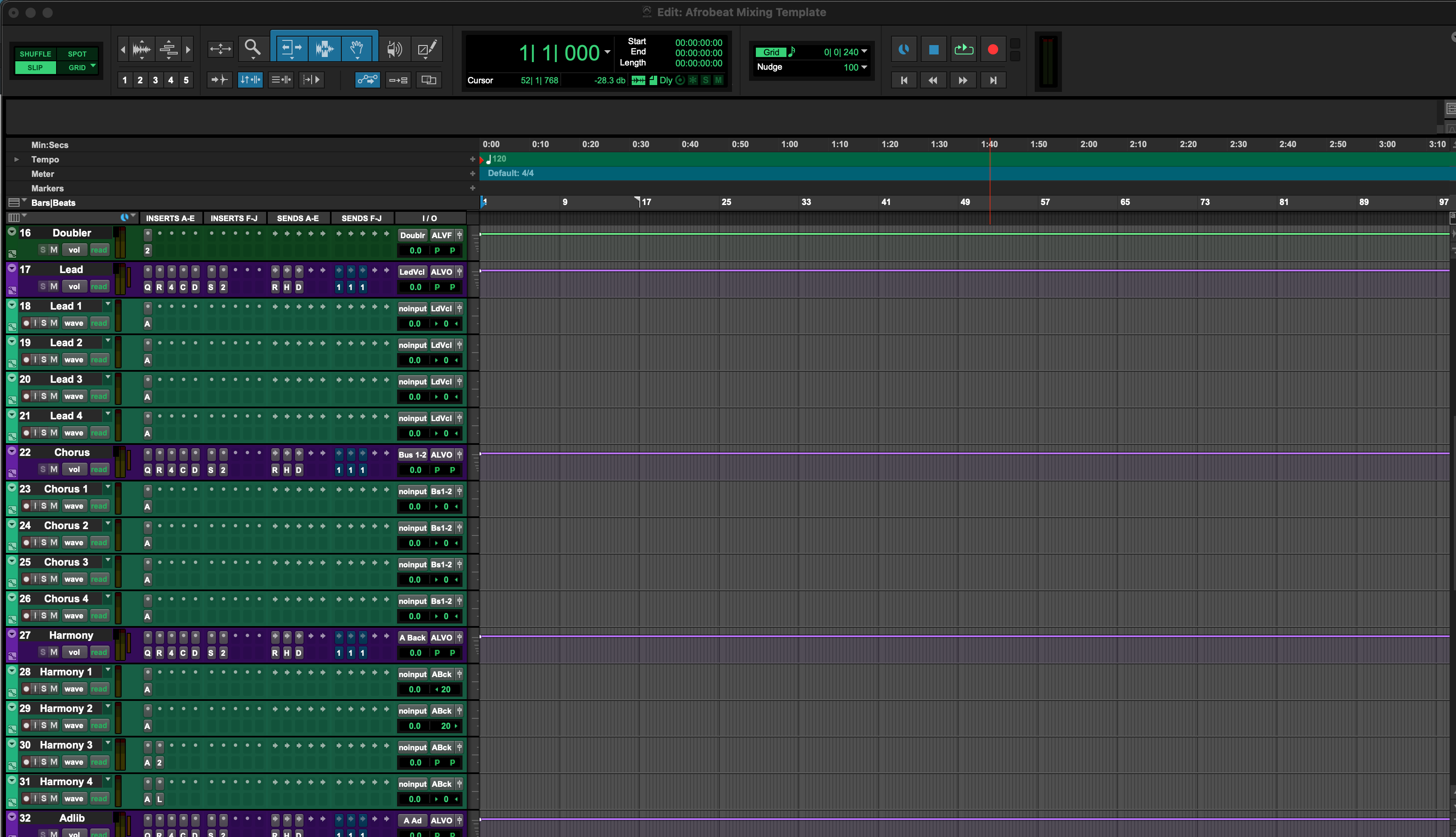Clean, well-labeled stems are the fastest way to a great mix. When a Pro Tools session arrives as tidy audio files that line up from bar one, your engineer can start making decisions immediately—no detective work, no missing FX tails, no “which track is this?” emails. This guide shows a reliable, studio-proven workflow for preparing, exporting, and packaging stems that import perfectly into any DAW.
I. Stems vs. multitracks (and what mixers actually want)
Multitracks are one file per individual element (Kick, Snare Top, Bass DI, Lead Vox, etc.). Stems are grouped submixes (DRUMS, BASS, MUSIC, LEAD VOX, BGV, FX). For external mixing, multitracks are usually best because they preserve flexibility. Stems are ideal for deliverables (TV Mix, Instrumental, A Cappella) and for printing complex stacks or sound-design moments you want to “lock in.”
Not sure which to send? Deliver multitracks by default, then include a few helpful stems (DRUMS, MUSIC, FX) as extras. You’ll give your mixer maximum control without losing your production vibe.
II. Why proper exports matter
- Instant alignment: Every file starts at 0:00 (or 1|1|1) and shares the same sample rate/bit depth, so nothing drifts or chops off.
- Cleaner choices: Dry tracks (with optional clearly labeled PRINT versions) let your engineer shape EQ/comp to fit the song.
- Less back-and-forth: Clear names, organized folders, and a guide mix answer most questions before they’re asked.
- Future-proofing: Years from now, you can rebuild the song in any DAW—even if plugins are gone.
III. Quick-start: the dependable “Export Clips as Files” method
- Set the session up for success. Confirm the correct session sample rate (music typically 44.1 kHz; video 48 kHz). Set the tempo map. Place the entire arrangement so the first sound begins after 1|1|1. Extend your timeline selection a few bars past the last reverb/delay tail.
- Decide what’s dry and what’s printed. For mixing, export dry tracks (no mix-bus processing, no heavy inserts). When a sound is the production—e.g., a guitar pedal chain or a signature vocal throw—also print that effect to its own track and add “_PRINT” to the filename. Keep both the dry and the print.
- Clean the playlist. Comp takes with Playlists, smooth edits with short crossfades, and fix obvious pops. Use Clip Gain to pre-level words and phrases so your files hit a reasonable range without clipping.
- Consolidate from bar one. For each track you plan to export, select from 1|1|1 to your extended end point and Consolidate. This creates a single, continuous file per track that lines up in any DAW—even if the original had gaps.
-
Name tracks clearly. Use a numeric prefix so files sort in musical order:
01_Kick,02_SnareTop,03_SnareBottom,10_BassDI,20_LeadVox,21_DoubleL,22_DoubleR,30_VoxFXThrow_PRINT. - Export Clips as Files. Open the Clips List, select the consolidated clips, then use File → Export → Clips as Files… Choose WAV, 24-bit, and match the session sample rate. Export mono tracks as mono and stereo tracks as interleaved stereo—don’t force everything to stereo. Leave normalization off.
- Bounce a guide mix. Finally, bounce a quick rough/reference mix and include it in the delivery so your mixer hears your intent from the first play.
This route is fast, repeatable, and rock-solid for most projects. If your session relies heavily on bus processing, print a small set of stems as well (see Section V).
IV. Folder structure and file naming (copy this)
Use a tidy, predictable folder so your engineer can drag-drop and start:
Artist_Song_Title_YYYYMMDD/
├─ 00_README.txt (BPM, key, sample rate, notes)
├─ 01_Rough-Mix/
│ └─ Artist_Song_RoughMix.wav
├─ 02_Multitracks/
│ ├─ 01_Kick.wav
│ ├─ 02_SnareTop.wav
│ ├─ 03_SnareBottom.wav
│ ├─ 10_BassDI.wav
│ ├─ 20_LeadVox.wav
│ ├─ 21_DoubleL.wav
│ ├─ 22_DoubleR.wav
│ ├─ 23_VoxAdlib.wav
│ ├─ 30_VoxFXThrow_PRINT.wav
│ └─ 99_Reference.wav (if applicable)
└─ 03_Stems_Optional/
├─ DRUMS_BUS_PRINT.wav
├─ MUSIC_BUS_PRINT.wav
└─ FX_BUS_PRINT.wav
In 00_README.txt, include the BPM, key, sample rate/bit depth, any special requests, and notes like “chorus vocal throw is intentional distortion.” Zip the entire folder before you upload to preserve order and prevent path-name glitches.
V. When you should print stems (and how to do it cleanly)
Sometimes your vibe lives on buses and groups. Maybe your drums depend on a parallel comp chain, or your chorus explodes because of stacked modulation and a master clipper. In those cases, keep your multitracks but also print a few stems so the mixer can blend your tone back in.
Recommended stems: DRUMS, BASS, MUSIC, LEAD VOX, BGV, FX, and (if it defines the sound) a MIX BUS PRINT at a conservative level for reference only.
Two clean ways to print stems in Pro Tools:
- Bus-to-Audio “print tracks.” Route each stem bus (for example, DRUMS BUS) to its own audio track input via an internal bus, arm and record the full song range. This captures exactly what you’re hearing—including automation and bus inserts—delay-compensated.
- Bounce stem outputs offline. Solo or assign each stem to unique outputs or buses and use Bounce Mix to render them offline. If you’re bouncing multiple stems in one pass (where supported), double-check that each stem includes the right processing and tails.
Label printed stems clearly with “_PRINT” so your mixer can distinguish them from dry multitracks at a glance.
VI. Special cases (what to print vs. keep dry)
-
Software instruments and samplers. Do not assume the recipient owns your VI library. Export the instrument’s audio as a dry multitrack file and, if the insert FX are integral, print a second version with those FX (
_PRINT). - Guitars with pedals/amps. Provide the amp/pedal print and a DI. The DI lets the mixer re-amp if needed.
-
Vocal throws and ear-candy. If a delay throw or stutter defines a moment, print it onto its own track (
VoxFXThrow_PRINT) in addition to the dry lead. -
Two-track beats. If you only have a stereo beat, trim it to exact song length, set the correct tempo, and export from bar one as
00_BeatStereo.wav. If you sidechained the beat from the vocal, you can also include a “beat ducked” reference print—but always supply the unducked stereo file as the main source. - Bus glue that is the sound. When parallel drum compression or a chorus widener is part of the record’s identity, add those printed stem files so your mixer can blend your tone as needed.
VII. Troubleshooting & fast fixes
- Files don’t line up in another DAW. Consolidate each track from 1|1|1 to beyond the last tail before exporting. Every file should start at the same timestamp even if a part doesn’t play until later.
- Reverb or delay tails get cut off. Extend your timeline selection past the last hit and make sure you’re capturing tails. If a plugin truly sustains “forever,” automate its mix down near the end or print that effect on its own track.
- Exported files seem too quiet or too hot. Leave normalization off. If something clips, use Clip Gain or lower the track before you export. Don’t rely on normalizing to “fix levels.”
- Mono files exported as stereo (or vice-versa). Export mono recordings as mono and stereo recordings as interleaved stereo. Don’t force stereo on everything—it doubles file size and causes panning headaches later.
- Unexpected printed processing. If you intended dry exports, bypass inserts on print or use Export Clips as Files on the consolidated audio clips rather than bouncing through inserts. For sounds that should be printed, export those tracks separately with “_PRINT”.
- Time feels off after adding heavy plugins. Delay Compensation usually keeps things aligned, but if a route still shifts, print that chain to audio and realign, or disable the high-latency processor for exports.
- You hear a “double” while tracking. Mute the DAW return in the performer’s cue and monitor through the interface’s mixer, or engage a low-latency/DSP path where available. This doesn’t affect exports but makes your recordings tighter.
VIII. Advanced / pro tips (save these into your export template)
- Print buses and multitracks in one pass. Build a “Stems” routing folder with sub-paths for DRUMS, BASS, MUSIC, LEAD VOX, BGV, FX. Route each to print tracks and record-arm the whole set. You’ll capture your submixes while retaining the individual multitracks.
- Clip Gain first, automation second. Use Clip Gain to get phrases into the right ballpark before you consolidate/export. Your mixer gets consistent files, and your own rough mix behaves better too.
-
Session notes that save time. In
00_README.txt, add cues like “Bridge guitars are intentionally dark” or “Pre-chorus vocal has a printed reverse reverb.” Two minutes of notes can save hours of emails. - Deliver options without bloat. If you’re unsure, include both a dry track and a single clearly labeled print. Don’t print every plugin twice; send only the few prints that define the record.
-
Embed groove, tempo, and key. Include a simple
BPM_Key.txt(and, if relevant, a short click/count-in file). If there’s a custom groove, export a bar of the grid or include notes on swing percentage. - Final sanity check. Drag your exported folder into a brand-new session. Hit play. If it sounds like your rough and everything lines up, you’re good.
IX. FAQs
Should I export dry or with plugins?
Export dry tracks for mixing. If an insert chain is integral to the sound (pedalboard amp sim, a signature vocal throw), include a second track labeled “_PRINT” alongside the dry version.
What sample rate and bit depth should I use?
Match your session’s native sample rate (typically 44.1 kHz for music, 48 kHz for video) and export 24-bit WAV files.
Do I include volume/pan automation?
Usually no. Send raw tracks. If you have a make-or-break volume ride or pan effect, print a separate version that includes it and keep the raw file as well.
How do I keep tails from being cut?
Select past the final hit and make sure tails are included. If in doubt, print long-tail FX on their own tracks.
What about stereo vs. mono?
Export in the native channel format. Mono mics as mono; true stereo sources as interleaved stereo. Don’t force everything to stereo.
Can I send a two-track beat with vocals?
Yes. Export the beat from bar one as 00_BeatStereo.wav, full song length. Provide vocals as separate tracks. If you used sidechain ducking for vibe, add a “beat ducked” reference print too.
Anything else to include?
A rough mix, BPM/key info, and short notes. Zip the folder before uploading.
If you’re ready for a professional finish, book our mixing services and send the folder above. And if you’d prefer to have a head start in recording and mixing with our pro tools templates you can feel free to check those out as well!