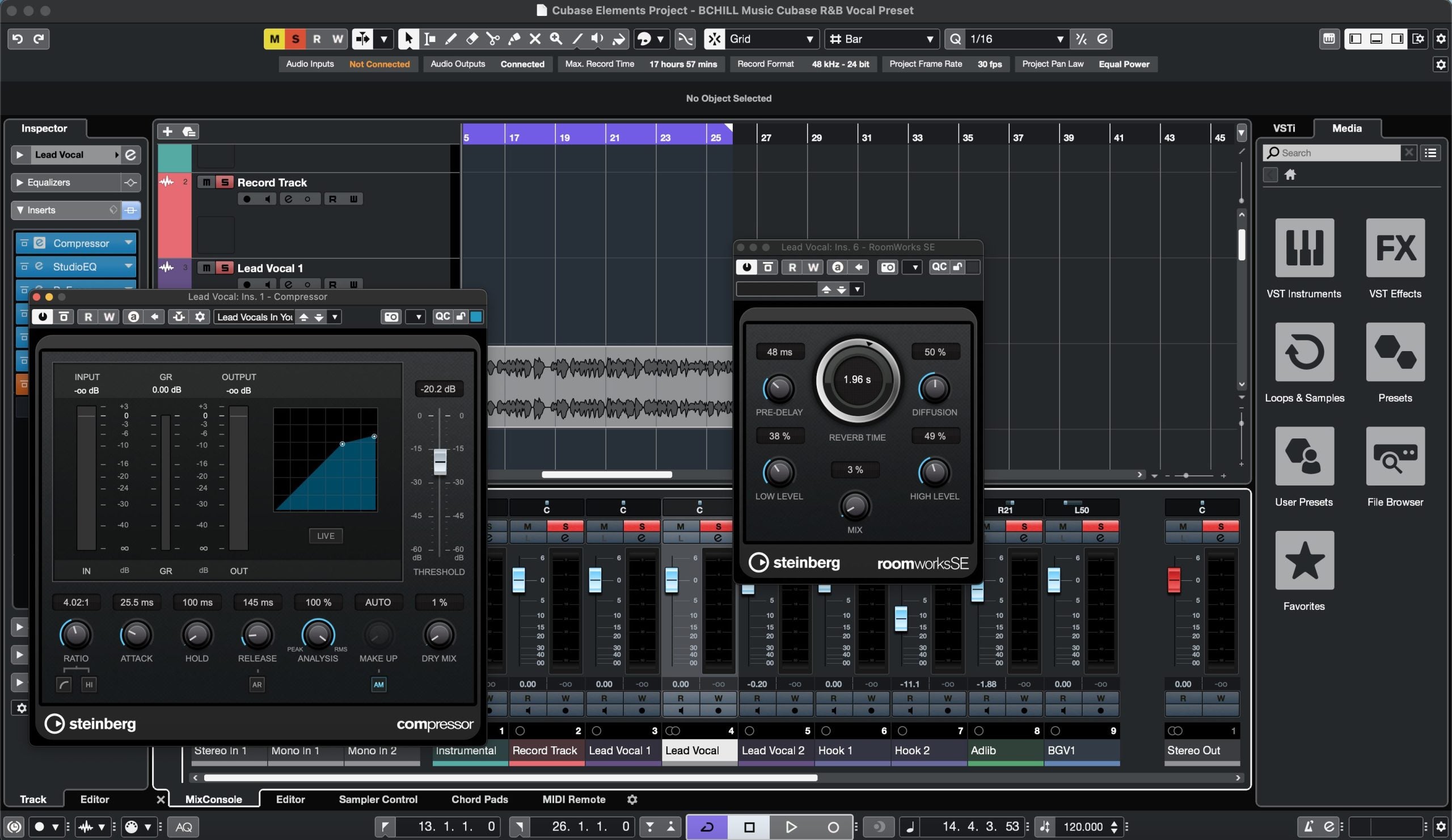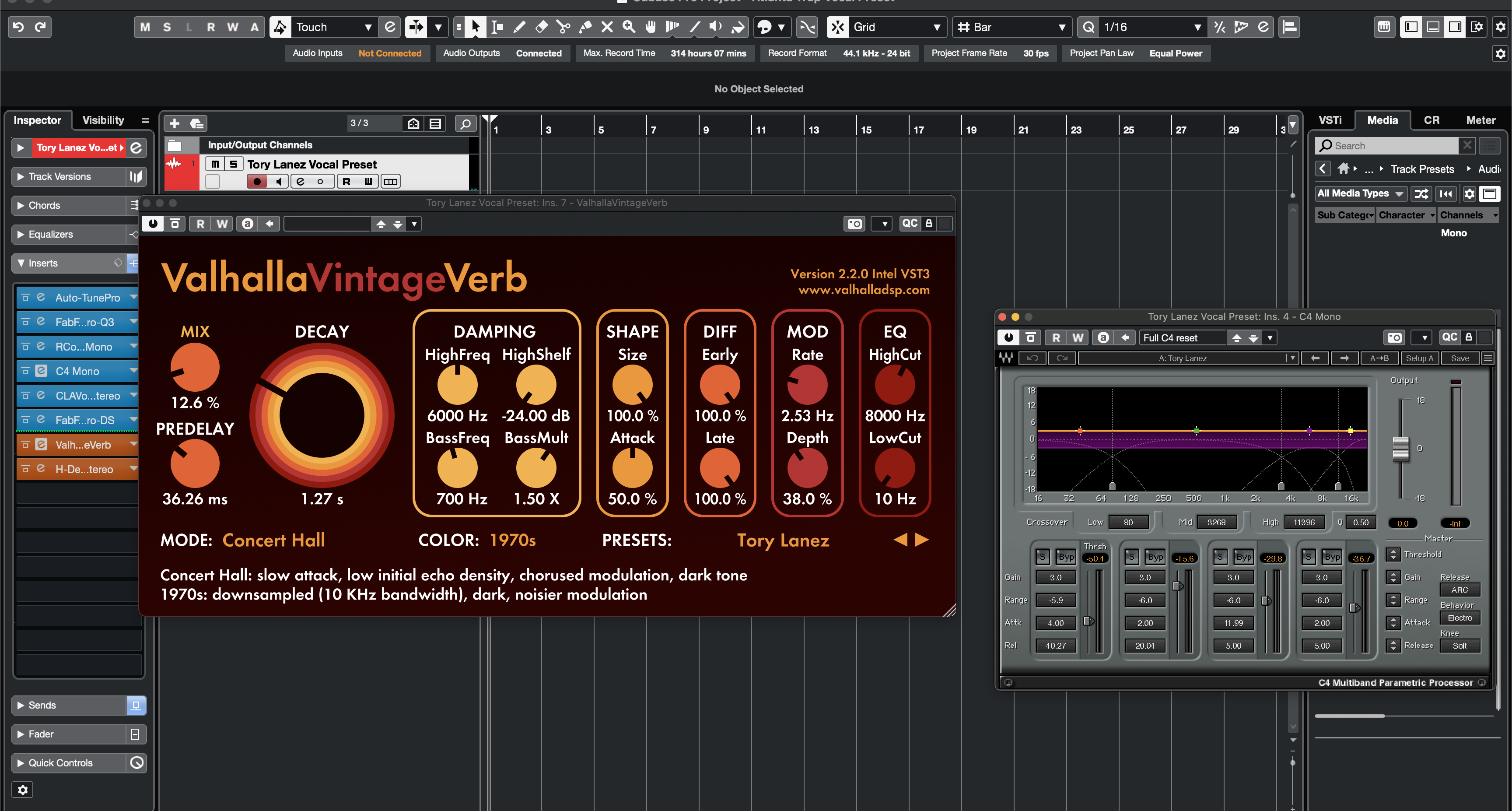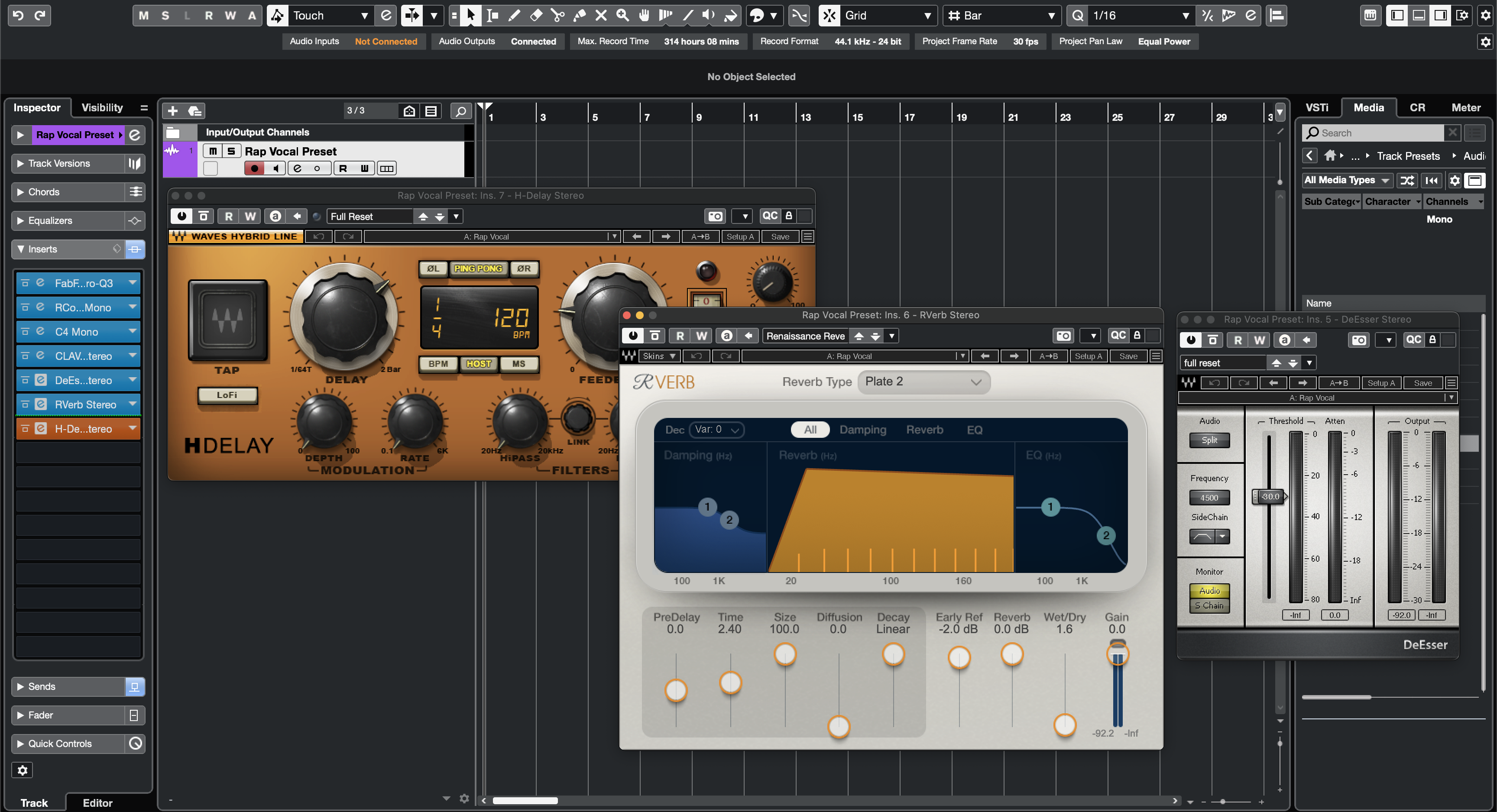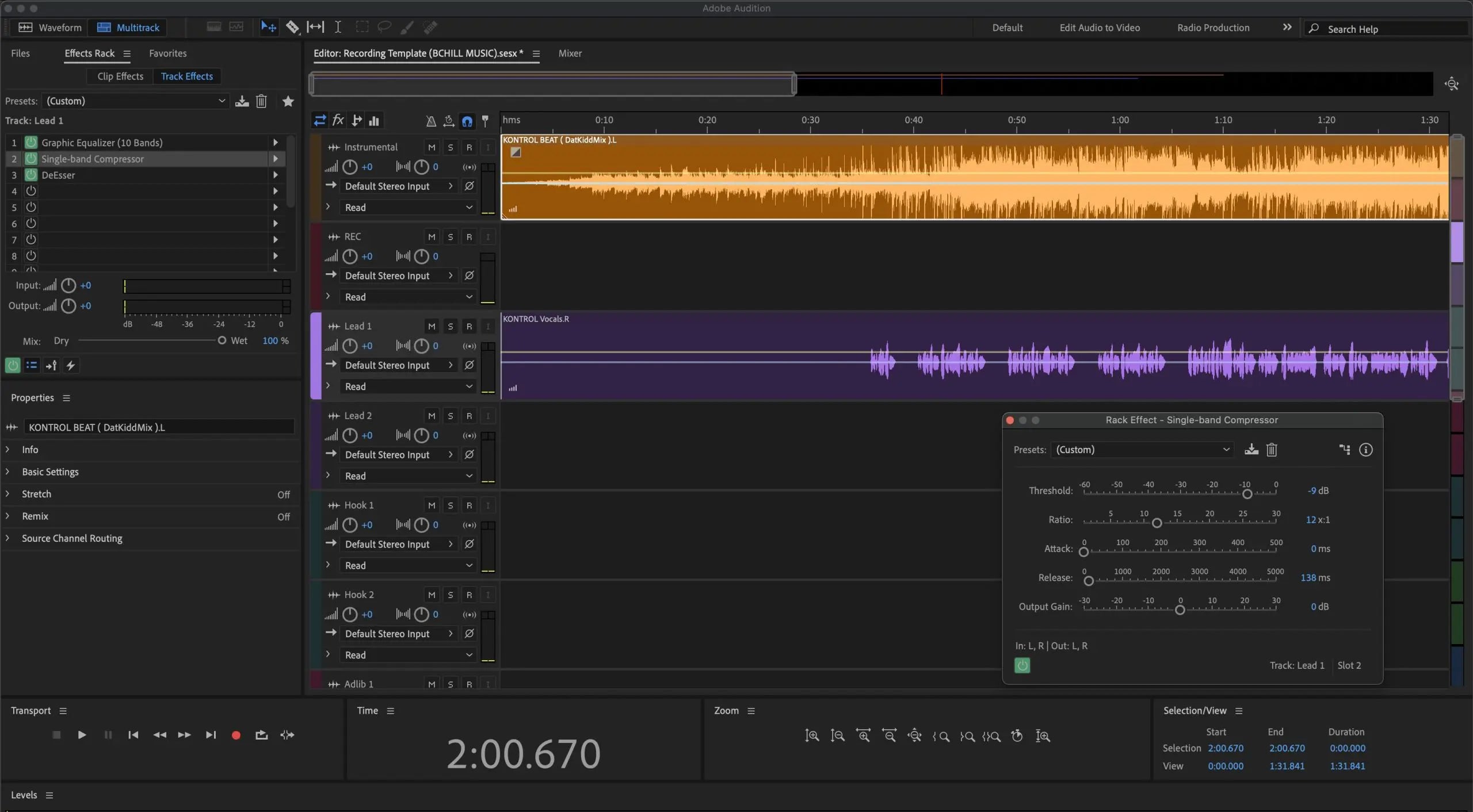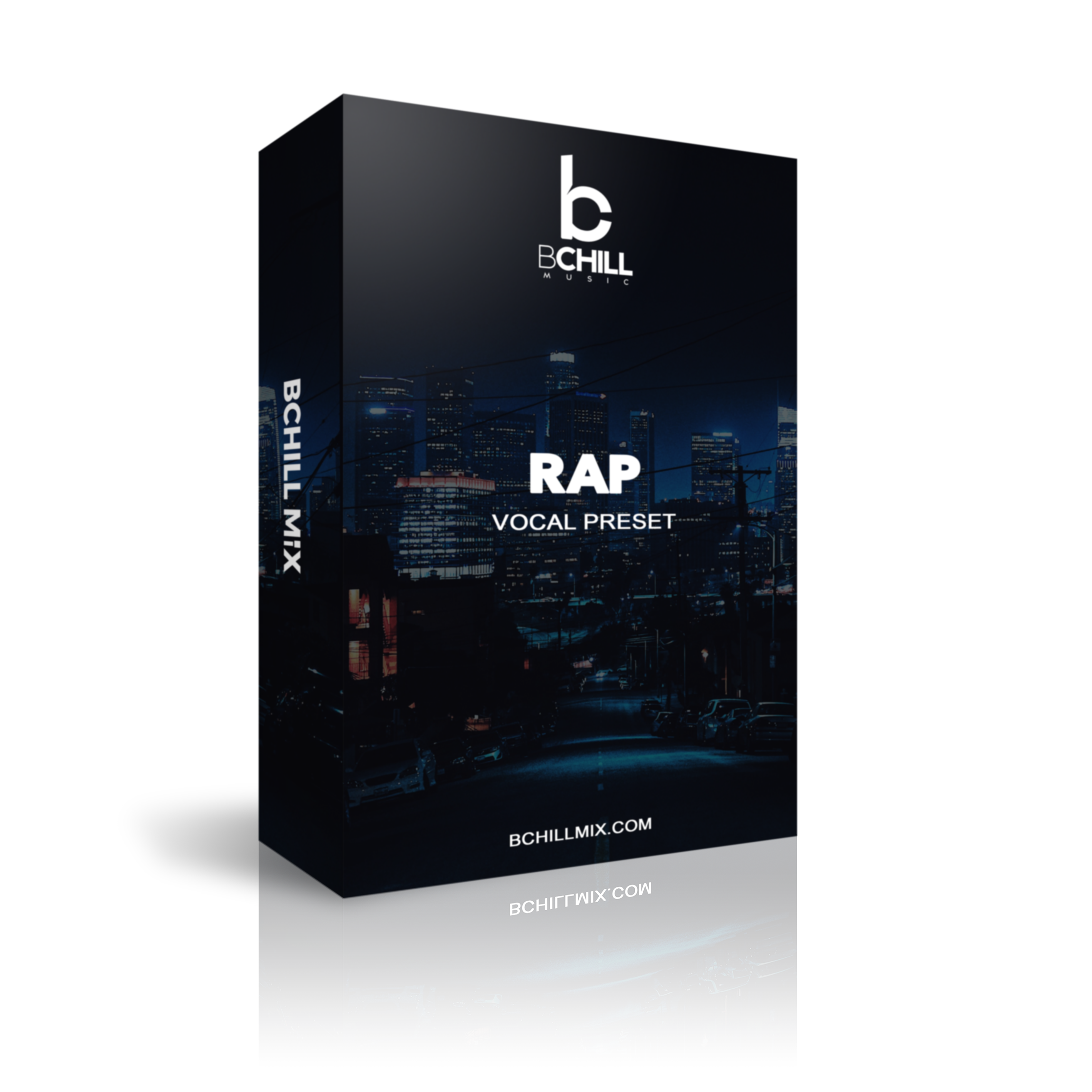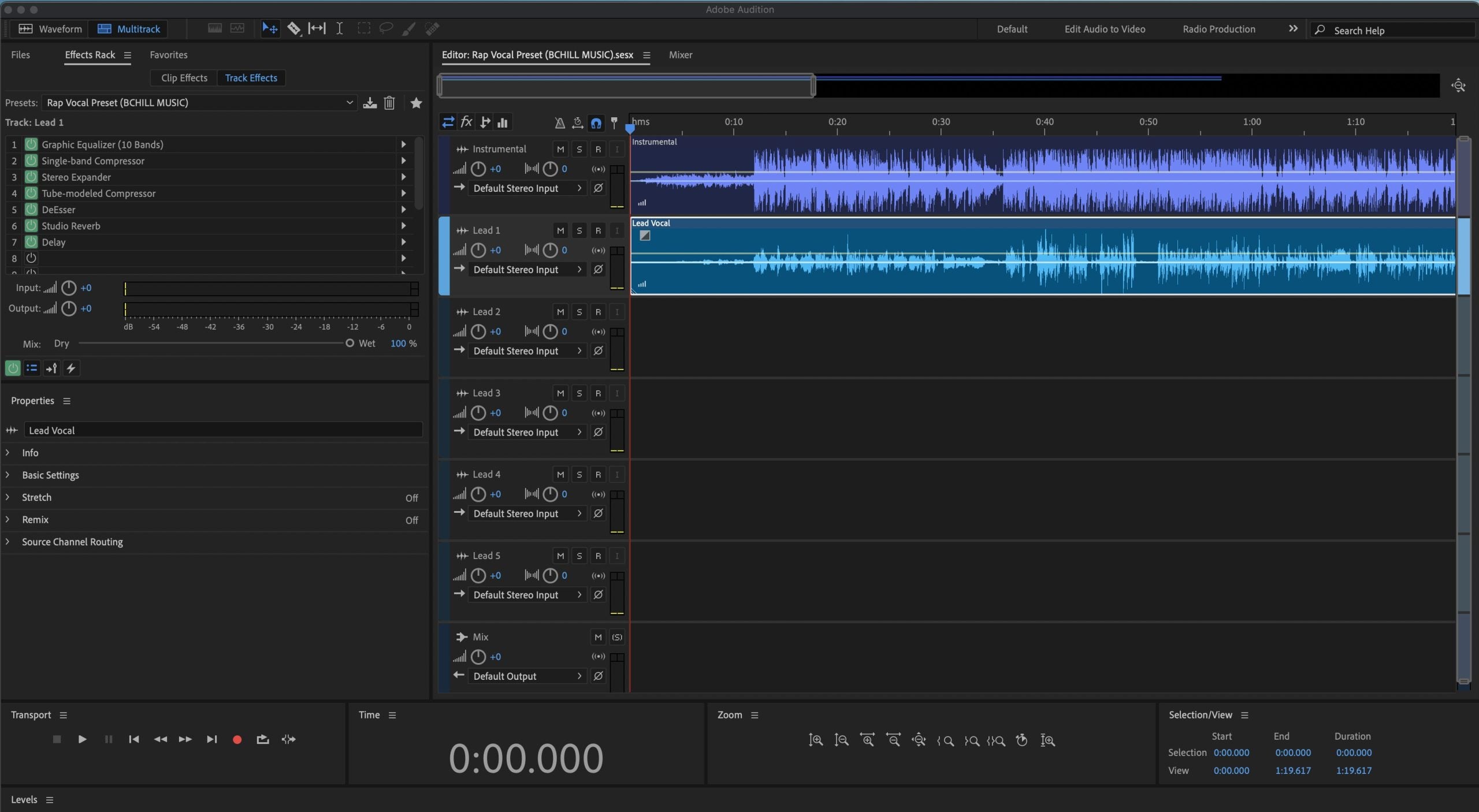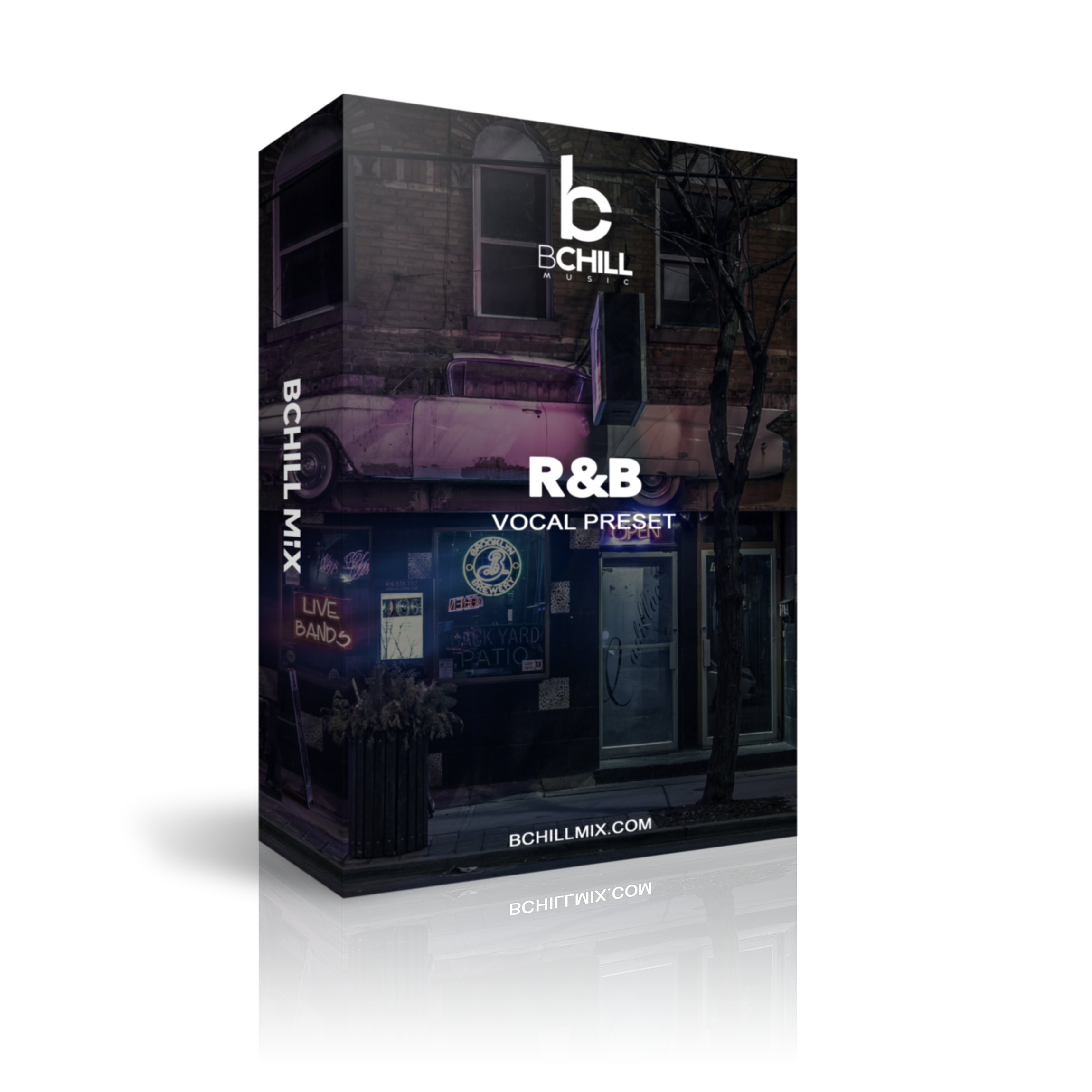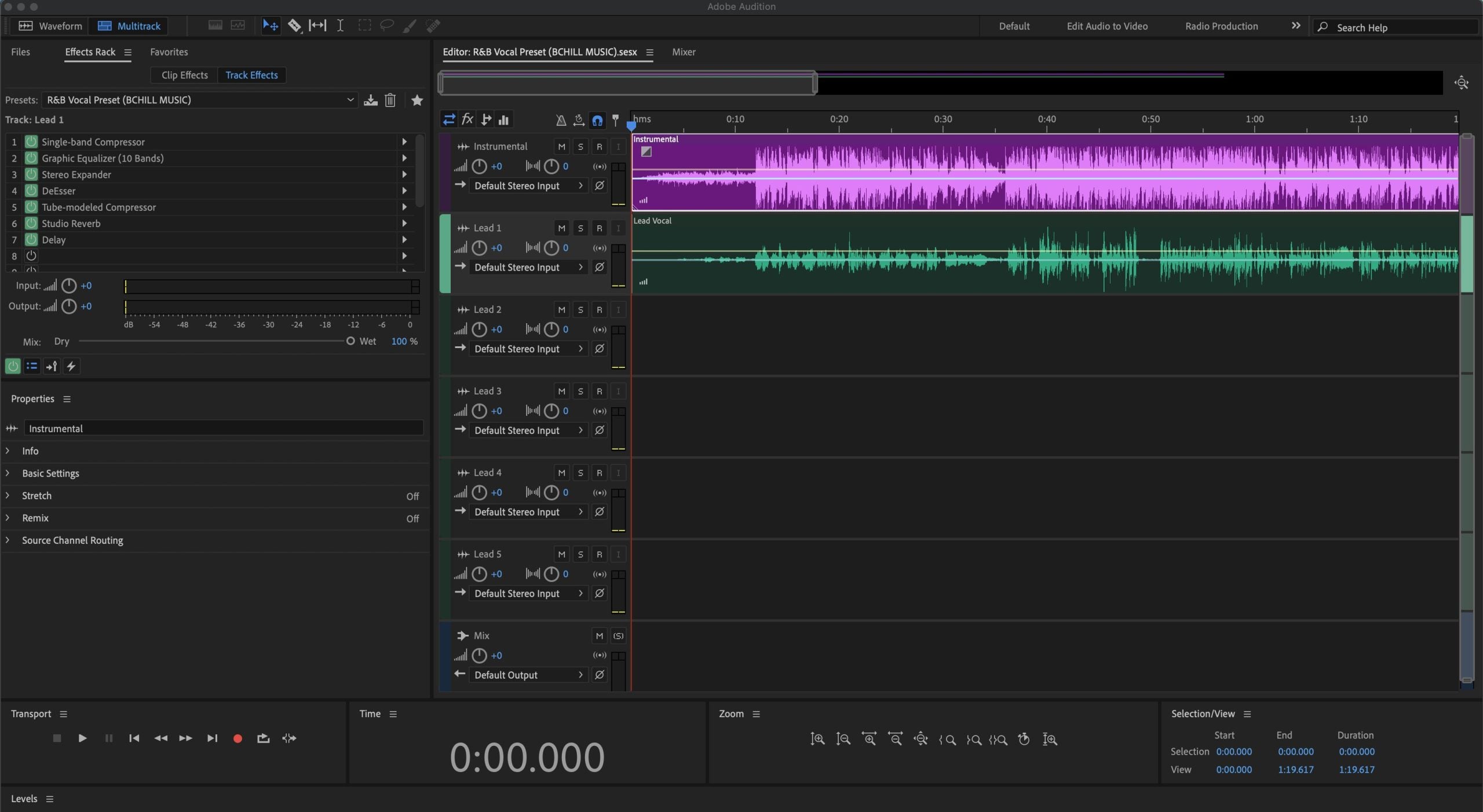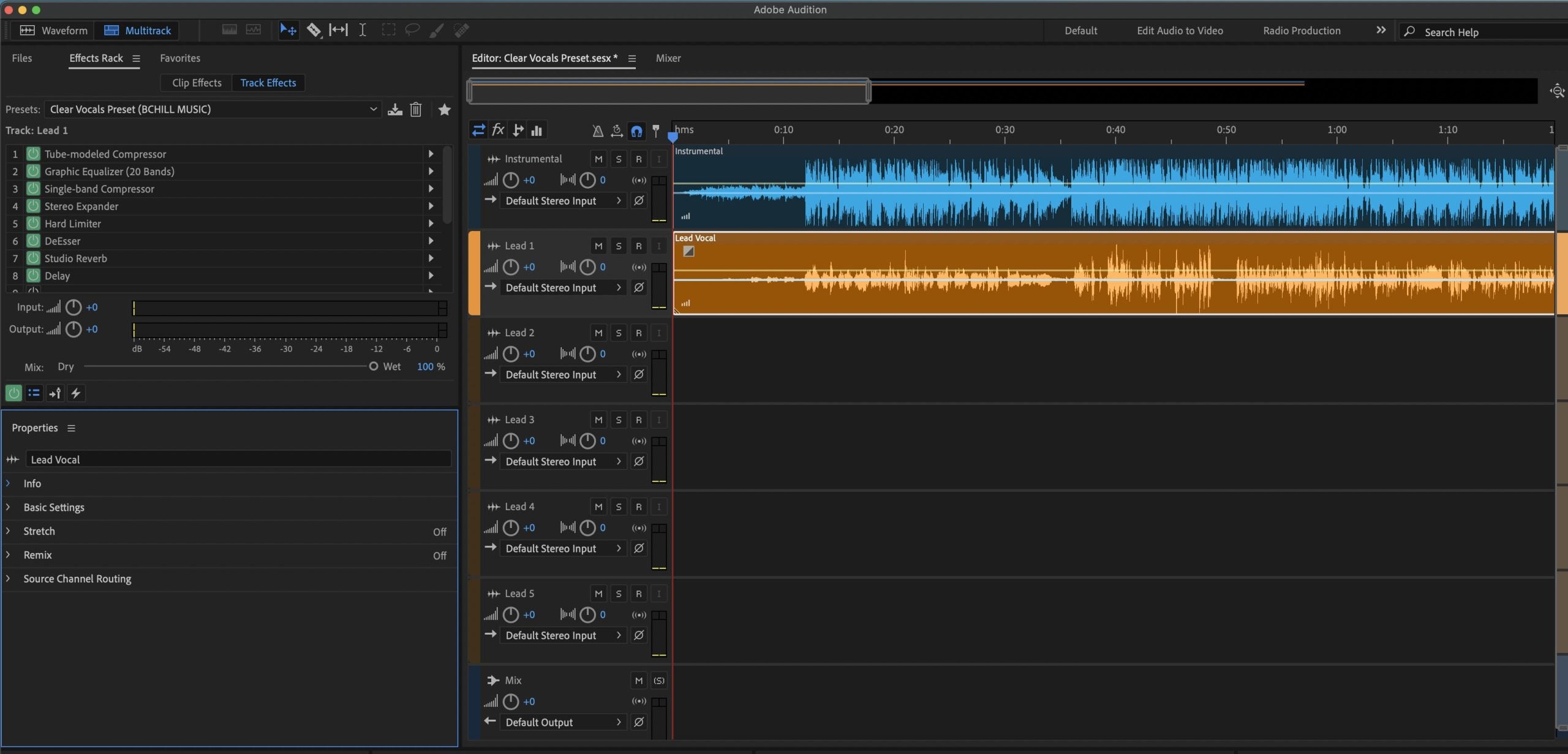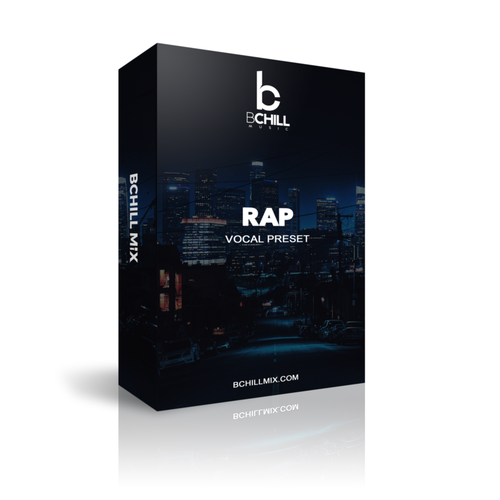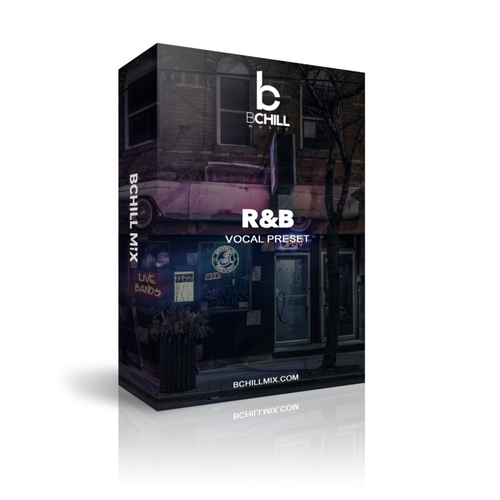Preajustes y Plantillas de Grabación
Tipo: Plantilla de Grabación
Plantilla de grabación de Adobe Audition (Plugins de stock)
Tipo: Preset Vocal
Preset de Voz Rap para Adobe Audition (Plugins de Stock)
Tipo: Preset Vocal
Preset Vocal R&B para Adobe Audition (Plugins de Stock)
Tipo: Preset Vocal
Preset de Voces Claras Adobe Audition (Plugins de Stock)
Construye tu propia cesta
Transforma Tu Sesión En Segundos
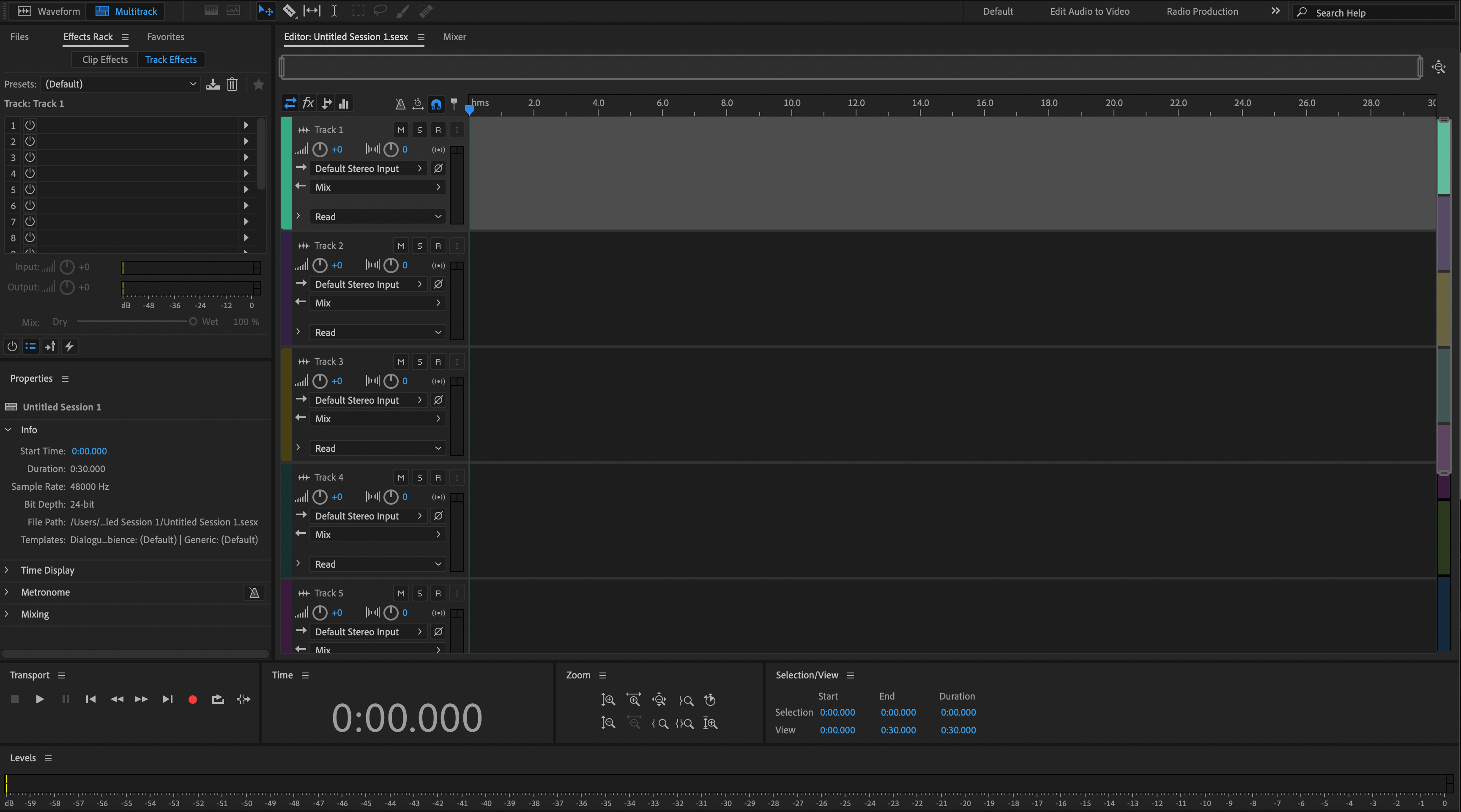
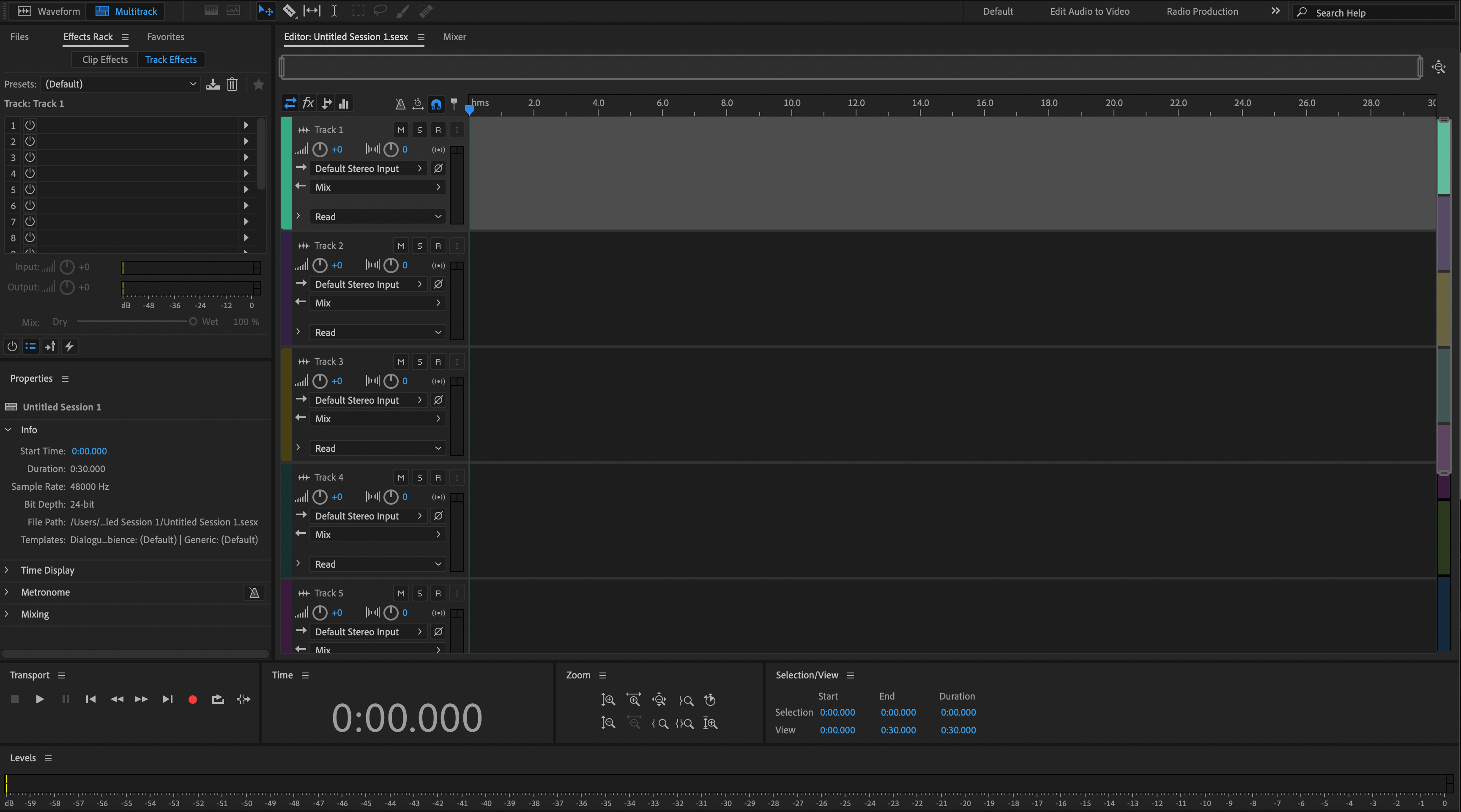


Créditos de la Industria

Westside Boogie

Shontelle

Jarren Benton

DJ Tunez

Vory

Caskey

Rittz

Nia Riley

Eugy

Q Parker
Acerca del Ingeniero

Acerca del Ingeniero
¡Hola! Soy Byron Hill, un productor musical profesional e ingeniero de mezcla con más de 15 años de experiencia, basado en Atlanta, GA. He trabajado con miles de clientes en todo el mundo en una amplia gama de géneros — desde artistas independientes hasta talentos de grandes sellos. Mis créditos incluyen trabajo con Westside Boogie, Vory, Shontelle, DJ Tunez, Jarren Benton y Ritz, así como creadores y marcas como Daryl Mayes, SeanDoesMagic y Chubbies Clothing.
A lo largo de los años, he desarrollado un oído entrenado para crear cadenas vocales que ofrecen un sonido limpio, equilibrado y profesional — sin importar el género o DAW. Cada preset en esta colección está construido con el mismo objetivo: ayudarte a moverte más rápido, sonar mejor y dar vida a tu voz con claridad, confianza e intención.
Escucha nuestro Trabajo
R&B
Antes de
Después de
Rap
Antes de
Después de
Popular
Antes de
Después de
Alma
Antes de
Después de
Roca
Antes de
Después de
Latino
Antes de
Después de
Preguntas frecuentes
¿Son estos ajustes amigables para principiantes?
¿Son estos ajustes amigables para principiantes?
Sí — cada preajuste está optimizado para funcionar al instante. Solo arrastra, suelta y comienza a grabar. Ya sea que estés comenzando o ya grabando regularmente, estos preajustes te ayudan a estar listo para mezclar el sonido de inmediato.
¿Necesito algún complemento de terceros para usar estos ajustes preestablecidos?
¿Necesito algún complemento de terceros para usar estos ajustes preestablecidos?
Ofrecemos tanto versiones de plugin de stock (no se requieren plugins adicionales) como versiones premium (que utilizan herramientas de terceros estándar de la industria). La descripción del producto enumera claramente cualquier plugin requerido.
¿Funcionará esto con mi DAW (Adobe Audition, Ableton, etc.)?
¿Funcionará esto con mi DAW (Adobe Audition, Ableton, etc.)?
Sí, cada preajuste está construido específicamente para tu DAW. Simplemente selecciona tu software del menú de preajustes antes de la compra. Soportamos todas las principales DAWs, incluyendo FL Studio, Logic Pro, Pro Tools, Ableton, Studio One y más.
¿Puedo usar estos para cantar, rapear o ambos?
¿Puedo usar estos para cantar, rapear o ambos?
¿Qué tan rápido recibo mis archivos después de la compra?
¿Qué tan rápido recibo mis archivos después de la compra?
Adobe Audition Presets Vocales Explicados y Características
I. Introducción a los preajustes vocales de Adobe Audition
Si deseas un sonido vocal moderno y consistente sin reconstruir la misma cadena en cada sesión, los preajustes vocales para Adobe Audition proporcionan un punto de partida rápido y confiable. Un preajuste carga un camino completo de efectos—modelado de tono, dinámica, control de sibilancia y ambiente—para que puedas grabar a través de una señal equilibrada y hacer pequeños ajustes para tu voz, micrófono y canción.
En BCHILL MIX, el objetivo es práctico y repetible: cadenas que se traducen en auriculares, monitores de estudio y teléfonos, para que las mezclas en bruto viajen bien y las mezclas finales se unan más rápido. Esta guía cubre qué son los preajustes, cuándo ayudan, opciones estándar vs. premium, pasos de configuración, consejos de estilo y cómo las plantillas de sesión complementan tu cadena vocal.
II. ¿Qué son los preajustes vocales en Adobe Audition?
En Adobe Audition, un preajuste vocal es una configuración guardada de Effects Rack que aplica múltiples procesadores en un orden conocido. Una cadena bien diseñada típicamente incluye un filtro pasa-altos suave y pequeños movimientos de EQ para gestionar el tono; uno o dos compresores para estabilizar el nivel; un de-esser colocado antes del realce final para que los sonidos de “s” permanezcan suaves; saturación de carácter opcional para presencia; y envíos a reverberación y retardo sincronizado con el tempo.
Los preajustes pueden guardarse como preajustes de Rack que cargas en cualquier pista, incrustados dentro de una plantilla de Multitrack Session, o documentados como configuraciones paso a paso. Sin importar cómo los guardes, usar un preajuste significa que el enrutamiento técnico se maneja antes de grabar—liberándote para concentrarte en tomas, dobles, armonías y ad-libs. Para colaboración, comparte el archivo de rack o abre una plantilla para que todos escuchen balances similares en diferentes computadoras.
III. ¿Por qué usar preajustes en Audition (Beneficios y cuándo ayudan)
- Velocidad: Salta la configuración repetitiva y captura ideas mientras la inspiración está fresca.
- Consistencia: Una cadena calibrada mantiene el tono alineado desde la demo hasta el lanzamiento y reduce el trabajo de corrección más tarde.
- Enfoque: Con el procesamiento básico en su lugar, puedes priorizar el rendimiento, la disposición y las decisiones creativas.
- Traducción: Las cadenas bien construidas permanecen inteligibles en auriculares y teléfonos, así como en monitores de rango completo.
Cuando ayudan más: sesiones de escritura rápidas; grabación remota y podcasting; tono consistente a través de una serie de sencillos; creación de contenido para cortos/reels; y cualquier flujo de trabajo donde necesites pasar de la idea a la toma en minutos.
IV. Cadenas estándar vs. premium para Audition
Cadenas estándar (nativas) utilizan solo los procesadores integrados de Adobe Audition. Se cargan en cualquier sistema—sin licencias adicionales—y son ideales si colaboras a menudo o te mueves entre máquinas. Son ligeras en CPU y reducen problemas de “plugin faltante”.
Cadenas premium añaden herramientas de terceros populares (por ejemplo, corrección de tono, EQ dinámica, compresores de carácter o saturación especial). Estas pueden ofrecer un control más fino y un “color” específico, pero requieren que los plugins listados estén instalados y activados.
¿Cuál deberías elegir? Si la portabilidad y la simplicidad son lo más importante, comienza con la opción estándar. Si tu equipo ya incluye plugins de terceros y deseas más opciones de modelado de tono, la opción premium puede ser una gran elección. Muchos artistas mantienen ambas: una cadena estándar para grabar en cualquier lugar y una cadena premium para pulir en el estudio. En todos los casos, mantén la etapa de ganancia consistente para que los preajustes permanezcan predecibles a través de proyectos.
V. Instalación y inicio rápido (Paso a paso)
- Prepara tu sesión. Crea una nueva Multitrack Session. Agrega una pista vocal dedicada (Lead) y pistas opcionales para Dobles, Armonías y Ad-libs. Nombra y codifica por colores las pistas; enruta a un bus vocal si procesas grupos.
- Configura la entrada y los niveles. Elige la entrada de tu micrófono. Graba una frase de prueba rápida y ajusta la ganancia de entrada para que los picos se sitúen aproximadamente entre −10 y −6 dBFS. Evita el clipping de la interfaz—no se puede arreglar más tarde.
- Carga la cadena de preajuste. Abre el Effects Rack en la pista vocal. Carga el preajuste de rack proporcionado o inserta procesadores en este orden: EQ → Compresor 1 (suave) → De-esser → Compresor 2 (rápido/limpio) → Saturación (opcional) → Envíos a Reverb/Delay. Si tu preajuste llega como una plantilla .sesx, ábrelo y copia la cadena a tu sesión actual.
- Dial in thresholds and sends. Baja los umbrales del compresor hasta que las líneas fuertes se reduzcan unos dB sin bombeo. Ajusta el de-esser para que los sibilantes sean suaves, no apagados. Agrega ambiente a través de envíos; mantén los inserts mayormente secos mientras grabas para claridad y menor latencia.
- Guarda tu configuración. Guarda un Rack Preset para tu voz, y guarda una Session Template para que cada nuevo proyecto se abra con el mismo margen, enrutamiento, colores y disposición de pistas.
Etapa de ganancia avanzada y medición. Graba para que los picos vocales se sitúen alrededor de −10 a −6 dBFS en el medidor de pista. Si la ganancia de maquillaje del compresor eleva los niveles, recorta con Clip Gain en lugar de sobrecargar el siguiente procesador. Observa la salida del Rack y los medidores de Master—apunta a picos de master alrededor de −6 a −3 dBFS en las mezclas en bruto para que no estés persiguiendo la sonoridad mientras grabas. Graba a 24 bits/48 kHz para un piso de ruido saludable y edición flexible. Si la latencia distrae al artista, baja el buffer y omite temporalmente los procesadores pesados de anticipación o fase lineal. Guarda esta sesión calibrada como una plantilla para que cada proyecto comience con un margen y enrutamiento predecibles.
VI. Estilos y casos de uso (Rap, R&B, Pop, Claro/Podcast)
Voz principal de Rap. Objetivo: presencia contundente con dinámicas ajustadas. Usa dos compresores ligeros en serie para control sin artefactos; enfoca la presencia alrededor de 2–5 kHz; agrega un slap corto o una pequeña placa en un envío para energía sin lavado. Automatiza los niveles de envío para levantar los ganchos. Para ad-libs, pasa alto ligeramente más alto que el lead y agrega un toque más de de-ess para mantener las consonantes ordenadas.
Voz principal de R&B. Objetivo: extremo superior suave con profundidad y amplitud. Usa un ataque/liberación más suave, un estante de aire sutil y envíos de ambiente más amplios para espacio. Si aumentas el aire más tarde, revisa el umbral del de-esser o agrega un segundo de-ess más suave para mantener la sibilancia bajo control.
Voz Pop. Objetivo: brillante pero controlada con espacio rítmico. Mantén el extremo superior pulido pero seguro; usa retardos sincronizados con el tempo para agregar amplitud; y de-ess cuidadosamente para que “s” permanezca suave. Compara a un volumen igual al hacer A/B.
Claro/Podcast. Objetivo: inteligibilidad y neutralidad. Elige compresión transparente, de-ess moderado, bajo ruido, y solo una pequeña sala o placa si es necesario. La técnica (distancia del micrófono, filtro anti-pop, rendimiento estable) importa tanto como el procesamiento.
Fondos, dobles, ad-libs. Compresión ligeramente más ajustada y un toque más de de-ess ayudan a que las capas se mantengan sin desorden. Aplica un filtro pasa-altos más alto en las capas para reducir la niebla de medios bajos. Un ambiente más amplio/largo separa los fondos del lead sin enmascarar las palabras.
Errores comunes y soluciones rápidas.
- Sobre-de-essing: Si los sonidos de “s” suenan apagados o con ceceo, retrocede el umbral, estrecha la banda o mueve el de-esser más temprano en la cadena.
- Demasiada reverberación/delay: Genial en solo, desordenado en contexto. Comienza los envíos bajos y automatiza hacia arriba para los ganchos.
- Clipping de la interfaz: Las luces rojas en la entrada no pueden ser rescatadas. Retrocede el preamplificador y deja que la compresión funcione en Audition.
- Niebla de medios bajos en las capas: Pasa altos dobles/armonías más altos que el lead; agrega un toque más de de-ess para que las capas se mantengan sin difuminar.
- Retraso de monitoreo: Graba con una cadena ligera (EQ/Comp/De-ess) y guarda los realzadores pesados para la reproducción.
VII. Plantillas de grabación vs. preajustes vocales en Audition
Los preajustes vocales modelan el tono y la dinámica en una sola pista o bus vocal. Las plantillas de grabación proporcionan un diseño de sesión completo—pistas pre-nombradas, enrutamiento de buses, colores, mezclas de referencia y envíos listos—para que puedas pasar de la idea a la toma con una configuración mínima y mantener grandes sesiones organizadas.
- Usa una plantilla para abrir cada proyecto con estructura en su lugar (Lead, Dobles, Armonías, Ad-libs, buses FX) y margen predecible.
- Usa una cadena de preajuste (estándar o premium) para definir tono, dinámica y espacio, luego ajusta umbrales y envíos para la voz, micrófono y disposición.
Las plantillas son útiles para la colaboración y contenido recurrente. Si grabas semanalmente, construye una sesión maestra con el orden de pistas correcto y objetivos de sonoridad, luego intercambia una cadena de preajuste diferente cuando el cantante o estilo cambie. Para flujos de trabajo más amplios, explora cadenas y plantillas para otras plataformas y mantén tu tono consistente a través de equipos: consulta Preajustes Vocales de Ableton, Preajustes Vocales de FL Studio, o el catálogo completo de Preajustes Vocales.
Última actualización: agosto de 2025 · Escrito por Byron Hill (BCHILL MIX)
Dentro del DAW: Configuraciones de Preset de Voz de Adobe Audition
Vea exactamente cómo se carga nuestra cadena vocal de Adobe Audition en el Rack de Efectos y en los buses vocales. Estas capturas de pantalla muestran configuraciones iniciales para rap, R&B y pop para que pueda igualar rápidamente y ajustar para su voz y micrófono.