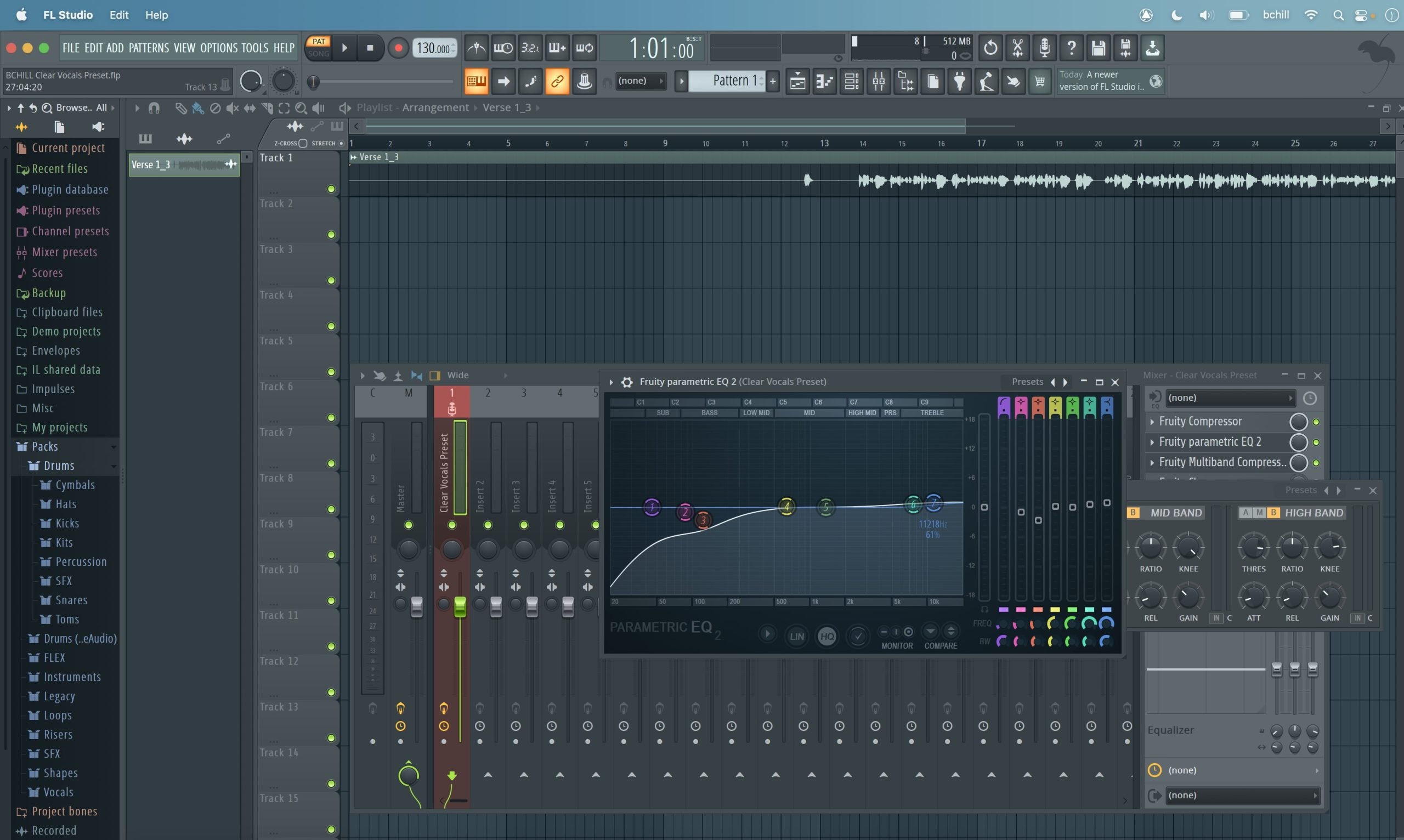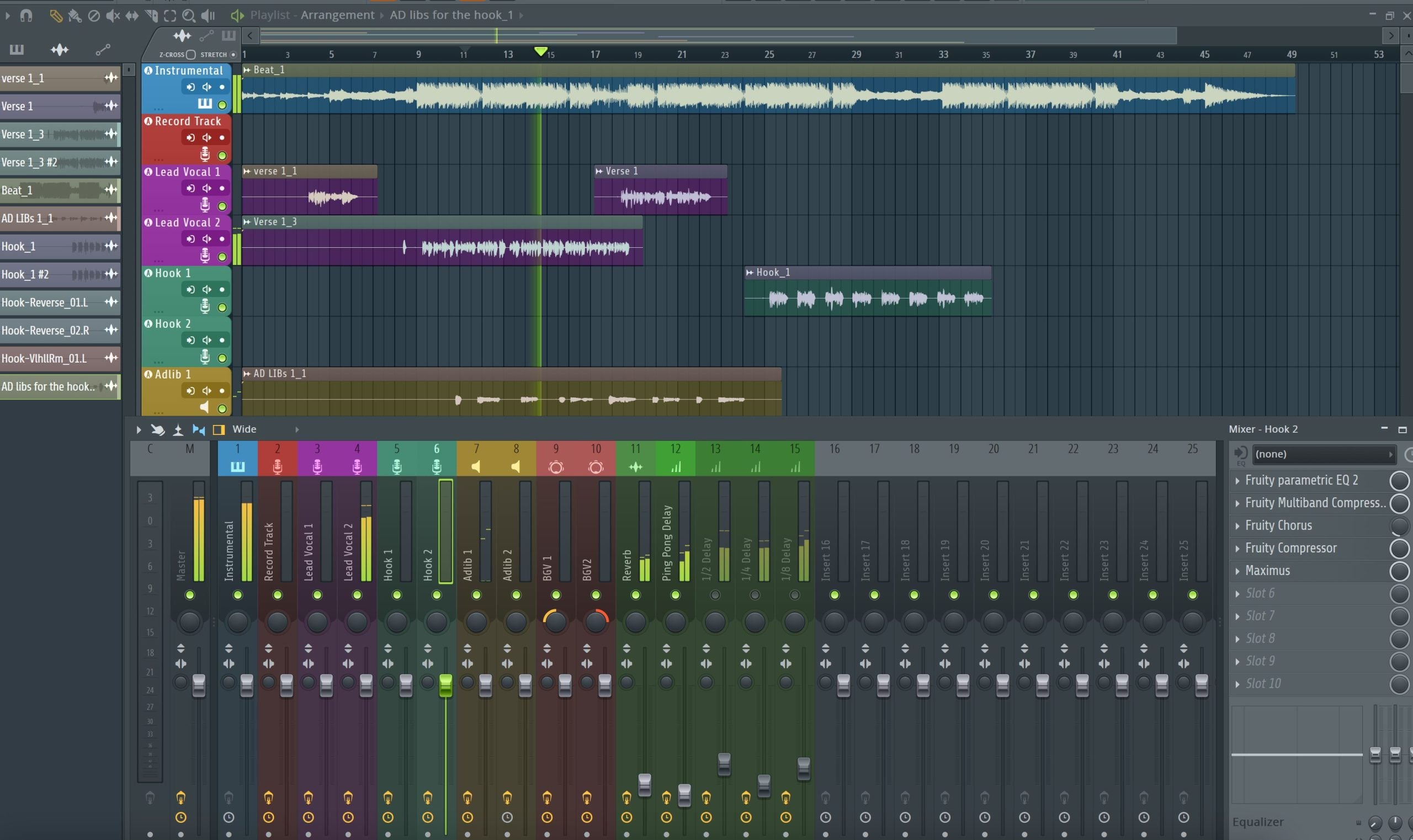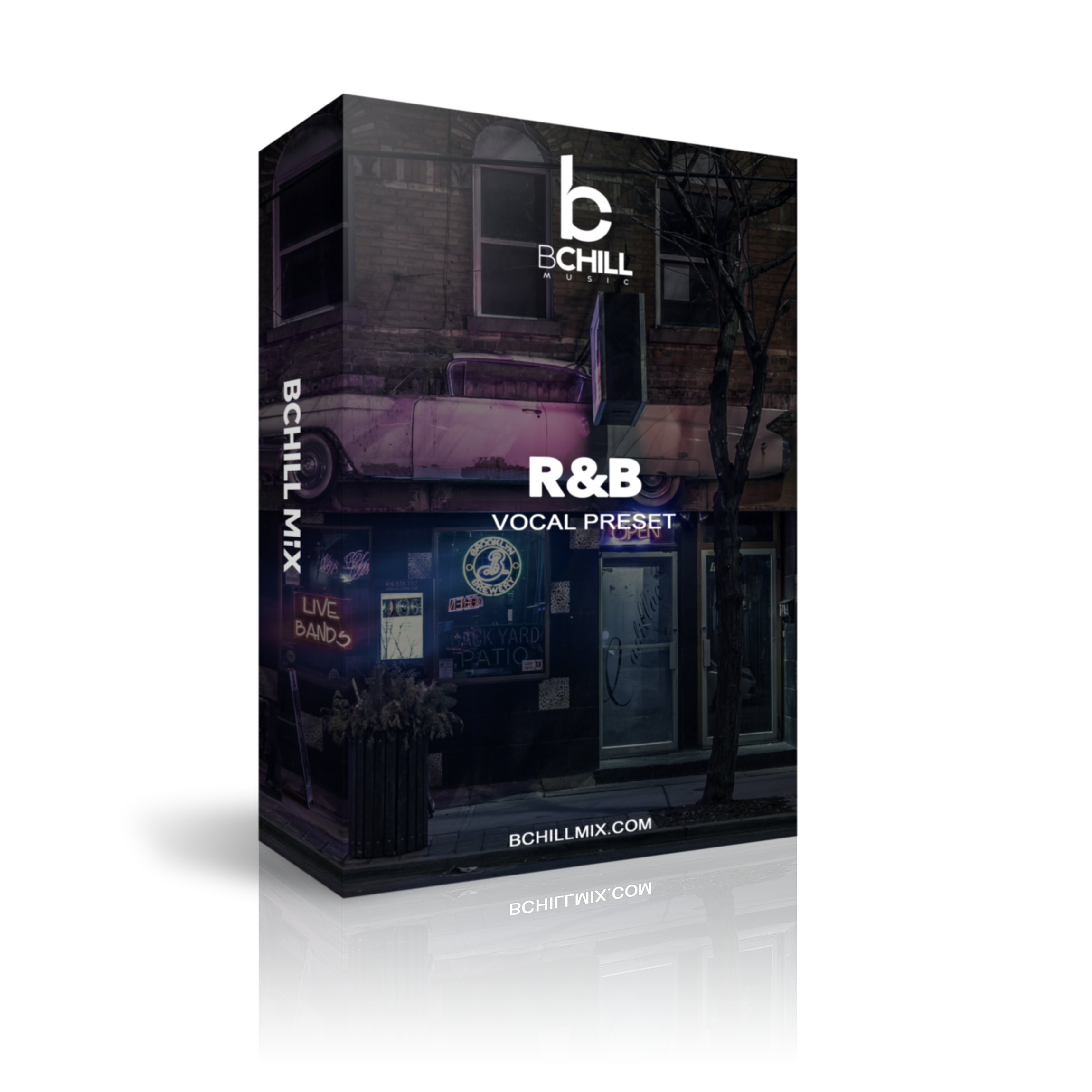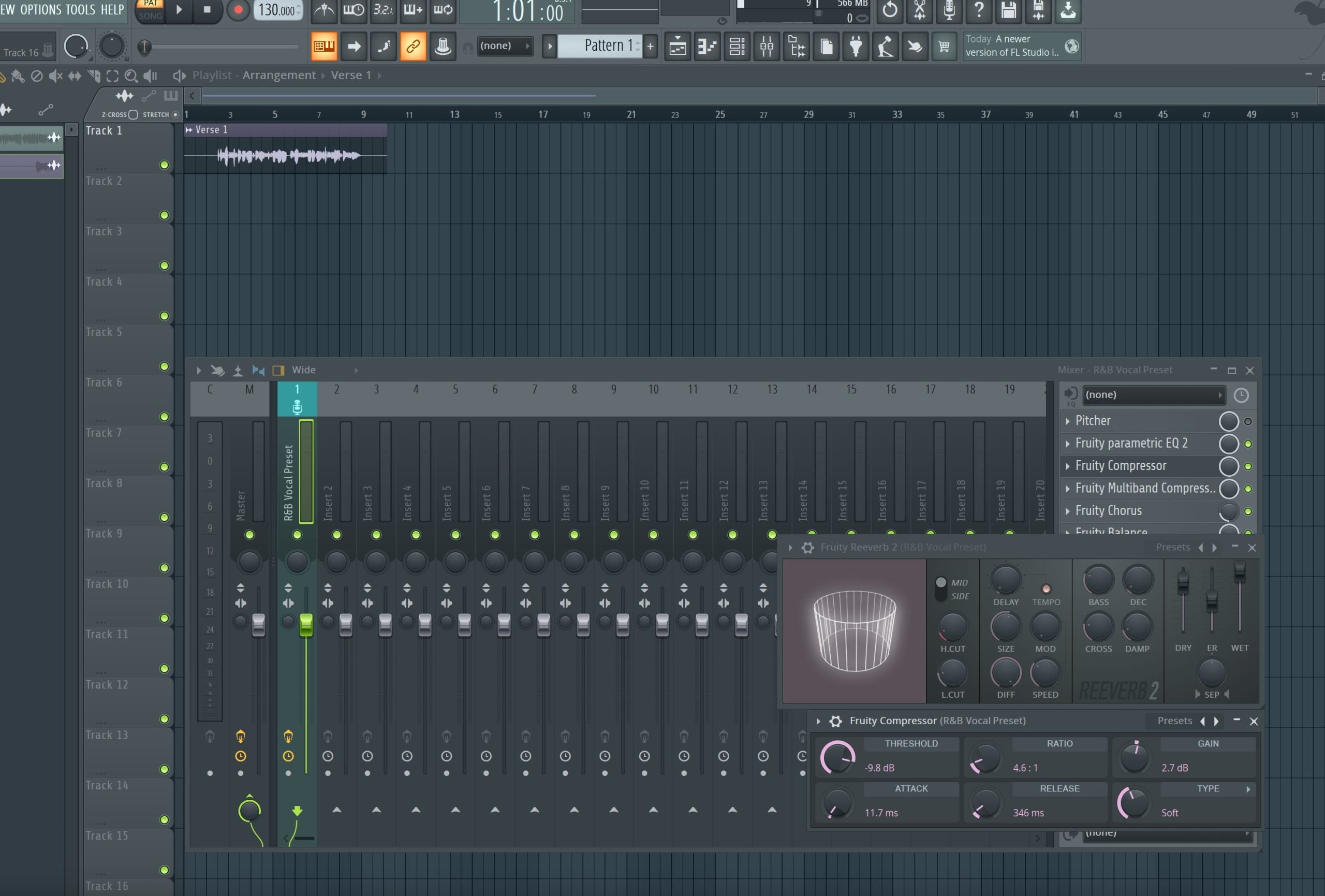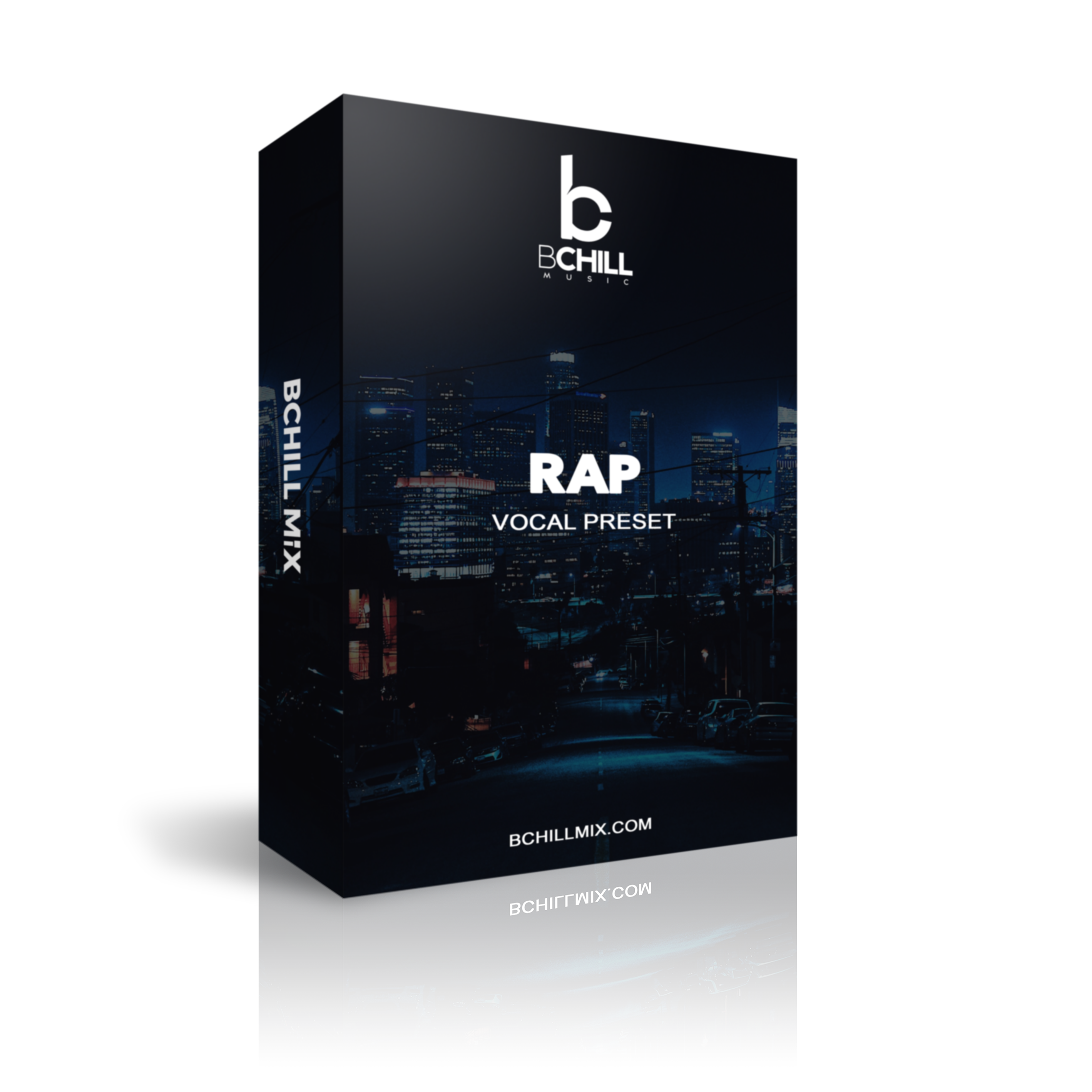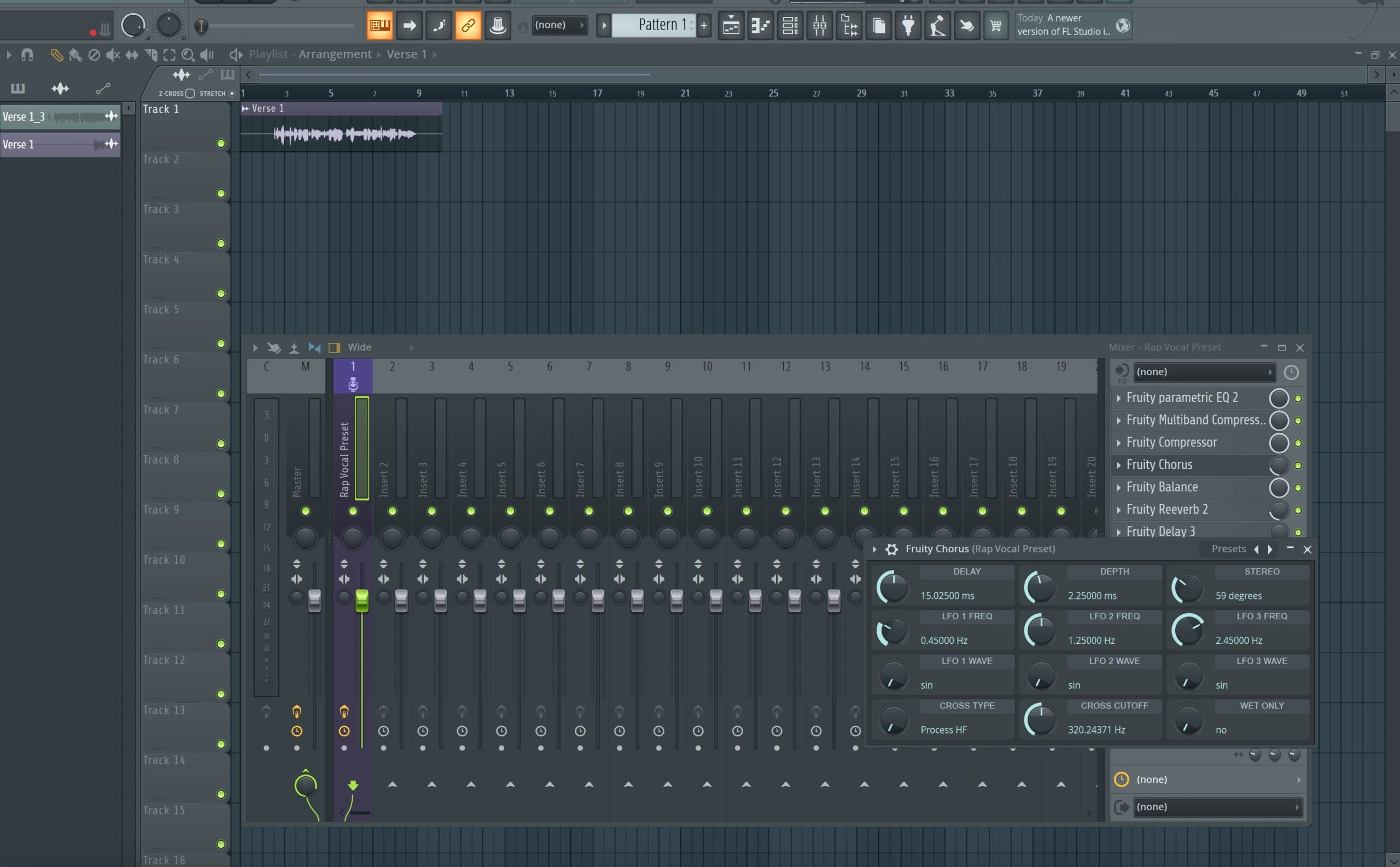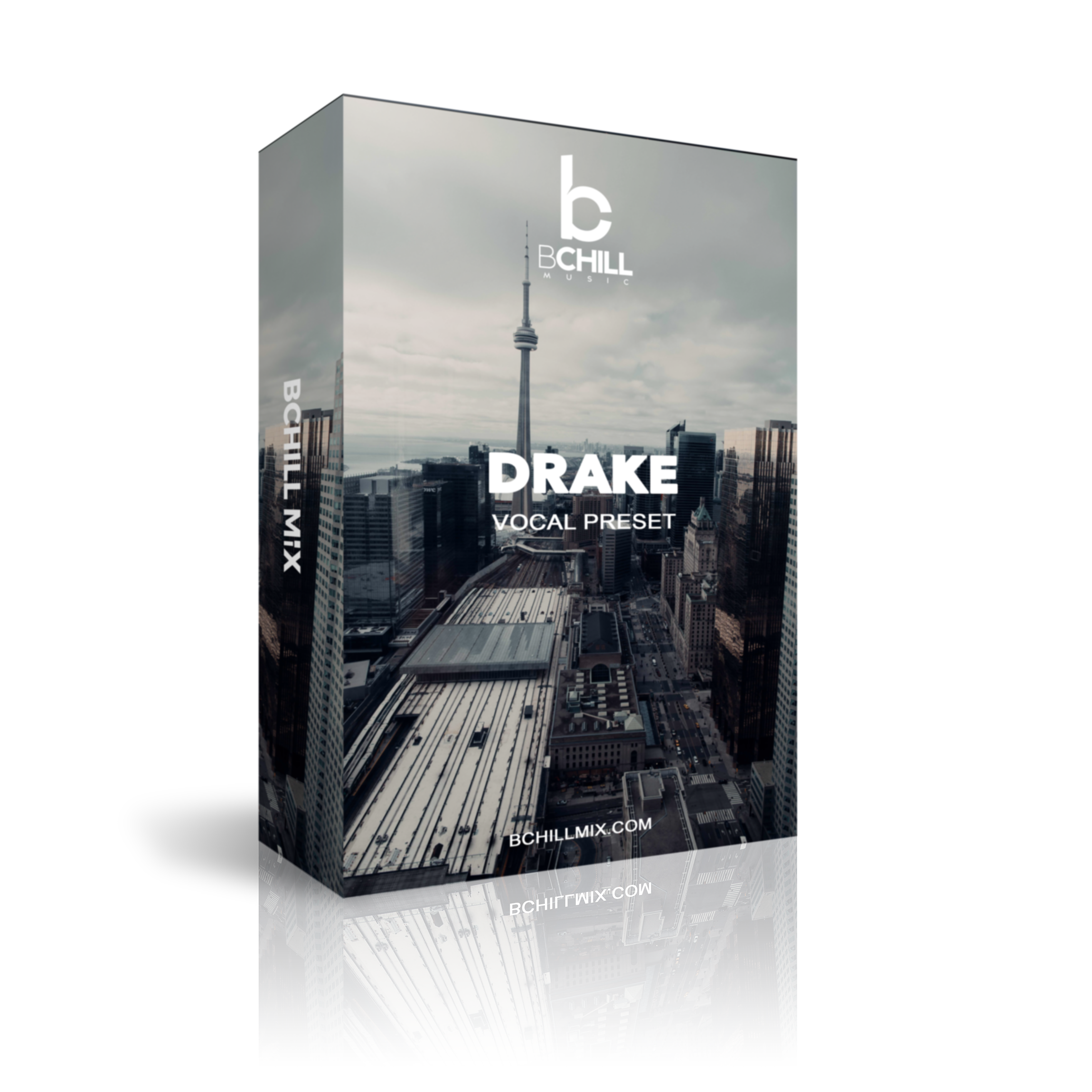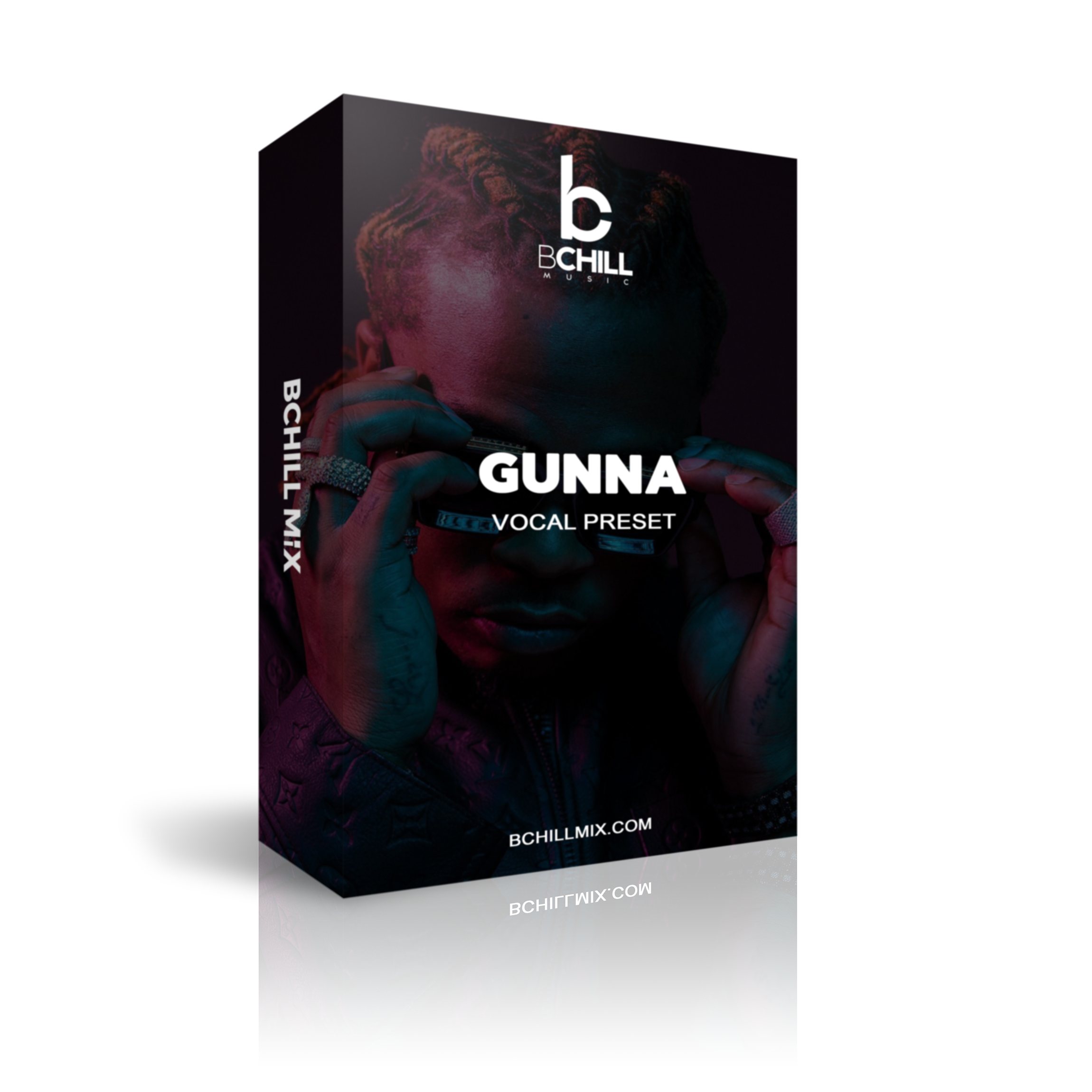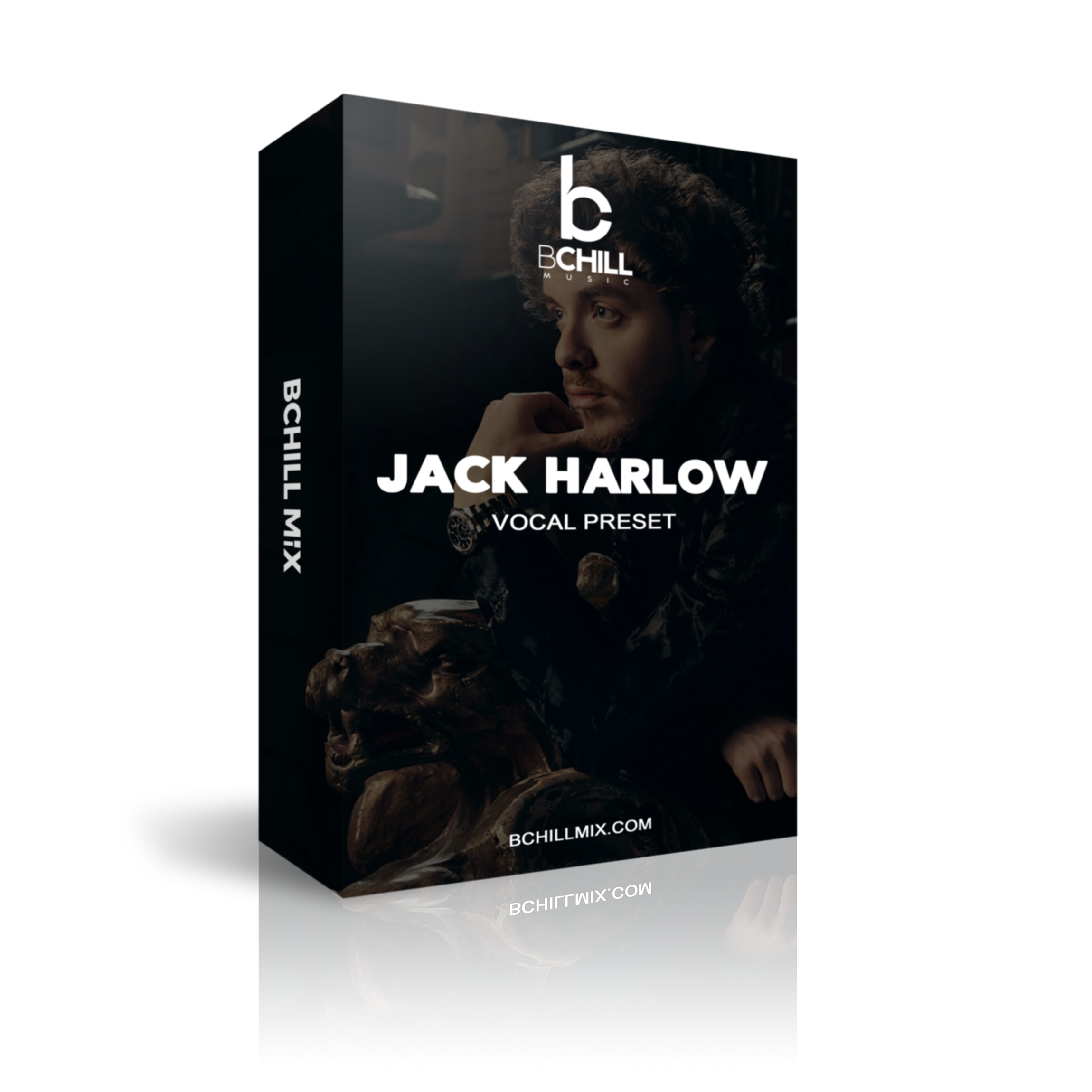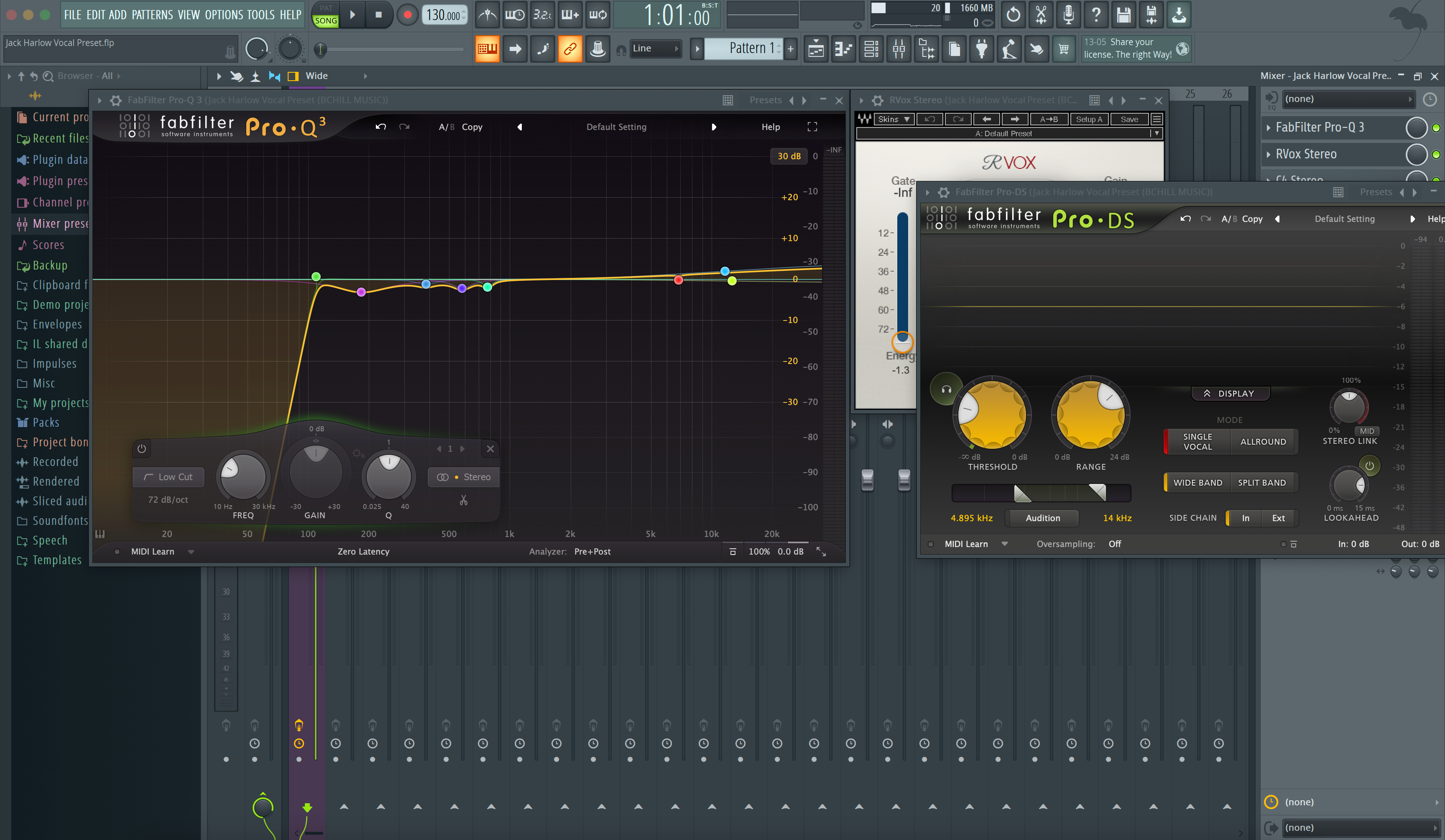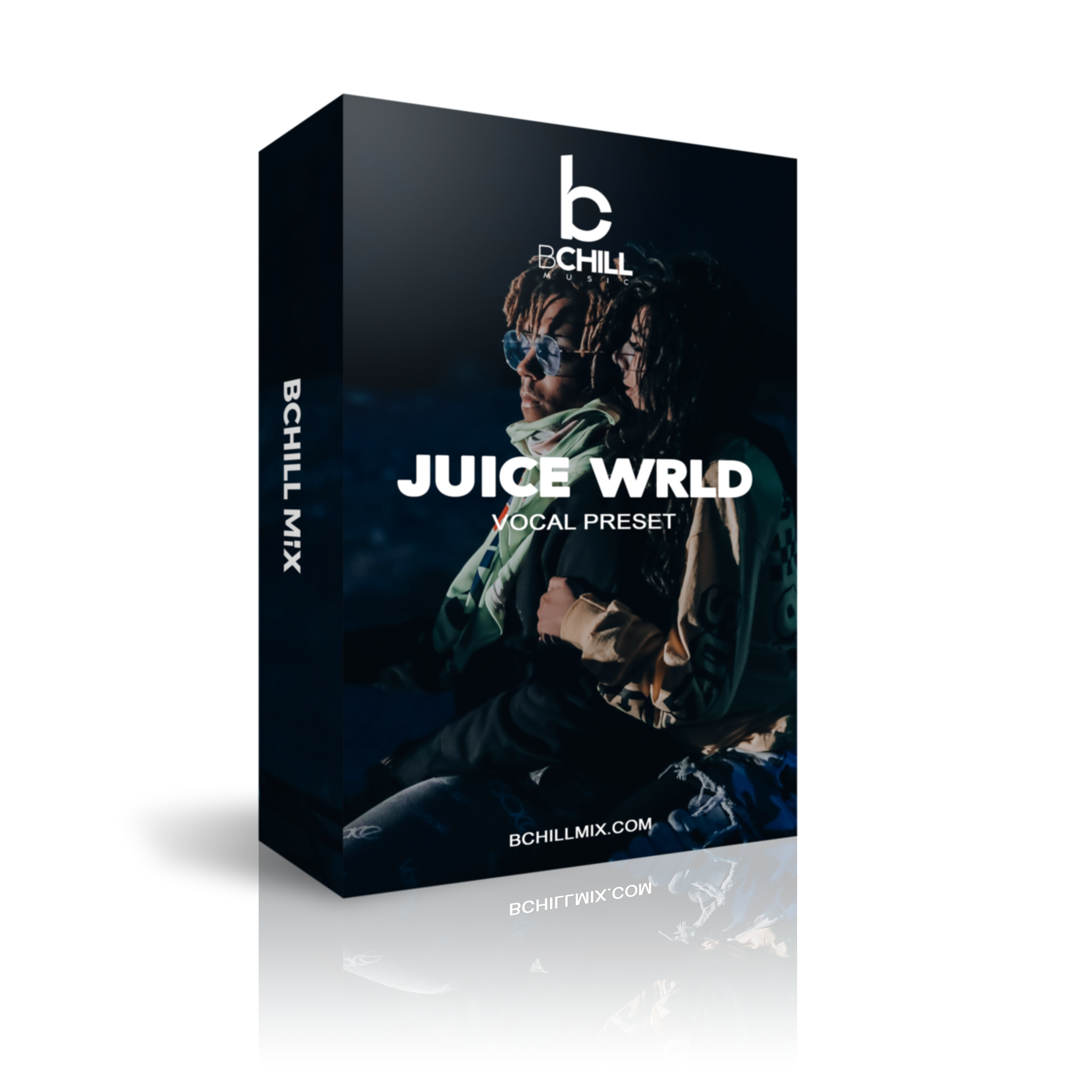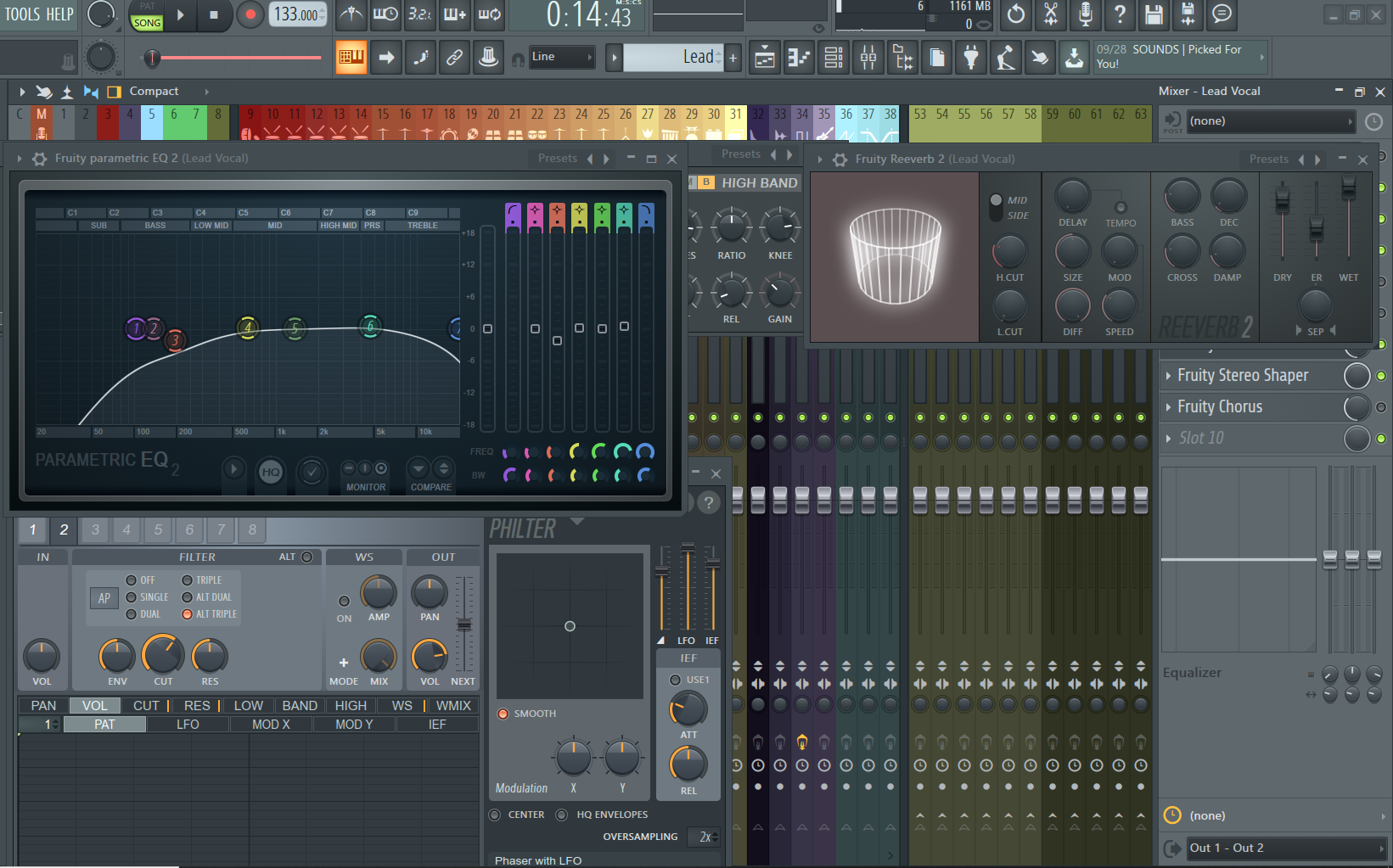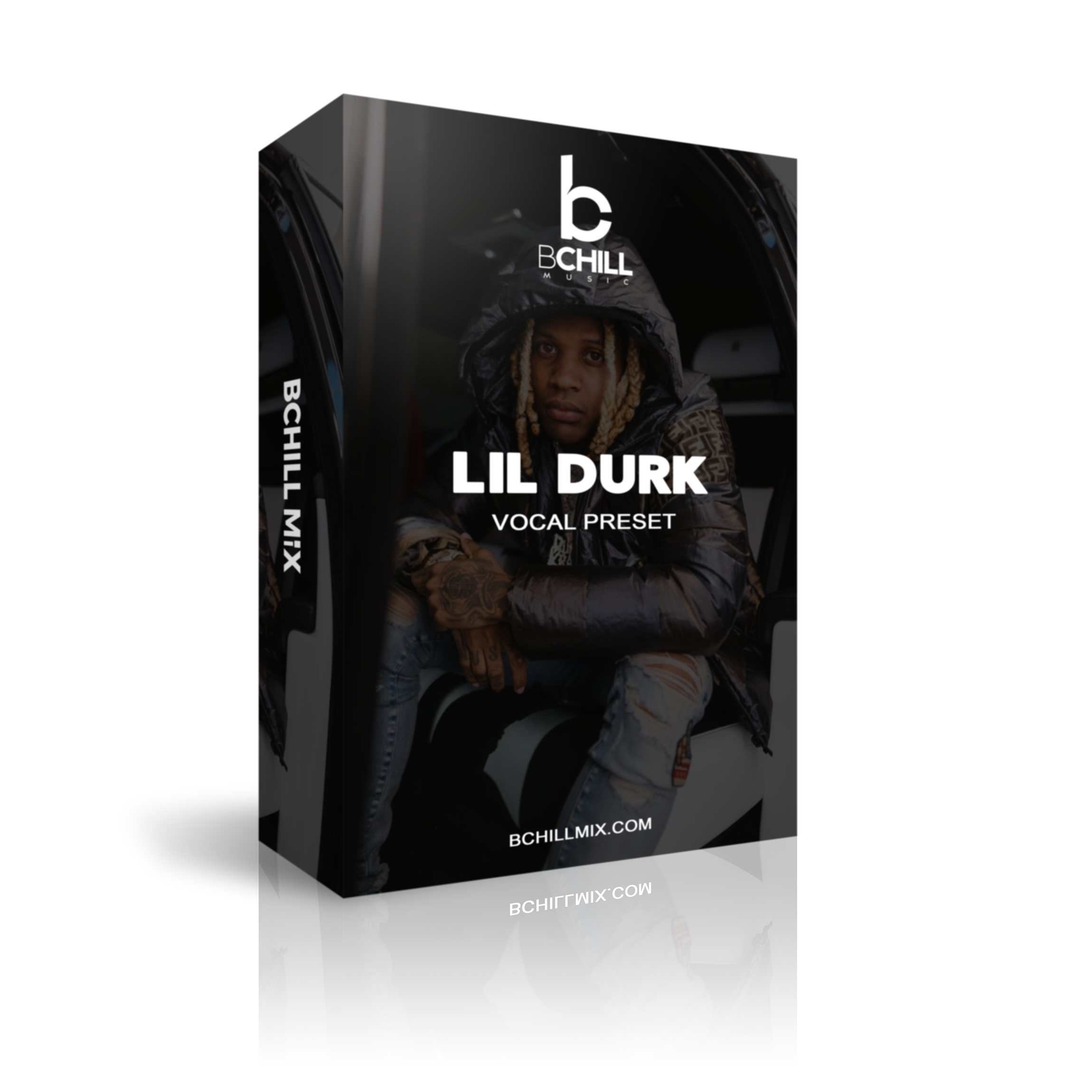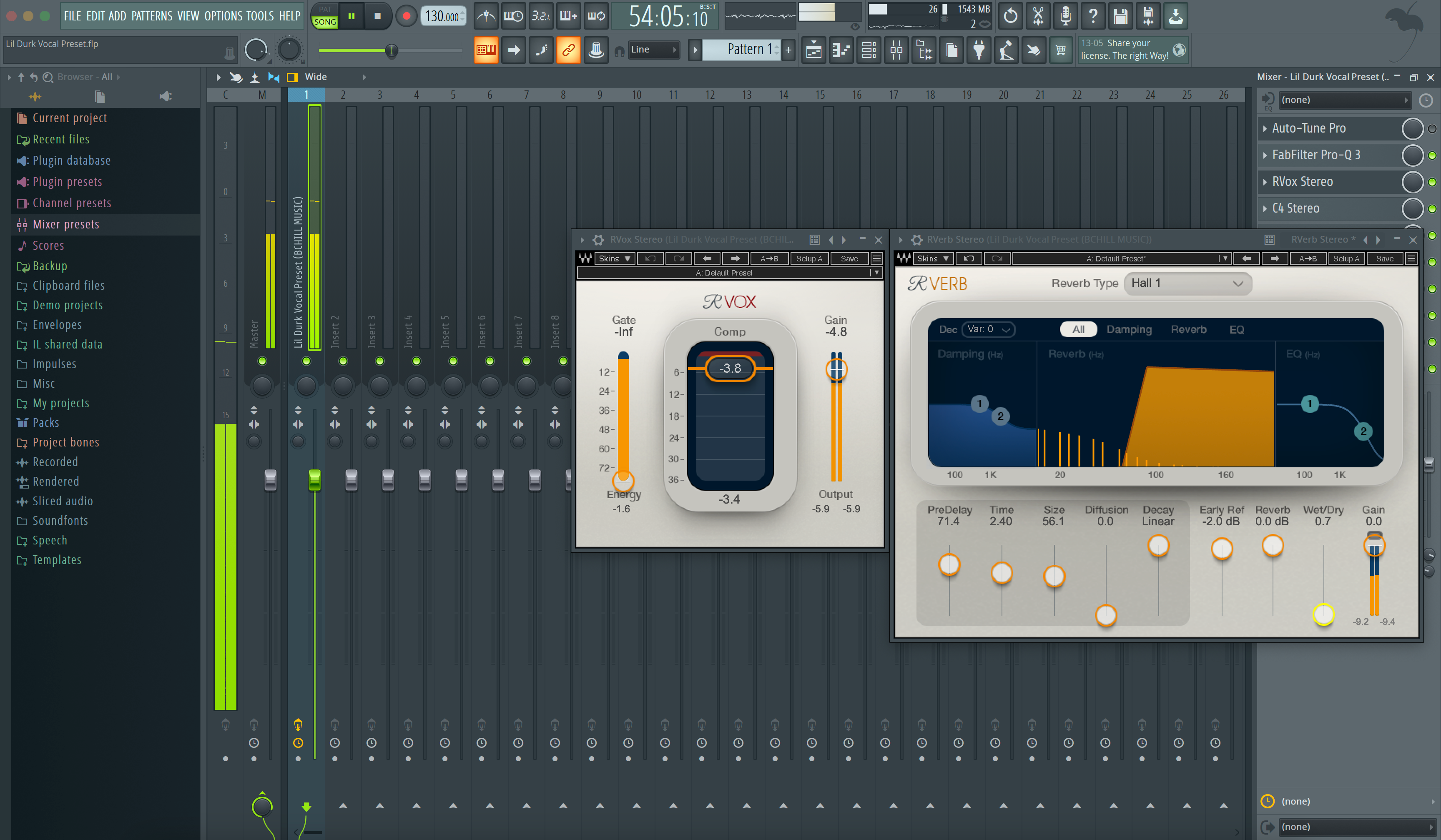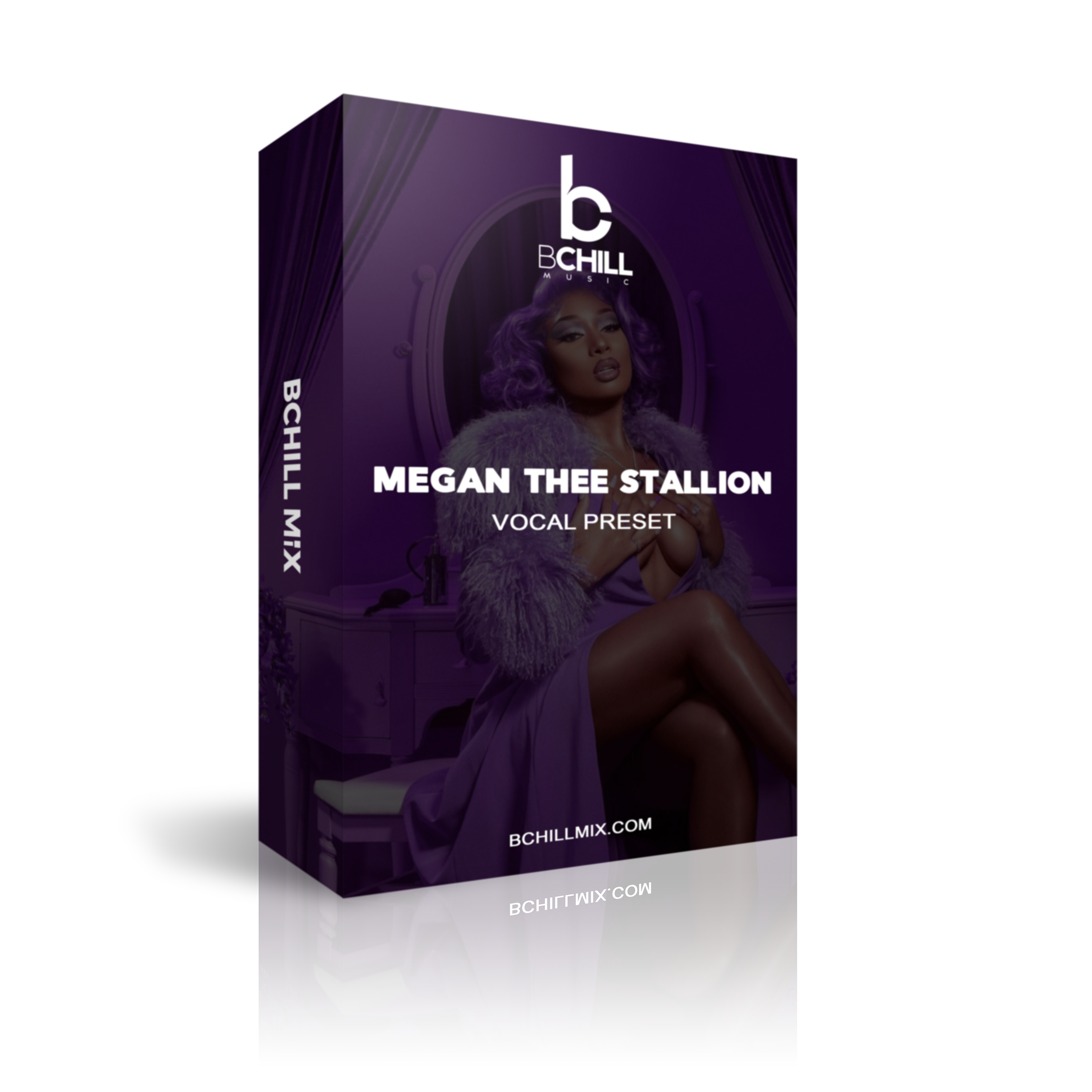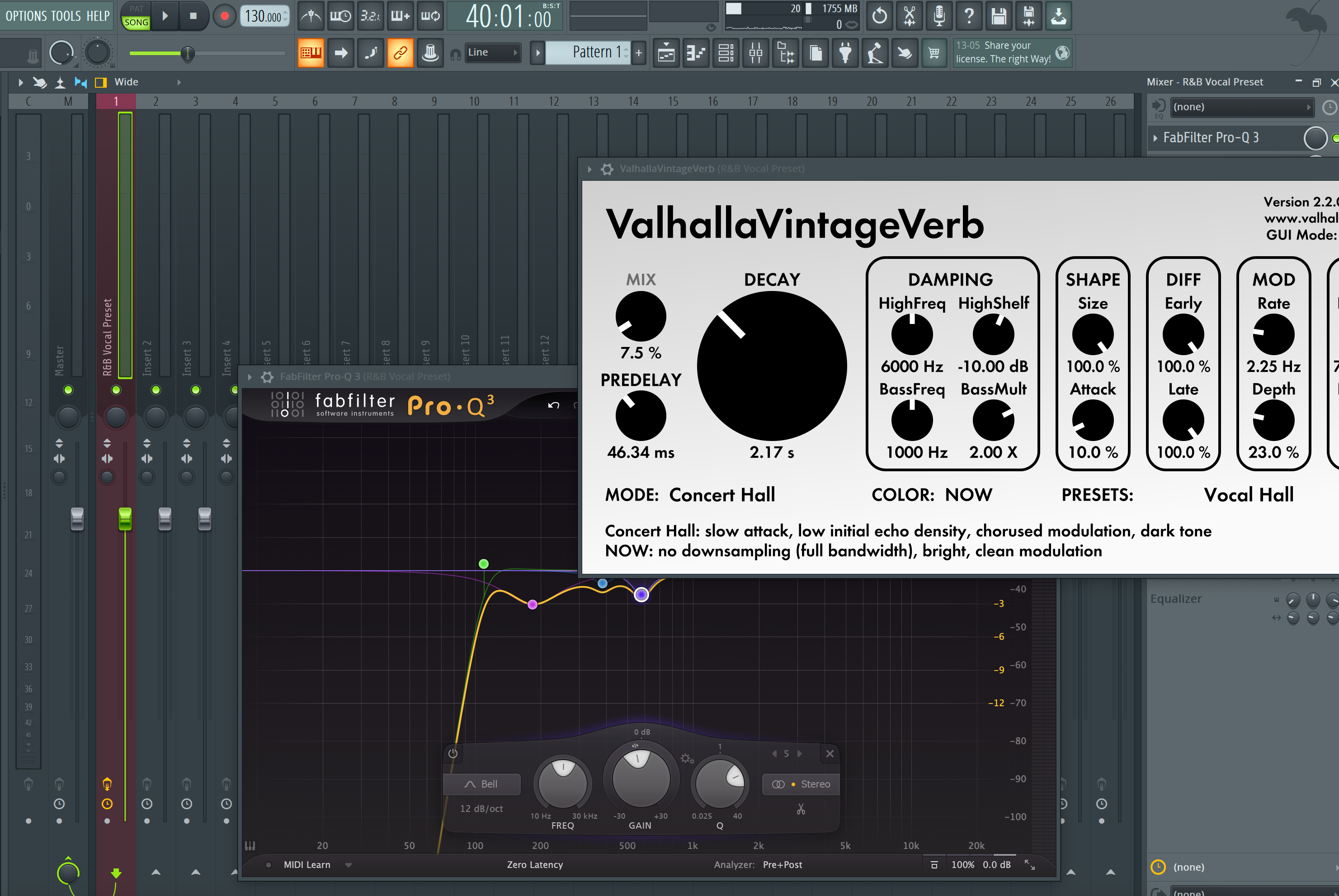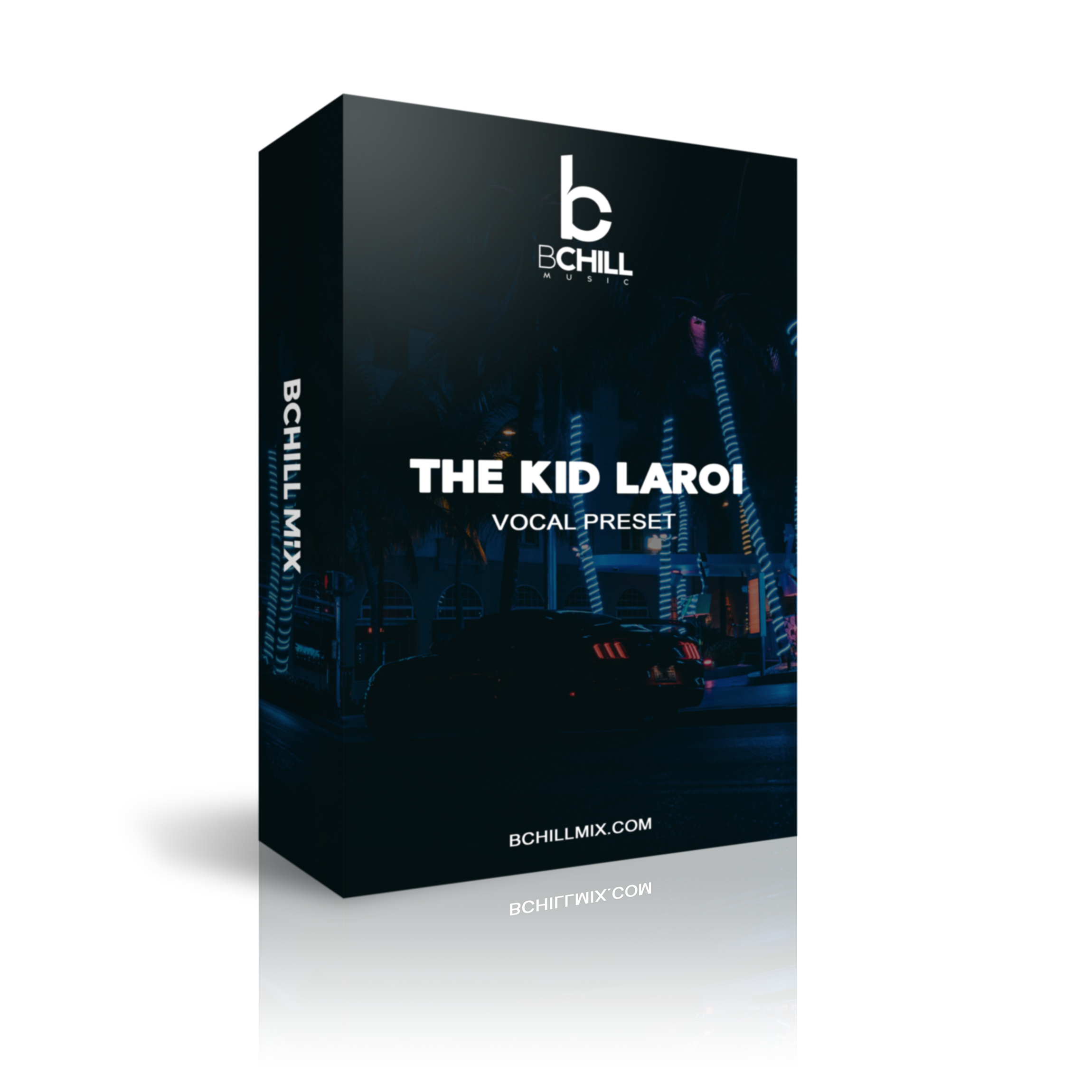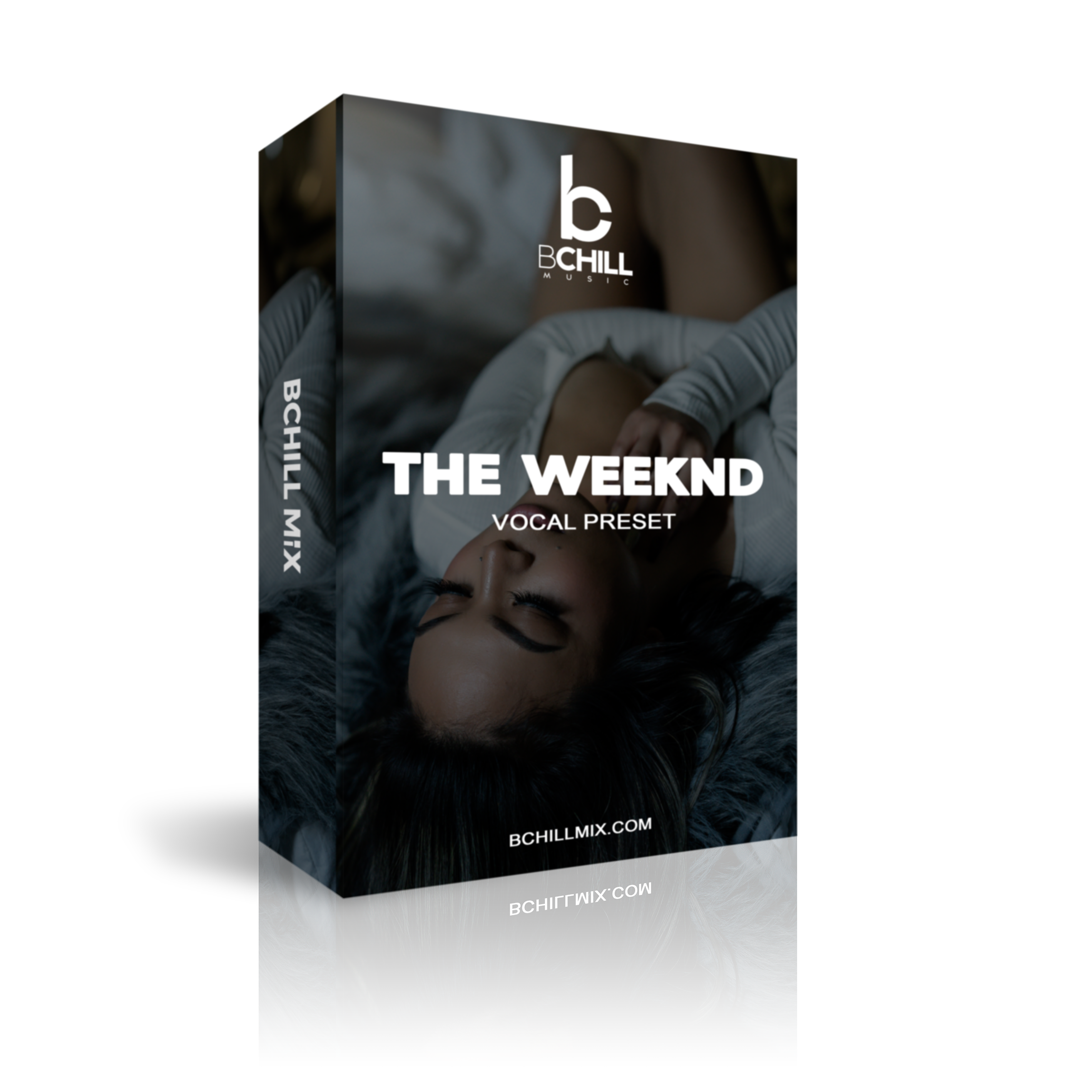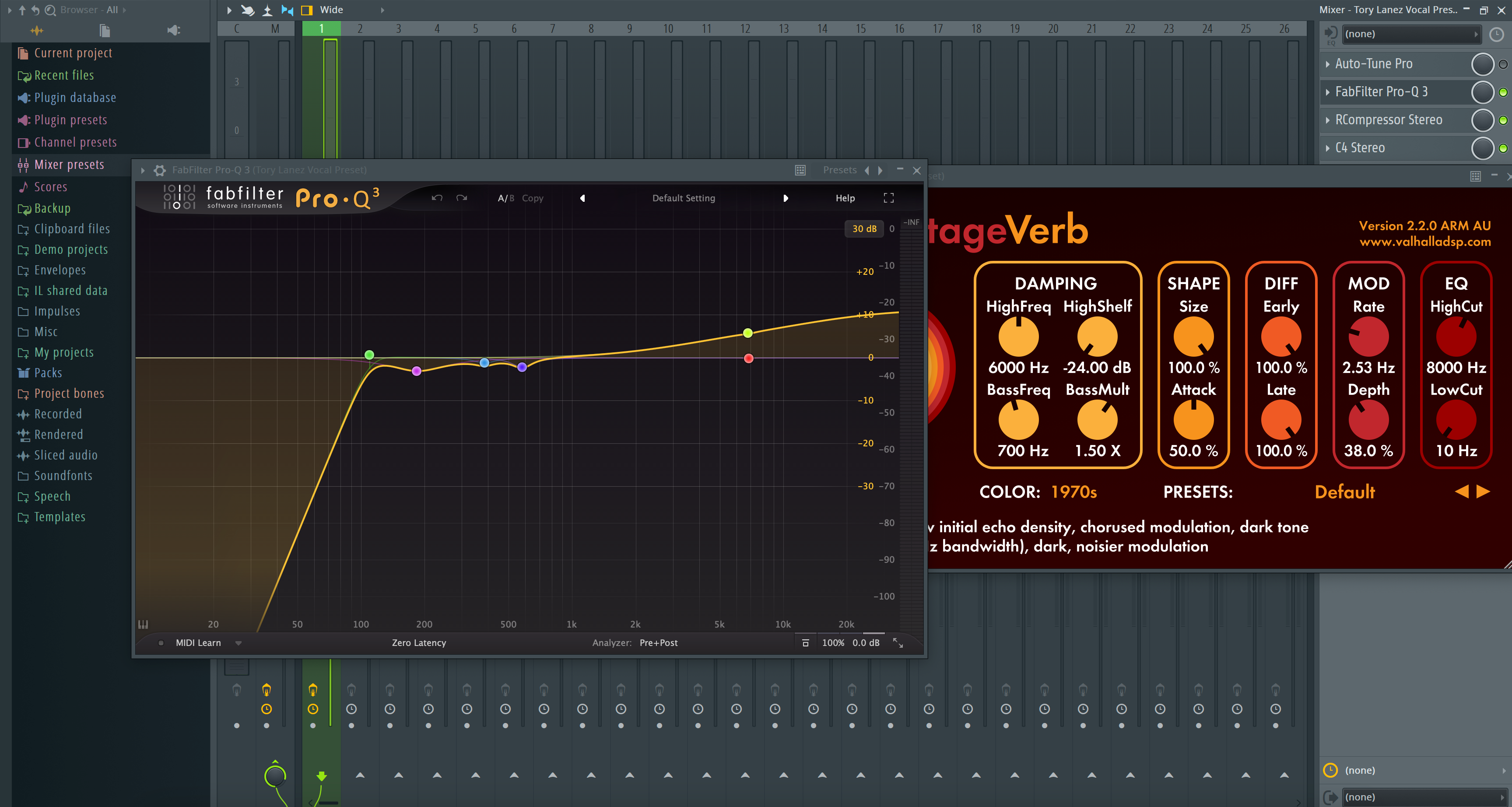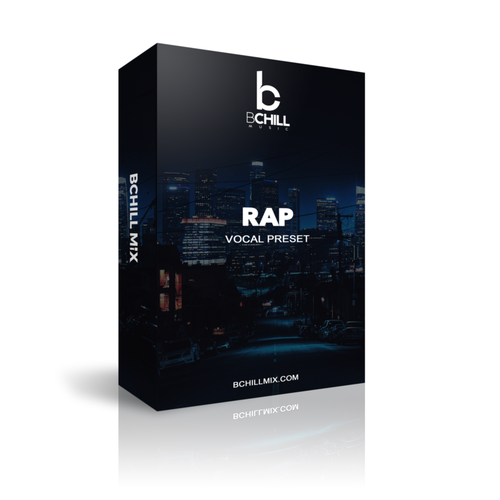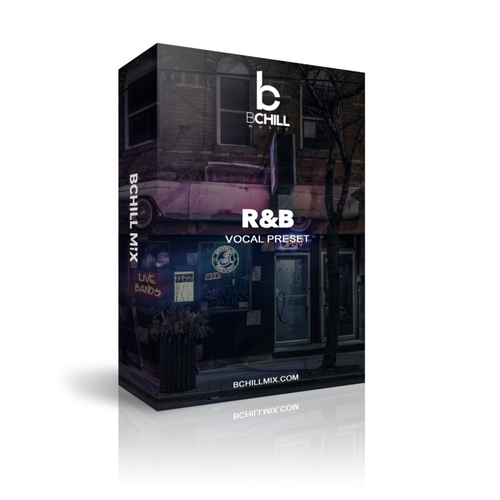Stock Preajustes y Plantillas
Tipo: Plantilla de Grabación
Plantilla de grabación de FL Studio (Plugins de stock)
Tipo: Preset Vocal
Preset Vocal R&B para FL Studio (Plugins de Stock)
Tipo: Preset Vocal
Preset de Rap Vocal para FL Studio (Plugins de Stock)
Tipo: Preset Vocal
Preset de Voces Claras para FL Studio (Plugins de Stock)
Premium Presets Vocales
Tipo: Preset Vocal
Preset Vocal de Trap de Atlanta para FL Studio
Tipo: Preset Vocal
Preset Vocal de Dancehall para FL Studio
Tipo: Preset Vocal
Preset Vocal de Drake para FL Studio
Tipo: Preset Vocal
Preset Vocal de Gunna para FL Studio
Tipo: Preset Vocal
Preset Vocal de FL Studio de Jack Harlow
Tipo: Preset Vocal
Preset Vocal de Juice Wrld para FL Studio | Cadena Vocal de Juice Wrld (Plugins de Stock)
Tipo: Preset Vocal
Preset Vocal de Lil Durk para FL Studio
Tipo: Preset Vocal
Preset Vocal de FL Studio de Megan Thee Stallion
Tipo: Preset Vocal
Preset Vocal de R&B para FL Studio
Tipo: Preset Vocal
El Kid Laroi Preset Vocal de FL Studio
Tipo: Preset Vocal
Preset Vocal de FL Studio de The Weeknd
Tipo: Preset Vocal
Preset de Vocal de FL Studio de Tory Lanez
Construye tu propia cesta
Transforma Tu Sesión En Segundos




Créditos de la Industria

Westside Boogie

Shontelle

Jarren Benton

DJ Tunez

Vory

Caskey

Rittz

Nia Riley

Eugy

Q Parker
Acerca del Ingeniero

Acerca del Ingeniero
¡Hola! Soy Byron Hill, un productor musical profesional e ingeniero de mezcla con más de 15 años de experiencia, basado en Atlanta, GA. He trabajado con miles de clientes en todo el mundo en una amplia gama de géneros, desde artistas independientes hasta talentos de grandes sellos. Mis créditos incluyen trabajo con Westside Boogie, Vory, Shontelle, DJ Tunez, Jarren Benton y Ritz, así como creadores y marcas como Daryl Mayes, SeanDoesMagic y Chubbies Clothing.
A lo largo de los años, he desarrollado un oído entrenado para crear cadenas vocales que ofrecen un sonido limpio, equilibrado y profesional, sin importar el género o DAW. Cada preset en esta colección está construido con el mismo objetivo: ayudarte a moverte más rápido, sonar mejor y dar vida a tu voz con claridad, confianza e intención.
Escucha nuestro Trabajo
R&B
Antes de
Después de
Rap
Antes de
Después de
Popular
Antes de
Después de
Alma
Antes de
Después de
Roca
Antes de
Después de
Latino
Antes de
Después de
Preguntas frecuentes
¿Son estos ajustes amigables para principiantes?
¿Son estos ajustes amigables para principiantes?
Sí — cada preajuste está optimizado para funcionar al instante. Solo arrastra, suelta y comienza a grabar. Ya sea que estés comenzando o ya grabando regularmente, estos preajustes te ayudan a estar listo para mezclar el sonido de inmediato.
¿Necesito algún complemento de terceros para usar estos ajustes preestablecidos?
¿Necesito algún complemento de terceros para usar estos ajustes preestablecidos?
Ofrecemos tanto versiones de plugin de stock (no se requieren plugins adicionales) como versiones premium (que utilizan herramientas de terceros estándar de la industria). La descripción del producto enumera claramente cualquier plugin requerido.
¿Funcionará esto con FL Studio?
¿Funcionará esto con FL Studio?
Sí — cada preajuste está construido específicamente para tu DAW. Simplemente selecciona tu software del menú de preajustes antes de la compra.
¿Puedo usar estos para cantar, rapear o ambos?
¿Puedo usar estos para cantar, rapear o ambos?
¿Qué tan rápido recibo mis archivos después de la compra?
¿Qué tan rápido recibo mis archivos después de la compra?
Explicación y características de los presets vocales de Fl Studio
I. Introducción a los Presets Vocales de FL Studio
Si grabas o mezclas voces en FL Studio, un preset bien construido te ofrece un tono vocal moderno y repetible sin tener que reconstruir la misma cadena en cada sesión. Un preset carga un camino equilibrado—EQ para el tono, compresión para el control, de-essing para suavizar la “s”, y una ambientación de buen gusto—para que puedas capturar ideas rápidamente y mantener un sonido consistente desde la demo hasta el lanzamiento. En BCHILL MIX, nuestros presets vocales de FL Studio y flujos de trabajo basados en stock están ajustados para creadores del mundo real: baja latencia mientras se graba, dicción clara en auriculares, y traducción en monitores de estudio y teléfonos.
Esta guía explica qué es un preset vocal, cuándo ayuda, cómo instalarlo y ajustarlo, y consejos enfocados en el estilo para rap, R&B, pop, hyperpop, y canto/hablando limpio. También verás cómo las plantillas de grabación simples complementan los presets cuando deseas una sesión más rápida y organizada.
II. ¿Qué es exactamente un Preset Vocal en FL Studio?
En FL Studio, un preset vocal es una cadena de FX guardada en un inserto de Mixer (o bus) con configuraciones iniciales sensatas para voces modernas. Una cadena de inicio fuerte generalmente incluye:
- Un filtro pasa-altos suave más movimientos de EQ pequeños y quirúrgicos para eliminar el ruido de fondo y domar la aspereza.
- Dos compresores ligeros en serie para que el nivel sea estable sin bombeo obvio.
- Un de-esser antes de cualquier realce para que las consonantes se mantengan suaves.
- Saturación/excitador opcional para presencia y definición.
- Un retardo sincronizado con el tempo y una placa/habitación corta para un espacio que apoye la letra.
Carga la cadena en tu pista principal, duplica para Dobles/Harmonías con umbrales ligeramente diferentes, o coloca procesamiento correctivo en la pista y pulido creativo en un bus vocal. Los presets son puntos de partida—graba a través de ellos, luego ajusta umbrales, cantidades de EQ, y niveles de envío para tu voz, micrófono, y canción. Cuando encuentres el punto dulce, guárdalo como tu propio preset para que futuros proyectos se abran listos para grabar.
III. ¿Por qué usar Presets (Beneficios y Cuándo Ayudan)
- Velocidad: Abre, elige un preset, presiona grabar. No más calentamientos de 20 minutos haciendo clic a través de plugins.
- Consistencia: Mantén el tono alineado a través de canciones/EPs para que tu catálogo suene cohesivo.
- Enfoque creativo: Dedica tiempo a dobles, ad-libs, y actuación—no a la plomería.
- Traducción: Las cadenas están construidas para mantenerse inteligibles en teléfonos y auriculares así como en monitores.
- Baja fricción: Especialmente útil en laptops o rigs móviles donde el tiempo y la CPU son limitados.
Grandes casos de uso: sesiones de escritura rápidas, colaboraciones remotas, contenido (cortos/reels), lanzamientos semanales de sencillos, o cualquier flujo de trabajo donde desees pasar de la idea a la toma en minutos.
IV. Stock vs. Premium en FL Studio (Lo que Realmente Necesitas)
Cadenas solo de stock utilizan plugins nativos (por ejemplo, Parametric EQ 2, Fruity Compressor, Reeverb 2, Delay 3). Son portátiles, ligeras en CPU, y se abren en cualquier instalación de FL Studio—ideales para colaboración y rigs amigables con el presupuesto. Si deseas cero conjeturas sobre enrutamiento y organización, comienza desde un diseño de sesión preconstruido como una plantilla de grabación basada en stock que nombra/codifica por colores las pistas, configura envíos, y mantiene el margen predecible. Para un diseño listo para grabar, consulta la Plantilla de Grabación de FL Studio (Stock).
Cadenas premium combinan stock con herramientas de terceros seleccionadas si ya las posees y deseas un color extra (afinación, EQ dinámica, saturación especial). Muchos artistas mantienen ambos: stock para grabar en cualquier lugar y una cadena premium para pulir en casa.
Selección rápida: ¿nuevo en presets? Comienza con una cadena “voces claras” limpia. ¿Conoces tu estilo? Usa una cadena ajustada al estilo (rap, R&B, trap) y haz pequeños ajustes en lugar de reconstruir desde cero.
V. Instalar y Comenzar Rápido (Paso a Paso)
- Crea una sesión: Abre un nuevo proyecto. Enruta tu micrófono a un inserto de Mixer dedicado. Nombra/codifica por colores las pistas (Lead, Doubles, Ad-libs) y, si lo deseas, crea un bus vocal para control agrupado.
- Establece entrada y niveles: Graba una breve frase de prueba y ajusta la ganancia para que los picos se mantengan por debajo del clipping. Si el monitoreo se siente lento, reduce el tamaño del buffer en la configuración de audio de FL Studio y graba con una cadena ligera (EQ → compresión ligera → de-ess); añade pulido durante la reproducción.
- Carga la cadena: Inserta el preset en tu pista vocal (o abre una plantilla donde el enrutamiento/envíos estén preconstruidos). Mantén los inserts mayormente secos mientras grabas; usa envíos para reverb/delay para mantener la latencia baja y la dicción clara.
- Ajusta umbrales y envíos: Apunta a una reducción de ganancia limpia de unos pocos dB en las líneas más fuertes sin bombeo. Si realzas, revisa el de-esser para que la “s” se mantenga suave. Usa un retardo pequeño, sincronizado con el tempo y una placa corta; automatiza los envíos hacia arriba para los ganchos.
- Guarda tu configuración: Almacena el estado del canal como tu propio preset y guarda una plantilla para que cada nuevo proyecto se abra con la misma organización, margen, y enrutamiento. Para consejos más profundos sobre captura, revisa la guía de grabación de audio de Image-Line.
Notas sobre ganancia: Graba a 24 bits con un margen saludable; evita luces rojas en la interfaz (el clipping no se puede arreglar). Si la ganancia de maquillaje empuja los niveles demasiado alto, recorta la salida del clip o efecto en lugar de forzar el siguiente procesador. Mantén los picos de mezcla bruta sensatos para que no estés persiguiendo la sonoridad mientras grabas.
VI. Recetas de Estilo y Soluciones Rápidas (Rap, R&B, Pop, Hyperpop, Claro)
Rap Lead (punch moderno): Dos compresores ligeros en serie mantienen la dinámica ajustada sin matar los transitorios; enfoca la inteligibilidad alrededor de los medios altos; añade un slapback corto o una placa pequeña para energía sin lavado. Eleva los coros automatizando un poco más el envío de delay en lugar de aumentar los niveles húmedos del insert.
Rap Melódico / Trap: Apunta a un tono brillante pero suave. Un toque de saturación antes del de-ess añade mordida; síguelo con de-ess para que las consonantes no se vuelvan espumosas. Capa los ad-libs con un pasa-altos ligeramente más alto y un poco más de de-ess para mantener las capas ordenadas. Amplía los ganchos con un poco más de retroalimentación de delay y pre-delay en la placa.
R&B / Soul: Usa un ataque/liberación más suave, un estante de aire suave, y una ambientación más amplia. Si los aumentos añaden silbido, baja el realce o añade un segundo de-ess suave. Pasa altos los fondos y usa delays estéreo lentos que se sitúen detrás del lead para que la letra se mantenga al frente.
Pop: Altos pulidos con un de-ess cuidadoso, delays sincronizados con el tempo para espacio rítmico, y una habitación muy corta para “pegamento.” Toma decisiones a sonoridad igualada para que “más fuerte” no sesgue tus verificaciones A/B. En arreglos densos, talla 2–4 kHz para que las palabras sigan siendo inteligibles.
Hyperpop / Afinación hacia adelante: Combina tu cadena con tu herramienta de afinación preferida para un efecto “en clave” obvio. Elige la clave/escala correcta, establece la cantidad de reafinación de manera sensata (o intencionalmente extrema), y revisa la sibilancia después de cualquier realce.
Canto Claro / Podcast: Prioriza la inteligibilidad y el control del ruido. Usa compresión transparente, de-ess moderado, y solo un toque de ambientación corta si lo seco se siente antinatural. La técnica supera el procesamiento: distancia constante del micrófono, filtro antipop, y una habitación silenciosa.
Soluciones comunes:
- “s” o “t” áspero: reduce ligeramente el realce y/o suaviza el umbral del de-esser para que actúe solo sobre los sibilantes.
- Capas turbias: pasa altos dobles/harmonías un poco más alto que el lead y de-ess más.
- Demasiado espacio: comienza los envíos bajos; automatiza hacia los ganchos en lugar de establecer reverb/delay altos en toda la sesión.
- Latencia mientras se graba: graba con una cadena ligera y un buffer más pequeño; añade realzadores durante la reproducción.
- Voces enterradas en el ritmo: recorta instrumentos competidores alrededor de 2–5 kHz o eleva el bus vocal alrededor de ~1 dB en los coros.
VII. Presets vs. Plantillas de Grabación (Flujo de Trabajo que Escala)
Los presets vocales dan forma al tono y la dinámica en una pista o bus. Las plantillas de grabación te ofrecen todo el diseño de la sesión—pistas pre-nombradas (Lead, Doubles, Harmonías, Ad-libs), codificación por colores, enrutamiento de buses, mezclas de cue, y envíos listos—para que puedas pasar de la idea a la toma en segundos y mantener grandes sesiones organizadas.
- Abre tu plantilla para garantizar que el margen, los medidores, y el enrutamiento sean consistentes de canción a canción.
- Carga una cadena de preset que coincida con el estilo, luego guarda tu versión ajustada como tu punto de partida “voz”.
Si saltas entre máquinas, guarda tu preset y plantilla en una carpeta sincronizada para que la cadena viaje contigo. Para una sesión preorganizada que esté lista desde el primer día, usa la Plantilla de Grabación de FL Studio (Stock), luego intercambia el preset que se ajuste a la canción. Cuando necesites variedad, mantén tres variantes—Brillante, Neutral, Suave—y elige la más cercana para cada nueva pista.
Última actualización: agosto de 2025 · Autor: Byron Hill (BCHILL MIX)
Dentro del DAW: Configuraciones de Presets Vocales de FL Studio (Capturas de Pantalla)
Vea cómo nuestra cadena vocal de FL Studio se carga en pistas de Lead, Doubles y Bus. Estas capturas de pantalla muestran configuraciones iniciales para rap, R&B, pop y hyperpop—ajuste los umbrales y envíos para que coincidan con su voz y micrófono.