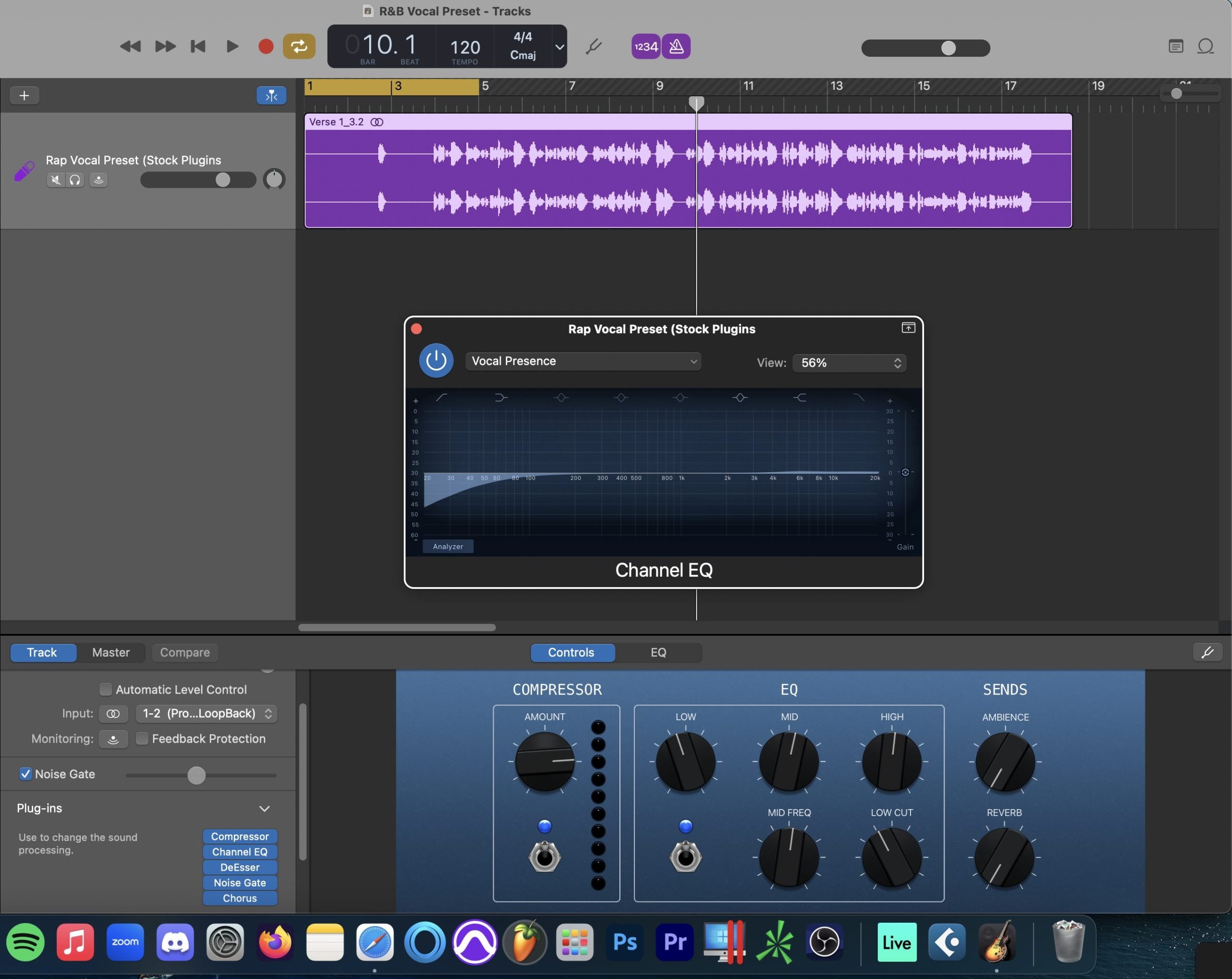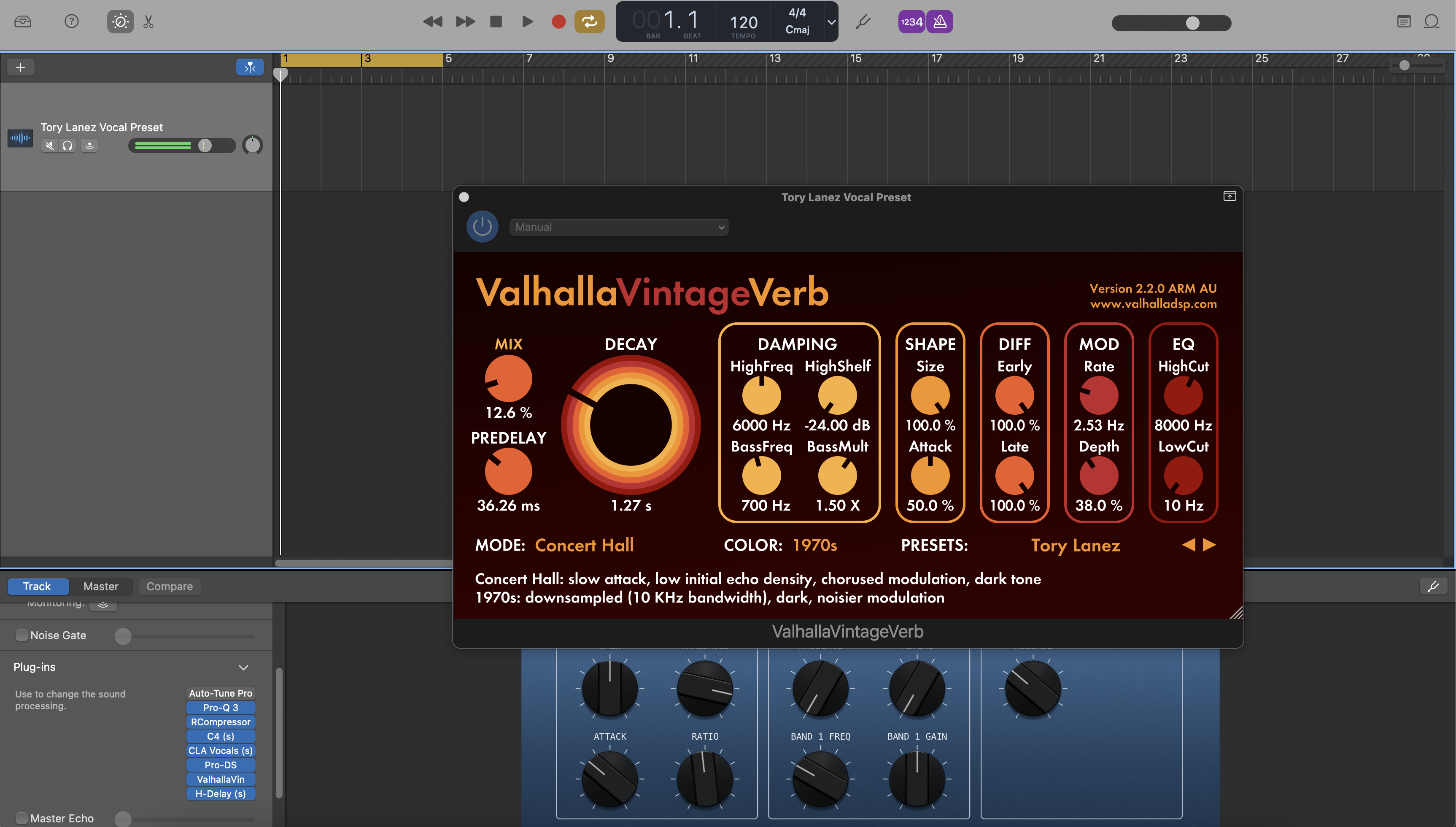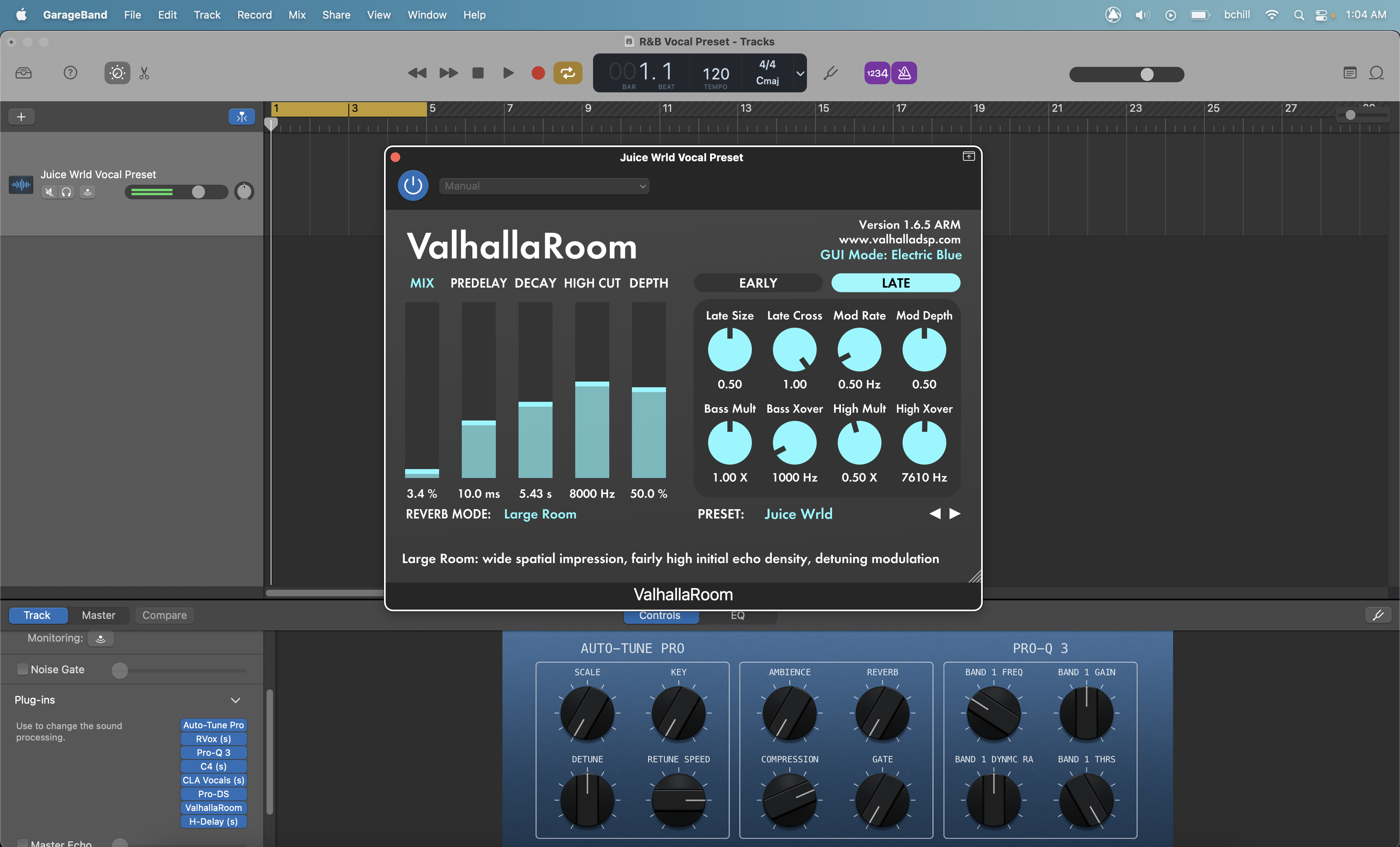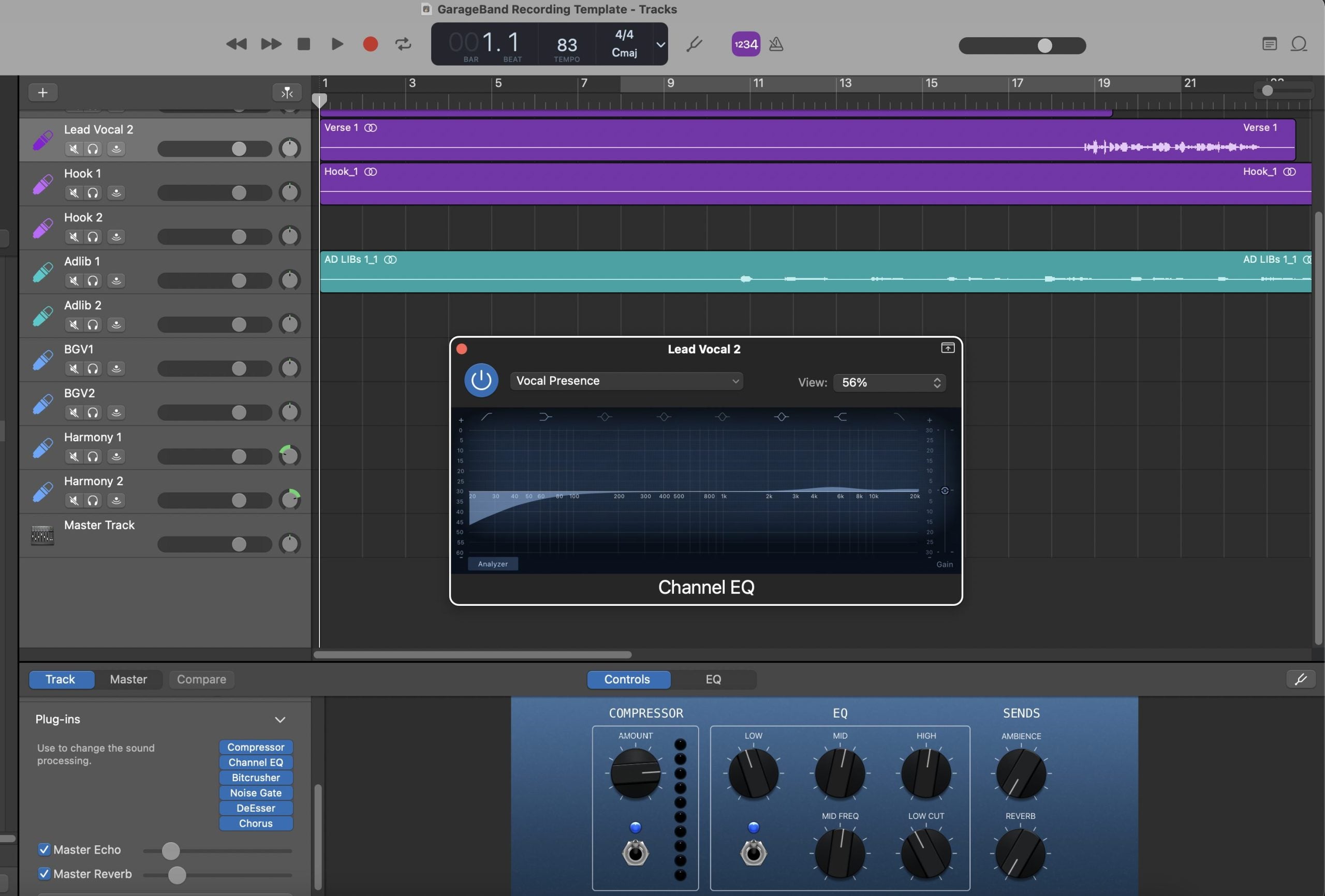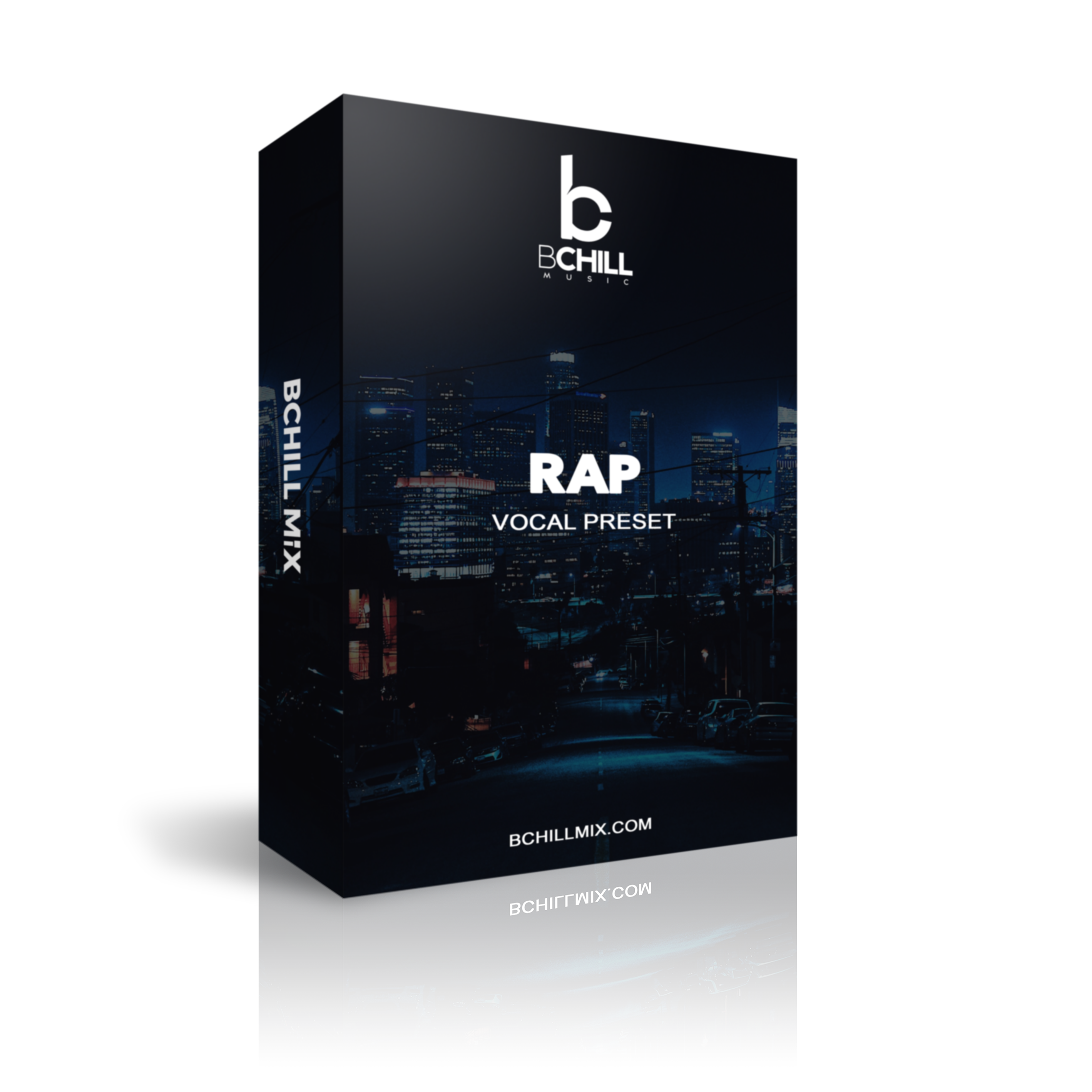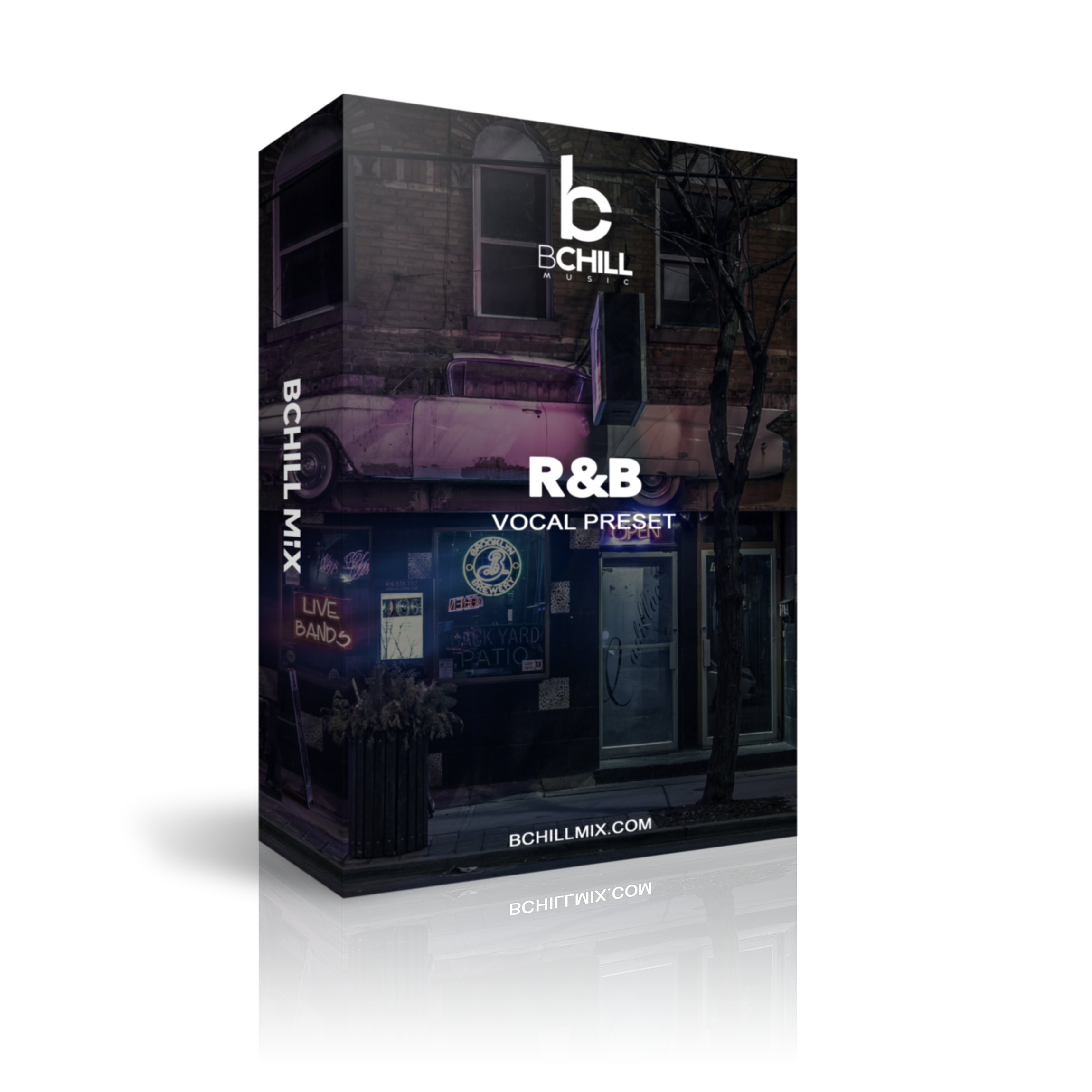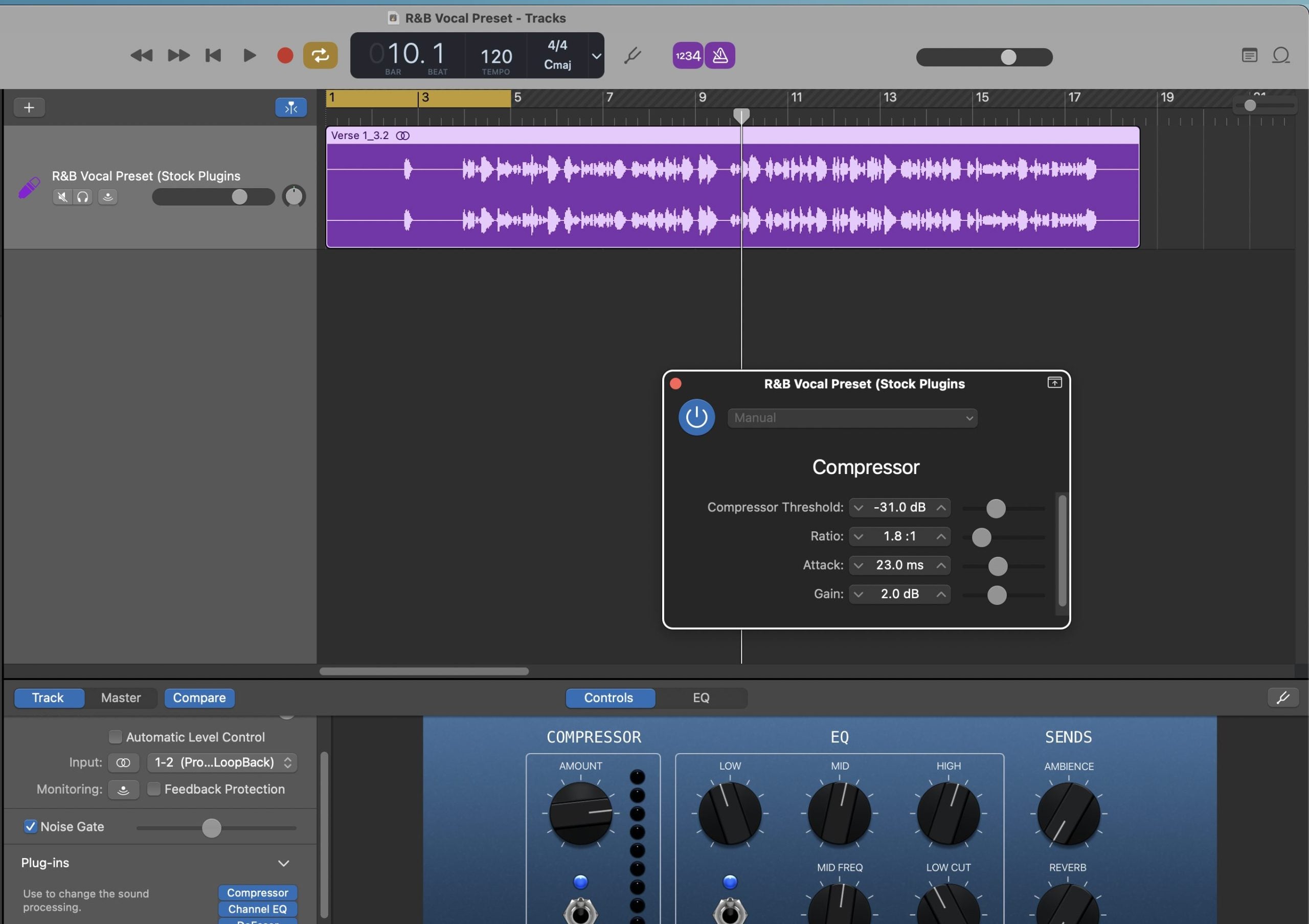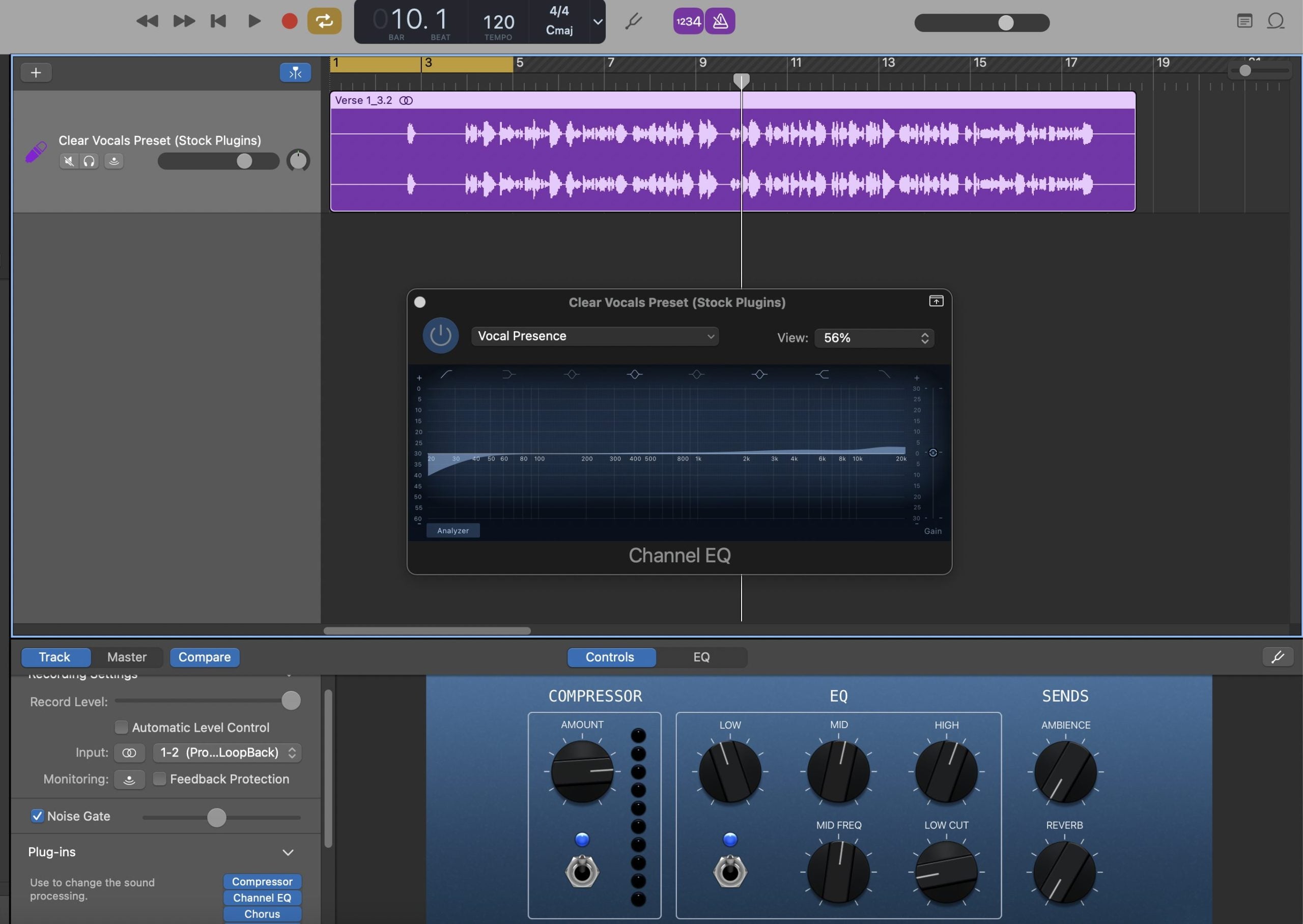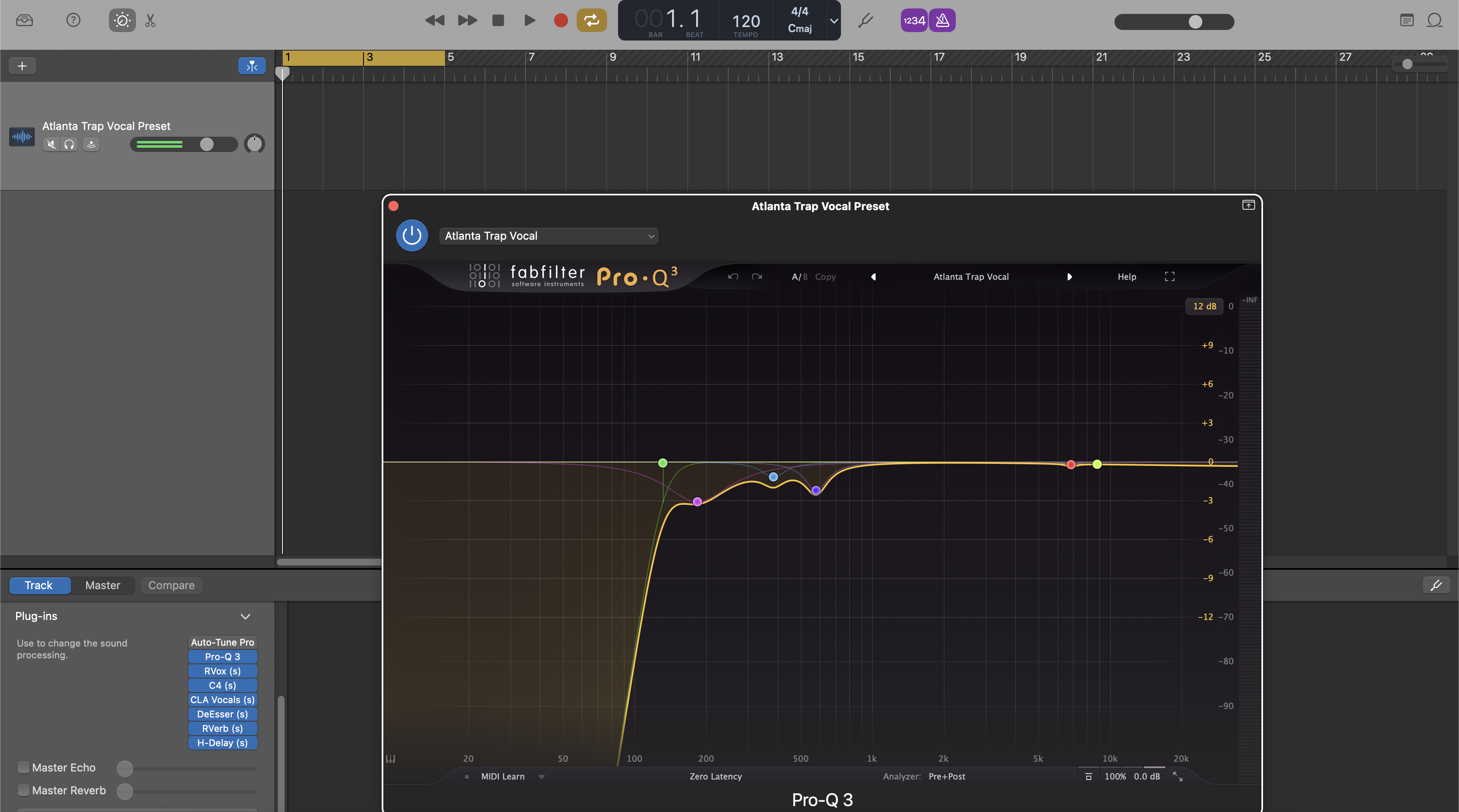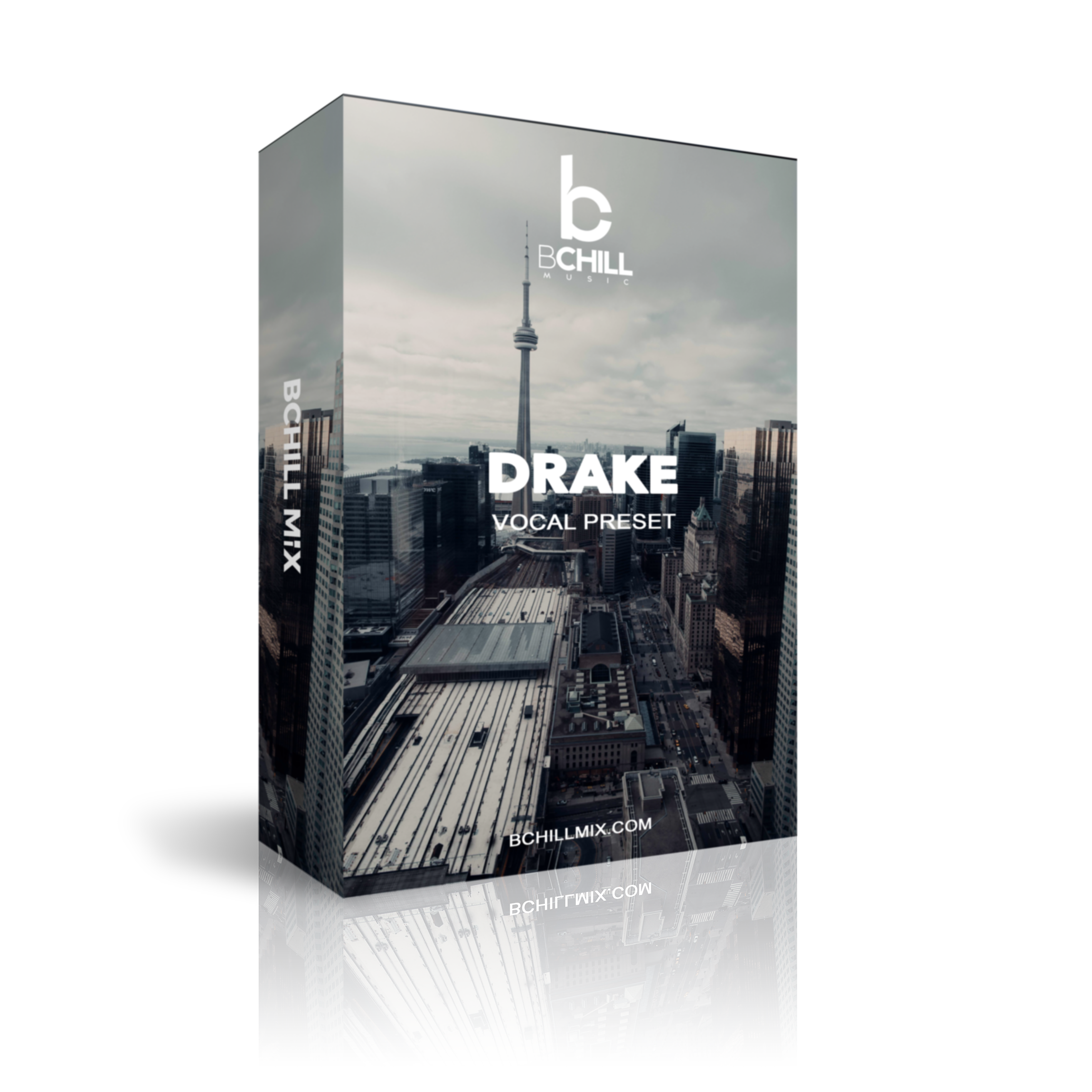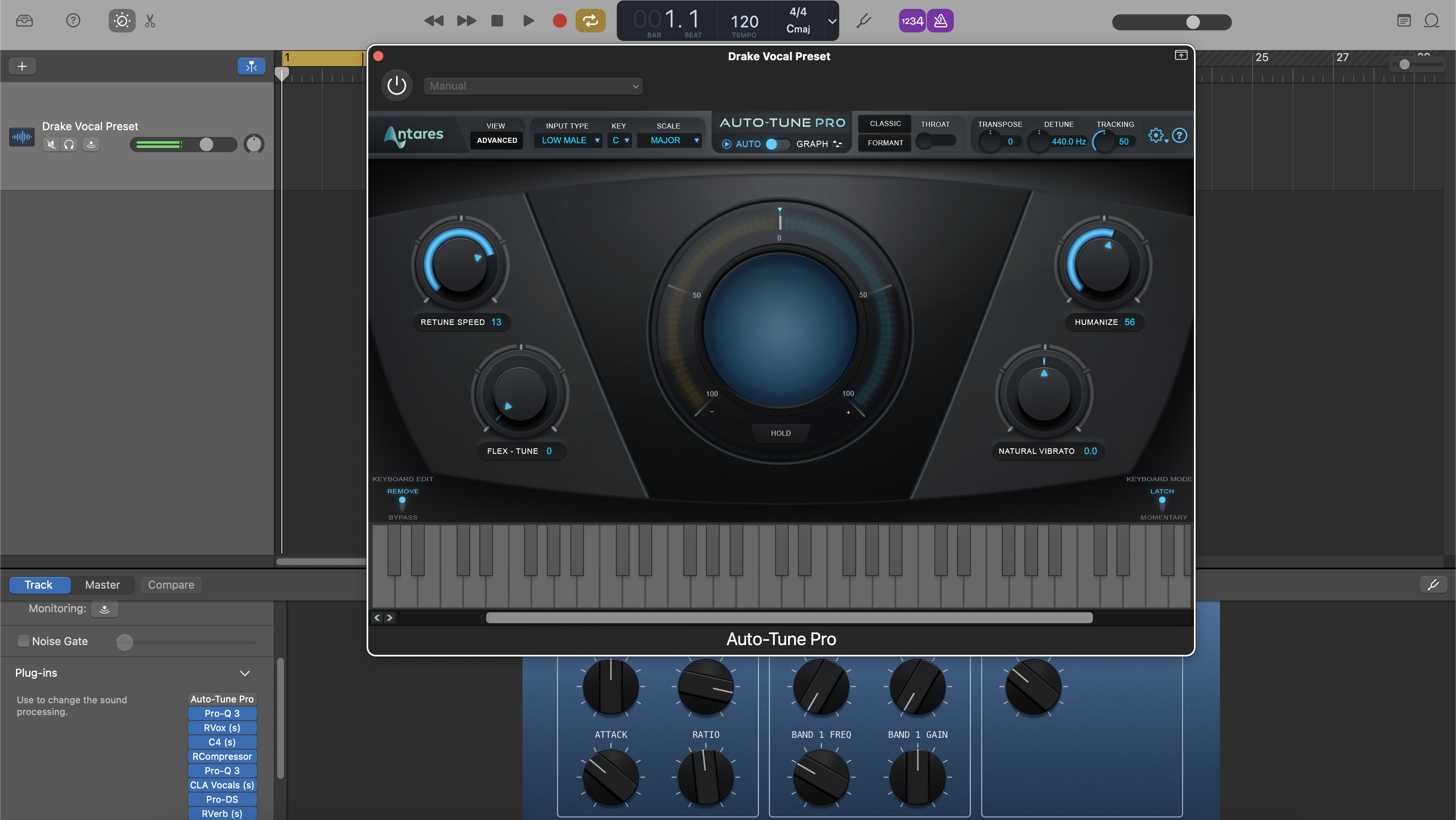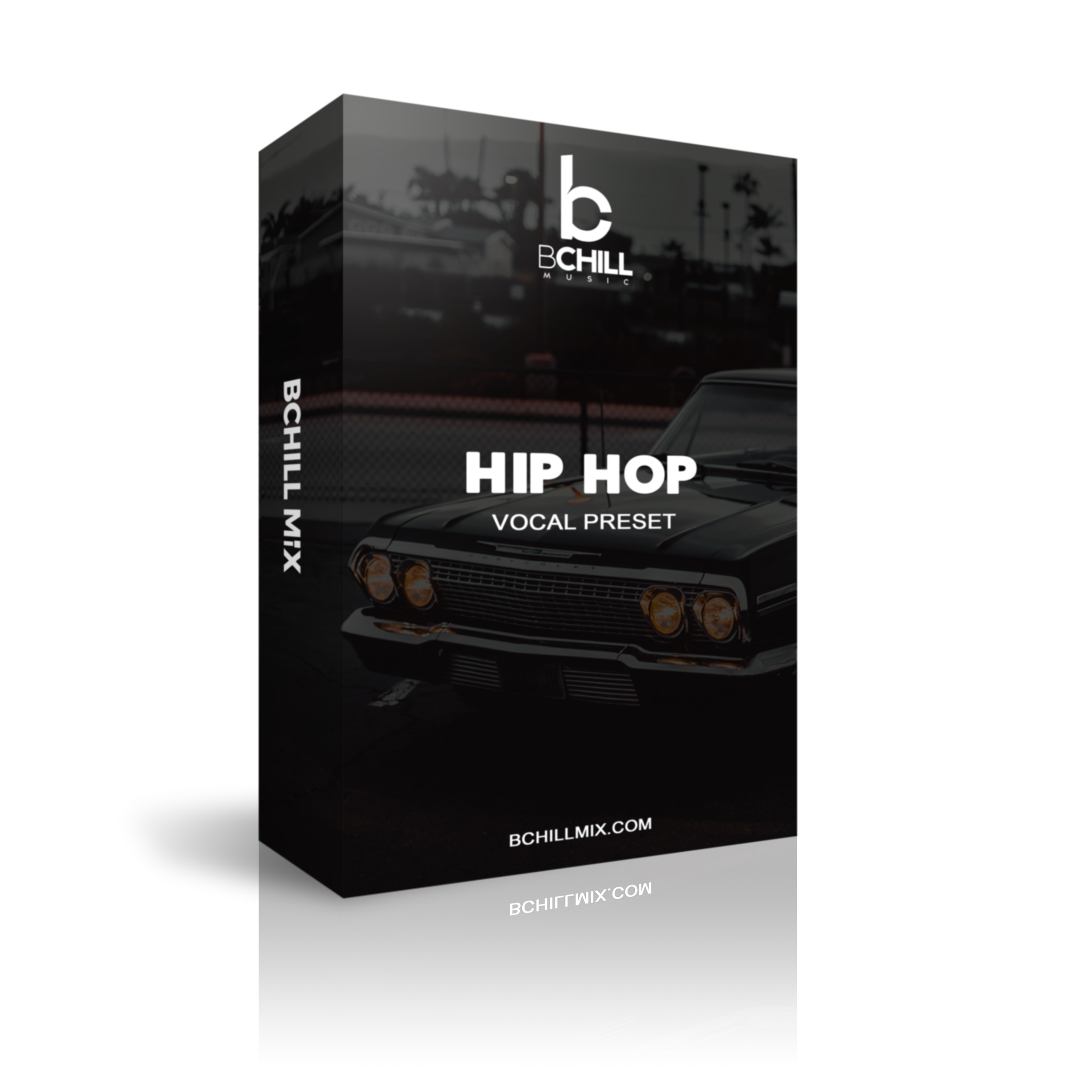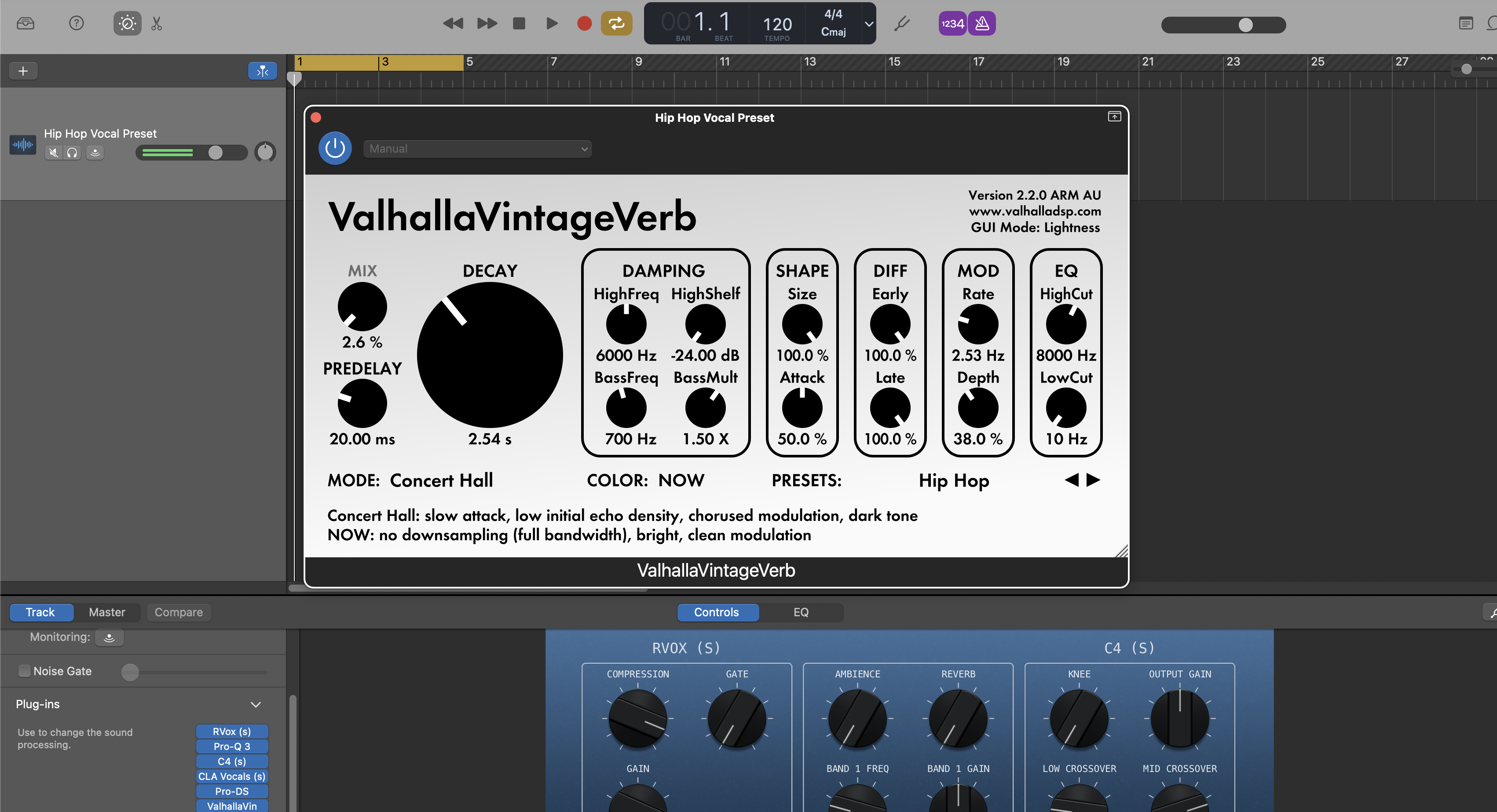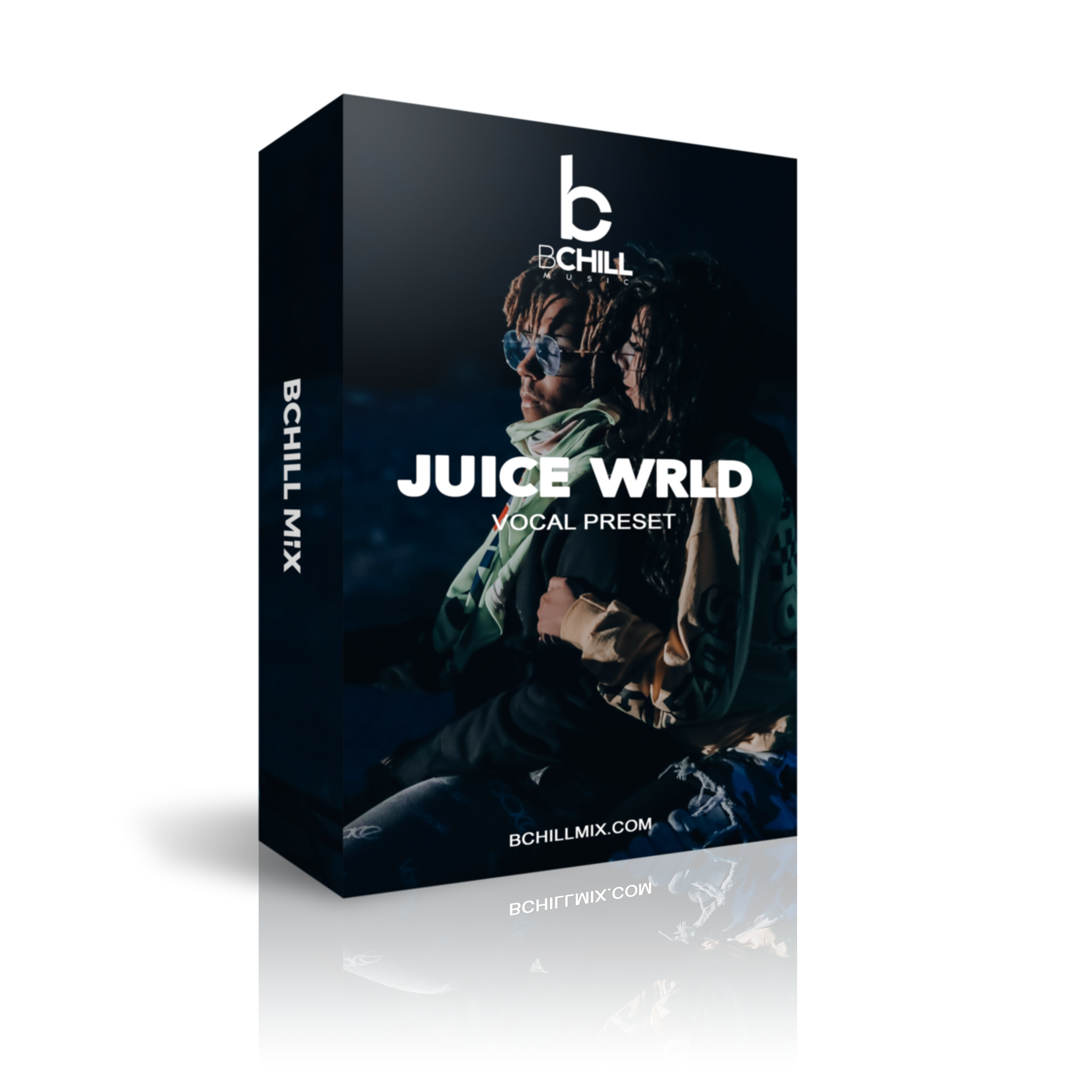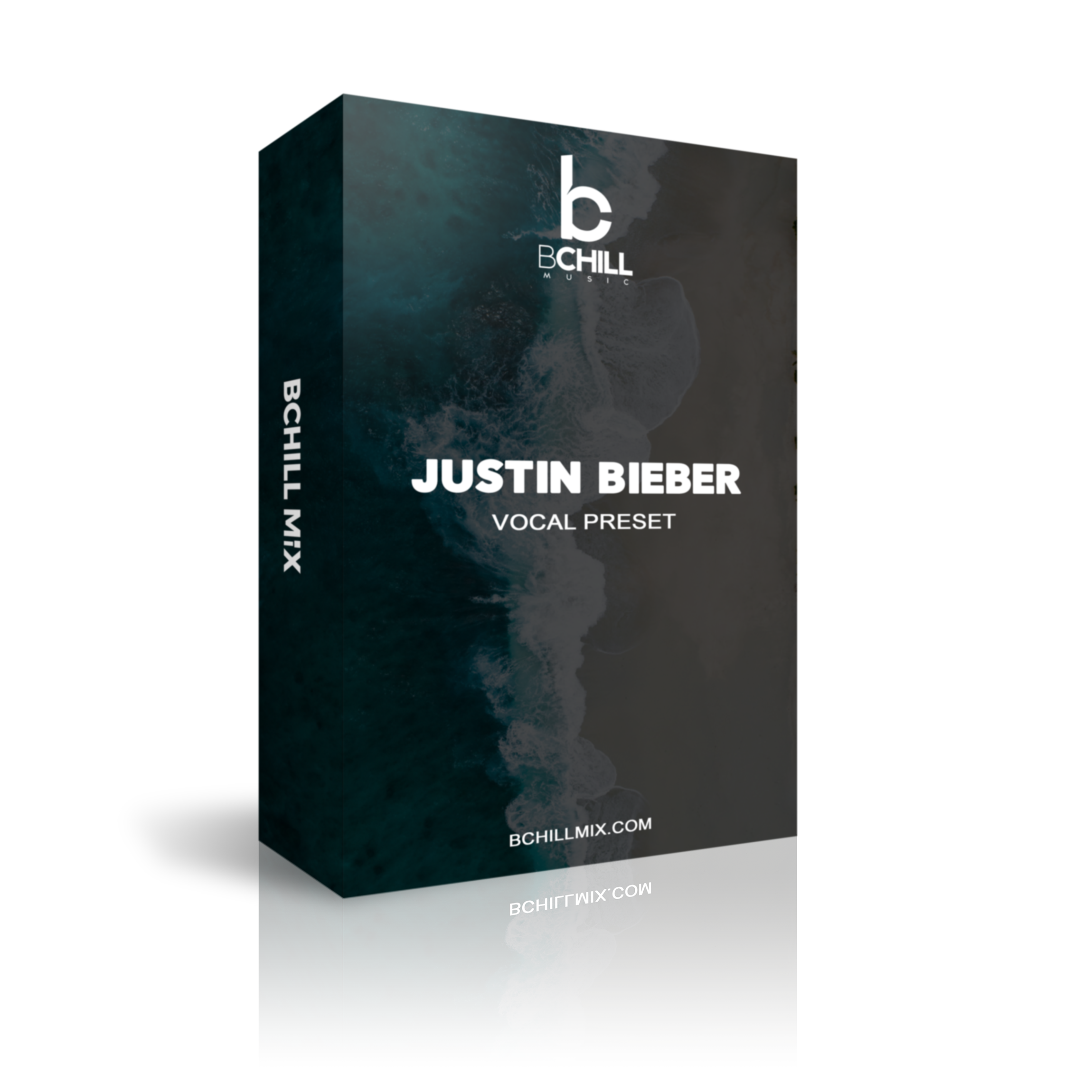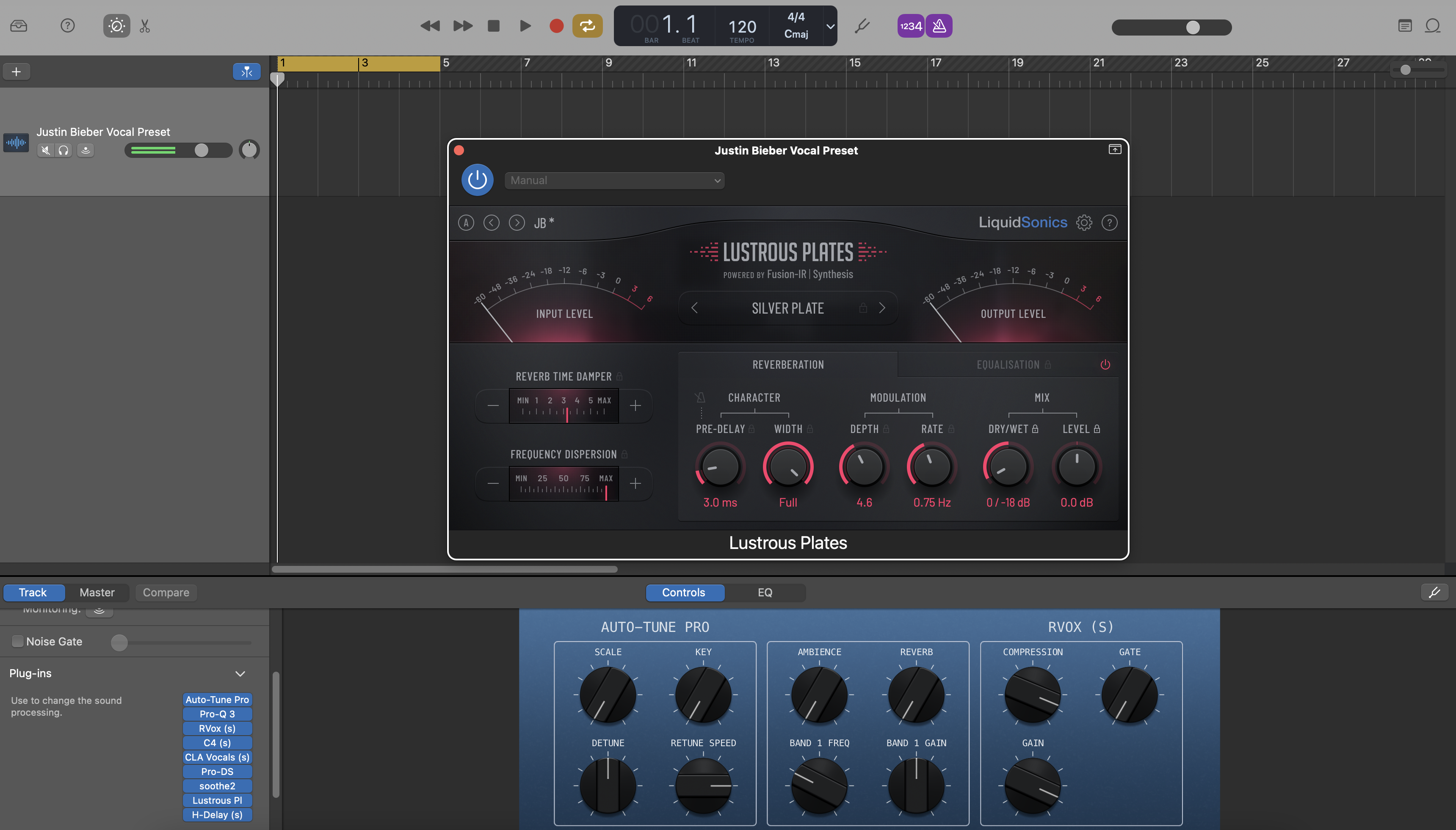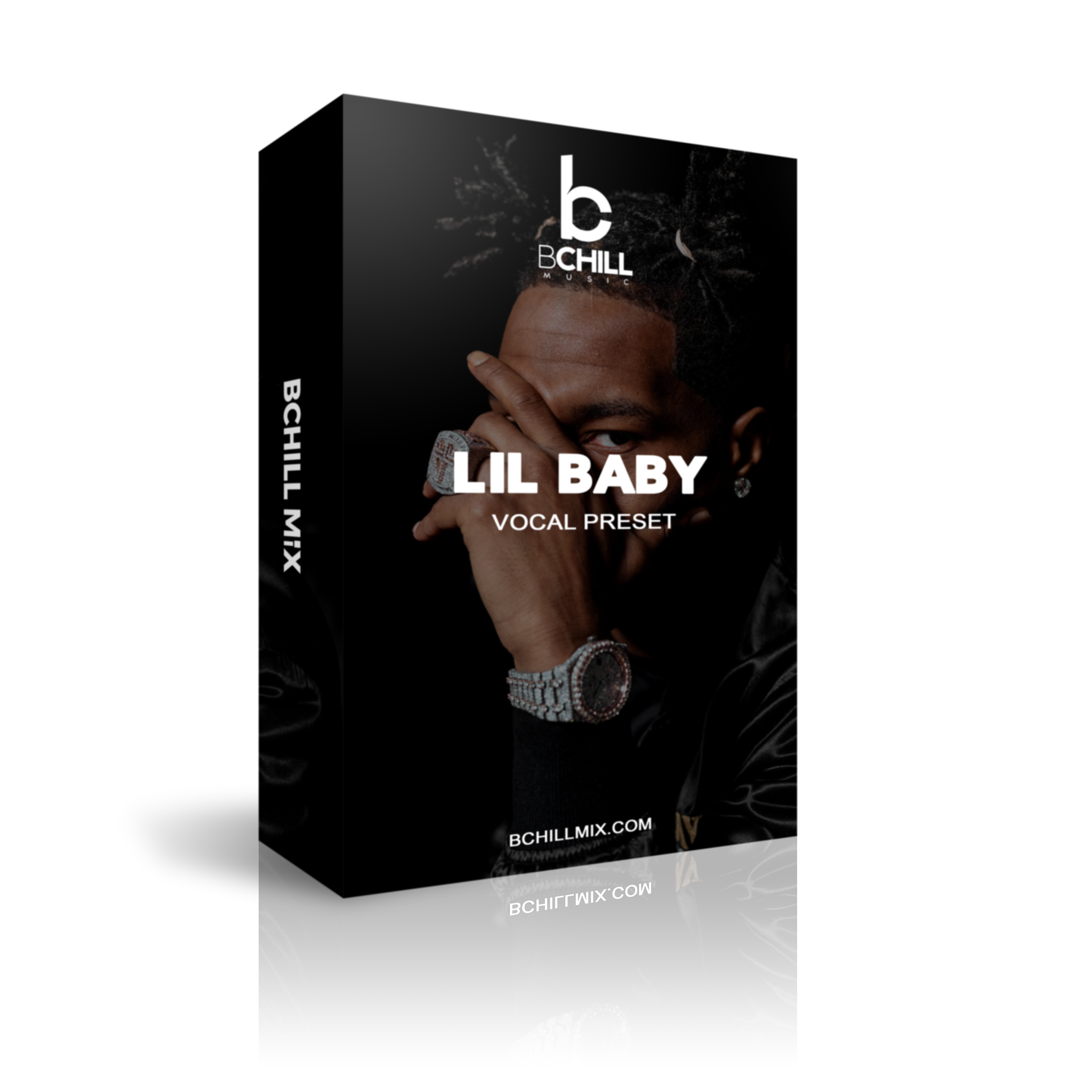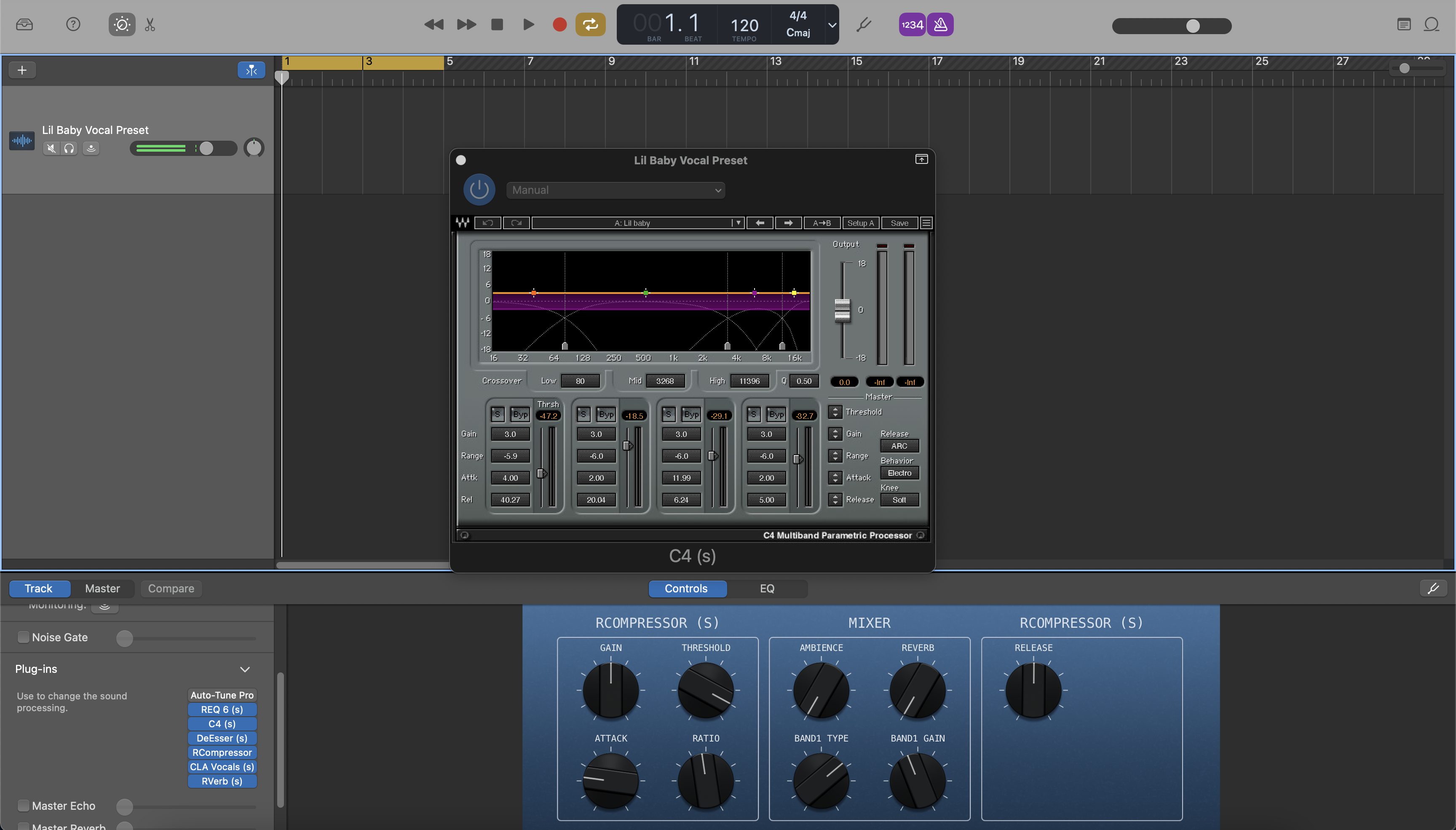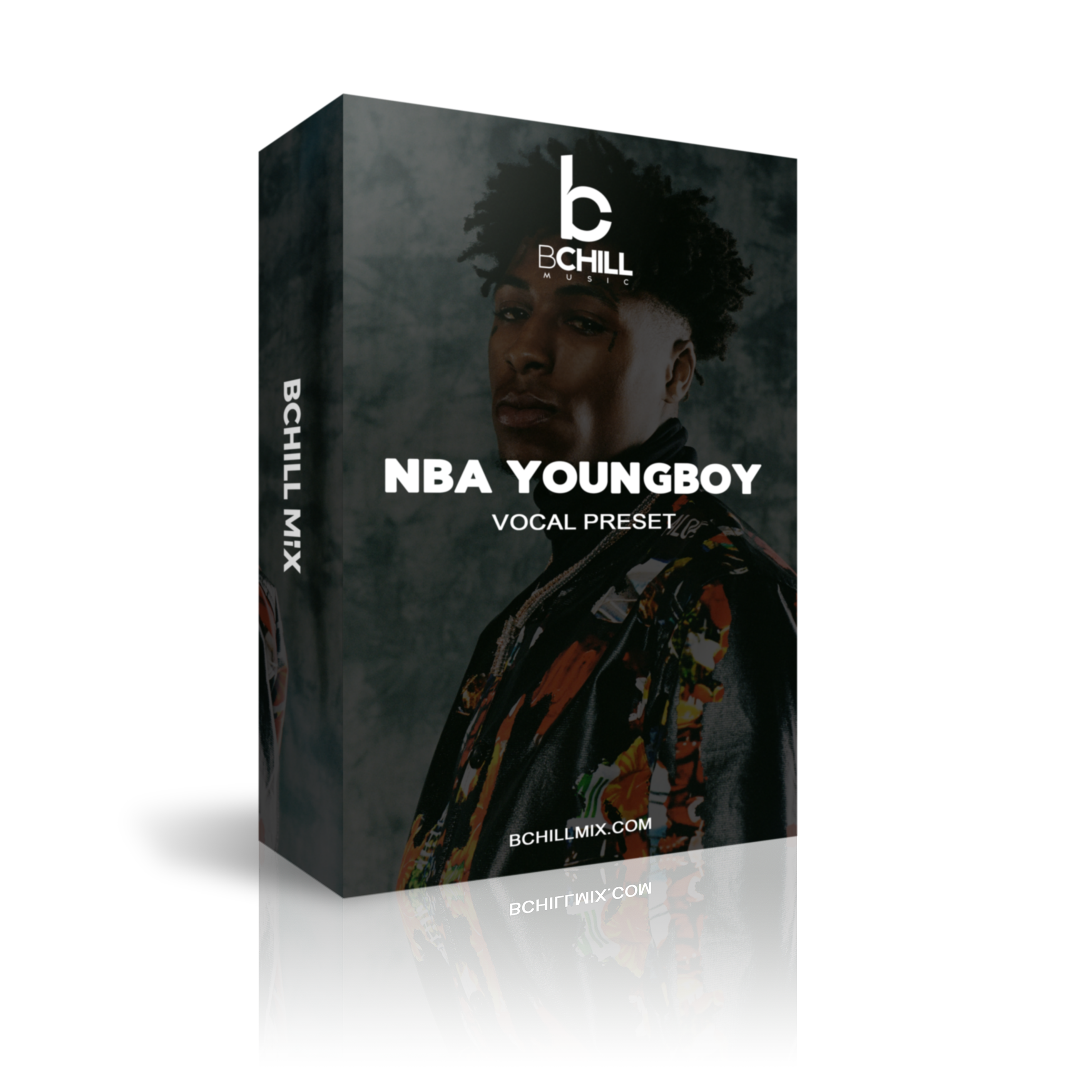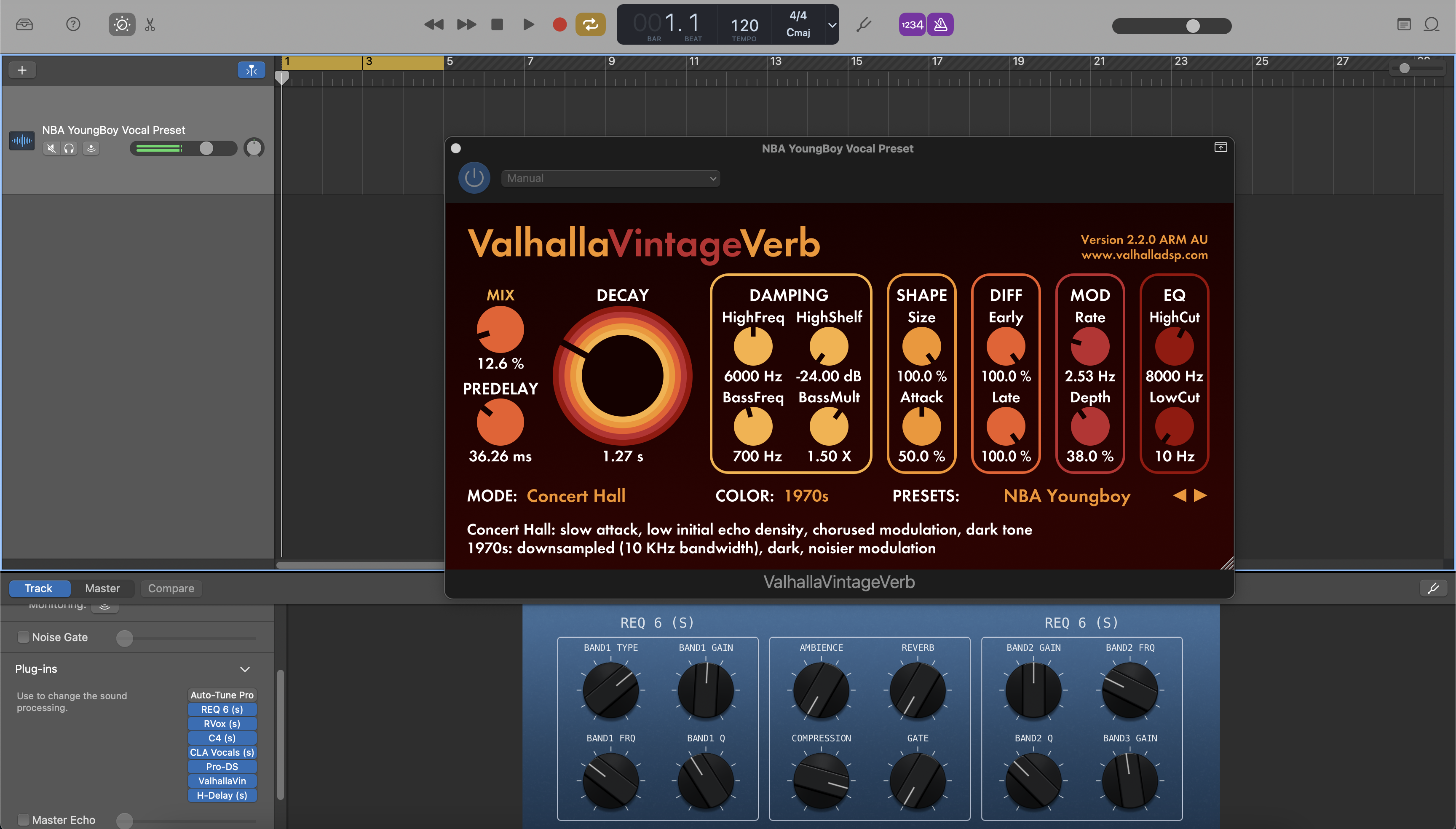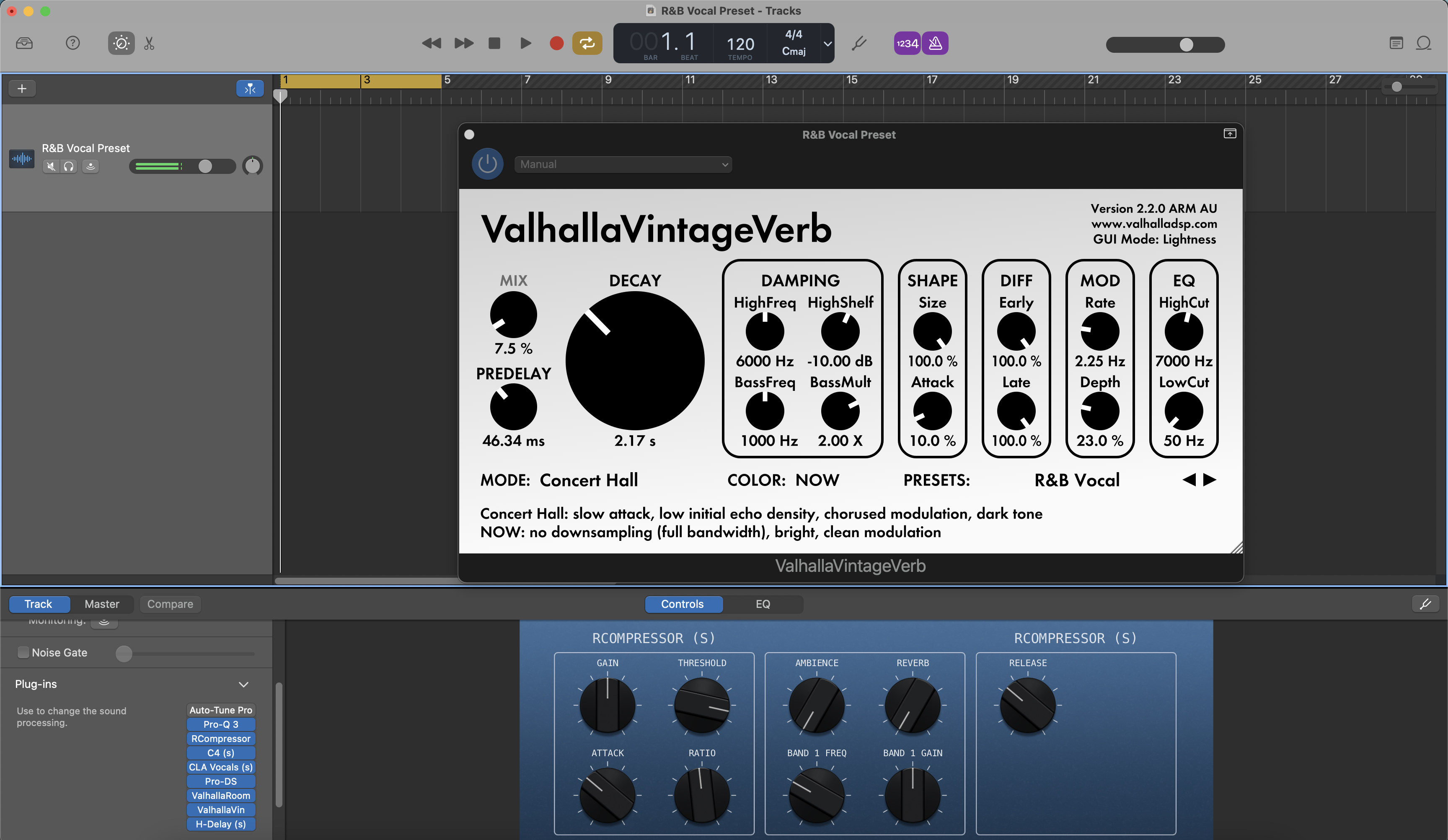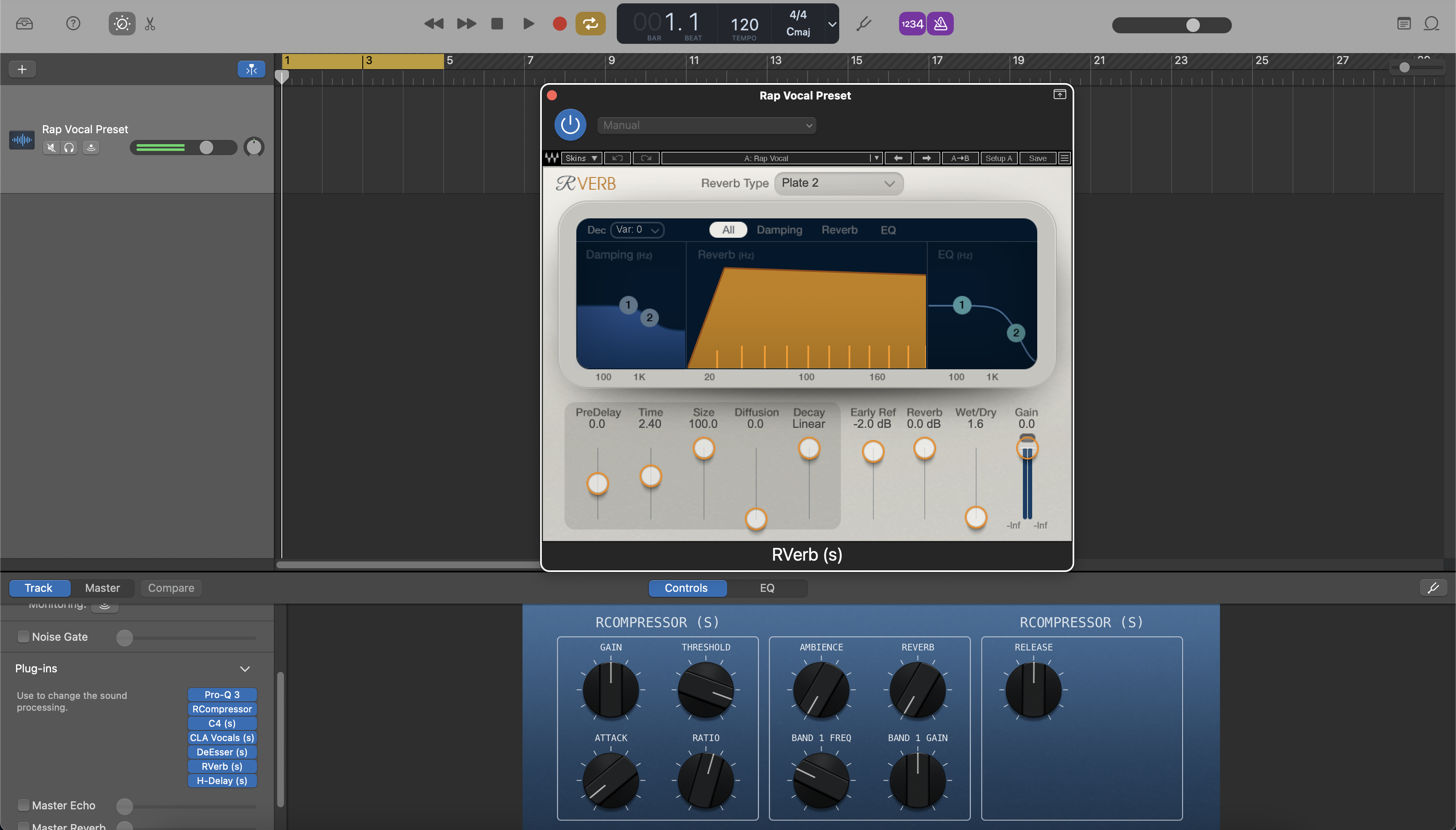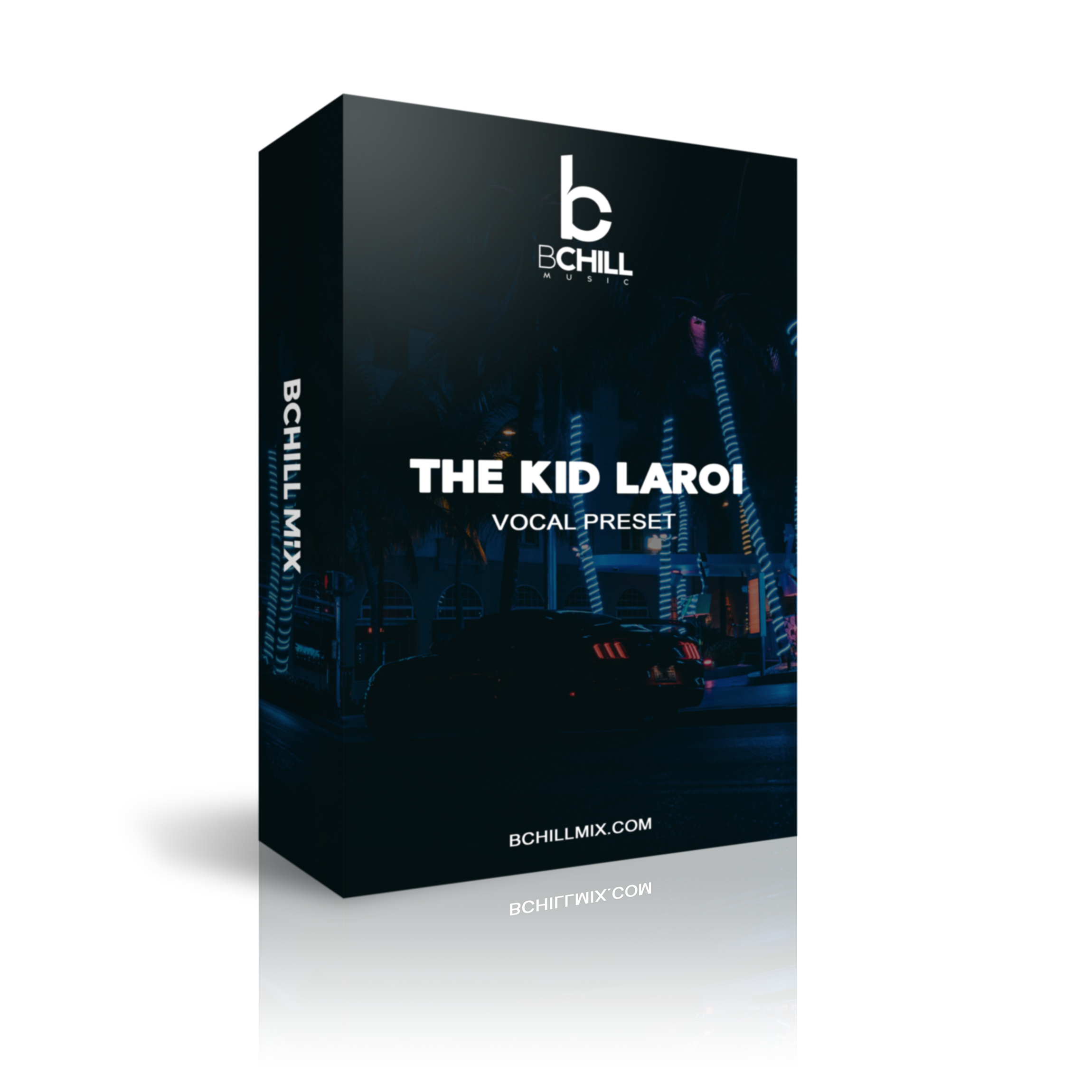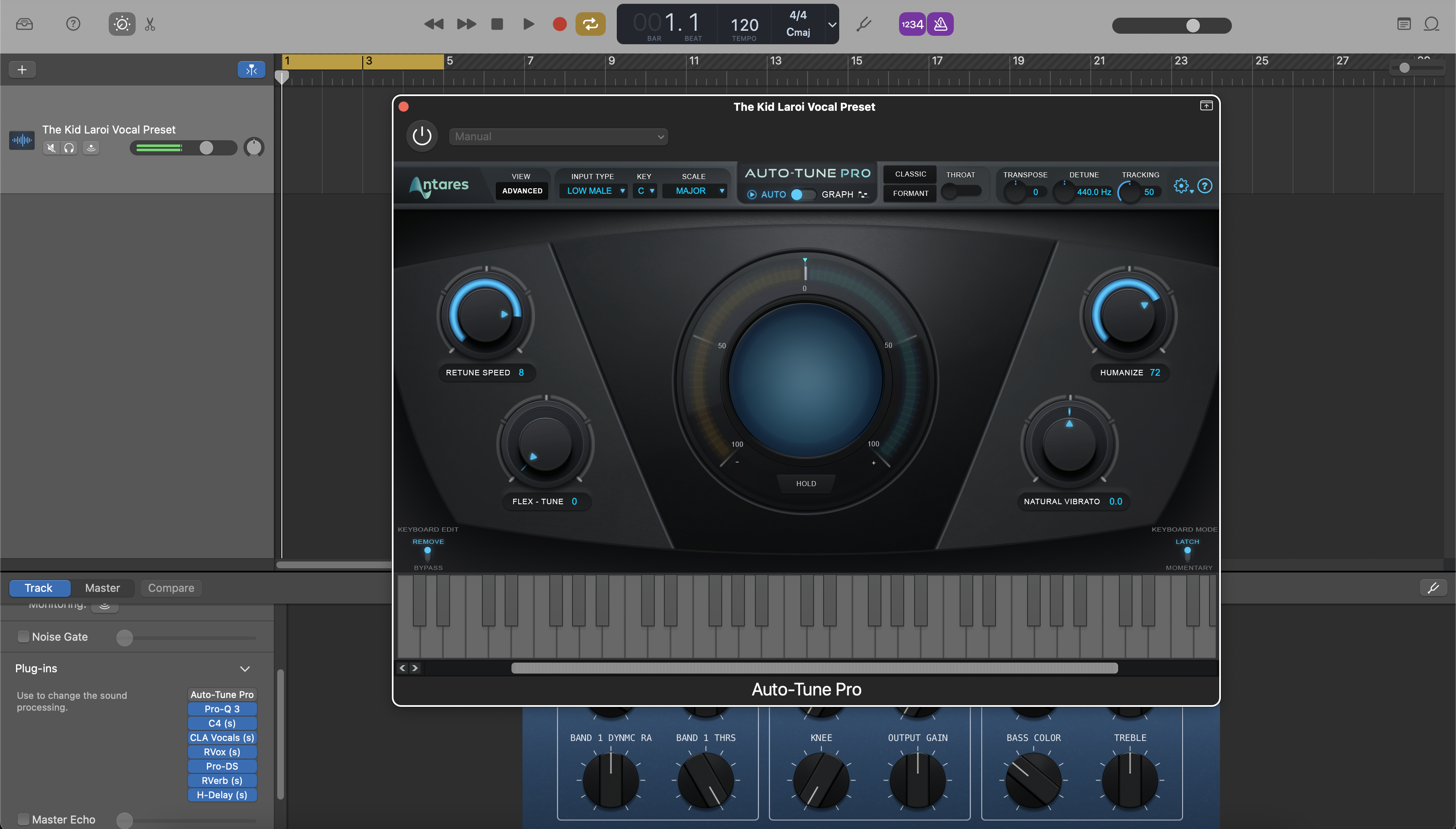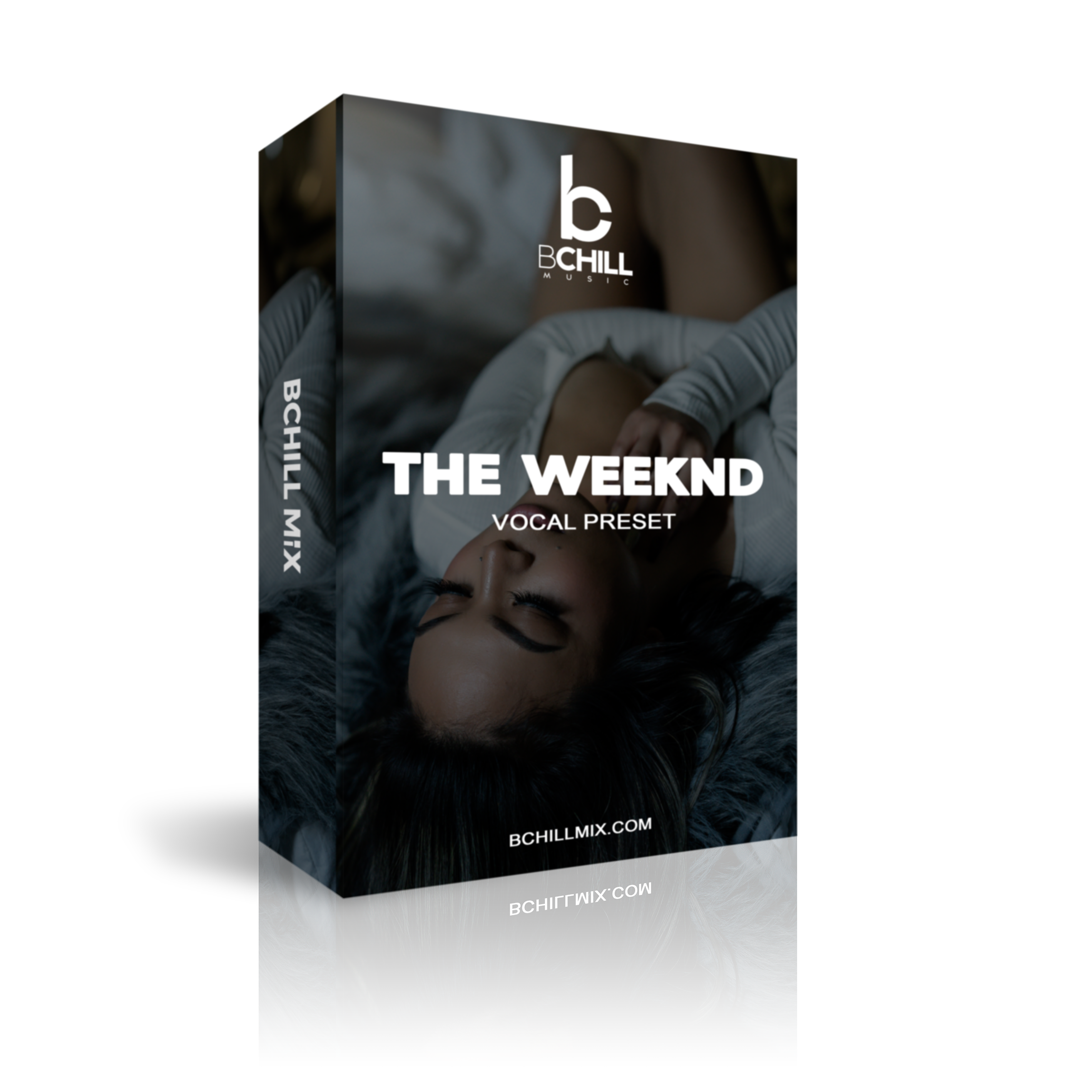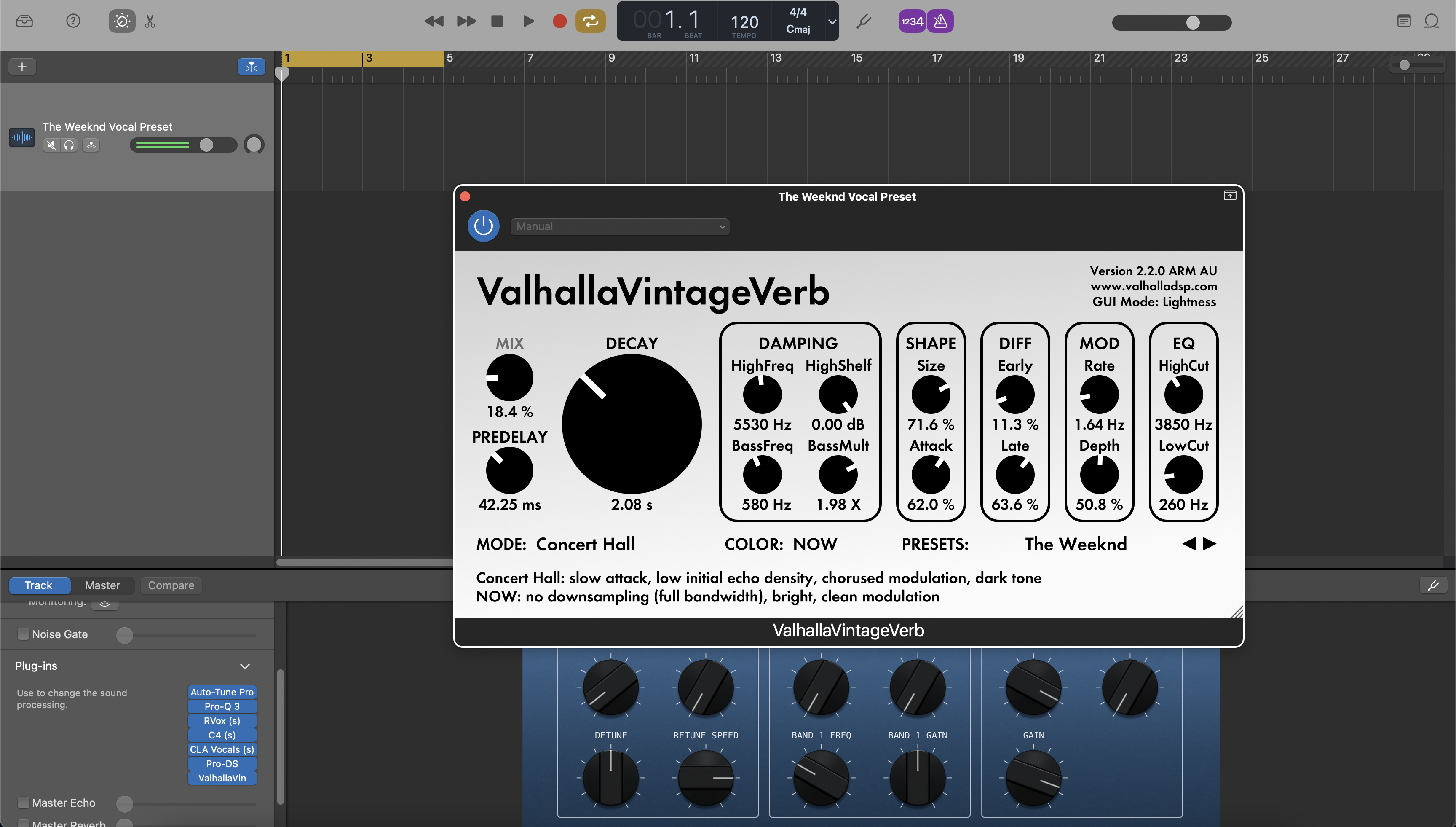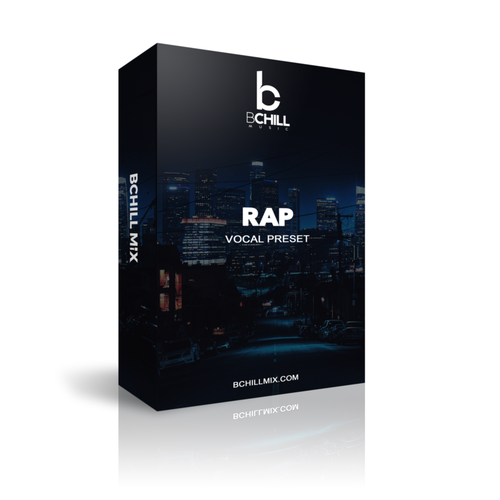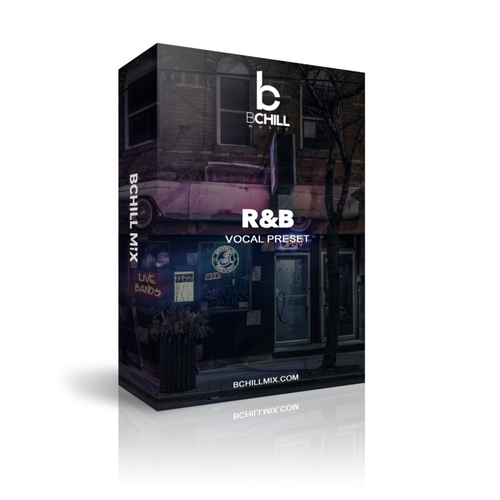Stock Preajustes y Plantillas
Tipo: Plantilla de Grabación
Plantilla de grabación de GarageBand (Plugins de stock)
Tipo: Preset Vocal
Preset de Voz Rap para GarageBand (Plugins de Stock)
Tipo: Preset Vocal
Preset Vocal R&B para GarageBand (Plugins de Stock)
Tipo: Preset Vocal
Preset de Voces Claras para GarageBand (Plugins de Stock)
Premium Presets Vocales
Tipo: Preset Vocal
Preset de Vocal Trap de Atlanta para GarageBand | Cadena de Vocal Trap de Atlanta
Tipo: Preset Vocal
Preset Vocal de Drake para GarageBand
Tipo: Preset Vocal
Preset Vocal de Hip Hop para GarageBand
Tipo: Preset Vocal
Preset Vocal de Juice Wrld para GarageBand
Tipo: Preset Vocal
Preset Vocal de Justin Bieber para GarageBand
Tipo: Preset Vocal
Preset Vocal de Lil Baby para GarageBand
Tipo: Preset Vocal
Preset Vocal de NBA YoungBoy para GarageBand
Tipo: Preset Vocal
Preset Vocal R&B para GarageBand
Tipo: Preset Vocal
Preset de Rap Vocal para GarageBand
Tipo: Preset Vocal
Preset Vocal de The Kid Laroi para GarageBand
Tipo: Preset Vocal
Preset Vocal de The Weeknd para GarageBand
Tipo: Preset Vocal
Preset Vocal de Tory Lanez para GarageBand
Construye tu propia cesta
Transforma Tu Sesión En Segundos




Créditos de la Industria

Westside Boogie

Shontelle

Jarren Benton

DJ Tunez

Vory

Caskey

Rittz

Nia Riley

Eugy

Q Parker
Acerca del Ingeniero

Acerca del Ingeniero
¡Hola! Soy Byron Hill, un productor musical profesional e ingeniero de mezcla con más de 15 años de experiencia, basado en Atlanta, GA. He trabajado con miles de clientes en todo el mundo en una amplia gama de géneros, desde artistas independientes hasta talentos de grandes sellos. Mis créditos incluyen trabajo con Westside Boogie, Vory, Shontelle, DJ Tunez, Jarren Benton y Ritz, así como creadores y marcas como Daryl Mayes, SeanDoesMagic y Chubbies Clothing.
A lo largo de los años, he desarrollado un oído entrenado para crear cadenas vocales que ofrecen un sonido limpio, equilibrado y profesional, sin importar el género o DAW. Cada preset en esta colección está construido con el mismo objetivo: ayudarte a moverte más rápido, sonar mejor y dar vida a tu voz con claridad, confianza e intención.
Escucha nuestro Trabajo
R&B
Antes de
Después de
Rap
Antes de
Después de
Popular
Antes de
Después de
Alma
Antes de
Después de
Roca
Antes de
Después de
Latino
Antes de
Después de
Preguntas frecuentes
¿Son estos ajustes amigables para principiantes?
¿Son estos ajustes amigables para principiantes?
Sí — cada preajuste está optimizado para funcionar al instante. Solo arrastra, suelta y comienza a grabar. Ya sea que estés comenzando o ya grabando regularmente, estos preajustes te ayudan a estar listo para mezclar el sonido de inmediato.
¿Necesito algún complemento de terceros para usar estos ajustes preestablecidos?
¿Necesito algún complemento de terceros para usar estos ajustes preestablecidos?
Ofrecemos tanto versiones de plugin de stock (no se requieren plugins adicionales) como versiones premium (que utilizan herramientas de terceros estándar de la industria). La descripción del producto enumera claramente cualquier plugin requerido.
¿Funcionará esto con FL Studio?
¿Funcionará esto con FL Studio?
Sí — cada preajuste está construido específicamente para tu DAW. Simplemente selecciona tu software del menú de preajustes antes de la compra.
¿Puedo usar estos para cantar, rapear o ambos?
¿Puedo usar estos para cantar, rapear o ambos?
¿Qué tan rápido recibo mis archivos después de la compra?
¿Qué tan rápido recibo mis archivos después de la compra?
Explicación de los ajustes preestablecidos de GarageBand
I. Introducción a los Presets Vocales de GarageBand
Si grabas o mezclas voces en GarageBand (Mac o iOS), un preset bien construido te ofrece un tono vocal moderno y repetible sin tener que reconstruir la misma cadena en cada sesión. Un preset carga un camino de efectos equilibrado: ecualización para dar forma al tono, compresión para controlar el nivel, de-essing para suavizar las “s” y una ambientación de buen gusto, para que puedas capturar ideas rápidamente y mantener tu sonido consistente desde la demo hasta el lanzamiento. En BCHILL MIX, nuestro objetivo son cadenas confiables que se traduzcan en auriculares, teléfonos y monitores de estudio, manteniendo la latencia lo suficientemente baja como para grabar cómodamente.
Esta guía explica qué es un preset vocal en GarageBand, cuándo ayuda más, cómo instalar y ajustar en Mac e iOS, y consejos enfocados en estilos para rap, R&B, pop, cantautores y géneros con mucho afinado. También verás cómo las plantillas de sesión simples (diseños de proyecto que guardas una vez) complementan los presets cuando deseas un flujo de trabajo más rápido y organizado. Explora el conjunto completo aquí: Presets Vocales de GarageBand.
II. ¿Qué es un preset vocal en GarageBand?
En GarageBand, un preset vocal es una cadena de complementos guardada en una pista vocal (o bus) con configuraciones iniciales sensatas que refinan para tu voz, micrófono y canción. Una cadena “inicial” equilibrada a menudo incluye:
- Pasa-altos + EQ quirúrgico pequeño para eliminar el retumbo y domar la dureza.
- Dos compresores ligeros en serie para un nivel constante sin bombeo obvio.
- De-esser colocado antes de cualquier “aire” de alta frecuencia para que las consonantes se mantengan suaves.
- Saturación/excitador opcional para presencia y definición.
- Delay a tempo + placa/espacio corto para un espacio que apoye la letra.
En Mac, cargarás la cadena en Controles Inteligentes y gestionarás los complementos por pista. En iPhone/iPad, trabajarás en la pestaña de Complementos y EQ. De cualquier manera, el objetivo es un control de ganancia predecible y un sonido limpio y moderno que puedes ajustar en segundos en lugar de reinventar tu configuración en cada sesión. Para una visión más amplia de GarageBand en Mac, consulta la guía del usuario de Apple (enlazada abajo) después de pegar este artículo.
III. Por qué usar presets (Beneficios y cuándo ayudan)
- Velocidad: Abre, elige un preset, presiona grabar—no más calentamientos de 20 minutos de complementos.
- Consistencia: Una cadena calibrada mantiene el tono alineado a través de sencillos, EPs y series de contenido.
- Enfoque creativo: Dedica tiempo a la interpretación, dobles/improvisaciones y arreglos—no a la plomería.
- Traducción: Las cadenas están diseñadas para mantenerse inteligibles en teléfonos/auriculares así como en monitores.
- Baja fricción: Menos decisiones en el momento—extra útil en laptops o iOS.
Grandes casos de uso: sesiones de escritura rápidas, colaboraciones remotas, reels/cortos, sencillos semanales, voces en off/podcasts, o cualquier flujo de trabajo donde desees pasar de la idea a la toma en minutos.
IV. Stock vs. Premium en GarageBand (Lo que realmente necesitas)
Las cadenas solo de stock utilizan complementos integrados como EQ de canal, compresor, de-esser, puerta de ruido y los efectos estándar de delay/reverb. Son portátiles, amigables con la CPU y se abren en cualquier Mac o dispositivo iOS que ejecute GarageBand, perfectas para colaboración y configuraciones económicas.
Las cadenas premium añaden unidades de audio de terceros seleccionadas si ya las posees y deseas un color extra (EQ dinámico, saturación especial, afinación avanzada). En iOS, la disponibilidad de complementos AUv3 varía según el dispositivo y la versión de la aplicación. Muchos artistas mantienen ambas: una cadena estándar para grabar en cualquier lugar y una cadena premium para pulir en casa.
Selección rápida: ¿nuevo en presets? Comienza con una cadena limpia de “voces claras”. ¿Conoces tu estilo? Carga una cadena ajustada al estilo (rap, R&B, pop) y ajusta umbrales/envíos para tu voz. Para explorar opciones, consulta nuestros Presets Vocales de GarageBand o la más amplia colección de Presets Vocales.
V. Instalación & Inicio Rápido (Mac + iOS)
A. GarageBand para Mac
- Crea y nombra pistas. Agrega una nueva pista de Audio para Lead, además de pistas para Dobles, Armonías y Ad-libs. Códifícalas por color y, si te gusta el control agrupado, enrútalas a un Bus Vocal simple.
- Establece entrada y monitoreo. Selecciona la entrada de tu interfaz en la pista Lead. Graba una frase de prueba corta y ajusta el preamplificador para que los picos se mantengan por debajo del clipping. Si el monitoreo se siente retrasado, mantén la cadena de seguimiento ligera (EQ → compresión ligera → de-ess) y añade pulido en la reproducción. Consulta la guía de GarageBand para Mac de Apple después de que termines aquí.
- Carga la cadena de preset. Abre Controles Inteligentes, añade EQ → Compresor → De-Esser → Saturación opcional → envíos a Delay/Reverb. Mantén los inserts mayormente secos mientras grabas; confía en los envíos para el espacio para que la latencia y la dicción se mantengan limpias.
- Dial umbrales y envíos. Apunta a unos pocos dB de reducción de ganancia limpia en las líneas más fuertes sin bombeo. Si iluminas, revisa el de-esser para que la “s” siga siendo suave. Usa un delay pequeño, sincronizado con el tempo y una placa corta; automatiza los envíos hacia arriba para los ganchos.
- Guarda tu configuración. Almacena la cadena como un preset/patch de usuario y guarda una plantilla de proyecto para que cada sesión se abra con enrutamiento, margen y colores consistentes.
B. GarageBand para iPhone/iPad
- Agrega una pista de Grabadora de Audio. Abre Plug-ins & EQ e inserta EQ → Compresor → De-Esser → Delay/Reverb. Graba con una cadena ligera para comodidad; expande durante la mezcla.
- Establece el nivel y la tonalidad. Graba una prueba rápida y ajusta la entrada para que los picos no se clipen. Si usas estilos enfocados en la afinación, establece la tonalidad/escala de la canción, luego aplica el efecto de Afinación Extrema de GarageBand con buen gusto.
- Guarda tu sonido personalizado. Una vez que tu cadena esté ajustada, guárdala como un sonido personalizado para que esté disponible en futuros proyectos en tu dispositivo.
Notas de ganancia (ambos): graba con un margen saludable; evita luces rojas en la interfaz—el clipping no se puede arreglar. Si la ganancia de maquillaje empuja los niveles demasiado alto, recorta la salida del clip o efecto en lugar de golpear el siguiente procesador. Mantén los picos de la mezcla rough sensatos para que no estés persiguiendo la sonoridad mientras grabas.
VI. Recetas de Estilo & Soluciones Rápidas (Rap, R&B, Pop, Cantautor/Podcast, Enfocado en Afinación)
Rap Lead (punch moderno): Dos compresores ligeros en serie mantienen la dinámica ajustada sin matar los transitorios; enfocan la inteligibilidad alrededor de los medios altos; añade un slap corto o una pequeña placa para energía sin encharcamiento. Eleva los coros automatizando un poco más el envío de delay en lugar de aumentar los inserts húmedos.
Rap Melódico / Trap: Brillante pero suave en la parte superior; un toque de saturación antes del de-ess para mordida; ad-libs con un paso alto ligeramente más alto y un toque más de de-ess para mantener las capas ordenadas. Amplía los ganchos aumentando ligeramente la retroalimentación del retraso y añadiendo pre-retraso en la placa.
R&B / Soul: Ataque/liberación suave, estante de aire suave, ambiente más amplio. Si los aumentos añaden siseo, reduce el aclarado o añade un segundo de-ess más suave. Pasa altos los fondos y usa retrasos lentos y estéreo que se sitúen detrás del lead para que la letra se mantenga al frente.
Pop: Altos pulidos con de-ess cuidadoso, retrasos sincronizados con el tempo para espacio rítmico, y una habitación muy corta para “pegamento.” Toma decisiones a un volumen igualado para que “más fuerte” no sesgue las pruebas A/B. En arreglos densos, esculpe 2–4 kHz para que las palabras se mantengan inteligibles.
Cantautor / Podcast (voz clara): Prioriza la inteligibilidad y el control del ruido. Compresión transparente, de-ess moderado y un toque de ambiente corto si lo seco se siente antinatural. La técnica gana: distancia constante del micrófono, filtro antipop, habitación silenciosa.
Estilos con mucho afinado (ganchos y hyperpop): Establece la tonalidad/escala correcta antes de aplicar afinación. Comienza moderado para un tono natural; empuja más alto deliberadamente para el efecto robótico. Después de aclarar, vuelve a verificar la sibilancia y de-ess para que la claridad se mantenga.
Soluciones comunes:
- “s/t” áspero: reduce ligeramente el estante alto y/o suaviza el umbral del de-esser para que actúe solo sobre los sibilantes.
- Capas turbias: pasa altos dobles/harmonías por encima del lead y usa un poco más de de-ess en las capas.
- Demasiado espacio: comienza los envíos bajos; automatiza en los ganchos en lugar de mantener la reverberación/retraso altos durante todo el tiempo.
- Latencia al grabar: graba con una cadena ligera; añade realzadores en la reproducción; en Mac, cierra aplicaciones en segundo plano y mantén la interfaz/monitoreo directo activados cuando esté disponible.
- Voces enterradas en el ritmo: doma los instrumentos competidores alrededor de 2–5 kHz o sube el bus vocal ~1 dB en los coros.
VII. Presets vs. Plantillas de Grabación (Flujo de Trabajo que Escala)
Los presets vocales dan forma al tono y la dinámica en una pista o bus. Las plantillas de grabación te ofrecen el diseño completo de la sesión: pistas pre-nombradas (Lead, Doubles, Harmonies, Ad-libs), codificación por colores, enrutamiento de bus simple, conceptos básicos de mezcla de referencia y envíos listos, para que puedas pasar de la idea a la toma en segundos y mantener sesiones grandes organizadas.
- Abre tu plantilla para garantizar que el margen, los medidores y el enrutamiento sean consistentes de canción a canción.
- Carga una cadena de preset que coincida con el estilo, luego guarda tu versión ajustada como tu punto de partida “voz”.
Si alternas entre Mac e iOS, mantén tus configuraciones consistentes: reutiliza las mismas variantes “Clear / Neutral / Bright” y haz seguimiento con una cadena ligera en móvil. Cuando quieras un conjunto de herramientas más amplio más allá de GarageBand, explora nuestro conjunto completo de cadenas cruzadas de DAW aquí: Vocal Presets.
Última actualización: agosto de 2025 · Autor: Byron Hill (BCHILL MIX)
Guía Visual: Ejemplos de Cadena Vocal de GarageBand
Vea cómo se carga nuestra cadena vocal de GarageBand en pistas de Lead, Doubles y Bus. Estas capturas de pantalla muestran configuraciones iniciales para rap, R&B, pop y voz clara—ajuste los umbrales y envíos para adaptarse a su micrófono y habitación.