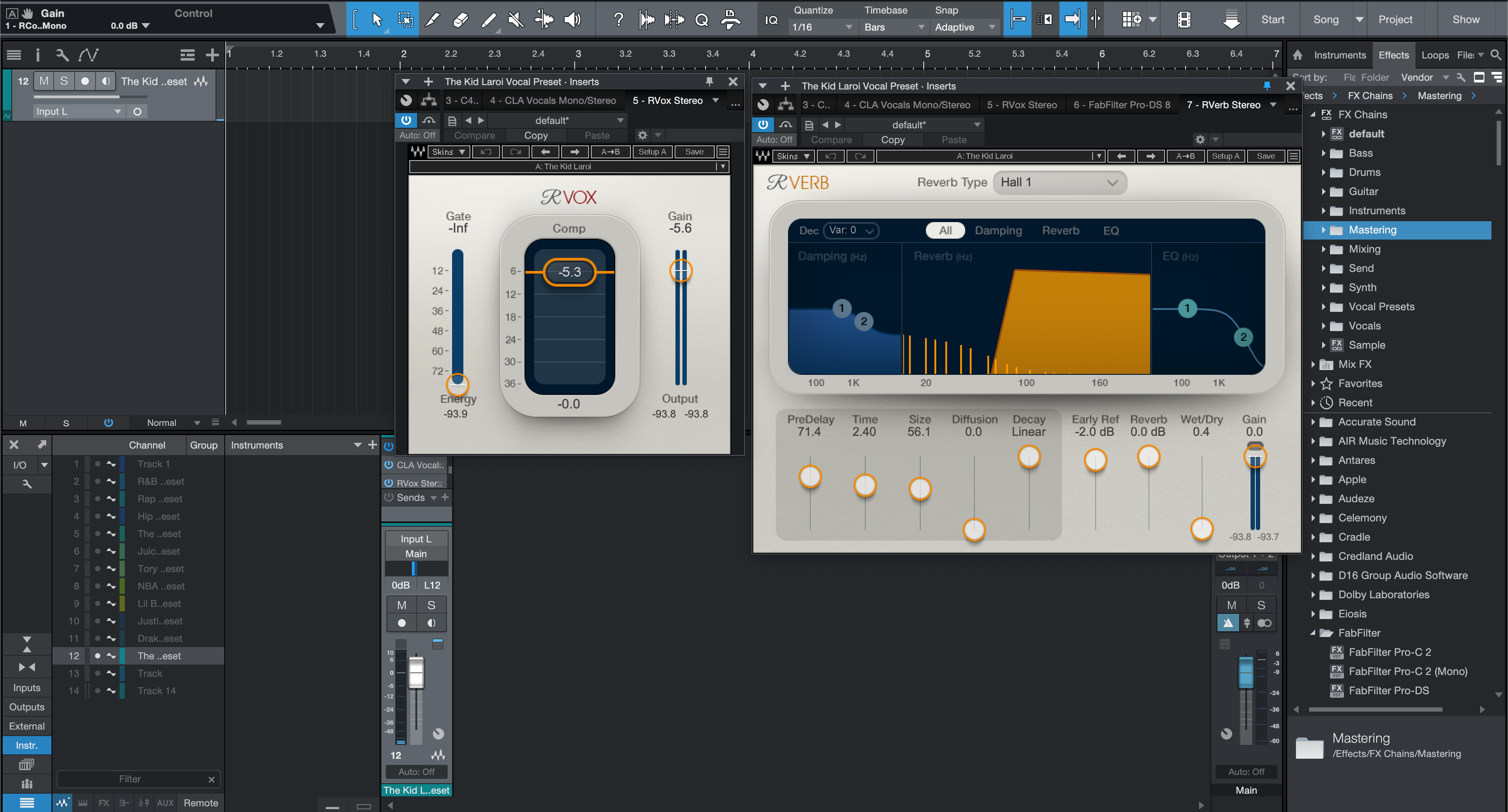News
10 Steps to Make Vocal Presets Mix-Ready
“Mix-ready” means your vocal preset sits in the song without wrestling the fader. Use this guide to calibrate gain, shape tone, control dynamics, and place space so your voice lands in the pocket—across hooks, verses, and collabs. I. What “mix-ready” really means A mix-ready preset behaves predictably when the arrangement changes. It keeps peaks under control, preserves diction, and complements the beat instead of fighting it. The goal isn’t a louder vocal—it’s a vocal that feels finished at the same level as everything else. Terms, quickly: dBFS is digital level (0 dBFS clips). LUFS is perceived loudness. True peak (dBTP) estimates inter-sample spikes that can clip converters. We’ll reference these briefly as targets—not as numbers to chase. II. Core concepts that anchor any preset Capture first. Mic distance and room tone decide whether your preset can succeed. Keep distance consistent (one fist from the pop filter) and record a few loud lines before trimming input. Order matters. A stable chain often follows: trim → corrective EQ → compressor 1 → de-esser → color (saturation/exciter) → compressor 2 or limiter → sends. If a stage overworks, everything after it works harder. Stage Practical target Reason Input trim Peaks ≈ −12 to −8 dBFS Feeds dynamics sweet-spot; avoids harshness High-pass EQ 70–100 Hz (voice-dependent) Removes rumble; frees headroom Comp 1 3–6 dB GR (verses) Levels phrases without flattening De-esser Start 5–8 kHz, broad Tames S’s before color stages Time-based FX Pre-delay 20–60 ms Keeps words intelligible III. The 10-step method Trim honestly. Record at performance level and set input so loud lines peak around −12 to −8 dBFS. Pick the closest preset. Match timbre and tempo, not just genre. Bright voices need gentler top; darker voices may need a touch more presence. Clean the lows. High-pass until the vocal stops shoving the kick/bass. If the chest tone disappears, back off 5–10 Hz. Shape the mud. Sweep a narrow cut for boxiness (often 200–350 Hz). One decisive dip beats three tiny cuts. Anchor with Comp 1. Aim for 3–6 dB of gain reduction with a medium attack that lets consonants breathe and a release that relaxes by the next word. De-ess before color. Tame S’s broadly at 5–8 kHz so exciters/tape don’t exaggerate them later. Add color with restraint. Use warm saturation or an exciter for density, then level-match the output so you’re not fooled by loudness. Guide the beat–vocal handshake. If clashes persist, use a gentle dynamic EQ on the vocal or sidechain a narrow dip on the beat where your voice lives. Stage the space. Tempo-sync a short delay (1/8 or 1/4). Set reverb pre-delay 20–60 ms. Automate the sends up for hooks, down for verses. Safety control. A fast second compressor (or limiter kissing 1–2 dB) catches peaks. Recheck that bypass/active is within 0.5 dB. IV. Context dials (how to adapt fast) Over a bright 2-track beat. Reduce the preset’s top shelf 1 dB, widen the de-esser band, and try a darker reverb plate. If cymbals crowd 6–8 kHz, move your S focus slightly higher. Stacked harmonies. High-pass a little higher on doubles/harmonies. Use more de-ess and less saturation on stacks so the lead keeps the shine. Laid-back R&B vs. aggressive rap. For R&B, lengthen compressor release and use longer pre-delay. For rap, shorten release, lower reverb send, and use a tighter slapback. V. Quick fixes when something sounds off S’s spit on earbuds: Increase de-esser range, then pull the top shelf −0.5 to −1 dB. Words vanish in the hook: Raise delay send slightly and shorten reverb decay; add 1 dB at 2–4 kHz if needed. Preset feels “over-compressed”: Lengthen attack 5–10 ms, reduce ratio, or move part of the control to parallel. Vocal and bass wrestle: Raise vocal high-pass a few Hz and add a narrow dynamic dip on the bass around 120–180 Hz keyed to the vocal. Too much hiss after color: Back off the exciter mix and re-place the de-esser earlier in chain. VI. Pro habits that make presets portable Label the trim. Save the preset with a note like “Input peaks −10 dBFS.” Future sessions will click faster. Split the chain. Keep heavy pitch-correction on its own lane. Your doubles/harmonies rarely need the same amount. Version smart. Save “VoiceName_Base,” then song-specific variants (e.g., “VoiceName_Song_Hook”). You’ll change less per project. Check at matched loudness. Make A/B decisions within 0.5 dB or your ears will pick “louder,” not “better.” VII. FAQs Should I tune to a LUFS target on the vocal bus?No. Loudness targets belong on the full mix. Keep the vocal controlled, not crushed. Where should the de-esser sit?Usually before saturation and exciters. If S’s still poke, add a gentle second de-ess later. Do I need different presets for verses and hooks?Often the same base works—ride sends and parallel, tweak Comp 1 release, and adjust 1–2 dB of presence. What if my room is reflective?Treat first. No preset can fully hide comb filtering and flutter echo. How do I keep presets consistent across DAWs?Match the stages and targets, not the plugin brand. Use the table above as your compass. Conclusion When a vocal preset is calibrated, the song feels finished sooner. Set input, solve mud, control peaks, and place space with intention—then save the chain for next time. Want a head start with proven chains for major DAWs? Explore the curated vocal presets collection and personalize the final 10% to your record.
Learn moreExport Stems from Cubase (Clean, Aligned, Fast)
Stems should open in any DAW, lock to bar one, and sound like your intent. This Cubase-specific routine shows how to select the right channels, capture FX tails, and avoid level shifts—so collaborators can drop your files in and start mixing. I. What we’re exporting—and why it matters Stems are musical submixes (DRUMS, BASS, MUSIC, LEAD VOX, BGV, FX). They’re not the same as individual multitracks. In Cubase, the choices you make—Tracks vs Group Channels, whether FX Channels are printed, and how you set the locators—decide if your delivery matches the reference or forces a rebuild. If you want a fast starting tone while you work, you can shape vocals with the Cubase vocal presets & templates and keep that vibe when you print. II. How Cubase actually prints audio (Batch Export decoded) Audio Tracks export post-insert, pre-Group tone. Group Channels capture your bus glue (e.g., DRUMS bus comp). FX Channels hold time-based ambience from sends. The Control Room is monitoring only; it never prints. Choose channels intentionally. Export aim Channels to tick Ambience choice What your mixer receives Sound like your rough Group Channels Leave sends active; optional FX stem Submix glue preserved; quick start Maximum flexibility Key Audio Tracks Export dedicated FX Channel stem Dryer files; space on its own fader Hybrid (most common) Groups + a few critical Tracks FX stem included Character + edit control III. The Batch Export routine (five flags to hit) Map your buses. Create Groups: DRUMS, BASS, MUSIC, LEAD VOX, BGV, plus an FX Channel for shared ambience. Put tone-defining glue on Groups if that character should travel with the stem. Fix the timeline. Place everything so the first audio begins after bar 1|1|1. Extend the right locator 2–4 bars past the last tail so delays/reverbs print fully. Commit what must be heard. Use Render in Place or Freeze on heavy instruments or signature FX. Label prints clearly (e.g., 15_PluckSerum_PRINT). Open Audio Mixdown → Batch Export. Tick the Groups (and any specific Tracks) you plan to deliver. Include the FX Channel if you want ambience on a separate fader. Leave Control Room processing out—it won’t export. Choose formats & render. WAV • 24-bit • session sample rate (44.1 kHz music / 48 kHz video). Loudness/Normalize: Off. Keep mono sources mono; use interleaved for stereo. Import into a blank project and confirm bar-line alignment. If you prefer building from a prewired session, start with organized recording templates for clean cubase routing and rename buses to match your project. IV. Channel maps that make sense in real sessions Two-track beat + vocals. Put the beat on a MUSIC Group. Route leads/doubles/ad-libs to LEAD VOX and BGV. If a compressor ducks MUSIC from the lead, either commit the movement on the MUSIC stem or disable the sidechain and label an alternate (MUSIC_ducked). Pop hook stacks. Your width lives on the BGV Group (widener + glue). Export the Group as one stem so the blend survives; print a few key parts if arrangement edits are likely. Long throws & transitions. Send risers/throws to the FX Channel so editors can ride space without touching harmonies or drums. V. Preflight tests & fast repairs Tails are clipped. Extend the right locator and re-export; don’t rely on auto-tail detection. Ambience vanished. You didn’t export FX. Reprint with the FX Channel ticked, or keep sends active on Groups. Sidechain groove disappeared. The key wasn’t present. Commit the duck on MUSIC, or supply a short “DUCK BUS” stem to blend later. Files don’t line up elsewhere. Some clips begin before bar one. Consolidate to 1|1|1, keep sample rate identical across passes, and re-export. Levels changed between passes. Loudness normalization was on. Re-run with normalization off to preserve balances. Working from a stereo beat after export? This walk-through on mixing vocals over a 2-track beat covers gain staging, space, and clarity once stems are in. VI. Cubase efficiencies worth templating Naming preset. In Mixdown, set a pattern like %ProjectName%_%ChannelName%_v1 so deliveries are consistent. Export Queue. Stack multiple ranges/versions (Main, Clean, TV) and render them together when ready. Dual vocal prints. Deliver LeadVox_PRINT (your chain) and LeadVox_Dry for flexibility at mix time. Lightweight archives. Clean the Pool, remove unused media, then zip the folder for upload. VII. FAQs Q1. Should I export Audio Tracks or Group Channels?Groups are fastest when you want the submix character. Choose Tracks when the mixer should rebuild space. Many deliveries include Groups plus a few key Tracks. Q2. Do FX Channels print automatically?Only if you tick them or bake ambience via active sends on Groups. For independent control, include a dedicated FX stem. Q3. Will Control Room processing be in the stems?No—Control Room is monitor-only. Keep any “color” on the Mix bus if you need to demonstrate it; include a short reference bounce instead of baking it into stems. Q4. What format is expected?24-bit WAV at the session sample rate, normalization off. Keep mono tracks mono and stereo sources interleaved. Conclusion A clear Cubase Batch Export plan—right channels, shared start, proper tails—yields stems that open, align, and reflect your production choices. Build this once, save the dialog presets, and exporting becomes routine on every project.
Learn moreExport Stems in Adobe Audition for Perfect Mixdowns
Adobe Audition can render stems that drop into any mix session and line up bar-for-bar. This guide focuses on Audition-specific details—Multitrack Mixdown, Track FX vs Sends, Bus routing, and Mixdown Options—so your files sound like the rough. Build it once, reuse it for every single. I. Why Audition stems benefit from a recipe Great stems are invisible: import, press play, and the song appears. In Audition, that depends on a fixed timeline, clean bus routing, and a deliberate choice about what to “bake in.” We’ll set up a repeatable layout, pick the correct Mixdown Options, and avoid the classic gotchas that cause drift, missing ambience, or uneven levels. Use this once as a blueprint. With a few toggles, the same session also prints instrumentals, a cappellas, and show tracks without re-wiring. II. Audition settings that decide how your files sound Multitrack Mixdown scope. Export from the Multitrack timeline, not Waveform. Choose File → Export → Multitrack Mixdown and pick a range (Time Selection or Entire Session). In Mixdown Options, you can render tracks as separate files or as a summed mix, and decide what routing is included. Track FX, Sends, and Buses. Insert processing on tracks and groups as needed. Time-based ambience usually lives on FX buses fed by sends. Decide whether stems should include those returns or ship as dry files plus a dedicated FX stem. Clip vs Track processing. If you used Clip (Waveform/Clip FX) for edits, consolidate those choices before export. Track-level processing is generally safer for reproducible stems. Sidechain behavior. If MUSIC ducks from the vocal, either commit the pump (bake into the MUSIC stem) or disable the key input for a clean stem. Label whichever path you choose. Level language. dBFS is digital headroom (0 dBFS clips). LUFS describes loudness over time. True Peak (dBTP) catches inter-sample peaks. Print 24-bit WAV with Normalize off for honest levels. Export goal Mixdown Options to choose Outcome Match the rough 1:1 Render Tracks as separate files; include bus/return paths Each stem carries space & bus tone; fast mix start Maximum flexibility Render tracks; exclude returns; bypass master color Dryer stems; mixer rebuilds glue/ambience Hybrid control Render clean stems + a dedicated FX bus stem Ambience on its own fader; easy to balance later If you need a vocal chain that drops straight into this layout, explore the adobe audition recording template and adjust sends to taste. III. Render recipe: six reliable steps Group with intent. Create DRUMS, BASS, MUSIC, LEAD VOX, and BGV buses. Put tone-defining glue (gentle comp/tape/widener) on the bus if you want that character captured in one stem. Route ambience deliberately. Send vocal verb/delay to FX buses. For a separate ambience file, route those FX into an FX BUS that you can render as its own stem. Lock the timeline. Start audio at bar 1|1|1; extend the end 2–4 bars to catch tails. Consolidate stray clips. Keep session sample rate consistent across passes. Name for sorting. Prefix tracks so files list musically: 01_Kick, 02_Snare, 10_Bass, 20_LeadVox, 21_BGV, 30_FX. Choose Mixdown Options. File → Export → Multitrack Mixdown → range (Time Selection/Entire Session) → open Mixdown Options. Select Tracks as separate files when printing stems. Decide whether to include buses/returns per the table above. Format & verify. WAV • 24-bit • session rate (44.1 kHz music / 48 kHz video). Dither only when reducing bit depth. Normalize Off. After export, drop stems into a blank session and confirm bar-line alignment and feel. Choosing vocal chains across DAWs? Here’s a concise roundup of best vocal presets for pro sound to help you audition flavors before you print. IV. Session layouts that travel well 2-track beat + vocals. Place the stereo beat on a MUSIC bus. Route leads/doubles/ad-libs into LEAD VOX and BGV buses. If the beat ducks from the vocal, either commit the movement on the MUSIC stem or supply a labeled alt (e.g., MUSIC_ducked). Pop hook stacks. Keep chorus width on a BGV bus (widener + glue). Print that bus as one stem so the blend survives, and include individual parts only if heavy arrangement edits are likely. Long throws & transitions. Route risers/throws/impacts to FX BUS so editors can ride space without touching harmonies. Keep DRUMS/BASS/MUSIC punchy and clean. Instrument prints you’re committing. If soft synths or clip FX define the sound, bounce to audio first and label clearly, e.g., 15_PluckSerum_PRINT. V. Preflight checks & quick repairs Tails cut short. Extend the end locator and reprint; don’t rely on auto-tail guesses. Space disappeared. You exported without returns. Re-render with FX buses included, or ship a dedicated FX stem. Sidechain feel gone. The key input wasn’t present. Commit the duck on MUSIC, or include a short DUCK BUS stem to blend later. Misaligned files in another DAW. Some clips start before bar one. Consolidate to 1|1|1 and re-export; keep sample rate identical between passes. Clicks at edges. Add 2–10 ms fades on consolidated clips before printing; Audition won’t auto-heal every boundary. Levels shifted between passes. Normalize was on. Re-export with Normalize Off; preserve balances. If you want to prep faster on every session, see how recording templates speed up export—the concepts apply no matter which DAW you use. VI. Audition time-savers you’ll reuse Favorite export presets. Save a Mixdown preset with your stem options (tracks as separate files, chosen bit depth, metadata). It removes guesswork next time. Bounce to New Track for commits. Use Multitrack → Bounce to New Track on stacked edits or printed FX so renders are deterministic. Two-pass coverage. First pass: full multitracks (every track). Second pass: group buses (DRUMS/BASS/MUSIC/LEAD/BGV) + FX BUS. That pair covers almost every delivery. Reference, not replacement. If master color matters to vibe, include a short “MIXBUS_REF” at a safe ceiling (e.g., −1 dBTP). Don’t replace stems with it—use it so mixers hear intent. VII. FAQs Q1. Where do I tell Audition to spit out separate files?In Mixdown Options, enable rendering tracks as separate files. Then decide whether buses/returns are included. Q2. Do I include returns?Include them if you want stems to match the rough. Otherwise ship clean stems plus an FX BUS stem for control. Q3. 24-bit or 32-bit float?24-bit WAV is standard. Use 32-bit float only if the client requests it; file sizes jump. Q4. Can I export from Waveform view?Use Multitrack for stems. Waveform is for editing single files; it won’t respect the full routing picture. Q5. What about tempo changes?Stems follow the Multitrack timeline. Include BPM and map notes in a small README to help collaborators. Conclusion Predictable Audition stems come from tidy routing and a fixed timeline. Decide what to bake in, lock everything to 1|1|1, and print 24-bit WAV with Normalize off. You’ll deliver stems that import cleanly, mix quickly, and keep the song’s character intact. Template this once and export becomes routine. If you need a fast starting chain, grab a preset from the Adobe Audition vocal presets collection and adapt it to your voice.
Learn moreExport Stems from Studio One: Complete Guide
Studio One can render stems that drop into any mix session and just work. This walkthrough focuses on Studio One-specific details—Arrangement setup, Groups vs. Channels, Event FX, Mix FX, and sidechain—so your files sound like the rough and align bar-for-bar. Build it once, reuse it for every single. I. Why Studio One stems deserve a blueprint Clean stems save hours for everyone. In Studio One that means one shared start time, intentional routing, and a conscious decision about whether to bake bus tone and ambience into each file. We’ll set up a repeatable layout, render what mixers expect, and avoid common surprises. Use this as your house workflow for singles, remixes, live packs, and collaborations. With a few toggles you can also print instrumentals, a cappellas, and show tracks from the same session. II. Studio One behaviors to lock down Arrangement first. Export from the Song timeline. Place everything so audio starts at bar 1|1|1. Extend the end a few bars to capture reverb and delay tails. Tracks, Buses, and Channels. Group sources into DRUMS, BASS, MUSIC, LEAD VOX, and BGV. Decide whether you’ll export by tracks (source level) or by channels (post-fader mixer paths). Channels capture bus processing and sends. Event FX and Track Transform. If you used Event FX on clips or transformed instruments to audio, commit what belongs to the sound design. Name prints clearly so collaborators know what’s “print” vs “raw.” Mix FX and master color. Console-style Mix FX on buses or the Main can shape transients and crosstalk. Choose to keep that character in stems, or render cleaner files and include a short master reference for intent. Sidechain choices. A compressor ducking MUSIC from the vocal can be committed (baked into MUSIC) or disabled for flexibility. Label whichever route you take. Level language. dBFS is digital headroom (0 dBFS clips). LUFS is perceived loudness. True peak (dBTP) estimates inter-sample peaks. Print 24-bit WAV, normalization off. Render intent What you bake into stems Result Match the rough vibe Bus/insert tone + send ambience Fast mix start; sounds like your reference Maximum flexibility Minimal bus tone; no global ambience Mixer rebuilds space and glue Hybrid control Clean stems + separate FX stem Ambience on a fader; easy to balance Need an instant vocal chain that fits this layout? Browse the dedicated Studio One vocal presets & templates for stock and premium workflows. III. Print path: six scene-tested steps Group with intent. Create DRUMS, BASS, MUSIC, LEAD VOX, BGV groups. Put tone-defining plugins on the group if you want that character in a single stem. Route ambience deliberately. Send vocal reverb/delay to dedicated FX returns. For a separate ambience stem, route those returns to an FX BUS that you can render on its own. Fix the timeline. Start at 1|1|1, extend the end locator past tails, and consolidate stray edits. Keep sample rate consistent with the session. Name for sorting. Prefix tracks: 01_Kick, 02_Snare, 10_Bass, 20_LeadVox, 21_BGV, 30_FX. Files will list in musical order everywhere. Open Export Stems. Choose whether you’re exporting Tracks or Channels. Select the groups or channels you need. Decide on printing with bus/return processing per the table above. Set formats & render. WAV • 24-bit • session rate (44.1 kHz for music, 48 kHz if requested). Dither only when reducing bit depth. Normalize Off. After export, drop stems into a blank Song and verify alignment and feel. IV. Layouts that translate in mixdown 2-track beat + vocals. Put the stereo beat on a MUSIC bus. Route all vocals to LEAD VOX and BGV buses. If the beat ducks from the lead, decide whether to commit that movement on the MUSIC stem or provide a labeled “MUSIC_ducked” alt. Pop hook stacks. Your chorus width lives on a BGV group widener and glue comp. Print the BGV group as one stem so the blend survives, and include individual parts only if arrangement edits are likely. Long throws and transitions. Route risers/throws to the FX BUS so editors can ride space without touching harmonies. Keep DRUMS/BASS/MUSIC clean for punch. Instrument prints from instruments/Transform. Freeze/Transform heavy instruments to audio before rendering stems. Label the audio 15_PluckSerum_PRINT so collaborators know it’s committed. V. Quality control & rapid repairs Tails got cut. Extend the end locator by 2–4 bars and reprint; don’t rely on auto-tail detection. Space vanished. You exported without returns. Re-render with ambience included, or deliver a separate FX stem. Sidechain feel disappeared. The key wasn’t present when rendering. Commit the duck on MUSIC, or supply a short “DUCK BUS” stem to blend later. Misaligned imports in another DAW. Some clips began before bar one. Consolidate to 1|1|1 and re-export; keep sample rate identical across renders. Clicks at region edges. Add 2–10 ms fades on consolidated events before printing. Level jumps between passes. Normalize was on. Re-export with Normalize Off so balances remain intact. If you’re installing preset chains for the first time, here’s a focused walkthrough on how to install Studio One vocal presets step-by-step before you print. VI. Studio One efficiencies you should steal Event-level cleanup. Use Event FX for fast clip-specific edits before stems. It keeps track processing lighter. Two-pass coverage. Run one export for full multitracks, then a second pass for group stems. That pair covers almost every delivery. Reference, not replacement. If your master color is part of the vibe, include a short “MIXBUS_REF” at a safe ceiling (e.g., −1 dBTP) so mixers hear intent without locking into it. Archive smart. Save a versioned copy of the Song with audio cache cleaned. Future you will thank present you. VII. FAQs Q1. Tracks or Channels for stems?Use Tracks for source-level prints. Use Channels when you want post-fader processing, sends, and group tone included. Q2. Do I include returns?Include them if you want stems to sound like your rough. Otherwise deliver clean stems plus a separate FX stem for control. Q3. 24-bit or 32-bit float?24-bit WAV is the standard for delivery. Use 32-bit float only if a client requests it. Q4. What about tempo changes?Stems follow the Song’s tempo map automatically. Include BPM and any map notes in a simple README. Q5. Can I export while Mix FX is on?Yes, but decide if you want that color in the stems. If not, bypass Mix FX for the render and include a short reference file. Conclusion Predictable Studio One stems come from tidy routing and a fixed timeline. Decide what to bake in, lock everything to 1|1|1, and print 24-bit WAV with normalization off. You’ll deliver stems that import cleanly, mix quickly, and keep the song’s character intact. Template it once and exports become routine. When you need chains and layout ready on day one, check the Studio One vocal presets and start from an organized recording template.
Learn moreExport Stems from Ableton Live (Producer-Proof Workflow)
Ableton Live can deliver stems that drop into any mix session without drift or surprises. This walkthrough focuses on Live-specific details—Arrangement vs Session, Returns, Groups, warp behavior, and sidechain—so your files sound like the rough and line up bar-for-bar. Build it once, reuse it forever. I. Why Live stems need a plan Great stems feel invisible: import, press play, and the record appears. In Live, that reliability comes from clean grouping, one shared start time, and a deliberate choice about whether to bake bus tone and returns into each file. We’ll set up a repeatable layout, print what mixers expect, and avoid the classic Ableton gotchas. Use this as your house workflow for singles, remixes, and collaboration. The same template also prints instrumentals, a cappellas, and show tracks with only minor toggles. II. Live concepts you must lock Arrangement over Session. Export from Arrangement View for deterministic results. Consolidate clips so nothing starts before bar 1|1|1. Session is for writing; stems should come from a fixed timeline. Groups & Returns. Put sources into Groups (DRUMS, BASS, MUSIC, LEAD VOX, BGV). Use Return tracks for time-based FX. Decide per project whether to bake returns into stems or print a separate FX stem. Warping. Warp affects playback feel. If audio was cut to grid while warped, keep it; if artifacts appear, consolidate and pick a sensible mode (e.g., Complex Pro for vocals) before printing. Sidechain. A compressor ducking MUSIC from the vocal can be committed (baked into MUSIC) or disabled for flexibility. Label whichever path you choose so no one is surprised. Level language. dBFS is digital headroom (0 dBFS clips). LUFS is perceived loudness. True peak (dBTP) estimates inter-sample peaks. For stems, use 24-bit WAV, normalization off. Render goal Include Return & Master FX Result Match the rough mix vibe On Each stem carries sends and bus tone; quick mix start Maximum mix flexibility Off Dryer stems; mixer rebuilds space and glue Hybrid space control Off + separate FX stem Ambience on its own fader; blend to taste Need a head start that mirrors this routing? Try our recording templates for faster Ableton exports and rename buses to match your session. III. The render path in seven steps Group with intent. Create DRUMS, BASS, MUSIC, LEAD VOX, BGV groups. Put tone-defining processing on the group if you want that character available as a single stem. Route returns deliberately. Send vocal ambience to VoxVerb/VoxDelay returns. For a separate FX stem, route all returns to an FX GROUP and set its audio to the Master (not “Sends Only”). Fix the timeline. Switch to Arrangement, start everything at bar 1|1|1, and extend the end marker 2–4 bars past the last tail. Consolidate scattered clips. Name for sorting. Prefix tracks: 01_Kick, 02_Snare, 10_Bass, 20_LeadVox, 21_BGV, 30_FX. Files will sort musically in any DAW. Choose Rendered Track mode. File → Export Audio/Video → set Rendered Track to All Individual Tracks for a full set, or highlight only the groups you want and choose Selected Tracks Only for a tidy stem pack. Set formats. WAV, session sample rate (44.1 kHz music / 48 kHz video), 24-bit, Dither Off (unless going to 16-bit), Normalize Off. Decide on Include Return & Master FX using the matrix above. Sanity import. Drop the stems into a blank Live Set (or another DAW). Check bar-line alignment and that stems re-create the rough within a dB or two when summed. When your folder is ready, finish strong—organize stems with clear folders, filenames, and a README so collaborators move fast. IV. Project patterns that print clean 2-track beat + vocals. Put the stereo beat in MUSIC. Route all vocals to LEAD VOX/BGV groups. If the beat ducks from the vocal, either disable the sidechain for a clean MUSIC stem, or leave it active and label the file MUSIC_ducked. Export LEAD VOX, BGV, MUSIC, and optional FX. Pop stacks with bus glue. Chorus width lives on a BGV group widener and glue comp. Print the BGV group as one stem (Selected Tracks Only) and also export individual parts if your producer wants edit room. EDM drops with long returns. Route risers/throws/impacts to an FX GROUP and print as its own stem. Keep DRUMS/BASS/MUSIC clean so the mixer can ride space independently into drops. Hybrid live set → studio mix. Freeze/Flatten CPU-heavy instruments. Label the printed audio 15_PluckSerum_PRINT. Then export Groups + FX. You’ll avoid recalled-plugin surprises later. V. Stem integrity checks & quick repairs Tails got chopped. Extend the render length and reprint. Don’t rely on auto-tails. Space disappeared. You exported with returns off. Reprint with Include Return & Master FX on, or provide a separate FX stem. Sidechain feel vanished. The key wasn’t present. Commit the duck on MUSIC, or print a DUCK BUS stem to blend later. Files misalign in another DAW. Some clips started before bar one. Consolidate to 1|1|1 and re-export; keep sample rate consistent. Clicks at region edges. Add tiny 2–10 ms fades on consolidated clips before export. Level jumps between passes. Normalize was on. Re-export with Normalize Off; keep balances intact. Before zipping and sending, finish with good housekeeping—zip stems correctly and include checksums so teams can verify integrity on download. VI. Live-native shortcuts that save time Wet/Dry racks. Build an Audio Effect Rack on groups with a PRINT WET / PRINT DRY macro (serial chain: dry path vs FX-baked path). Switch once, export both sets if needed. Two-pass coverage. Run All Individual Tracks once for multitracks, then highlight groups and run Selected Tracks Only for stems. Two passes cover almost every request. Master tone reference. If your vibe relies on master color, print a low-ceiling “MIXBUS_REF” (e.g., −1 dBTP). Don’t replace stems with it—use it so the mixer hears intent. Safety archive. “Collect All and Save” before sending, even if you’re shipping audio only. Naming discipline. Stick to underscores and versions: Artist_Song_v1-DRUMS.wav, ..._LEADVOX.wav, ..._FX.wav. Avoid special characters. VII. FAQs Q1. Can I export from Session View?You can, but fixed stems should come from Arrangement so timing is locked. Consolidate and export from bar 1|1|1. Q2. Should I include return and master effects?If you want the stems to sound like the rough, yes. If the mixer prefers flexibility, export clean stems and a separate FX stem or a MIXBUS_REF. Q3. 24-bit or 32-bit float?24-bit WAV is standard for stems. Use 32-bit float only if agreed; it increases file size and isn’t necessary for most mix workflows. Q4. What about tempo automation?Stems follow the timeline’s tempo map automatically. Include BPM and any tempo changes in your README. Q5. Do I need to turn Warp off before export?Not by default. If a clip sounds right while warped, export it as-is. If you hear artifacts, pick a better Warp mode or consolidate to commit edits. Q6. How do I handle vocal throws?Route them to an FX group and print as a separate stem. It gives editors control without touching your BGV balance. Conclusion Live’s stem export is predictable once your routing and timeline are tidy. Decide how much space and bus tone to bake in, lock everything to bar 1|1|1, and print 24-bit WAV with normalization off. You’ll deliver stems that import cleanly, mix quickly, and keep the song’s character intact. If you want a head start on layout and routing, our Ableton vocal presets mirror this workflow so exports are two decisions and a bounce.
Learn moreExport Stems from FL Studio: Step-by-Step
This guide shows the exact FL Studio workflow for stem exports that import cleanly in any DAW. You’ll learn routing, export settings, file names, and headroom targets so your mix or master starts fast—with zero detective work. I. Intro Great mixes begin with great handoffs. In FL Studio, stems are printed from the Mixer—so organization and routing decide whether your files line up, include FX tails, and avoid clipping. Follow the steps below once, save a template, and reuse it for every project. II. Core concepts What “stems” mean here: Self-contained WAV files for grouped parts—Drums, Bass, Music, Lead Vox, BGVs, FX—starting at the same bar and running the full song length. Unlike “multitracks,” stems are consolidated groups that speed up downstream work. Where exports come from: FL Studio prints from Mixer tracks. “Split mixer tracks” renders one file per Mixer insert (and separate files for your send/FX buses). That’s why naming and routing the Mixer—not just the Playlist—matters. Levels & terminology: Keep peaks around −6 to −3 dBFS for mix latitude. dBFS = digital level to full-scale clip; LUFS = perceived loudness; true peak (dBTP) = inter-sample peak estimate. Stems are not masters—headroom beats loudness here. FX policy: Print track-defining FX (chorus throws, special delays) on their stems; omit master bus limiting/clipping. If a vocal relies on tuning or surgical EQ to be usable, keep those on the vocal stem. III. Quick-start (4–6 steps) Duplicate the project. Save a copy named Song_Stems. This protects your original mix while you flatten and organize. Name & color Mixer buses. Create Mixer groups: 10 DRUMS, 20 BASS, 30 MUSIC, 40 LEAD VOX, 41 BGVs, 50 FX. Rename inserts so export files inherit clear names. Route “to this track only.” For each source insert, right-click a bus (e.g., DRUMS) → Route to this track only. This keeps stems controlled at the bus while avoiding master clutter. Bypass master loudness. Disable clippers/limiters (Soft Clipper, Maximus, Fruity Limiter) on the Master so stems have headroom. Leave utility HPF or gentle corrective EQ if it prevents problems. Set the render range. In the Playlist, set the start at bar 1. Extend the end 1–2 seconds past the last hit so reverb/delay tails print. Export with split mixer tracks. File → Export → WAV. Choose Full song; Tail: Leave remainder; format 24-bit WAV at 44.1 kHz for music or 48 kHz for video. Turn Normalize OFF, Dither OFF. Enable HQ for all plugins if needed. Check Split mixer tracks and click Start. IV. Use-case recipes / examples Hip-hop 808 focus: Keep a dedicated BASS/808 stem separate from KICK if the kick is a different sound source. If the 808 sidechains to kick, include a BASS_NoSC alternate for mastering flexibility. Pop vocals with throws: Print a VOX FX stem that holds timed throws and widener moments. Also export LEAD VOX (Processed) and, if requested, a LEAD VOX (Dry) alternate. EDM with builds & impacts: Separate BUILD FX from MUSIC so transitions can be shaped without touching the core instruments. If you used sidechain pumping, include the sidechain key as a muted click file or MIDI note list. Afrobeats / Amapiano arrangements: Group log drums and low synths under BASS; shakers/hats under DRUMS. Keep piano or guitar loops in MUSIC; export vocal ad-libs to BGVs for easy rides live. Working on vocals after export? This companion shows how to mix vocals in FL Studio step-by-step for clear, modern tone. V. Troubleshooting & fast fixes Stems don’t line up: Re-export from bar 1. Avoid “Pattern” mode unless you intend pattern-only prints. FX tails cut short: Set Tail to Leave remainder. Extend the Playlist end marker 1–2 seconds past the last event. Clipping on import: A limiter or clipper was active on Master or a bus. Re-export with peaks around −6 to −3 dBFS. Missing parts in stems: Sources not routed to any bus that reaches Master won’t render audibly. Confirm each insert ultimately routes to the Master path. Too many files (duplicates): “Split mixer tracks” renders every insert. For clean “group stems,” feed sources into buses and keep only the bus files when you deliver. Playlist shows audio, no stem prints: If instruments never touched the Mixer (common with dragged audio), assign each to inserts first; then re-export. If your song started as a stereo beat, here’s how to mix vocals over a 2-track beat so stems translate later. VI. Advanced / pro tips One-pass capture: Route buses to unique inserts and rely on “Split mixer tracks” for grouped stems in a single export. Dual vocal prints: Deliver LeadVox_Processed and LeadVox_Dry. The mixer can blend vibe with flexibility. Parallel safety: If you used parallel compression on drums or vocals, print a separate PAR stem to preserve your feel. Sample-rate sanity: Keep session rate until delivery, then SRC once using the render dialog. Avoid multiple conversions. Naming that sorts right: Numeric prefixes (10_DRUMS, 20_BASS, 30_MUSIC, 40_LEADVOX, 41_BGVs, 50_FX) keep folders readable on any OS. Zip with a README: Include BPM, key, sample rate, and any non-obvious wet FX you chose to keep. Want to track into a pre-routed layout you can reuse? Grab our recording templates for faster session prep and print stems with zero setup. VII. FAQs Do I include the master limiter?No. Remove limiting/clipping so stems keep headroom and transit properly into mixing or mastering. 24-bit or 32-float?Deliver 24-bit WAV. 32-float is fine inside FL Studio, but 24-bit is the common delivery standard. 44.1 vs 48 kHz?Music releases use 44.1 kHz. Choose 48 kHz for video/broadcast jobs. Dry vs processed vocals?Print the processed vocal if it defines the sound, and include a dry alternate if requested. Can I export per-track from the Playlist instead?Yes—“All Playlist tracks” works for pure audio arrangements. For flexible mixing, Mixer-based stems remain the safest route. Conclusion Organize your Mixer, route clean buses, and export with “Split mixer tracks.” Do that with safe peaks and clear names, and your stems will import perfectly the first time. Save this as your FL Studio stem template and you’ll hand off projects faster—with fewer revisions and no technical surprises.
Learn moreExport Stems Right: 24-bit/48 kHz, Names, Headroom
Clean, well-named stems save hours and prevent mix delays. In the next sections you’ll learn the exact specs, naming, and export steps that import perfectly in any DAW. By the end, you’ll have a repeatable checklist you can use for every project. I. Intro Engineers judge a project the minute they open the files. Tidy stems that line up from bar one—without clipped peaks, missing FX tails, or mystery tracks—let your mix start fast and stay focused. This guide shows the studio-proven way to print stems that load, play, and translate on the first pass. II. Core concepts What are stems? Stems are grouped audio exports—e.g., Drums, Bass, Guitars, Lead Vox, BGVs—printed as separate WAV files that all start at the same time and run the full song length. They are not your DAW project; they are renders that any engineer can import. Bit depth & sample rate: Use 24-bit WAV for headroom and quieter noise floor. Choose 44.1 kHz for music releases and 48 kHz when delivering for video, broadcast, or post houses. If your session is higher (88.2/96), keep it until final delivery, then SRC (sample-rate convert) once with high-quality settings. Headroom: Keep peaks between −6 dBFS and −3 dBFS. Do not normalize, clip, or limit stems. Headroom preserves transient shape and mix latitude. Dry vs wet: Unless requested otherwise, print musical FX that define the sound (delays, special chorus throws) and omit global master-bus processing (limiters, clippers). For vocals, include corrective processing (tuning, surgical EQ, noise reduction) and provide a dry vocal alongside if the engineer asks. Loudness terms (for reference): dBFS = digital level relative to clip; LUFS = perceived loudness over time; true peak (dBTP) = inter-sample peak estimate. Stems aren’t masters, so target healthy peaks and ignore integrated LUFS here. Working in Logic? Follow this focused companion: step-by-step Logic Pro stem export. III. Quick-start (4–6 steps) Duplicate your session. Save a copy named Song_Stems so you can flatten safely. Consolidate and commit edits. Render comps, freeze heavy instruments, and bounce MIDI to audio where appropriate. Route groups. Send related tracks to printable buses (Drums, Bass, Music, Lead Vox, BGVs, FX). Bypass the limiter. Disable master-bus limiting/clipping. Keep corrective bus EQ/HPF if it prevents crud. Export stems. WAV, 24-bit, sample rate matches delivery (44.1 or 48). Start at bar 1; include tails. Name and package. Use numeric prefixes so files sort in musical order and zip the delivery. Stem export preflight Limiter/clipper on the mix bus is off; peaks land between −6 and −3 dBFS. All stems start at bar 1 and include reverb/delay tails. Format: WAV, 24-bit; Sample rate: 44.1 kHz (music) or 48 kHz (video). Track names are clear with numeric prefixes (e.g., 10_Drums, 20_Bass, 30_LeadVox). No normalization; no dithering unless reducing to 16-bit for a special case. IV. Use-case recipes / examples Hip-hop with heavy 808: Print Bass/808 as its own stem and a separate Kick stem. If the 808 sidechains to kick, provide both the “with SC” version and a “no SC” alternate so the mixer can choose. Pop vocals with creative throws: Keep throws/widener FX that define arrangements on the Vox FX stem, not baked into the dry lead. Also export a LeadVox_Dry stem if tuning or de-essing might change. Rock guitars: Group doubles by function (Rhythm L/R, Lead, Textures). If a part is amp-sim based, include a DI Gtr stem for re-amping. EDM with buses & sidechains: Render Sidechain Key click (or MIDI) if drops rely on pumping. Provide a Build FX stem separate from Music for flexible transitions. Live instruments + overdubs: If bleed is musical, leave it. If not, gate/edit before export. Align any external prints to the session grid so all stems share identical start and length. Tracking for a Pro Tools session? This companion piece helps with capture quality before export: recording vocals in Pro Tools guide. V. Troubleshooting & fast fixes Stems don’t line up: Export from bar 1 with the same pre-roll. Avoid “export selection” mismatches. FX tails are cut: Extend locators 1–2 seconds past the last hit and disable “cut tails.” Clipping on import: A bus or print track had a limiter. Re-export with headroom; check post-fader sends. Missing vocal doubles: A subgroup mute or solo-safe issue dropped them. Solo buses, not individual tracks, during printing. Noisy vocal prints: Commit noise reduction or a gentle gate before export, then also provide an unaltered safety stem if requested. Wrong sample rate: Re-SRC the original session, not the rendered stems, or reprint from the correct rate. VI. Advanced / pro tips One pass, many stems: In DAWs that allow it, route named buses to discrete outputs and capture them simultaneously in a print folder. Consistent lengths guaranteed. Dual-print vocals: Deliver LeadVox_Dry and LeadVox_Processed. The mixer can blend clarity with vibe. Parallel safety: If you used parallel comp on drums or vocals, print a separate Par stem so the balance is adjustable. Versioning: Add a short README listing DAW, sample rate, tempo, and any non-obvious FX you kept wet. Archive format: Zip the stem folder with checksums (MD5) for tour managers or labels who require verification. Ready for release-quality loudness after a clean stem handoff? Consider professional mastering with label-ready stem specs. VII. FAQs Do stems need the master limiter?No. Remove clippers/limiters so the mixer has headroom. Keep corrective EQ or utility HPFs if they prevent problems. 24-bit or 32-bit float?24-bit WAV is the delivery standard. 32-float is fine inside your DAW, but many facilities expect 24-bit files. 44.1 or 48 kHz?Music releases: 44.1 kHz. Video/broadcast: 48 kHz. If your session is 96 kHz, export at session rate or do a high-quality SRC once. How should I name files?Use numeric prefixes and clear roles: 10_Drums, 20_Bass, 30_Music, 40_LeadVox, 41_BGVs, 50_FX. What about wet vs dry vocals?Provide the processed vocal that defines the vibe plus a dry alternate if the mixer requests flexibility. Can I send individual tracks instead?Yes—when requested. Stems are a fast starting point; some mixes still prefer full multitracks for maximum control. Conclusion Great mixes start with great handoffs. When your stems are 24-bit, correctly sampled, clearly named, and printed with space to work, the engineer can focus on sound—not file rescue. Save this process, reuse it for every song, and your projects will move faster with fewer revisions.
Learn moreClean, Explicit & Radio Edits: The Complete Guide
I. Intro A clean, explicit, and radio edit are alternate versions of the same master. A clean version removes or masks offensive language; an explicit version leaves it intact; a radio edit is a clean version that also meets broadcast timing and content standards. This guide shows how to plan and deliver all three without wrecking your groove. By the end, you’ll know the rules that avoid takedowns, how to mute/replace syllables tastefully, and which files to export for distributors, radio, and sync. II. Core concepts (terms & why they matter) 1) Intent first. Keep the hook, rhythm, and energy intact. Your edit should be inaudible to casual listeners. 2) Version scope. Plan three deliverables: Explicit (original), Clean (language safe), and Radio Edit (clean + timing/compliance). Many teams also supply Instrumental and A cappella for performance and sync. 3) Timing constraints. Over-the-air radio prefers concise run times (often 2:30–3:30). You don’t have to gut the song; shorten intros/outros and trims between repeats. 4) Loudness language. Know the meters but avoid chasing a number. dBFS (decibels full scale) measures digital level; 0 dBFS is clipping. LUFS (loudness units relative to full scale) is perceived loudness; lower is quieter. True peak (dBTP) estimates inter-sample peaks that can clip DACs. For edits, preserve the same mastering as your main version unless a station requires otherwise. 5) What “clean” actually means. Remove or mask profanity, slurs, sexually explicit terms, and direct drug references. Violence, brand names, and innuendo may still be flagged—use judgment for your audience and region. 6) Tasteful masking. Prioritize natural feel: micro-mutes on consonants, reversed syllables, formant-shifted doubles, or a short tone/noise burst that matches the key. Avoid long silences that kill momentum. III. Quick-start (4–6 steps you can follow today) Map the words: Lyric sheet + timestamps. Mark every word/phrase to treat. Decide if each needs a mute, replace, or rewrite. Pick the mask: For each hit word, choose the least audible method—micro-mute, reversed slice, formant-shifted double, or noise burst. Conform timing: If aiming at radio, trim intro counts, shorten instrumental breaks, and confirm the final runtime target. Reprint alternates: Bounce Explicit, Clean, and Radio Edit from the same session/automation so balances match. Deliver the set: Export Main, Clean, Radio, Instrumental, and A cappella. Include tempo/key notes and version labels. QA on speakers: Check car, earbuds, phone speaker, and mono. Edits should feel invisible at casual volume. Radio Edit Prep — 6-point checklist Lyric timestamps labeled for every change (bar:beat or mm:ss). Masks chosen per word (mute / reverse / double-shift / tone). Intro/outro trimmed; no dead bars before the vocal. All edits click-free (tiny fades on cut points). Export set: Main, Clean, Radio, Instrumental, A cappella (24-bit WAV). Version tags embedded in filenames & metadata notes. Need the clean/radio deliverables handled for you? Our mixing services can create clean, instrumental, and a cappella masters that line up perfectly with your main version. IV. Use-case recipes / examples Rap verse with multiple flagged words. Use micro-mutes on initial consonants and reversed tails on vowels to preserve flow. Duplicate the lead, apply a formant shift −3 to −5 semitones to the masked syllable only, and blend under the micro-mute—intelligibility drops while rhythm stays. If the beat ducks on those hits, add 30–60 ms pre-fade to your mutes so pumping feels intentional. Pop chorus with one explicit hook word. Record a rewrite or alternate take for the hook; it almost always beats heavy masking. If that’s impossible, print a key-matched noise or synth tone for 120–200 ms on the syllable. Sidechain the tone to the lead so it only appears during the word. Afrobeats dance break (radio timing). Preserve groove by trimming the intro and a repeated pre-chorus rather than chopping the dance break. Crossfade edits on bar lines; keep FX tails by pre-printing them to audio first. Performance versions. For shows, print a Performance (TV) mix: full instrumental + clean lead muted except throws/ad-libs. Also export Instrumental and A cappella to cover sync and content needs. If you’re prepping stems, see how to export Pro Tools stems correctly so every version lines up. V. Troubleshooting & fast fixes Edits pop/click: Add 2–10 ms fades on both sides of each cut; avoid zero-cross only—use your ears. Mask too obvious: Swap method (reverse instead of mute) or shorten to consonant only. Add a little matching room reverb to the patch. Beat feels empty on the cut: Automate a micro-fill (snare ghost, hat 16ths) under the masked syllable. Hook energy drops after trimming: Raise FX sends into the new downbeat or add a one-shot impact in key. Clean and main drift apart: Consolidate regions and re-bounce all versions in one pass from the same session start. 2-track beat fights the vocal after edits: Use sidechain ducking on the beat’s 2–5 kHz band while the vocal speaks—see how to mix vocals over a 2-track beat cleanly. VI. Advanced / pro tips (actionable) 1) Marker everything. Create “EDIT-WORD” markers with bar/beat and color code by severity. Print a PDF of markers with your deliverables for labels. 2) Parallel safety. Route lead to a Clean Bus (no saturation/clippers) and print clean versions from that path to avoid transient artifacts on hard cuts. 3) Reverse-prebuilds. For known edits, preprint a reversed copy of the offending syllable to a muted lane. When you need it, unmute and nudge until the swell lands on the transient. 4) Key-matched tone. Synthesize a short sine/noise burst tuned to the song’s key (or fifth). Lowpass at 6–8 kHz for warmth; automate in only on the hit. 5) Consistent filenames. Artist_Song_v1-Explicit.wav, Artist_Song_v1-Clean.wav, Artist_Song_v1-RadioEdit.wav, Artist_Song_v1-Instrumental.wav, Artist_Song_v1-Acapella.wav. No spaces beyond underscores; include BPM/Key in a readme. 6) Version recall. Keep a “Clean Automation” snapshot or playlist. Your explicit and radio edits should be session states, not separate projects. VII. FAQs Q1. What’s the difference between “clean” and “radio edit”?A clean version removes or masks offensive content. A radio edit is a clean version that also shortens or rearranges sections to meet programming needs. Q2. Do I need to remaster the radio edit?Usually no. Reuse the main master settings so versions match. Only adjust if a broadcaster specifies different limits. Q3. Is bleeps or silence better?Neither by default. Choose the least intrusive fix per word. Micro-mutes and reversed slices are often most musical; bleeps are last-resort. Q4. What files should I deliver to my distributor?At minimum: Explicit (Main), Clean, and Radio Edit WAVs. Add Instrumental and A cappella; many platforms and music supervisors request them. Q5. Can I automate one lane and reuse it?Yes. Keep one master session with automation playlists or snapshots for Explicit, Clean, and Radio. Print all from the same start point. Q6. How do I keep edits invisible on earbuds?Keep masks short (100–200 ms), fade tight, and match ambience. Check on small speakers where artifacts jump out. Conclusion Clean and radio versions don’t have to sound neutered. Plan the edits, choose musical masks, and print every deliverable from the same, organized session. If you want a done-for-you set that’s consistent with your main master, book the mix and add the radio/alternate versions at checkout. Your audience gets the same record—just platform-ready.
Learn moreHow to Mix Vocals Over a 2-Track Beat (Clean & Loud)
Most songs today start as a stereo “2-track” beat. That’s great for speed—but a single mixed file leaves you little room to carve space for the voice. This guide shows how to place a lead vocal on top of a finished beat so it feels clear, loud, and locked to the grid, without killing the producer’s vibe. You’ll learn fast prep, surgical EQ moves, smart sidechain tricks, timing fixes, mix-bus discipline, and export habits that translate anywhere. I. What makes 2-track vocal mixes tricky (and how to win anyway) A 2-track beat already has its own EQ curves, compression, and limiting. When you drop a vocal in, you’re mixing against a “mastered mini-mix.” The fixes are simple in concept: Control the beat’s low-end and midrange just enough that the vocal can sit forward. Shape the voice cleanly so consonants read without harshness. Use ducking, not brute force, to open space moment-to-moment. Keep timing tight so phrasing sits on the groove—not in front or behind it. Leave headroom so final loudness is punchy, not brittle. II. Session prep: get the beat and grid right Set tempo and key. Detect or tap the tempo, then confirm with a quick loop of the hook. If the beat drifts, create a tempo map (bar-by-bar) so edits and delay times line up. Note the musical key if you’ll use pitch correction. Trim and align the beat. Cut silence before the first transient. Nudge until the first downbeat lands exactly at bar one. If there’s a pickup, place it intentionally (for example, start at bar 0 or add a count-in marker). True-peak check. If the beat is hot and clipping your headroom, trim its gain—not the master. Drop it 3–6 dB so your vocal chain can breathe. Avoid turning the monitor knob to “fake” headroom; change the file’s or channel’s gain. Color and name your lanes. Lead, Double L, Double R, Ad-libs, Harmonies. Group them to a Vocal Bus so you can process the voice as one instrument later. Low-latency headphones. Track at a small buffer and keep heavy look-ahead plugins bypassed while recording. Give the singer a simple cue mix: beat a bit lower than the vocal, small plate reverb, very light slapback. The goal is confidence, not final FX. III. Carve the beat without wrecking it You can’t dissect a stereo file into kick, snare, and keys—but you can shape ranges that matter to lyrics. Think “micro-surgery,” not “tone transplant.” Sideband low-end control. Insert a high-quality EQ or dynamic EQ on the beat. Apply a gentle high-pass around 25–35 Hz and a small, wide cut around 50–80 Hz if the subs bully the vocal bus compressor. Keep it subtle. Midrange pocket for words (1.5–4 kHz). Sweep to find the beat’s bright edges (hats, synth glare). A narrow 1–2 dB cut that only reacts when those elements spike can reveal consonants without thinning the beat. Dynamic EQ shines here. De-mask the “boxy” zone (200–400 Hz). If the beat is thick, try a gentle, wide dip so the vocal chest doesn’t fight guitars/keys. Go small—often 1–2 dB is enough. Mid/Side touches. If hats or stereo synths smear the lyric, tuck a dB or two from 3–6 kHz on the Side channel only. Keep the Mid intact so the beat stays strong in mono. Don’t stack limiters on the beat. Extra limiting flattens movement and makes vocal ducking pump. Use gentle trims and dynamic EQ instead. IV. Build a vocal chain that reads at any volume This starting chain is conservative, fast, and works across mics and voices. Adjust by a dB or two rather than reinventing it every track. High-pass filter. Start between 70–100 Hz to clear rumble. If the voice is very deep, lower the cutoff; if proximity is heavy, go a touch higher. Subtract first. Sweep 200–400 Hz for boxiness and remove only what’s needed. If upper mids bite, notch the worst resonance gently (1–2 dB, narrow Q). Presence and air. Add a small, focused lift around 2–5 kHz for diction. For sheen, a very modest shelf at 10–12 kHz. After each boost, re-check sibilance. Leveling compressor. Aim for 2–6 dB of gain reduction on peaks. Use a slower attack (so consonants “speak”) and a medium release (so phrases breathe). If the voice is jumpy, run two light compressors in series instead of one heavy clamp. De-esser. Target 5–8 kHz. Keep it event-driven—esses tuck back only when they occur. If brightness fades, you’re over-de-essing. Optional saturation. A touch of tape/tube on the Vocal Bus can thicken the midrange so you need fewer EQ boosts. Keep it subtle; you’re mixing into a pre-compressed beat. V. Make it loud without fighting the beat A classic mistake is turning the lead up until it masks the beat, then raising the beat, then the vocal again. That arms race kills punch. Let the beat “get out of the way” only when the voice speaks. Wideband sidechain ducking. Put a compressor on the beat, keyed from the lead vocal. Use a gentle ratio and 1–3 dB of reduction, with fast attack and quick but musical release (e.g., 80–150 ms). The beat breathes between phrases. Mid-band ducking for extra clarity. If the beat’s upper mids are crowded, use a multiband or dynamic EQ on the beat keyed from the vocal, ducking only 2–5 kHz. Words pop; kick and bass stay untouched. Ducked delays and verbs. On the FX returns, sidechain from the lead so tails bloom after syllables. You’ll keep intelligibility while sounding bigger. Mix-bus discipline. Leave a couple dB of headroom on the master. A safety limiter for roughs is fine, but heavy limiting too early makes the ducking pump. Get the balance right first. VI. Timing: keep it on-grid and in the pocket Align the take. After comping, slip the first phrase so it starts on time with the grid or the groove (if the beat swings). For push-or-pull styles, place a single reference consonant (like a “t”) exactly where you want it, then match the rest to that feel. Double discipline. Hard-panned doubles should support the lead, not compete. Slip-edit consonants so they land together. Keep doubles 6–10 dB lower than the lead and reduce S sounds on doubles more aggressively than on the lead. Ad-libs and stacks. Place ad-libs in the holes or across bar lines so they feel like answers, not overlaps. Group harmonies to a bus and treat them as one pad you can ride under hooks. Delay timing. Set delays to song tempo (eighth, dotted eighth, quarter). If the performance rushes or drags, nudge delay time a percent or two to feel “locked.” VII. Space that flatters the lyric (without smearing it) Reverb and delay are where most 2-track vocal mixes get muddy. The trick is to make space feel present when the singer stops, not while they’re talking. Short plate + slap. A 0.7–1.2 s plate for polish and a low, mono slap for body keep vocals near the listener. Use high-pass and low-pass on both returns. Stereo delays for choruses. Dual delays (quarter on one side, eighth on the other) add size to hooks at low levels. Sidechain them so words stay crisp. Early reflections over long tails. If the beat already has wide synths or wet keys, use early reflections or a tiny room instead of a long hall. You’ll add depth without fog. FX automation. Throw delays on end-words, not mid-lines. Automate verb send up between phrases for drama, down during words for clarity. VIII. Troubleshooting & fast fixes Lead feels small unless it’s too loud. Add a dB of 2–4 kHz presence on the vocal bus, not just the track. Then use mid-band ducking on the beat keyed from the lead (2–5 kHz). You’ll gain cut without fader wars. Esses hurt after adding “air.” Back off the shelf, then de-ess around 5–8 kHz. If cymbals now poke through, tame 6–8 kHz on the beat’s Side channel by 1 dB. Beat collapses when you duck it. You’re over-compressing. Reduce ratio/threshold or switch to a narrow keyed band (2–5 kHz) instead of wideband ducking. Mono compatibility is ugly. Kill chorus/haas tricks on doubles and FX. Let panning and level do the width; keep the lead mono-compatible. Vocal dull after heavy de-ess. Use event-driven de-ess only; add a tiny shelf back at 10–12 kHz. Consider a gentle exciter on the bus if the mic is dark. Hook feels smaller than the verse. Increase send to dual delays on hooks, widen doubles slightly, and lift the beat with 0.5–1 dB at 120–200 Hz. Tiny, targeted moves beat one big limiter push. Beef without mud. Add 120–200 Hz with a wide bell on the vocal bus if the beat’s low mids are already tucked. Otherwise, carve the beat first. IX. Advanced / pro moves that separate roughs from records Vocal Bus “core.” Route Lead, Doubles, and BGVs into a Vocal Bus and make your gentle tone/level decisions there. Keep per-track EQ mostly subtractive; add character on the bus so the stack sounds like one instrument. Dynamic split band on the beat. Use two narrow dynamic bands keyed from the vocal—one at ~250–350 Hz (mud share) and one at ~2–4 kHz (diction share). Each moves 1–2 dB only when the voice needs room. Harmonic “pin” for presence. Instead of big boosts, add a touch of harmonic saturation focused in the 2–5 kHz band on the vocal bus. This can “pin” the voice in front without brittle EQ. Clip-safe loudness. If you need competitive level for the client, use a gentle clipper then a limiter on the mix bus, in that order, and only after balances are set. If cymbals fizz, you’re pushing too far. Arrangement fixes. If words fight a hi-hat pattern, automate a tiny dip in hat level (via multi-band on the beat) during phrases. Micro-arrangement beats macro-EQ every time. Print stems for mastering. When the 2-track fights a standard stereo master, print a few extra stems (Vocal, Beat, FX) so a mastering engineer can nudge relationships without remixing. X. FAQs Should I EQ the beat or the vocal first? Start with subtractive EQ on the vocal, then carve the beat where it masks. Finish with small, dynamic moves on the beat keyed from the lead—these open space without changing the beat’s vibe. How loud should my vocal be? In dense hip-hop/pop, the lead often ends up 1–2 dB above the beat’s midrange energy on your LUFS short-term meter during lines. Trust your ears: vocals should feel in front at low volume and not scream at high volume. Do I need two compressors? Not always. Many voices behave with a single, well-timed compressor. If the performance is jumpy, two light stages (leveling → peaks) sound smoother than one heavy clamp. What delay times work best? Eighth or dotted eighth for verses; add a quarter in choruses for width. Keep repeats low and filtered. Duck returns from the vocal so lyrics stay clean. Can I make a stereo beat feel more dynamic? Yes—use keyed ducking, automated EQ notches, and small arrangement-style moves. Avoid stacking limiters on the beat; they flatten punch. What if my vocal sounds thin? Check 200–400 Hz cuts first—maybe you removed too much. Add a dB or two at 120–200 Hz on the vocal bus if the beat leaves room. If not, carve the beat there instead. XI. Wrap-up (and a faster way to start) Mixing vocals over a 2-track beat is all about control in small doses. Carve a pocket for words, level the performance without killing energy, and let sidechain-driven moves open space only when the singer needs it. Keep headroom all the way to export. Do that, and your mixes will sound clean, loud, and on-grid—without fighting the beat that inspired the track in the first place. If you want to skip setup and record into a layout that already routes vocals, buses, and returns the “mix engineer” way, grab our recording templates. Ready to have a pro finish the job? Book our mixing services and send your session—we’ll deliver a release-ready mix and stems you can reuse for shows and remixes.
Learn moreExport Pro Tools Stems the Right Way
Clean, well-labeled stems are the fastest way to a great mix. When a Pro Tools session arrives as tidy audio files that line up from bar one, your engineer can start making decisions immediately—no detective work, no missing FX tails, no “which track is this?” emails. This guide shows a reliable, studio-proven workflow for preparing, exporting, and packaging stems that import perfectly into any DAW. I. Stems vs. multitracks (and what mixers actually want) Multitracks are one file per individual element (Kick, Snare Top, Bass DI, Lead Vox, etc.). Stems are grouped submixes (DRUMS, BASS, MUSIC, LEAD VOX, BGV, FX). For external mixing, multitracks are usually best because they preserve flexibility. Stems are ideal for deliverables (TV Mix, Instrumental, A Cappella) and for printing complex stacks or sound-design moments you want to “lock in.” Not sure which to send? Deliver multitracks by default, then include a few helpful stems (DRUMS, MUSIC, FX) as extras. You’ll give your mixer maximum control without losing your production vibe. II. Why proper exports matter Instant alignment: Every file starts at 0:00 (or 1|1|1) and shares the same sample rate/bit depth, so nothing drifts or chops off. Cleaner choices: Dry tracks (with optional clearly labeled PRINT versions) let your engineer shape EQ/comp to fit the song. Less back-and-forth: Clear names, organized folders, and a guide mix answer most questions before they’re asked. Future-proofing: Years from now, you can rebuild the song in any DAW—even if plugins are gone. III. Quick-start: the dependable “Export Clips as Files” method Set the session up for success. Confirm the correct session sample rate (music typically 44.1 kHz; video 48 kHz). Set the tempo map. Place the entire arrangement so the first sound begins after 1|1|1. Extend your timeline selection a few bars past the last reverb/delay tail. Decide what’s dry and what’s printed. For mixing, export dry tracks (no mix-bus processing, no heavy inserts). When a sound is the production—e.g., a guitar pedal chain or a signature vocal throw—also print that effect to its own track and add “_PRINT” to the filename. Keep both the dry and the print. Clean the playlist. Comp takes with Playlists, smooth edits with short crossfades, and fix obvious pops. Use Clip Gain to pre-level words and phrases so your files hit a reasonable range without clipping. Consolidate from bar one. For each track you plan to export, select from 1|1|1 to your extended end point and Consolidate. This creates a single, continuous file per track that lines up in any DAW—even if the original had gaps. Name tracks clearly. Use a numeric prefix so files sort in musical order: 01_Kick, 02_SnareTop, 03_SnareBottom, 10_BassDI, 20_LeadVox, 21_DoubleL, 22_DoubleR, 30_VoxFXThrow_PRINT. Export Clips as Files. Open the Clips List, select the consolidated clips, then use File → Export → Clips as Files… Choose WAV, 24-bit, and match the session sample rate. Export mono tracks as mono and stereo tracks as interleaved stereo—don’t force everything to stereo. Leave normalization off. Bounce a guide mix. Finally, bounce a quick rough/reference mix and include it in the delivery so your mixer hears your intent from the first play. This route is fast, repeatable, and rock-solid for most projects. If your session relies heavily on bus processing, print a small set of stems as well (see Section V). IV. Folder structure and file naming (copy this) Use a tidy, predictable folder so your engineer can drag-drop and start: Artist_Song_Title_YYYYMMDD/ ├─ 00_README.txt (BPM, key, sample rate, notes) ├─ 01_Rough-Mix/ │ └─ Artist_Song_RoughMix.wav ├─ 02_Multitracks/ │ ├─ 01_Kick.wav │ ├─ 02_SnareTop.wav │ ├─ 03_SnareBottom.wav │ ├─ 10_BassDI.wav │ ├─ 20_LeadVox.wav │ ├─ 21_DoubleL.wav │ ├─ 22_DoubleR.wav │ ├─ 23_VoxAdlib.wav │ ├─ 30_VoxFXThrow_PRINT.wav │ └─ 99_Reference.wav (if applicable) └─ 03_Stems_Optional/ ├─ DRUMS_BUS_PRINT.wav ├─ MUSIC_BUS_PRINT.wav └─ FX_BUS_PRINT.wav In 00_README.txt, include the BPM, key, sample rate/bit depth, any special requests, and notes like “chorus vocal throw is intentional distortion.” Zip the entire folder before you upload to preserve order and prevent path-name glitches. V. When you should print stems (and how to do it cleanly) Sometimes your vibe lives on buses and groups. Maybe your drums depend on a parallel comp chain, or your chorus explodes because of stacked modulation and a master clipper. In those cases, keep your multitracks but also print a few stems so the mixer can blend your tone back in. Recommended stems: DRUMS, BASS, MUSIC, LEAD VOX, BGV, FX, and (if it defines the sound) a MIX BUS PRINT at a conservative level for reference only. Two clean ways to print stems in Pro Tools: Bus-to-Audio “print tracks.” Route each stem bus (for example, DRUMS BUS) to its own audio track input via an internal bus, arm and record the full song range. This captures exactly what you’re hearing—including automation and bus inserts—delay-compensated. Bounce stem outputs offline. Solo or assign each stem to unique outputs or buses and use Bounce Mix to render them offline. If you’re bouncing multiple stems in one pass (where supported), double-check that each stem includes the right processing and tails. Label printed stems clearly with “_PRINT” so your mixer can distinguish them from dry multitracks at a glance. VI. Special cases (what to print vs. keep dry) Software instruments and samplers. Do not assume the recipient owns your VI library. Export the instrument’s audio as a dry multitrack file and, if the insert FX are integral, print a second version with those FX (_PRINT). Guitars with pedals/amps. Provide the amp/pedal print and a DI. The DI lets the mixer re-amp if needed. Vocal throws and ear-candy. If a delay throw or stutter defines a moment, print it onto its own track (VoxFXThrow_PRINT) in addition to the dry lead. Two-track beats. If you only have a stereo beat, trim it to exact song length, set the correct tempo, and export from bar one as 00_BeatStereo.wav. If you sidechained the beat from the vocal, you can also include a “beat ducked” reference print—but always supply the unducked stereo file as the main source. Bus glue that is the sound. When parallel drum compression or a chorus widener is part of the record’s identity, add those printed stem files so your mixer can blend your tone as needed. VII. Troubleshooting & fast fixes Files don’t line up in another DAW. Consolidate each track from 1|1|1 to beyond the last tail before exporting. Every file should start at the same timestamp even if a part doesn’t play until later. Reverb or delay tails get cut off. Extend your timeline selection past the last hit and make sure you’re capturing tails. If a plugin truly sustains “forever,” automate its mix down near the end or print that effect on its own track. Exported files seem too quiet or too hot. Leave normalization off. If something clips, use Clip Gain or lower the track before you export. Don’t rely on normalizing to “fix levels.” Mono files exported as stereo (or vice-versa). Export mono recordings as mono and stereo recordings as interleaved stereo. Don’t force stereo on everything—it doubles file size and causes panning headaches later. Unexpected printed processing. If you intended dry exports, bypass inserts on print or use Export Clips as Files on the consolidated audio clips rather than bouncing through inserts. For sounds that should be printed, export those tracks separately with “_PRINT”. Time feels off after adding heavy plugins. Delay Compensation usually keeps things aligned, but if a route still shifts, print that chain to audio and realign, or disable the high-latency processor for exports. You hear a “double” while tracking. Mute the DAW return in the performer’s cue and monitor through the interface’s mixer, or engage a low-latency/DSP path where available. This doesn’t affect exports but makes your recordings tighter. VIII. Advanced / pro tips (save these into your export template) Print buses and multitracks in one pass. Build a “Stems” routing folder with sub-paths for DRUMS, BASS, MUSIC, LEAD VOX, BGV, FX. Route each to print tracks and record-arm the whole set. You’ll capture your submixes while retaining the individual multitracks. Clip Gain first, automation second. Use Clip Gain to get phrases into the right ballpark before you consolidate/export. Your mixer gets consistent files, and your own rough mix behaves better too. Session notes that save time. In 00_README.txt, add cues like “Bridge guitars are intentionally dark” or “Pre-chorus vocal has a printed reverse reverb.” Two minutes of notes can save hours of emails. Deliver options without bloat. If you’re unsure, include both a dry track and a single clearly labeled print. Don’t print every plugin twice; send only the few prints that define the record. Embed groove, tempo, and key. Include a simple BPM_Key.txt (and, if relevant, a short click/count-in file). If there’s a custom groove, export a bar of the grid or include notes on swing percentage. Final sanity check. Drag your exported folder into a brand-new session. Hit play. If it sounds like your rough and everything lines up, you’re good. IX. FAQs Should I export dry or with plugins?Export dry tracks for mixing. If an insert chain is integral to the sound (pedalboard amp sim, a signature vocal throw), include a second track labeled “_PRINT” alongside the dry version. What sample rate and bit depth should I use?Match your session’s native sample rate (typically 44.1 kHz for music, 48 kHz for video) and export 24-bit WAV files. Do I include volume/pan automation?Usually no. Send raw tracks. If you have a make-or-break volume ride or pan effect, print a separate version that includes it and keep the raw file as well. How do I keep tails from being cut?Select past the final hit and make sure tails are included. If in doubt, print long-tail FX on their own tracks. What about stereo vs. mono?Export in the native channel format. Mono mics as mono; true stereo sources as interleaved stereo. Don’t force everything to stereo. Can I send a two-track beat with vocals?Yes. Export the beat from bar one as 00_BeatStereo.wav, full song length. Provide vocals as separate tracks. If you used sidechain ducking for vibe, add a “beat ducked” reference print too. Anything else to include?A rough mix, BPM/key info, and short notes. Zip the folder before uploading. If you’re ready for a professional finish, book our mixing services and send the folder above. And if you’d prefer to have a head start in recording and mixing with our pro tools templates you can feel free to check those out as well!
Learn moreExport Stems from Logic Pro (Step-by-Step Guide)
Sending clean, well-labeled stems from Logic Pro is the fastest way to get a great mix back. Do it right and your engineer drops the files in, hits play, and starts making decisions—not fixing exports. This guide shows a repeatable, professional process for preparing, exporting, and packaging stems that line up perfectly in any DAW. I. Stems vs. multitracks (and what your engineer expects) Multitracks are one file per instrument or mic source (Kick, Snare, Bass DI, Lead Vox, etc.). Stems are grouped submixes (DRUMS, BASS, MUSIC, LEAD VOX, BGV, FX), useful when you want fewer files or when your session relies on bussing/printing. For external mixing, multitracks are usually best; stems are great for deliverables (TV Mix, Instrumental, A Cappella) and for producers who’ve built complex stacks they want to keep together. Ask yourself: will the mixer benefit from access to each element (multitracks), or from a few controlled groups (stems)? When in doubt, deliver multitracks; add a small set of bonus stems (e.g., DRUMS, MUSIC, FX) for convenience. II. Why proper exports matter Instant alignment: Every file starts at 1|1|1 (bar one) and shares sample rate/bit depth, so nothing drifts or truncates tails. Cleaner decisions: Raw or lightly processed tracks keep headroom for EQ and compression choices that fit the song. Less back-and-forth: Clear names, organized folders, and a printed guide track answer most questions before they’re asked. Future-proofing: Years from now, you can open the folder and rebuild the song in any DAW without hunting down plug-ins. III. Quick-start: Export All Tracks as Audio Files (the reliable way) Prep your timeline. Set the project tempo correctly. Move the entire arrangement so the first sound begins after 1|1|1. Extend the end locator so reverb and delays ring out naturally; add two bars of count-in if you like. Decide “dry vs. printed”. For external mixing, export dry tracks (no mix-bus processing, no heavy inserts). If a sound is the production (e.g., a special guitar pedal, a vocal throw), print a second, clearly labeled “FX” track alongside the dry track. Consolidate region edits. Clean pops/clicks, crossfade tight edits, and ensure each track plays the part you intend. (You don’t have to bounce in place—Export All Tracks handles silence and region gaps.) Name everything clearly. Use a numeric prefix so files sort in musical order. Example: 01_Kick, 02_SnareTop, 03_SnareBottom, 10_BassDI, 20_LeadVox, 21_DoubleL, 22_DoubleR, 30_VoxFXThrow. Open the export dialog. Choose File → Export → All Tracks as Audio Files… (or “Selected Tracks…” if you’re exporting a subset). Set the format. Format: WAV. Bit depth: 24-bit. Sample rate: match your project—typically 44.1 kHz for music releases or 48 kHz for video projects. Set processing options. Normalize: Off. Include Audio Tail: On (capture reverb/delay). Bypass Effect Plug-ins: On for dry exports (turn Off only on tracks you want printed). Include Volume/Pan Automation: usually Off for raw tracks; if you have essential sound-design rides, print a second “printed” version and keep the raw one too. Range to export. Choose the entire song length (from 1|1|1 to a safe bar beyond the last tail). If you prefer, set a Cycle range that covers the full song plus tail and enable “Export Cycle Range Only”. Choose interleaved stereo. Keep stereo sources interleaved and mono sources as mono; avoid forcing everything to stereo—it doubles file size and confuses panning later. Add a guide mix. After exporting tracks, also bounce a quick “Rough Mix” (File → Bounce → Project or Section) and include it in the delivery so the mixer hears your intent immediately. That’s the dependable, one-click-per-project method. For bus-based sessions or film/game deliverables, you can also export Track Stacks or route submix buses to their own Aux tracks and export those too, labeled clearly as stems (DRUMS, MUSIC, FX). IV. Recommended folder structure and naming (copy this) Deliver stems in a tidy folder so your mixer can drag-drop and start. A proven structure: Song_Title_YYYYMMDD/ ├─ 00_README.txt ├─ 01_Rough-Mix/ │ └─ Song_Title_RoughMix.wav ├─ 02_Stems/ │ ├─ 01_Kick.wav │ ├─ 02_SnareTop.wav │ ├─ 03_SnareBottom.wav │ ├─ 10_BassDI.wav │ ├─ 11_BassAmp.wav │ ├─ 20_LeadVox.wav │ ├─ 21_DoubleL.wav │ ├─ 22_DoubleR.wav │ ├─ 23_VoxAdlib.wav │ ├─ 30_VoxFXThrow_PRINT.wav │ └─ 99_Reference.wav (if applicable) └─ 03_Session-Info/ ├─ BPM_Key.txt └─ Notes.txt (any arrangement cues, comp notes, special FX info) Inside 00_README.txt, include the BPM, musical key, sample rate/bit depth, and any special requests. Zip the entire folder to preserve order and reduce transfer errors. V. Special cases (what to print, what to keep dry) Software instruments and samplers. If a plugin sound is the production, export the instrument’s audio (dry) and also supply a printed version with its key insert FX (label it PRINT). Do not rely on the recipient owning your virtual instrument. Guitars with pedals or amps. Provide the amp/pedal print and a DI. The mixer can re-amp the DI later if needed. Vocal throws and ear-candy. If a delay throw or stutter defines a moment, print it on its own track (VoxFXThrow_PRINT) and also include the dry vocal. Drum buses and parallel chains. If your drum glue is essential to the vibe, print a DRUMS_BUS_PRINT alongside the individual drums so the mixer can blend in your tone. Two-track beat. If you only have a stereo beat file, trim to exact song length, set the correct tempo, and export it as 00_BeatStereo.wav from bar one so timing aligns. If you sidechained the beat from the vocal in production, print a second “beat ducked” version for reference but keep the plain stereo file too. VI. Troubleshooting & fast fixes Files don’t line up in another DAW. Make sure every stem starts at bar one and that you exported the full song length (or set Cycle to full length + tail). If you trimmed regions to content, Logic will still export silence at the start of each file, so alignment holds. Tails get cut off. Enable Include Audio Tail in the export dialog, and place your end locator beyond the final reverb/delay. If a plugin uses a long “infinite” tail, briefly automate its mix down near the end or print that effect to its own track. Exported files are too quiet or too loud. Keep Normalize set to Off so levels remain true. If a track is clipping pre-export, lower the track or Clip Gain before exporting rather than relying on normalization. Mono tracks come out stereo. Don’t force a stereo export for mono sources. Let Logic write mono files where appropriate; your mixer will thank you when panning behaves as expected. Printed effects when you meant dry. In the export dialog, enable Bypass Effect Plug-ins. For tracks that need a printed effect, temporarily disable Bypass and export those tracks again with “PRINT” in the name. Wrong sample rate. Check Project Settings → Audio to confirm the session sample rate before exporting. Do not SRC on export unless specifically requested. CPU dropouts during export. Close other apps, bounce heavy virtual instruments to audio first, and export in smaller batches (Selected Tracks) if necessary. Time-shifted files after adding a heavy plugin. If latency-inducing processors live on a track, export with them bypassed for the dry version. If you want the effect printed, export that track alone so compensation stays consistent. VII. Advanced / pro tips (save these as your template) Track Stacks for stem families. Use Summing Stacks for DRUMS, BASS, MUSIC, LEAD VOX, BGV. Route each Stack to its own Aux and label those Auxes clearly. You can export all tracks and those Auxes as “bonus stems.” Pre-flight checklist inside Logic. Create a marker called “EXPORT START” at 1|1|1 and “EXPORT END” a few bars past the last tail. Solo each track for a second to confirm audio path and naming before exporting. Clip Gain first, automation second. Use region-based gain to tame big level swings before compression. If you include any critical volume rides, document them in Notes.txt and also provide a raw version. Bit depth, dither, and delivery. Export 24-bit WAV for stems. If you later deliver 16-bit versions for legacy systems, dither at that final reduction step—not during stems export. Embed the tempo. Logic can include tempo information in exported files; it’s useful for loopers and some workflows. Still include a simple BPM_Key.txt so no one has to guess. Print a safety click. Export a muted “Click” track (count-in only) if the arrangement has complex pickups; it’s a handy sanity check when importing to another DAW. Deliver options without bloat. If in doubt, deliver both a raw track and a clearly labeled print (PRINT), but keep only the few prints that define the record. Fewer, better choices = faster mixing. VIII. FAQs Should I export dry or with plugins?For external mixing, export dry. If a sound is inseparable from the production, include a second “PRINT” version alongside the dry track. What sample rate and bit depth should I use?Use the project’s native sample rate (typically 44.1 kHz for music, 48 kHz for video) and 24-bit WAV. Do I include volume/pan automation?Usually no—send raw tracks. If you have essential rides that shape the feel, either include them in a printed version or share a quick note in Notes.txt. Is normalization okay?Leave it Off. Normalization alters relationships between tracks and can surprise the mixer. How do I keep long reverb tails?Turn on Include Audio Tail and extend the end locator a few bars beyond the last hit. Mono or stereo?Export in the native channel format: mono mics as mono, stereo sources as stereo. Don’t force stereo for everything. Can I send a two-track beat with vocals?Yes—export the beat from bar one at full length as 00_BeatStereo.wav and supply vocals as separate tracks. If you did creative ducking, include a printed “ducked” beat as a reference. What else should I include?A rough mix, BPM/key info, and short notes. Zip the folder before you upload. Ready for a pro mix? Send your folder and notes through our mixing services. If you’re also curious about fast starting points inside your own sessions, this overview of what vocal presets are is a helpful next read.
Learn moreHow to Mix Vocals in Ableton Live: Complete Guide
When a vocal is mixed well in Ableton Live, it feels close, confident, and intelligible—on earbuds, studio monitors, and phone speakers alike. This guide takes you through a modern, stock-plugin workflow that scales from scratch demos to release-ready mixes. You’ll set up clean monitoring, route tracks the “mix engineer” way, shape tone with EQ Eight, control dynamics with Compressor/Glue, de-ess without third-party plugins, build tasteful ambience on returns, and finish with headroom that masters well. Everything here is DAW-native and repeatable. I. Setting up Ableton Live for clean, low-latency tracking Open Preferences → Audio and select an appropriate driver: Core Audio on macOS, or ASIO on Windows (your interface’s ASIO driver is best). ASIO/Core Audio drivers allow smaller buffer sizes and fewer dropouts, which keeps the vocalist in time and in tune. Start tracking at a small buffer (often 64–128 samples); raise it during mixing as sessions grow. If round-trip latency creeps up, freeze heavy tracks and avoid look-ahead/linear-phase devices while recording. Two reliability tools are worth enabling while tracking: Reduced Latency When Monitoring (Live removes PDC that has nothing to do with the monitored signal) and, if your interface supports it, direct monitoring in the interface mixer. Reduced Latency keeps “feel” intact even when the Set contains high-latency devices elsewhere; direct monitoring removes the computer from the headphone path altogether. Now save this as your Default Set with basic routing in place (lead vocal channel, returns created, color coding). You can also save Default Audio Track and Default Return presets so new tracks arrive with your favorite inserts already loaded. Starting from a familiar canvas is half the battle. II. Why this workflow matters Clarity first: Subtractive EQ before boosts reveals diction and removes mud so presence doesn’t get harsh. Controlled dynamics: Proper attack/release settings keep phrases steady while preserving transients and expression. Ambience that supports lyrics: Time-synced delays and short plates add depth; sidechain-ducked FX let words lead, not wash out. Repeatable speed: A small set of returns, a vocal bus, and track/return defaults let you move fast on every song. Low-latency confidence: Correct driver/buffer choices and Reduced Latency When Monitoring keep performances tight. Prefer a head start? Our ableton recording template drops a ready-to-track layout into Live—routes, returns, and sensible meters—so you can focus on takes instead of wiring. III. Quick-start (six steps you can copy) Route the voice: Create a Lead Vox audio track. Add Double L, Double R, and an Ad-libs track if needed. Group them into a Vocal Bus (Group Track). Create two Return tracks: Vox Verb and Vox Delay. Gain stage with Clip Gain: Before any inserts, even out obvious word-to-word level jumps using Clip Gain. Compressors work better when input is in the ballpark. Shape with EQ Eight: On the Lead track, high-pass 70–100 Hz to remove rumble, check 200–400 Hz for boxiness, add a gentle 2–5 kHz presence lift if diction needs help, and consider a subtle 10–12 kHz shelf only if the mic is dark. Level with Compressor or Glue: Start with Compressor (ratio 2–4:1; slow-ish attack to keep consonants; medium release; 2–6 dB GR). If you want “mix-bus style” cohesion on the Vocal Bus, add Glue Compressor there with low ratios and modest GR. Build returns: On Vox Verb, use Reverb/Hybrid Reverb with short decays (0.8–2 s) and filter lows/highs within the device so the tail stays clean. On Vox Delay, use Echo or Delay tempo-synced (1/8 or 1/4) with a low-pass on repeats. Send from the vocal post-fader for mix moves. Duck the space: Insert Compressor on each return, enable Sidechain, choose the Lead vocal as the input, and set a gentle threshold/ratio to dip FX during phrases and bloom between lines—intelligibility without dryness. IV. Style/use-case recipes (copyable chains) Rap — upfront and consonant-forward EQ Eight: HPF ~90 Hz; subtract 2–3 dB around 250–300 Hz if the beat is thick; touch 3–5 kHz for diction; avoid aggressive “air” boosts unless the mic is very dark. Compressor: Attack ~15–25 ms so consonants “speak”; release 80–150 ms for bounce; 3–6 dB GR on peaks. De-ess: Two stock approaches: (a) Compressor with sidechain EQ listening to a band-passed sibilant range (5–8 kHz) so only esses trigger gain reduction; (b) Multiband Dynamics with the high band threshold set just below sibilants. Keep it event-driven and transparent. FX: Short plate (0.7–1.1 s) + slap or 1/8 delay tucked low. Sidechain-duck the delay so the end of bars stays crisp. Stacks: Hard-pan doubles ~6–10 dB below the lead; slip-edit consonants to avoid flams; keep wideners on the bus and check mono. Melodic rap / R&B — smooth, airy EQ Eight: HPF 70–90 Hz; small dip 250–400 Hz for clarity; optional shelf +1–2 dB at 10–12 kHz for sheen if needed. Compression: Serial approach: first light leveling, second slightly faster for peaks; modest per-stage GR keeps it breathing. FX: Hybrid Reverb 1.4–2.2 s with 20–40 ms pre-delay; dotted-eighth delay placed wide and low; both returns ducked by the lead. Tuning: Live has no dedicated pitch-correction device; for stock-only fixes, use Warp (Complex Pro) with careful Transposition and Formants on short phrases, or re-sing lines. Always correct timing first; pitch edits are cleaner when phrasing is in the pocket. Pop — wide, polished, competitive EQ Eight: Tame 180–350 Hz so bright keys/synths have room; add a narrow 2–4 kHz diction bump only if needed; reassess sibilance after any air boost. [8] Glue on the Vocal Bus: Low ratios and gentle GR for cohesiveness; keep per-track compression moderate to avoid listener fatigue. [9] FX: Dual delays (1/4 + 1/8) with high-cut repeats; a short room for closeness; wideners on the bus only—verify mono frequently. Stacks: Group harmonies to an HARM Bus, then into the Vocal Bus; address consonants surgically to avoid “splatter” on hooks. Spoken word / podcast — natural and steady EQ Eight: HPF ~80 Hz; 3–4 kHz lift for articulation; watch 6–7 kHz lisps. Compressor: 2:1–3:1, slow attack/medium release; aim for consistent loudness, not hype. FX: Minimal reverb; if ultra-dry feels unnatural, add early reflections rather than long tails. V. Troubleshooting & fast fixes Latency throws off performance. Track at small buffers with ASIO/Core Audio; enable Reduced Latency When Monitoring. If the Set still feels sluggish, freeze heavy devices or bypass look-ahead processors while recording. Performer hears comb-filtered “double” voice. Avoid monitoring both the interface’s direct signal and Live’s return at once. If using direct monitoring, mute the track’s output in Live during takes. Reverb/delay jump when you ride the vocal fader. That’s post-fader send behavior. Either automate send amounts separately or set the Send to Pre for headphone “confidence” FX while mixing post on the returns. Sibilance gets worse after boosting “air.” Pull the shelf back and switch to event-driven control: Compressor sidechain EQ keyed to 5–8 kHz or Multiband Dynamics high-band compression. FX smear lyrics. Sidechain-duck both returns from the Lead track. Quick attack keeps consonants crisp; musical release lets the tail breathe between phrases. Phasey doubles/stack collapse in mono. Slip-edit consonants so they land together; let panning create width; keep chorus/Haas tricks subtle on already hard-panned doubles. Timing feels off after adding a heavy device. Live’s PDC generally aligns tracks, but if a route drifts, print the effect or simplify the path during recording, then re-enable the chain for mixing. Export sounds quieter than playback. Monitor/headphone volume doesn’t affect the bounce. Watch peaks on the Master, leave a couple of dB headroom, and export lossless for finals. VI. Advanced / pro tips Vocal Bus “core” + print buses: Sub-group Lead, Doubles, and Harmonies to their own groups feeding a main Vocal Bus; create “Print” buses (Lead Print, BGV Print, FX Print) for stem exports in one pass. Dynamic EQ without third-party plugins: Automate a narrow EQ Eight band on harsh phrases rather than pushing a compressor harder. For persistent ranges, Multiband Dynamics with a gentle high-band threshold acts like a transparent de-esser. Sidechain the midrange, not just level: On the delay return, put Multiband Dynamics and key only the mid band from the Lead so words stay clear while air remains. Warp-aware pitch nudges: If you must make stock-only pitch moves, split a phrase and use Transposition with Complex Pro; keep changes within semitones and preserve Formants for naturalness. Always fix timing first. Use Defaults to save time: Save Default Audio Track with EQ Eight+Compressor preloaded, Default Returns with your favorite reverb/delay settings, and a Default Set with routing and colors. One keystroke opens a mix-ready canvas. Headroom that masters well: Keep the Vocal Bus and Master peaking below clipping with a couple of dB margin (e.g., peaks under −3 dBFS). Use a safety limiter only for roughs; leave mastering room for the final. Automation that feels musical: Ride phrases into hooks, dip breaths between lines, throw delays on end-words. A few intentional rides often replace a pile of processors. VII. FAQs What buffer size should I use while recording?Small if your system allows—often 64–128 samples with ASIO/Core Audio. Enable Reduced Latency When Monitoring to keep “feel” intact during takes; raise the buffer for mixing. How do I create pre-fader verbs for headphones?Right-click a Send and switch it to Pre so vocal fader rides don’t affect the singer’s reverb level. Keep your mix returns post-fader for normal balancing. What’s the simplest stock de-esser?Use Compressor with sidechain EQ listening to 5–8 kHz so only sibilants trigger GR, or set Multiband Dynamics to compress the high band when esses appear. Keep gain reduction modest for natural brightness. Glue vs. Compressor on vocals?Use Compressor for per-track control with sidechain options. Glue can add bus “glue” and tone on the Vocal Bus with low ratios and gentle GR. Try both; keep gain reduction modest. How do I keep FX from blurring words?Sidechain-duck the delay/reverb returns from the Lead vocal so tails bloom between phrases. It’s the quickest clarity win for lyric-forward mixes. [10][11] For a faster jump-off point on any session, start with our recording templates. And if you’re weighing preset chains, this roundup of the best vocal presets is a great next read.
Learn more